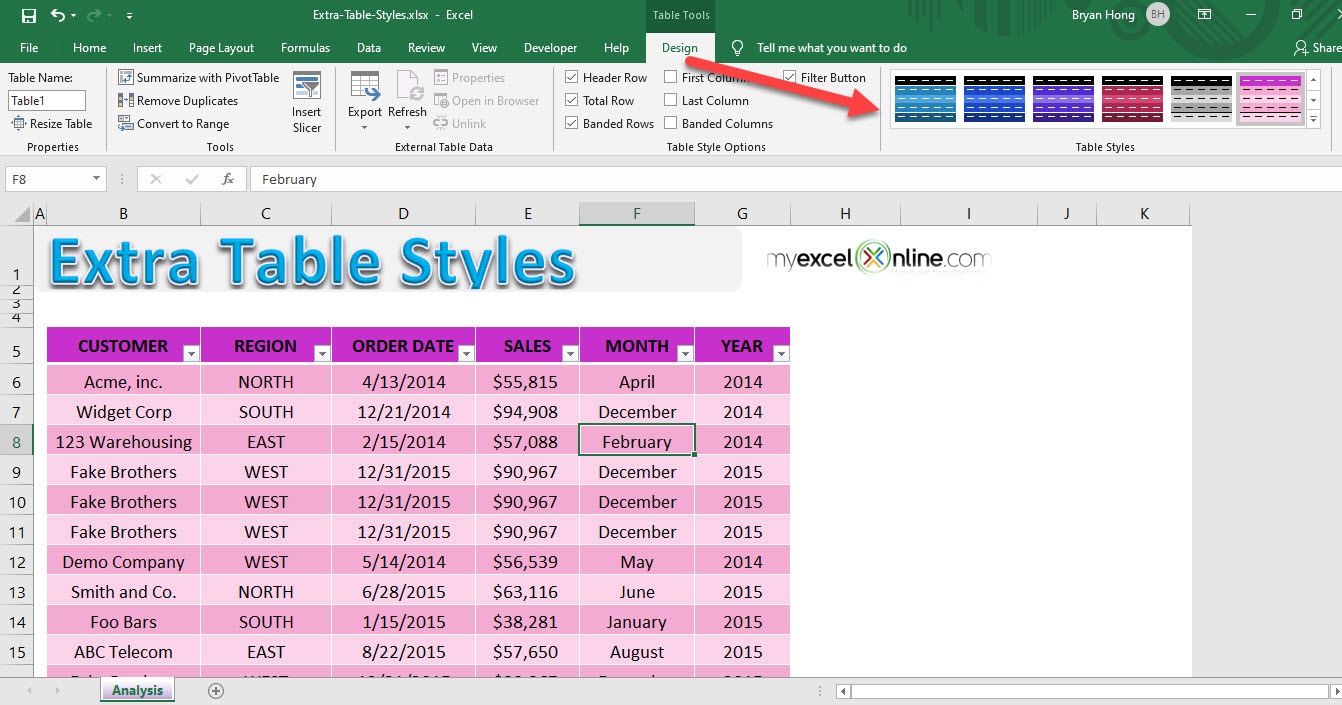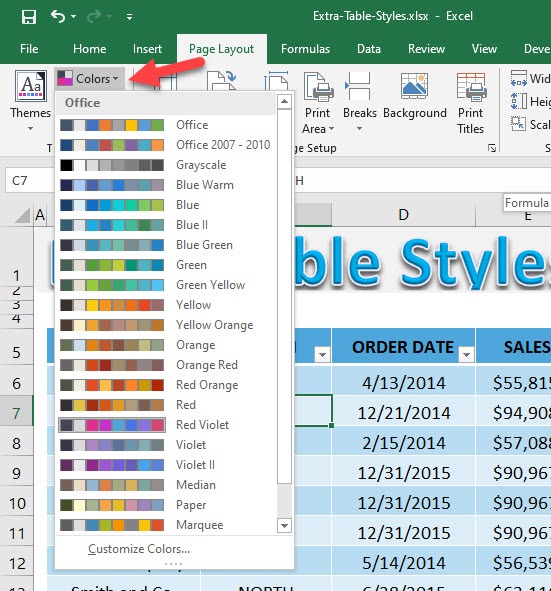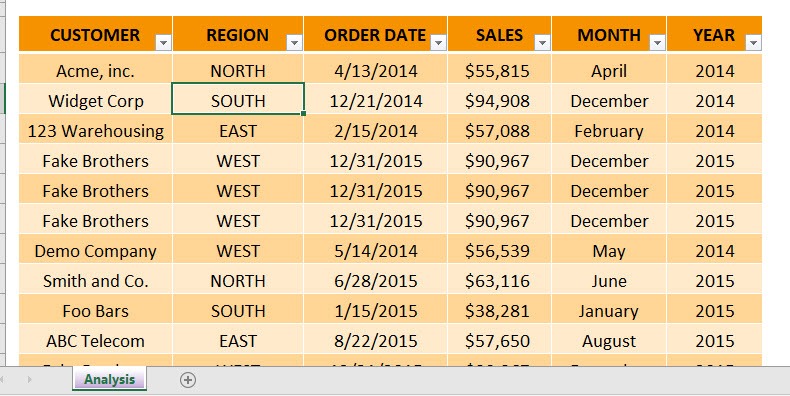The Excel Table Styles give a user a choice of different styles ranging from Light, Medium and Dark. There are over 50 choices depending on your favorite style or company standard but you are not only limited to those. You have extra Table styles in the Page Layout tab in your Ribbon menu. Click on that and select the Colors drop-down and you can choose from an array of combinations. Go crazy with this to brighten up your dull data 🙂
Key Takeaways
-
Built-In Table Styles for Quick Formatting – Excel offers a wide variety of built-in table styles that instantly apply headers, banded rows, and bold formatting to make data easier to read.
-
Access Styles via the Table Design Tab – When you select a table, go to the Table Design tab and choose from Light, Medium, or Dark styles under Table Styles.
-
Create Your Own Custom Table Styles – You can design and save custom table styles by clicking New Table Style, letting you control font, border, fill, and header styles.
-
Apply Styles Consistently Across Workbooks – Once created, custom styles can be reused across multiple sheets for a uniform look and feel.
-
Style Elements are Layered – Excel allows you to style various parts of the table separately (e.g., header row, first column, total row, banded rows), giving you full control over design.
Table of Contents
Extra Excel Table Styles
STEP 1: Select anywhere in the table. Go to Table Tools > Design > Table Styles
There are a lot of styles to choose from! Pick any that you prefer.
STEP 2: Now here is the magic trick, if you need more colors, there’s more!
Go to Page Layout > Colors and there are even more combinations!
After picking one, here is the final result for the Excel Table Style!
Frequently Asked Questions
Where can I find Excel’s built-in table styles?
Select a table and go to the Table Design tab. You’ll find the styles grouped under Light, Medium, and Dark categories.
How do I create a custom table style?
Click New Table Style under the Table Styles gallery, define formatting for table elements, name your style, and click OK.
Can I edit an existing table style in Excel?
No, built-in styles can’t be edited directly, but you can duplicate and modify them by creating a custom version based on the original.
Do custom table styles transfer to other workbooks?
Not automatically. To use them in other workbooks, copy a table with the style or save your workbook as a template.
What’s the difference between a table style and cell formatting?
Table styles apply structured formatting to Excel tables with intelligent features (like filter buttons), whereas cell formatting applies to individual cells without the table functionality.
John Michaloudis is a former accountant and finance analyst at General Electric, a Microsoft MVP since 2020, an Amazon #1 bestselling author of 4 Microsoft Excel books and teacher of Microsoft Excel & Office over at his flagship MyExcelOnline Academy Online Course.