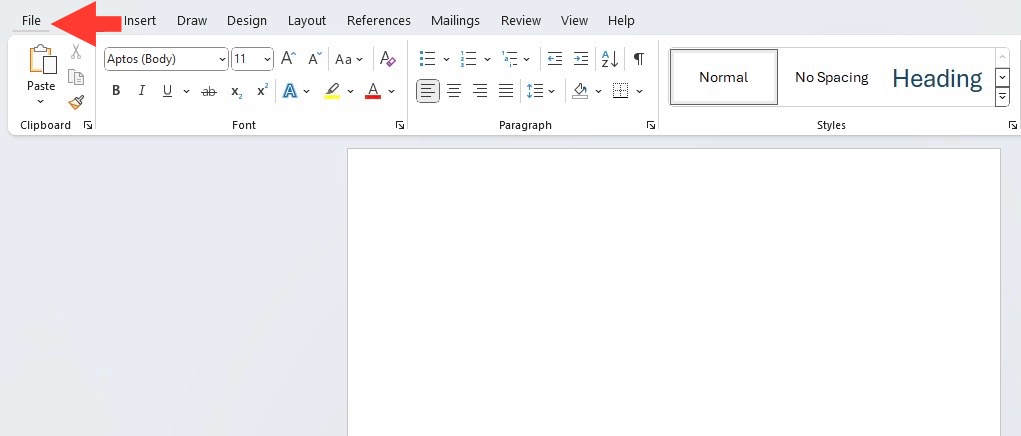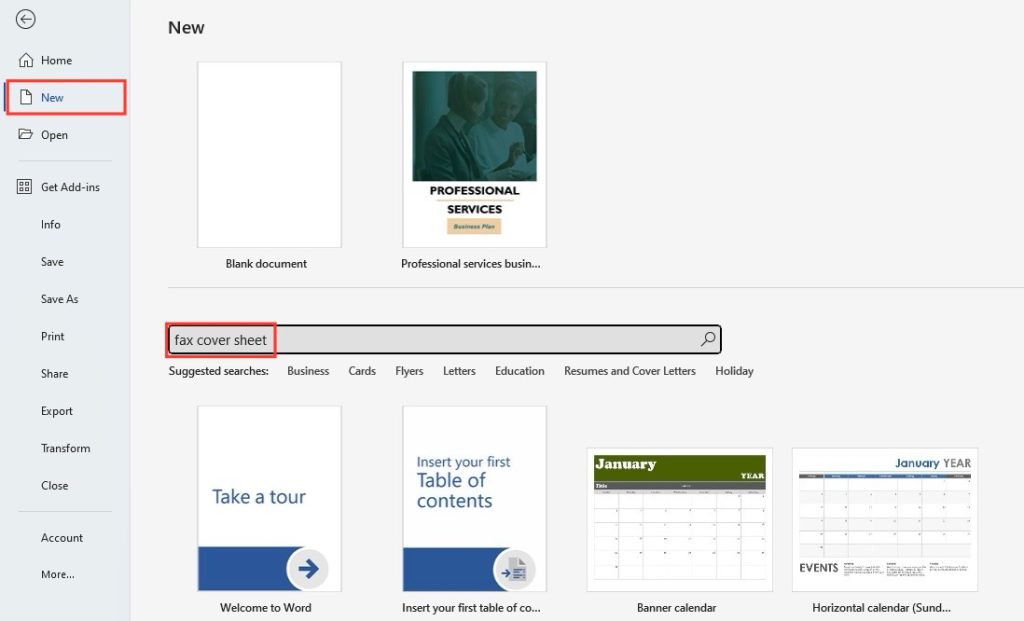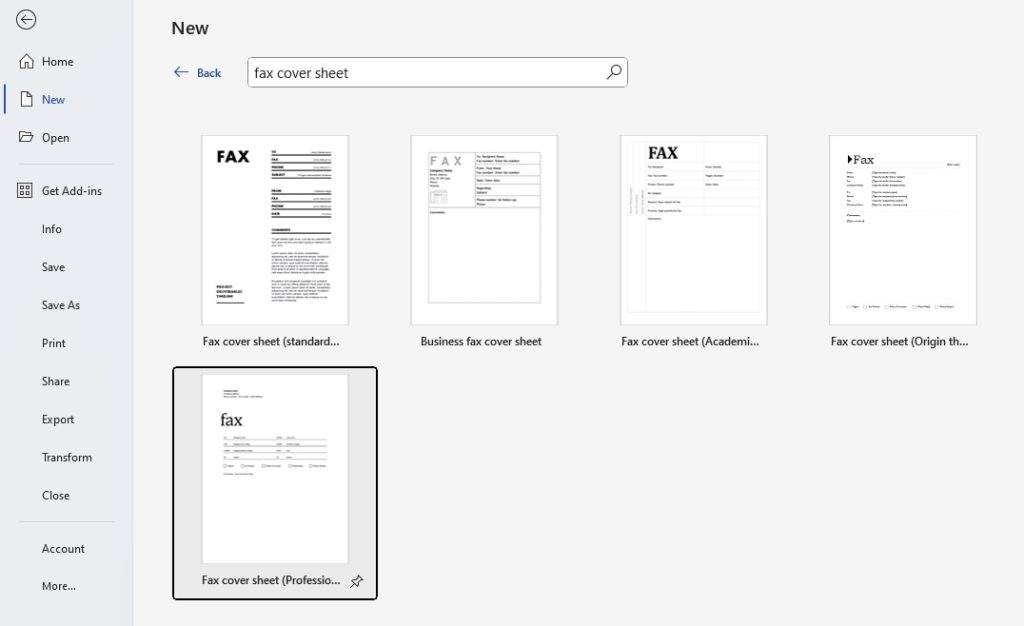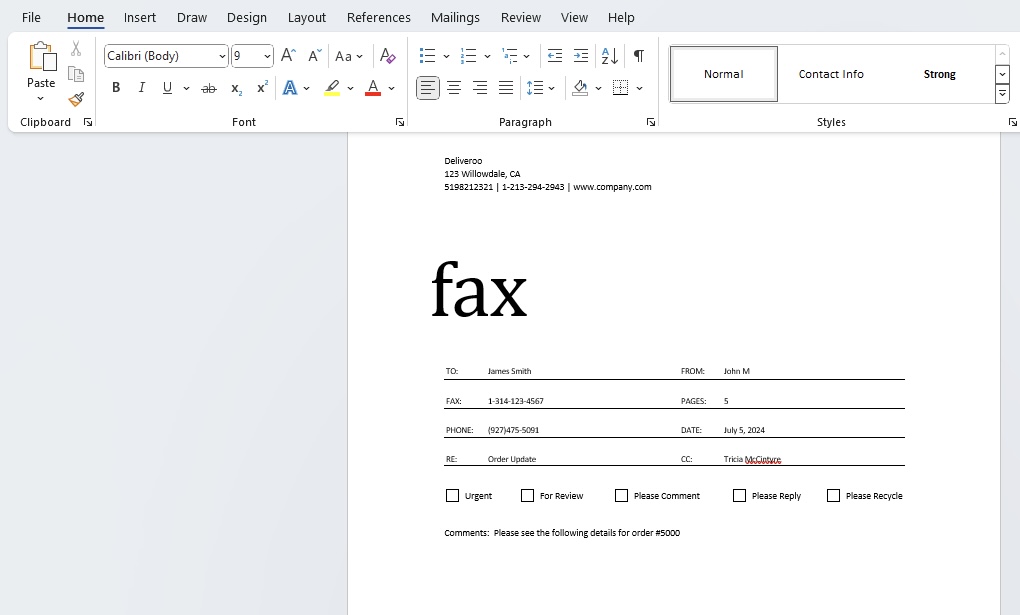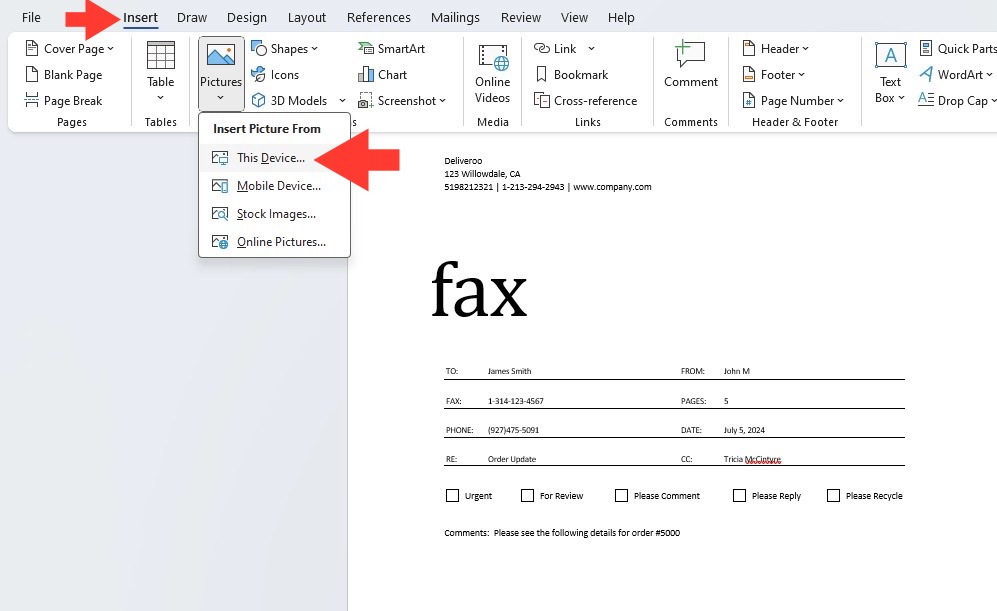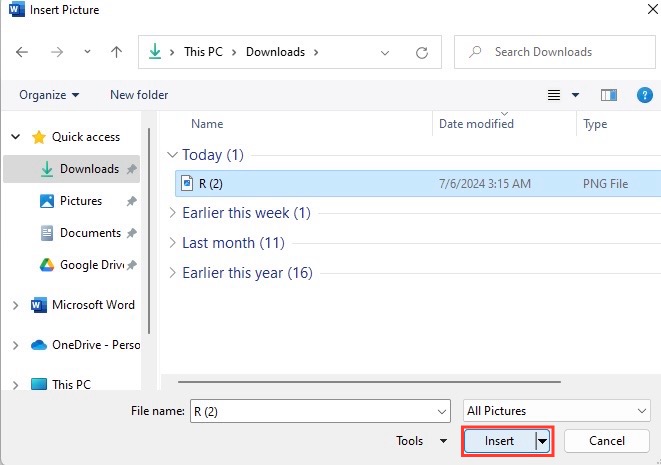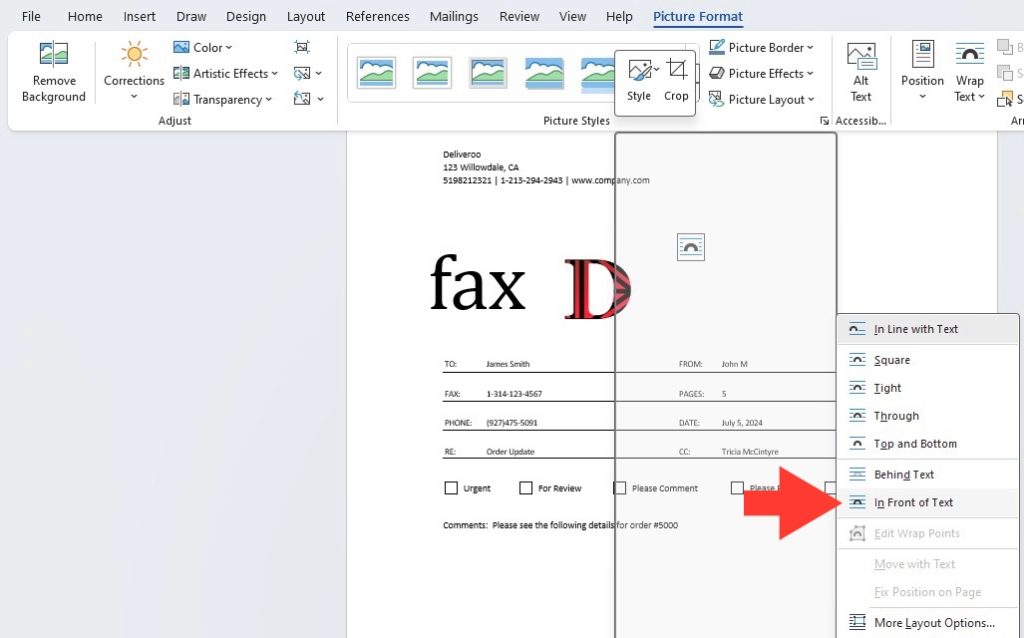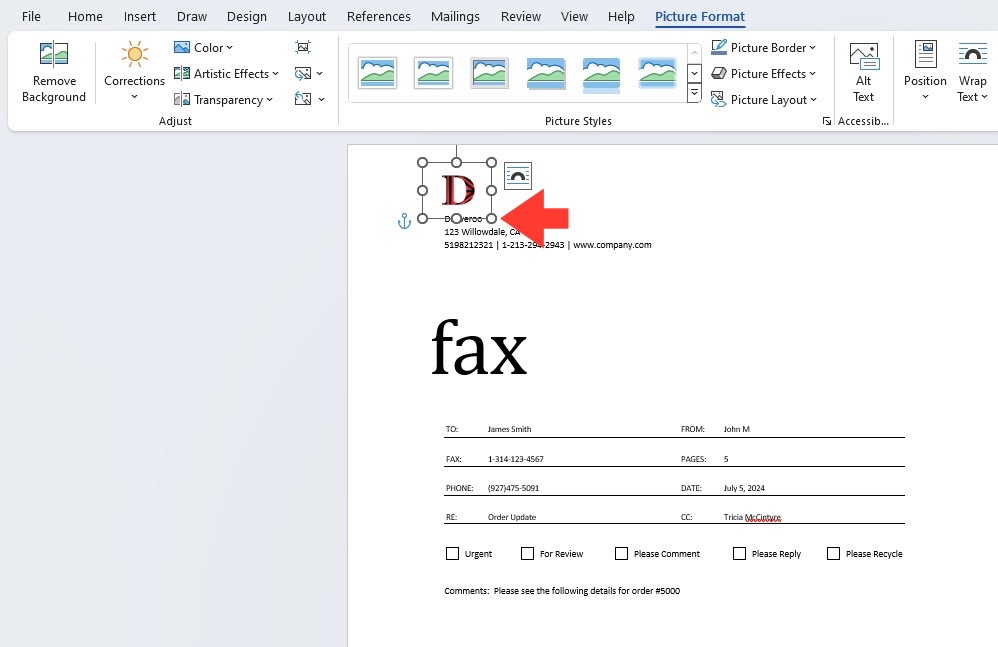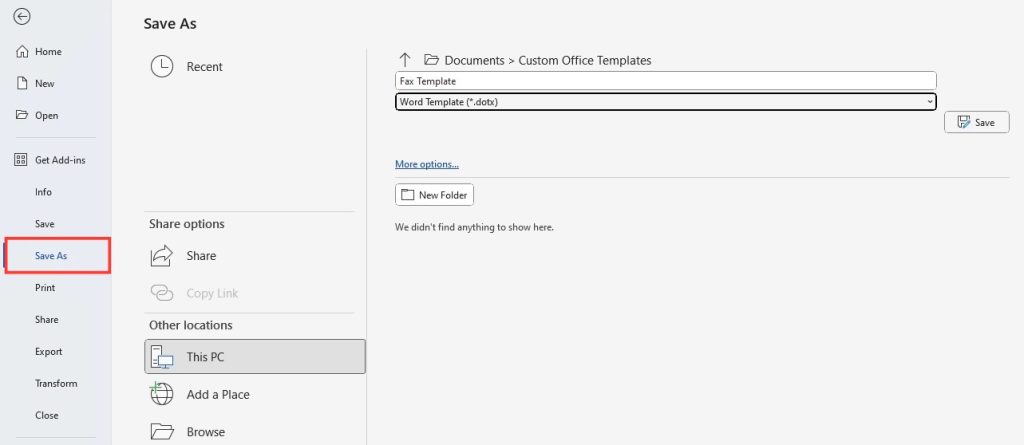Download our 101 Advanced Excel Formulas & Functions Examples!
Key Takeaways
- Utilize existing templates in Microsoft Office by searching “fax cover sheet” to find and choose from 14 different layouts, which you can edit and print or save as a PDF easily.
- If creating a custom fax cover sheet, include essential details such as sender and recipient names, email addresses, fax numbers, company name, subject, and comments. Save the document as a Word file or PDF for future editing or usage.
- For users with Windows XP, install the Fax service and use the Fax Cover Page Editor found under Accessories to design a cover sheet, making use of the insert feature for merge fields like recipient’s and sender’s name and fax number, as well as message details.
Importance in Professional Communication
Fax cover sheets are like the front door to your documents – they greet the receiver with all the need-to-knows, paving the way for what’s inside. In professional realms, first impressions matter a lot, and a well-crafted cover sheet adds that layer of formality and organization to your communication. It signals that you’re not just sending information over; you’re sending it with intent and professionalism. They help set the tone for the message you’re conveying, and in a pile of paperwork, they help your fax scream “important: read me first!” With clarity in sender and recipient details, you’re ensuring swift and accurate handling of your docs.
Table of Contents
Getting Started with Microsoft Word
Accessing Microsoft Word
Accessing Microsoft Word is a breeze, especially if you’re working on a Windows-based system where it’s often pre-installed. For those on other operating systems, you can easily purchase and download it from the Microsoft website. Once you’re set up with a Microsoft account, you can also opt for Microsoft 365, which provides access to Word as part of its suite of cloud-based applications. So go ahead, fire up your computer, and open Word to get started on your cover sheet mission.
Navigating to the Template Section
Once you’ve got Microsoft Word open and ready to go, finding your way to the treasure trove of templates is as simple as a few clicks.
STEP 1: Look for the “File” tab > “New”. You’ll be greeted by a galaxy of template options, from resumes to party invitations.
STEP 2: Search for the word ‘fax’ directly in the search bar. A selection of fax cover sheet templates will appear, just waiting for you to pick one and make it your own.
Step-by-Step Creation Process
Selecting the Appropriate Template for Your Fax
When it comes to choosing the right attire for your fax, the occasion calls the shots. Browse through the array of templates Microsoft Word offers, and imagine what suits the nature of your message. For something that whispers sophistication, lean towards templates with more polished designs and formal fonts. On the flip side, if you’re faxing a quick update to a colleague, a template with a touch of simplicity and minimal design might just do the trick. Remember, the template is just the baseline – you’ll tailor it to your needs, making sure it aligns with the purpose and gravity of your document.
Customizing Your Fax Cover Sheet
Customization is key – it’s what turns a generic cover sheet template into a reflection of you or your business. Once you’ve selected a template, dive in and start personalizing. Click into the placeholders to add your name, contact information, and all the vital details. If the default look isn’t quite your style, tweak the font and color scheme to match your brand. Don’t forget to save as a new document so you can use it as a future template. A bespoke cover sheet not only looks professional but also distinguishes your faxes amidst a sea of standard communications.
Essential Elements of a Fax Cover Sheet
Information to Include on Every Fax Cover Sheet
When crafting a fax cover sheet, think of it as your fax’s passport—it needs to include certain key details to guarantee a smooth journey to the recipient.
- When the fax was sent: Providing the date and time on the cover sheet ensures the recipient knows the urgency and relevacy of your fax.
- Your company’s information: Don’t let your fax get lost in the shuffle—make sure your company name, address, phone number, and fax number are clear.
- Your information: Personal touch matters. Include your own name, phone number, and email address so they know who to reach out to for any follow-up.
- The fax recipient’s information: Target your fax like a dart—state the recipient’s name and fax number to avoid any misfires.
- Basic information about the fax: A brief overview of the content helps the recipient prioritize their reading.
- Client ID or referenced number: If relevant, this helps track correspondence like breadcrumbs back to a specific project or account.
- Number of Pages: Prevent lost pages by noting the total number, cover included.
- Subject or Reference: Add a subject line to give the recipient a heads-up on the fax’s content.
- Message or Comments: A spot for any additional info or instructions, though optional, can be extremely helpful.
Remember, the goal is to ensure your fax doesn’t just arrive safely but also gets the attention and action it deserves.
Tips for Making Your Cover Sheet Stand Out
You’ll want your fax cover sheet to catch the eye – not end up in the paper mountains never to be seen again. Here’s how to give it a bit of sparkle:
- Give it Some Brand Personality: Splash your company logo, use your brand colors, or include your tagline to give it a distinct brand identity.
- Keep it Tidy: Clutter-free layouts win races. Make sure there’s plenty of white space so it doesn’t look crowded, and all the important bits stand out.
- Use Bullets for Clarity: Key points are easier to scan when they’re bulleted, which is great if you’re including instructions or comments.
- Highlight Urgency: If it’s important, make it known. Use a bold type or color to flag the fax as ‘Urgent’ or ‘For Immediate Review’.
- Add a Personal Touch: A personable comment or a sign-off can add warmth and encourage a prompt response.
Remember, standing out is about being clear and clever, not loud and overwhelming. Aim for a cover sheet that’s as professional as it is memorable.
Personalizing Your Fax Cover Sheet
Adding Brand Elements and Logos
Adding a dash of your brand to a fax cover sheet can be like a firm handshake in print form – it shows confidence and cohesiveness. When you’re ready to brand your cover sheet in Microsoft Word:
STEP 1: Click “Insert,” followed by “Image,” and select your logo from where you’ve saved it.
STEP 2: Then, right-click the logo, choose “Wrap Text,” and click “In front of text.” This allows you to drag the logo to the ideal spot on the page, maybe in the top corner or front and center for impact.
STEP 3: Adjust the size as necessary; just make sure it’s clear but not overpowering – your logo is there to play a supporting role, not to take the lead.
Remember that consistency in branding on all official documents reinforces your professional image and can increase brand recognition.
Saving Your Custom Template for Future Use
Once you’ve tailored the cover sheet to perfection, it’s time to save it for future faxing endeavors – because efficiency is the name of the game.
Here’s a quick run-down:
STEP 1: Click ‘File’ and then ‘Save As.’
STEP 2: Choose a location that’s easy for you to remember.
STEP 3: In the ‘Save as type’ drop-down menu, select ‘Word Template’ (*.dotx).
STEP 4: Name your template something clear and recognizable; maybe ‘My Custom Fax Cover Sheet.’
Now, the next time you need to send a fax, just open the template, and you’re good to go—no need to recreate the wheel every time.
Troubleshooting Common Issues
Resolving Formatting Problems in Word
Formatting woes in Microsoft Word can sometimes turn your fax cover sheet from fab to drab. If you’re wrestling with wonky alignments or mismatched fonts, fear not!
To iron out any kinks:
- Use Styles: Keep your formatting consistent across the document by using the pre-defined styles in Word for headings, subheadings, and body text.
- Adjust Paragraph Settings: Right-click on a problematic paragraph, choose “Paragraph,” and make sure your alignment, line spacing, and indentation are as they should be.
- Reapply the Template: If the layout is really off, copy the content, then reapply the template and paste the text back in using ‘Keep Text Only’ option.
Remember, if you’re stuck, Microsoft Word’s ‘Help’ feature is like an SOS button – use it liberally.
Ensuring Compatibility with Different Fax Services
In today’s ever-connected world, ensuring your fax cover sheet plays nice with multiple fax services is a must. The key is sticking to common file formats and checking compatibility.
Here’s how to keep it universal:
- Save your cover sheet as a PDF, as this format is widely recognized and preserves your formatting across different platforms.
- If you’re using a fax service that requires a different format, double-check their guidelines and adjust accordingly, most often they support PDF or TIFF files.
- Before transmitting your fax, do a test send to yourself or a colleague if possible, to see how the document is received on different services.
A well-prepared fax cover sheet will sail smoothly across the digital seas, reaching its destination just as you intended.
Best Practices for Fax Cover Sheets
Keeping Your Fax Cover Sheet Clear and Concise
When it comes to fax cover sheets, less is definitely more. Keep your sheet clear and concise, allowing the recipient to quickly grasp the essentials. Here’s a nifty guide:
- Stick to the point: Include only the necessary details, like sender, recipient, and subject.
- Bullets are your friends: Use bullet points to break down information neatly.
- Fonts matter: Opt for a readable font size and style—nothing too ornate or tiny.
With these tips, your fax cover sheet will hit the sweet spot of being informative without being overwhelming.
Security Considerations When Sending Sensitive Information
When you’re sending sensitive info via fax, it’s like sending a postcard – everyone can potentially have a peek. To keep prying eyes at bay:
- Write “Confidential” boldly at the top of your fax cover sheet to alert receptionists and unintended recipients to handle with care.
- Include a confidentiality notice with clear instructions for unauthorized recipients, something like, “If you’re not the intended eyeballs for this, please let the sender know and do the right thing by keeping it to yourself.”
- Consider using an online fax service that offers direct delivery to your recipient’s email for an added layer of security.
With these steps, you can help ensure your sensitive documents remain for the recipient’s eyes only.
FAQ
Can I create a fax cover sheet without a template?
Absolutely! Open a blank document in Word, and just include the key elements like sender and recipient details, fax number, number of pages, and a message. It’s a bit more work, but totally doable.
How do I create a fax in Word?
Creating a fax in Word is a snap. Start by opening Word, head over to the ‘File’ tab, pick ‘New,’ and type ‘fax cover sheet’ in the search bar. Choose a template, customize with your info, and voila – fax mission accomplished!
How do I ensure my fax cover sheet remains confidential?
To keep your fax cover sheet confidential, slap a bold “Confidential” at the top. Add a privacy notice that instructs unintended recipients to buzz off and not to peek or pass on the info. For extra secrecy, opt for an online fax service that zips it straight to the recipient’s inbox.
John Michaloudis is a former accountant and finance analyst at General Electric, a Microsoft MVP since 2020, an Amazon #1 bestselling author of 4 Microsoft Excel books and teacher of Microsoft Excel & Office over at his flagship MyExcelOnline Academy Online Course.