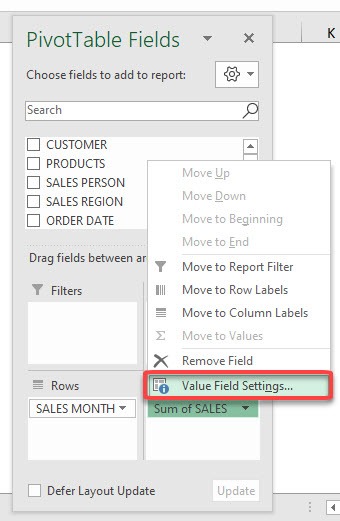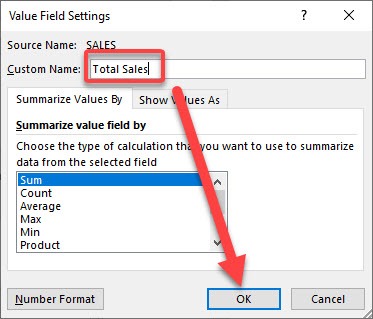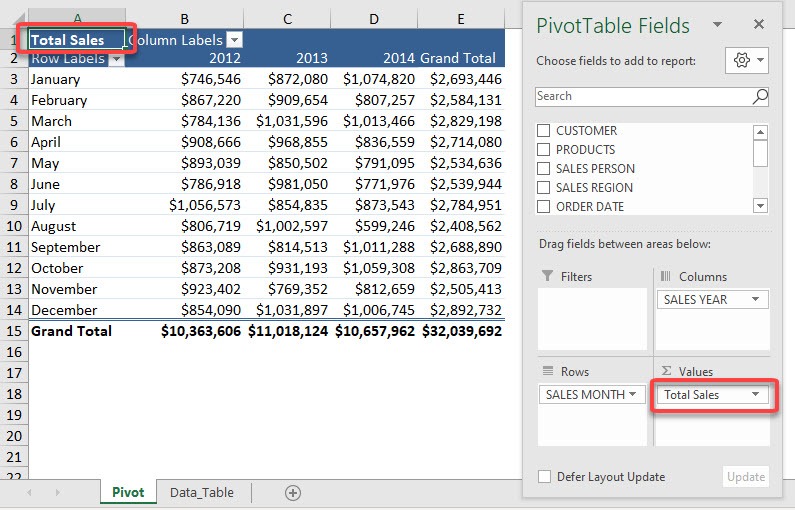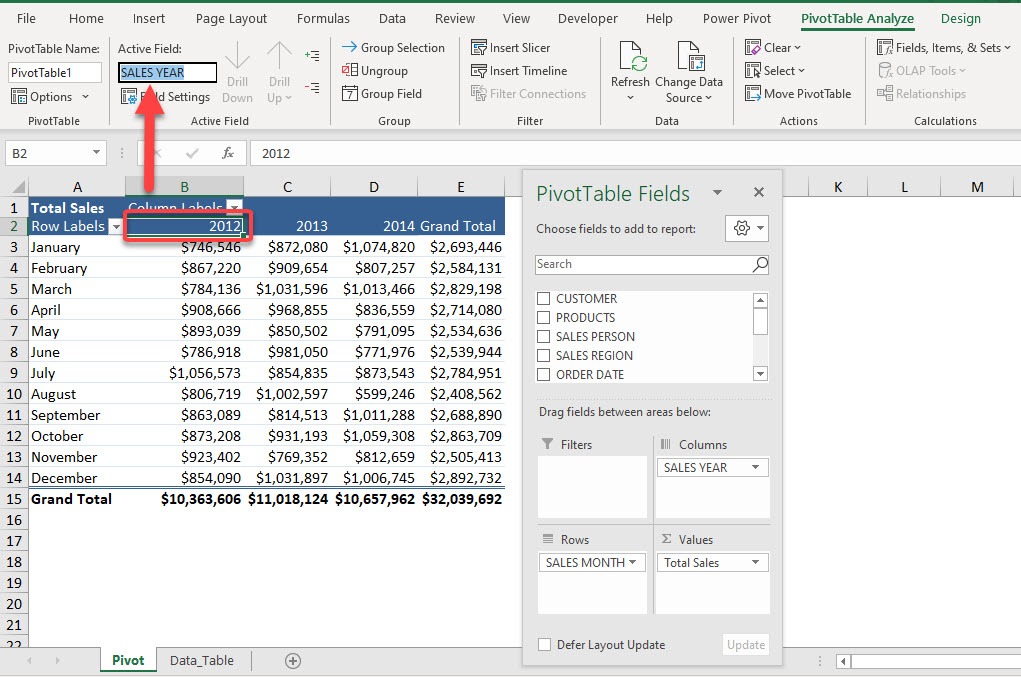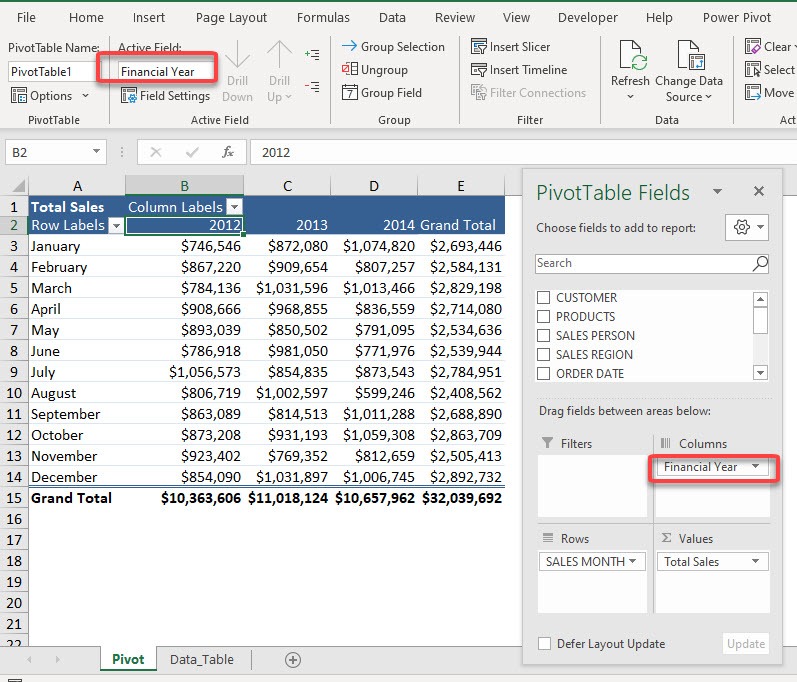I will show you how to set up field name formatting in Excel Pivot Tables!
Exercise Workbook:
Here is our Pivot Table. We want to change the Sum of SALES to Total Sales for better readability.
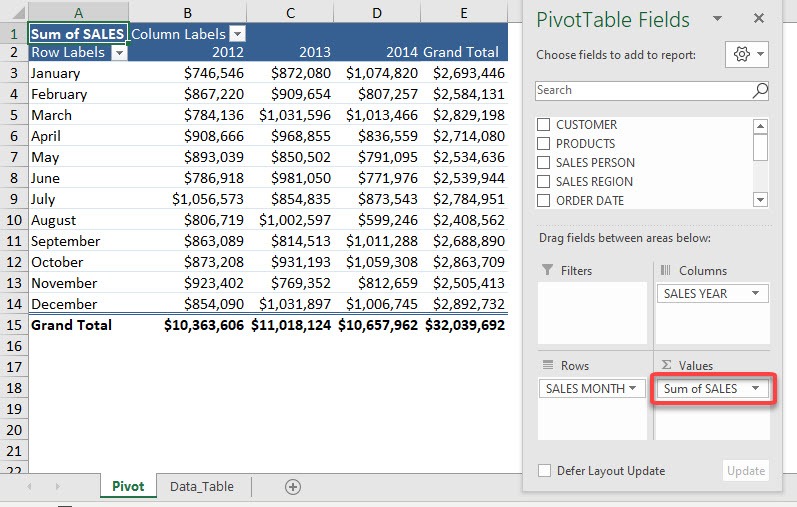
STEP 1: Click on the arrow beside Sum of SALES and select Value Field Settings
STEP 2: Type Total Sales for the Custom Name and click OK
Now you have Total Sales as your Field Name!
STEP 3: There is another way to do this. Now we want to change SALES YEAR to Financial Year
Select any SALES YEAR label in your Pivot Table. Go to PivotTable Analyze > Active Field > Active Field
Type in Financial Year as the new name:
And you can see your new field name take effect!
Make sure to download our FREE PDF on the 333 Excel keyboard Shortcuts here:

Bryan
Bryan Hong is an IT Software Developer for more than 10 years and has the following certifications: Microsoft Certified Professional Developer (MCPD): Web Developer, Microsoft Certified Technology Specialist (MCTS): Windows Applications, Microsoft Certified Systems Engineer (MCSE) and Microsoft Certified Systems Administrator (MCSA).
He is also an Amazon #1 bestselling author of 4 Microsoft Excel books and a teacher of Microsoft Excel & Office at the MyExecelOnline Academy Online Course.