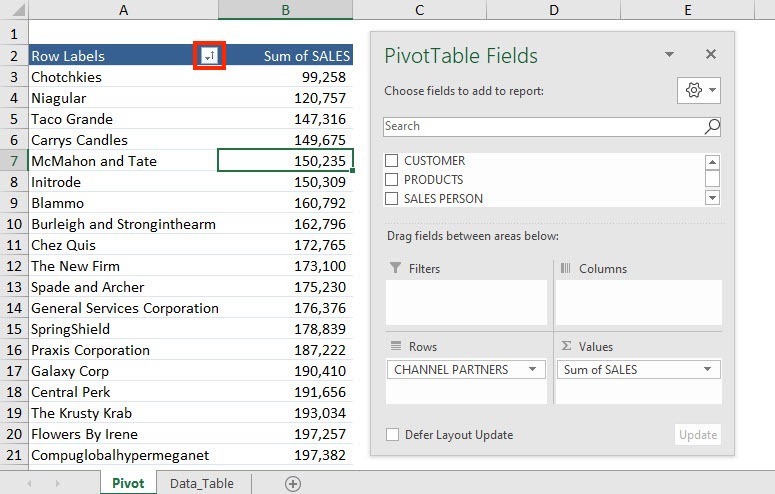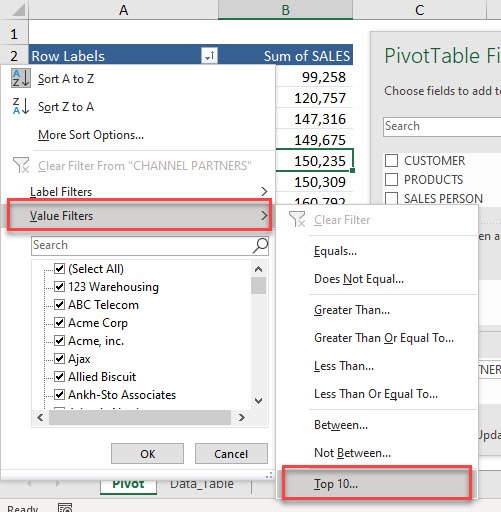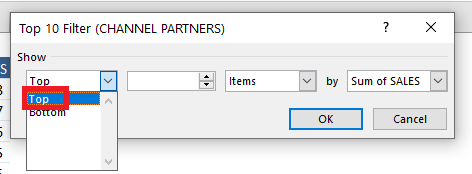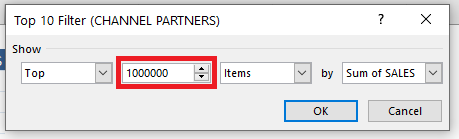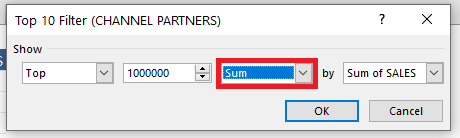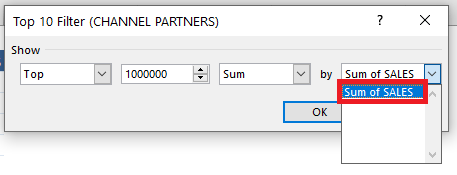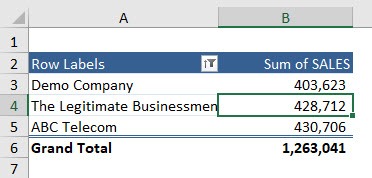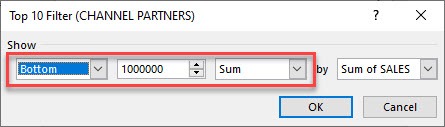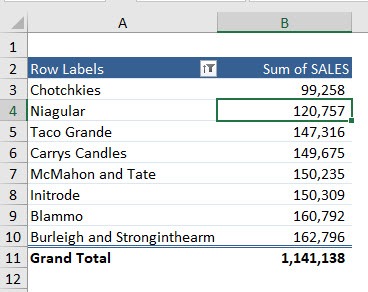Download this Excel Workbook and follow the step-by-step tutorial below:
This is our current Pivot Table setup. We will be filtering the Top Channel Partners that account for 1,000,000 of total sales.
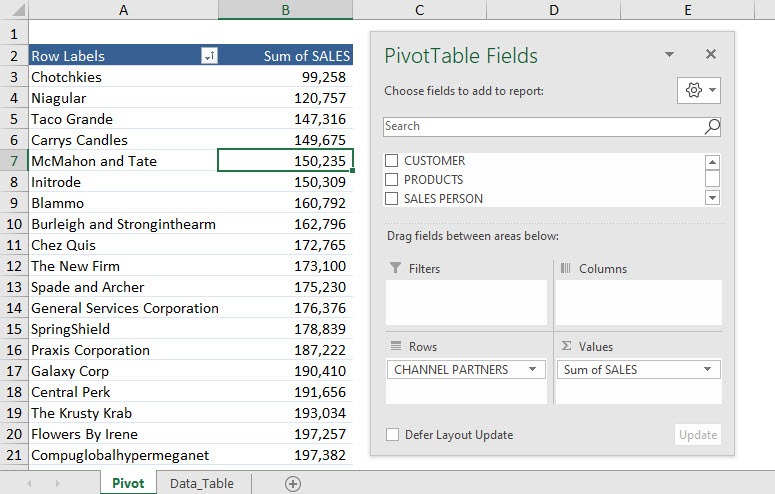
Example 1: Filter by Values – Top
STEP 1: Click on the Row Label filter button in the Pivot Table.
STEP 2: Select Value Filters.
You will see that we have a lot of filtering options. Let us try out – Top 10
STEP 3: Since, you want the list of Top channel partners that makes 1,000,000 of total sales – select the Top in the first field.
STEP 4: In the second field, mention the value that the top channel partners should account for – type 1000000.
STEP 5: In the third field, select Sum.
STEP 6: The fourth field, lists all the values mentioned in the values area of the Pivot Table.
Select sum of values.
Now you have the top channel partners that when combined, will give you at least 1,000,000 for the sum of sales.
Example 2: Filter by Values – Bottom
STEP 1: Click on the Row Label filter button in the Pivot Table.
STEP 2: Select Value Filters and Top 10.
STEP 3: Select the Bottom in the first field, 1,000,000 in the second field, and Sum in the third field.
Select Sum of SALES in the fourth field and click OK.
Now you have the bottom channel partners that when combined, will give you at least 1,000,000 for the sum of sales.
Following the steps mentioned above, you can easily filter the Pivot Table by values and list the Top or Bottom items based on the sum of values. You can also use Pivot Table to filter Top/Bottom items by Percentage, filter items based on Value, etc.
Click here to learn all about Pivot Tables.
Make sure to download our FREE PDF on the 333 Excel keyboard Shortcuts here:

Bryan
Bryan Hong is an IT Software Developer for more than 10 years and has the following certifications: Microsoft Certified Professional Developer (MCPD): Web Developer, Microsoft Certified Technology Specialist (MCTS): Windows Applications, Microsoft Certified Systems Engineer (MCSE) and Microsoft Certified Systems Administrator (MCSA).
He is also an Amazon #1 bestselling author of 4 Microsoft Excel books and a teacher of Microsoft Excel & Office at the MyExecelOnline Academy Online Course.