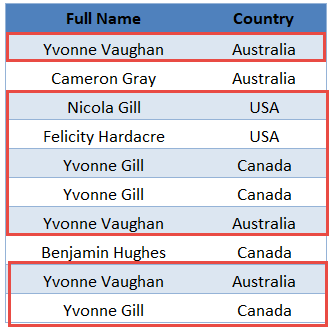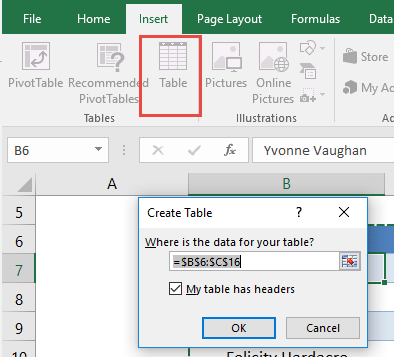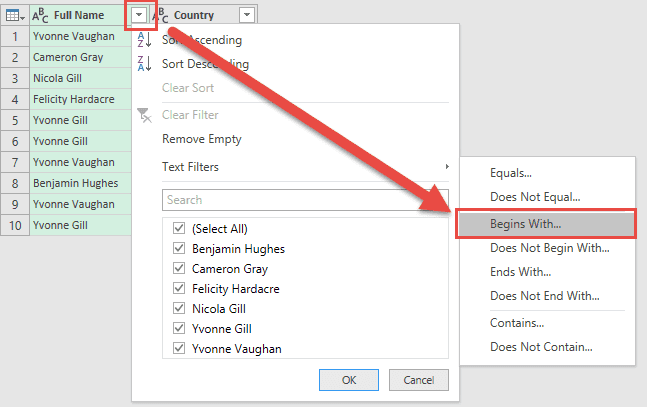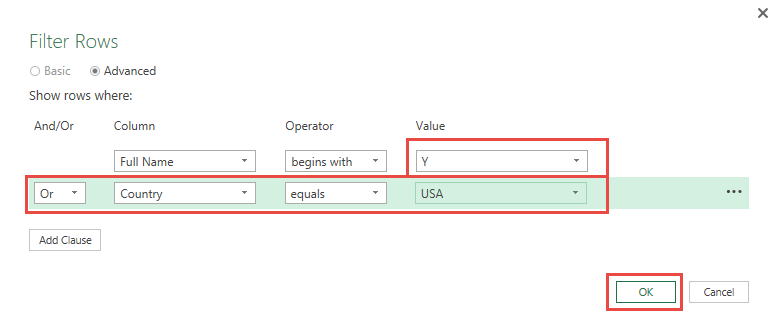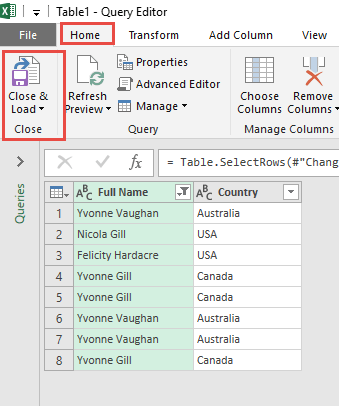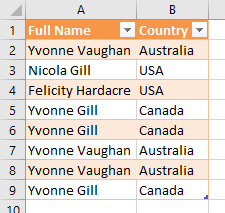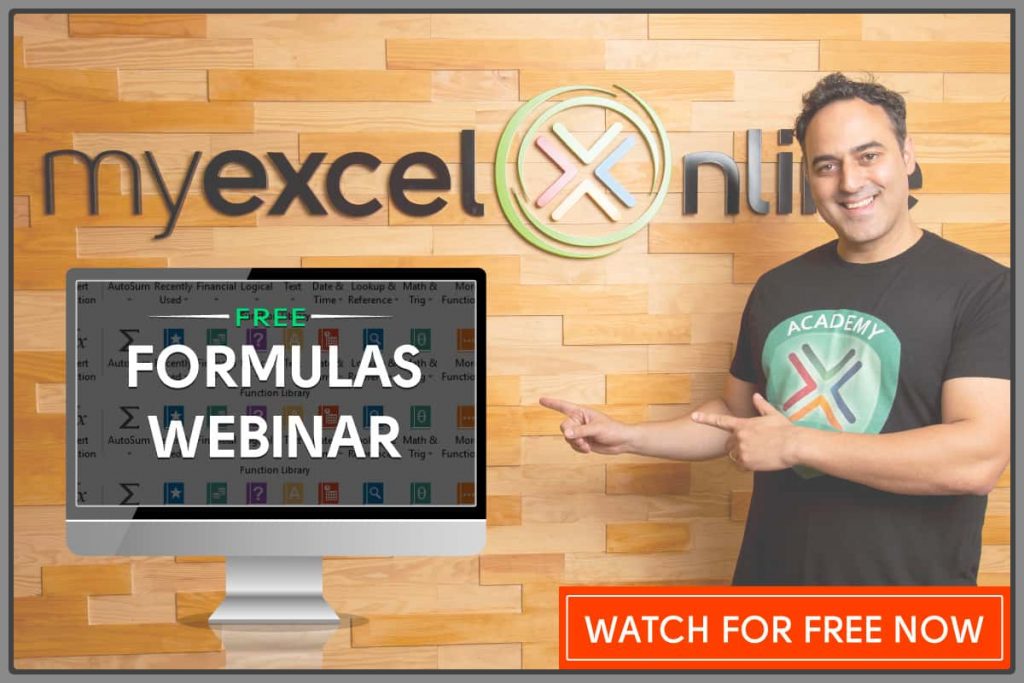Power Query or Get & Transform (In Excel 2016) lets you perform a series of steps to transform your Excel data. One of the steps it allows you to take is to filter records.
And the best part is, we will use an OR condition! It’s not that straightforward to do in Excel, but it’s magical in Power Query!
Let’s suppose you have this set of data below.
We want to filter records that starts with the letter “Y” OR has a country of “USA”. You can see that the marked ones are our targets, let us keep them!
STEP 1: Select your data and turn it into an Excel Table by pressing the shortcut Ctrl + T or by going to Insert > Table
STEP 2: Go to Data > Get & Transform > From Table (Excel 2016) or Power Query > Excel Data > From Table (Excel 2013 & 2010)
Excel 2016:
Excel 2013 & 2010:
STEP 3: This will open up the Power Query Editor.
Go to Filter Arrow of Full Name and select Text Filters > Begins With
Here is where the magic happens! Select Advanced and make sure your conditions are:
Full Name begins with Y
Or Country equals USA
Click OK.
STEP 4: Click Close & Load from the Home tab and this will open up a brand new worksheet in your Excel workbook with the updated table.
You now have your new table with the filtered rows kept!
How to Filter Records in Excel

Bryan
Bryan Hong is an IT Software Developer for more than 10 years and has the following certifications: Microsoft Certified Professional Developer (MCPD): Web Developer, Microsoft Certified Technology Specialist (MCTS): Windows Applications, Microsoft Certified Systems Engineer (MCSE) and Microsoft Certified Systems Administrator (MCSA).
He is also an Amazon #1 bestselling author of 4 Microsoft Excel books and a teacher of Microsoft Excel & Office at the MyExecelOnline Academy Online Course.