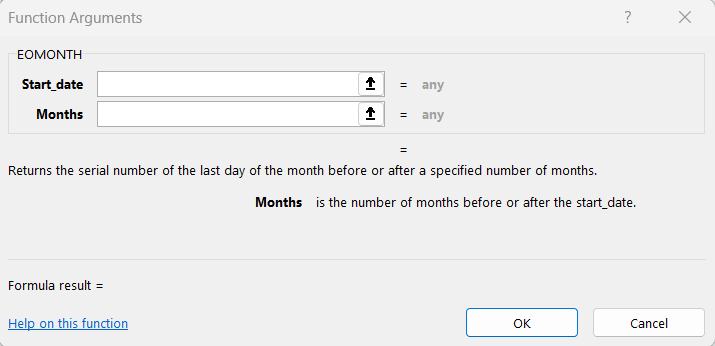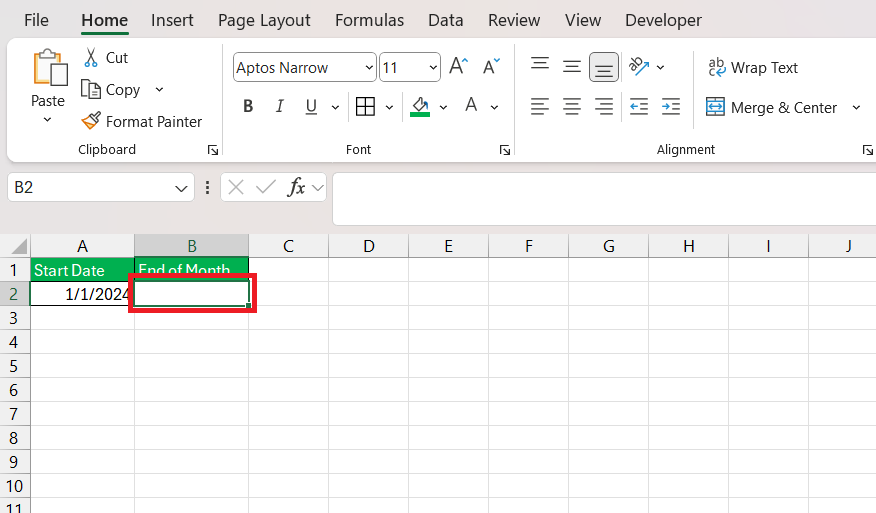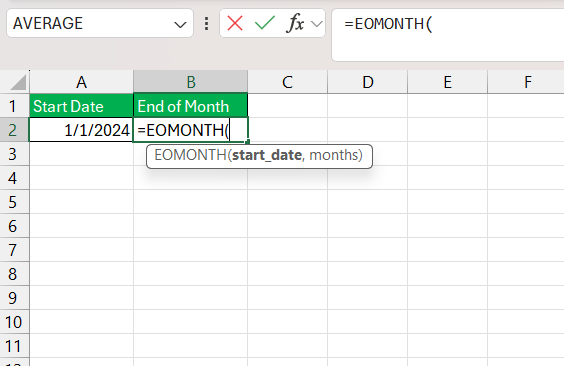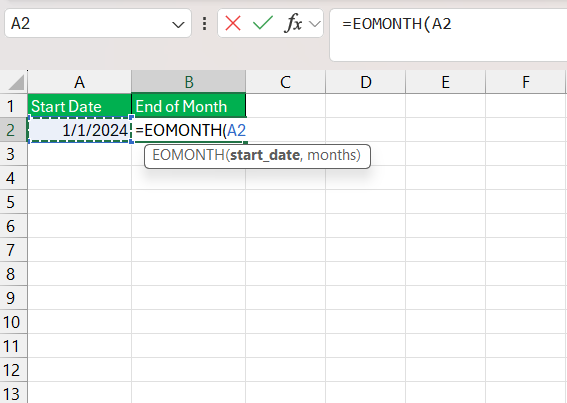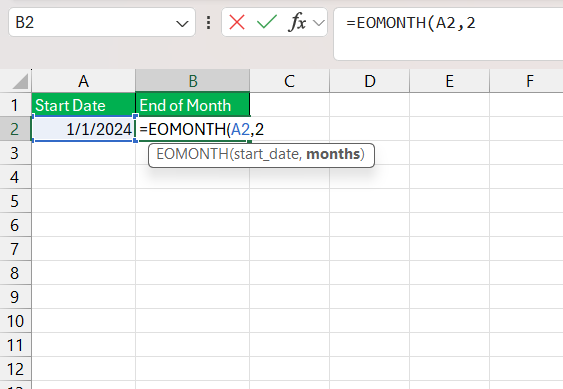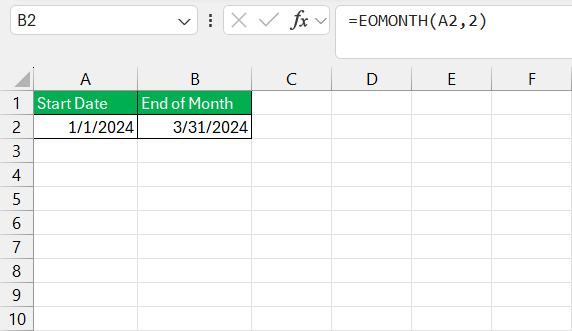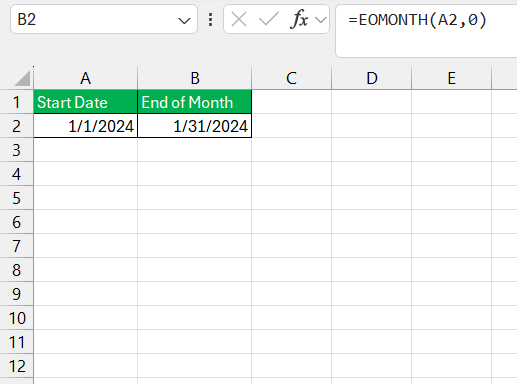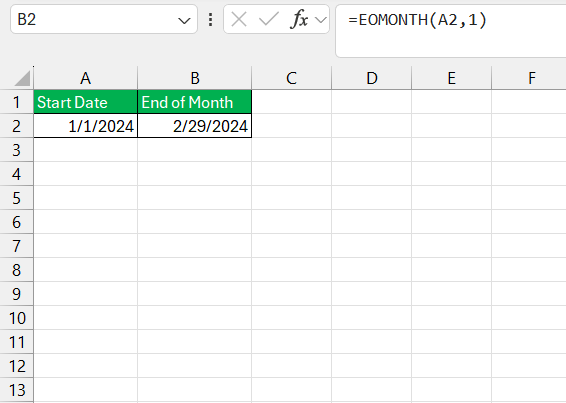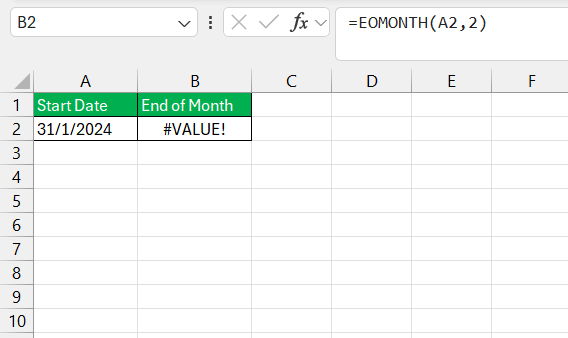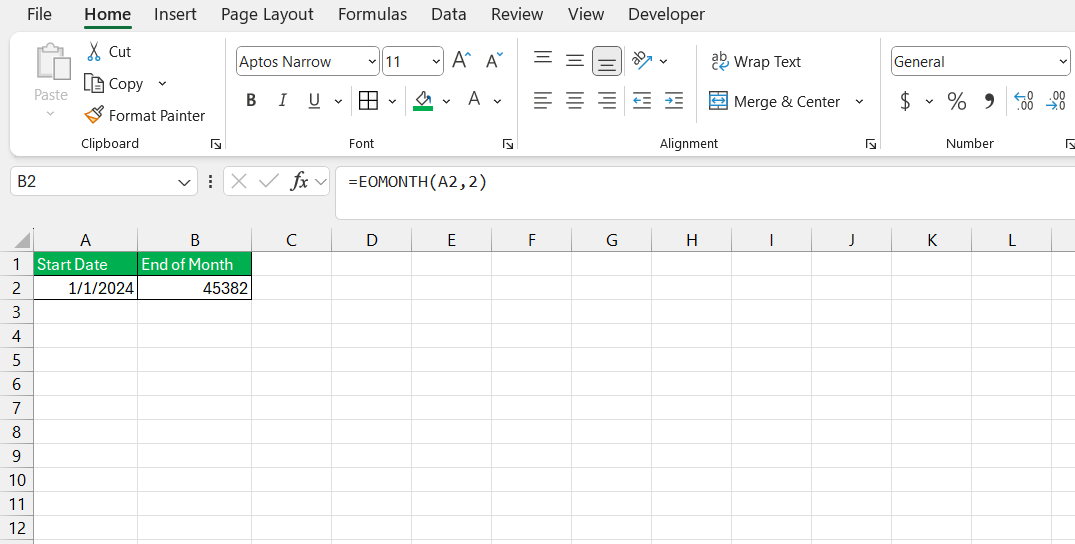When working with dates in Excel, there are numerous instances where calculating the end of the month for a given date is required. Whether you’re generating reports, managing project timelines, or processing financial data, Excel’s EOMONTH function can be a powerful tool. This article will walk you through how to use the EOMONTH function effectively, its syntax, practical examples, and some additional tips for working with dates in Excel.
Key Takeaways:
- EOMONTH Function: The EOMONTH function in Excel helps you find the lend of month date, useful for financial reporting and project timelines.
- Simple Syntax: The function follows the structure
=EOMONTH(start_date, months), where you define the start date and how many months forward or backward to move. - Real-World Applications: EOMONTH is essential in financial reporting, scheduling, and managing timelines by aligning dates with month-end periods.
- Flexible Use: EOMONTH can calculate end dates for both past and future months, accommodating various time-sensitive tasks.
- Avoiding Errors: Ensure correct date formats to avoid #VALUE! errors, and remember that EOMONTH accounts for leap years automatically.
Table of Contents
Introduction to EOMONTH Function in Excel
The Significance of End of Month Dates in Data Analysis
End of month dates hold particular significance in data analysis. We rely on these critical timestamps to mark periods for financial reporting, inventory assessments, and performance evaluations, to name a few.
They provide a consistent cutoff that is crucial for coherent period-over-period comparisons, allowing us to draw meaningful insights from cyclical trends and patterns in our data.
Overview of the EOMONTH Function
The EOMONTH function is a gem within Excel’s array of date and time functions. It enables us to calculate the date of the last day in a particular month with ease. Simply by specifying a starting date and the number of months to add or subtract, we can obtain the final date of the desired month.
Its utility spans multiple domains, including accounting, project management, and any other discipline where date tracking is key. In essence, EOMONTH is a quick, reliable tool for managing and manipulating end-of-month dates.
Navigating the EOMONTH Function Like a Pro
Understanding the Syntax and Parameters
Grasping the syntax and parameters of EOMONTH is instrumental for its precise application. The function follows a simple structure:
=EOMONTH(start_date, months)
start_date: This is the date from which we begin the calculation. It’s a required field and must be a valid Excel date. To avoid ambiguities and potential pitfalls, use the DATE function to construct the date, or refer to a cell that contains a date value.months: This indicates the number of months to add to or subtract from thestart_date. Inputting a positive number will fetch the end-of-month date for a month in the future, whereas a negative number will yield a corresponding date in the past. If inserted as a non-integer, the value is truncated to an integer.
Remember that for accurate calculations, all dates should be in Excel’s serial number format to prevent unintentional results. Entering dates as text without using the DATE function may cause unforeseen errors.
Entering the EOMONTH Formula Step-by-Step
To tap into the benefits of EOMONTH, let me walk you through the steps to enter the formula successfully in Excel:
STEP 1: Start by clicking on the cell where you want the end-of-month date to appear.
STEP 2: Next, type in the formula ‘=EOMONTH(‘ to begin crafting your function.
STEP 3: Following the opening parenthesis, input the starting date. This can be a specific date enclosed in double quotes (e.g., “2024-01-01”), or a cell reference containing the date (e.g., A2).
STEP 4: After the starting date, type a comma to separate your parameters, and proceed with the number of months you wish to navigate forward or backward.
STEP 5: Close off with a parenthesis and hit Enter. Voilà, the end-of-month date should now be reflected in your chosen cell.
Simple EOMONTH Examples to Get You Started
To gain familiarity with EOMONTH, let’s consider a couple of simple examples:
- To find the end date of the current month: Enter
=EOMONTH(TODAY(), 0)into a cell. This tells Excel to calculate the last day of the month that corresponds to today’s date.
- If we’re planning ahead and need the end date for the next month: Type
=EOMONTH(TODAY(), 1)instead. This adjusts the timeline one month into the future relative to the current date.
These examples are just the tip of the iceberg, but they’re perfect launching points for becoming comfortable with the function.
Real-World Applications for EOMONTH
Enhancing Scheduling and Financial Reporting
EOMONTH truly shines when enhancing scheduling and financial reporting. It serves as a linchpin for generating consistent end-of-period reports, indispensable in financial accounting where monthly closures are routine.
By deploying EOMONTH, we can streamline the process of setting due dates, reconciling month-end accounts, and forecasting fiscal timelines, ensuring that all our financial obligations and checkpoints align perfectly with the calendar.
In scheduling, EOMONTH aids in the delineation of project milestones and the harmonization of team deliverables. The utility of this function transcends Excel sheets, as it can be integrated into automated reports and dashboards, providing a dynamic and robust scaffolding for any time-sensitive enterprise.
Customizing EOMONTH for Diverse Scenarios
EOMONTH’s customizability makes it a universally applicable tool. For instance, if we’re considering different time zones or non-standard fiscal calendars, we can modify the function to cater to these unique scenarios.
By adjusting the ‘months’ parameter, we can align reporting periods with fiscal quarters or academic calendars, or even compute the final billing dates for subscription-based services that follow a non-traditional schedule.
This function’s adaptability doesn’t stop there. With a bit of creativity, we can integrate it within complex formulas to address scenarios that range from straightforward date calculations to intricate scenario planning.
Common Pitfalls and How to Dodge Them
Troubleshooting Common EOMONTH Errors
When facing errors with EOMONTH, troubleshooting becomes paramount. Here’s a rundown of avoidance strategies:
- Type Mismatch: Ensure the start_date is in date format. Using text or mismatched types will prompt a #VALUE! error. Utilize the DATE function to correct this.
- Invalid Date: A common mistake is entering a non-existent date like “February 30th”. Excel will not recognize this, so always verify the calendar.
- Format Viewing: EOMONTH returns a serial number representing the date. If the result seems off, check the cell’s formatting and set it to display dates.
- Nested Functions: When nested functions are involved, diagnostic steps should be taken from the inside out to pinpoint the source of the problem using the ‘Evaluate Formula’ option.
Keep a vigilant eye for typos or misplaced parameters that can derail your functions.
Frequently Asked Questions
What is the end of the month function?
The end of the month function in Excel is EOMONTH, which calculates the last day of a month based on a specified starting date and the number of months added or subtracted from that date.
How to get end of month in Excel?
To get the end of the month in Excel, use the EOMONTH function with the formula =EOMONTH(start_date, months), replacing start_date with your reference date and months with how many months to move forward or back.
Can EOMONTH Work for Past or Future Dates?
Yes, the EOMONTH function in Excel can calculate the last day of a month for both past and future dates, depending on whether you input a positive number (for future dates) or a negative number (for past dates) in the months parameter.
How Does EOMONTH Behave in Leap Years?
During leap years, EOMONTH accounts for the additional day in February without any manual adjustments. If the calculated end-of-month date falls in a leap year’s February, EOMONTH correctly returns February 29th.
What’s the Difference Between EOMONTH and LASTDAY Functions?
EOMONTH is an Excel function that determines the last date of a month, whereas the LASTDAY function might not be recognized in Excel by default, as it’s not a built-in Excel function. However, in other software or custom scripts, LASTDAY may serve a similar purpose to EOMONTH. Always confirm the available functions in your specific version of Excel.
John Michaloudis is a former accountant and finance analyst at General Electric, a Microsoft MVP since 2020, an Amazon #1 bestselling author of 4 Microsoft Excel books and teacher of Microsoft Excel & Office over at his flagship MyExcelOnline Academy Online Course.