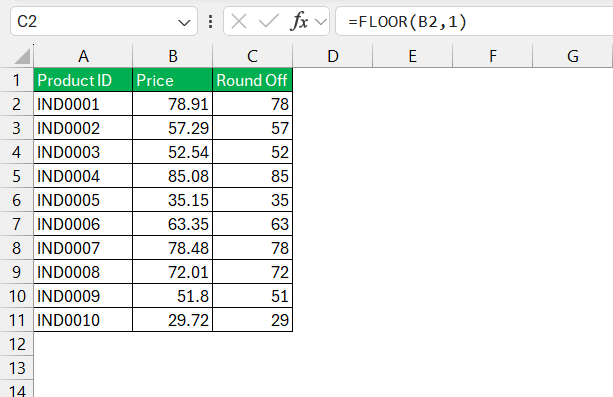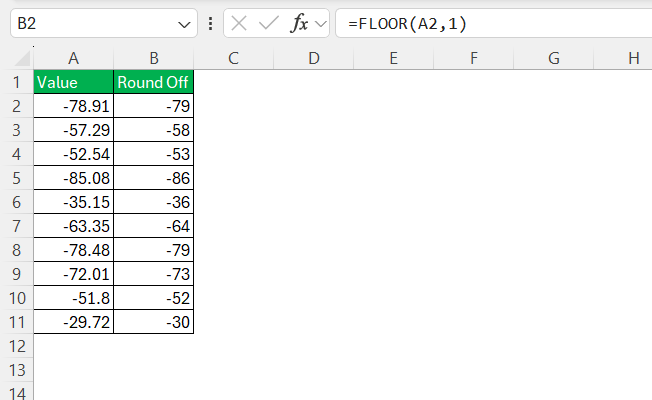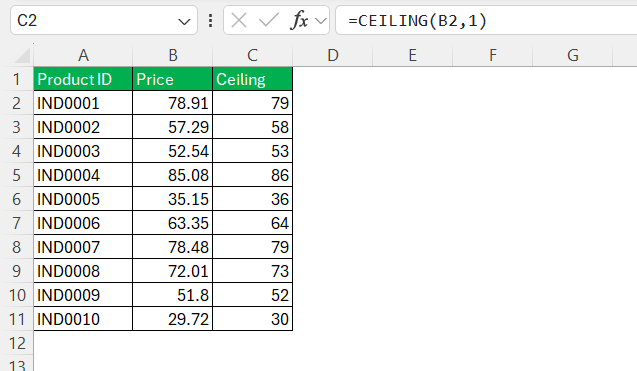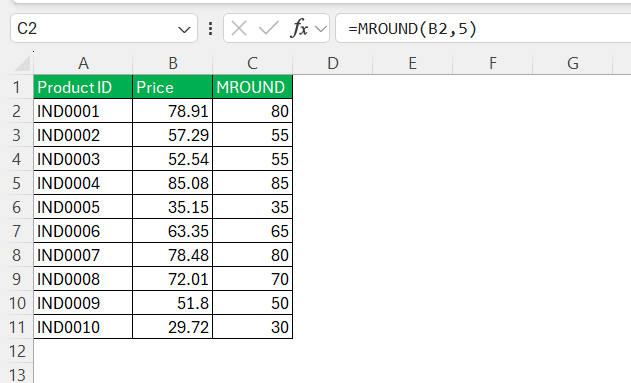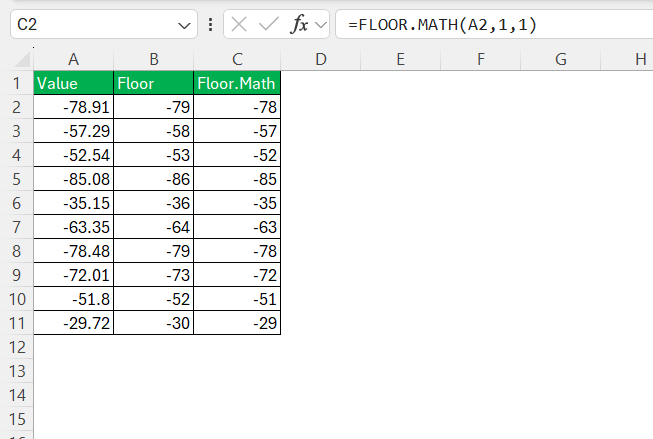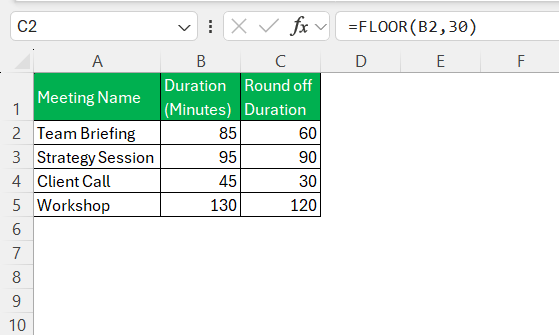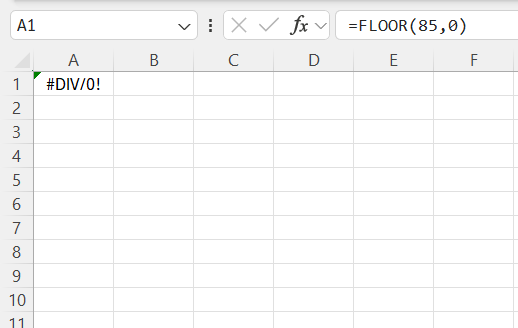When working with numbers in Excel, I often find myself needing to round down values to a specific multiple. That’s where the FLOOR function comes in handy. Let me walk you through everything you need to know about the FLOOR function and how I’ve used it to simplify my calculations.
Key Takeaways:
- The FLOOR function in Excel rounds numbers down to the nearest specified multiple, ensuring consistency in datasets.
- The syntax is
=FLOOR(number, significance), where bothnumberandsignificancemust share the same sign. - It is highly useful for financial tasks like rounding prices or aligning currency values to meet accounting standards.
- FLOOR simplifies time management by organizing time into manageable blocks, useful for billing cycles or meeting schedules.
- Errors occur if signs mismatch between inputs or if the significance is zero or non-numeric, so inputs should always be checked.
Introduction to Excel’s Floor Function
Understanding the Basics of FLOOR in Excel
As we dig into the world of Excel’s FLOOR function, it’s crucial to grasp its fundamental purpose first. This function elegantly rounds down any number to the nearest multiple specified. It’s akin to having a mathematical compass that precisely steers figures toward a desired, consistent interval, ensuring uniformity across datasets.
Imagine working with data that’s sensitive to specific thresholds – for instance, packaging sizes or manufacturing standards. The FLOOR function becomes invaluable here, as it secures numbers within those accepted boundaries.
Here’s the syntax of the FLOOR function:
=FLOOR(number, significance)
- number: The value you want to round down.
- significance: The multiple to which you want to round down.
Unlocking the Potential of the FLOOR Function
Essentials of Using FLOOR for Rounding Down
To effectively leverage the FLOOR function for rounding down, we need to familiarize ourselves with its essentials. The function follows a simple syntax: FLOOR(number, significance), where ‘number’ is the value we wish to round down, and ‘significance’ is the multiple to which we aim to round that number.
For instance, in a scenario where we need to price items in whole dollars but are dealing with a cost calculation that results in decimals, FLOOR assists by rounding down to the nearest dollar, thereby eliminating the pennies. This keeps pricing standardized and simple for customers.
Another key aspect is understanding how FLOOR behaves with negative numbers and zeroes. While positive numbers are straightforward, negative values need a bit more attention as FLOOR will still round down, away from zero. Zeroes are considered a special case because if ‘significance’ is zero, it causes a division error.
Thorough knowledge of these intricacies allows us to use FLOOR elegantly, ensuring data remains consistent and manageable across various applications.
Incorporating FLOOR into your toolkit can streamline routines that require rounding and foster a more robust, error-resistant environment within your spreadsheets.
Comparing FLOOR with Other Rounding Functions
When it comes to rounding numbers in Excel, FLOOR isn’t the only function at our disposal, but it does possess unique characteristics that set it apart. Unlike the CEILING function, which rounds up to the nearest specified multiple, FLOOR rounds down, which is ideal for conservative approximations.
Comparatively, the MROUND function rounds a number to a specified multiple, either up or down, depending on what’s nearest. However, FLOOR guarantees a downward roundup regardless of proximity, which is useful in scenarios like accounting where rounding down is a convention.
Now, if we consider FLOOR.MATH, an advanced iteration of the FLOOR function, it offers additional flexibility with its ability to round negative numbers towards zero and its intelligent handling of significance, rounding down by default with a significance of 1 if not specified.
Understanding the nuances of these functions enables us to choose the most suitable tool for our rounding needs. For example, when consistency with minimum thresholds is essential, FLOOR proves invaluable, while MROUND might be preferred when averagely rounded figures are required.
Practical Applications of FLOOR in Excel
Handling Financial Data with Precision
Precision in financial data is not just a best practice; it’s the bedrock of trustworthy reporting and forecasting. With the FLOOR function’s ability to round down to the nearest specified multiple, it becomes an indispensable tool for financial professionals who must align figures with standard accounting practices.
Imagine working with large datasets containing currency values that stretch out to multiple decimal places. Utilizing FLOOR ensures that every figure is standardized to the nearest penny, dollar, or thousand dollars, according to the reporting requirements. This consistency is critical for financial statements, tax calculations, and when establishing budgets that must add up to exact amounts.
Moreover, FLOOR can aid in the calculation of discounts, cash requirements for registers, or bond prices, which often need to be expressed in specific increments. By rounding transaction values down, FLOOR ensures compliance with financial policies and reduces the risk of inadvertently overstating financial figures, which can lead to significant discrepancies over time.
Organizing Time and Scheduling Tasks
Effective time management and scheduling are essential aspects of running any operation smoothly, and here’s where the FLOOR function shines brightly. It helps transform approximate times into discrete blocks that align with our scheduling needs.
For instance, let’s say we’re organizing a series of meetings and need to fit them into 30-minute blocks. By applying =FLOOR(85, 30), we can round an 85-minute meeting down to 60 minutes, allowing us to fit the meeting neatly into two scheduled blocks rather than approximating to an irregular time span.
This function is particularly useful when dealing with billing cycles, labor tracking, or any activity-based time measurements. Imagine billing hours in quarter-hour increments; FLOOR can ensure that all logged times respect this billing threshold, thereby simplifying invoicing and ensuring transparent, standardized chargeable hours.
In essence, FLOOR assists in turning fluid time into quantifiable, manageable intervals, dramatically simplifying planning, and reducing administrative overhead. Whether it’s about ensuring resource availability or aligning with payroll cut-offs, FLOOR can help organize time with uncompromised precision.
Troubleshooting Common FLOOR Function Issues
While using the FLOOR function, I’ve come across a few pitfalls:
Sign Mismatch Between Number and Significance: If the number and the significance have different signs, Excel returns a #NUM! error. To avoid this, I ensure both inputs share the same sign.
Zero or Non-Numeric Inputs: If either the number or the significance is zero or non-numeric, Excel returns an error. Double-checking inputs helps me avoid this issue.
Frequently Asked Questions
What is floor function?
The FLOOR function is an Excel feature that rounds down a given number to the nearest specified multiple. It’s designed to handle numerical data by pushing a number down to the largest previous integer multiple of a specified significance. This helps in various analytical and organizational tasks within Excel to maintain consistency across data points.
What are some common mistakes when using the FLOOR function?
Common mistakes when using the FLOOR function include not specifying the significance value, expecting it to round up or to the nearest multiple, using incorrect syntax, not matching the number of arguments, and adding unnecessary complexity to formulas. Always ensure accuracy by providing both number and significance values, and understand that FLOOR only rounds down.
Can the FLOOR function handle negative numbers effectively?
Yes, the FLOOR function can handle negative numbers effectively, but it’s important to remember that it always rounds down towards the negative infinity. In Excel’s FLOOR.MATH function, you also have the option to specify a mode that rounds a negative number towards zero, providing flexibility depending on your rounding needs.
How does the FLOOR function work?
The FLOOR function works by rounding a number down to the nearest multiple of a specified significance. When you input a number and a significance into the function, FLOOR returns the greatest multiple of the significance that’s equal to or less than the number. It’s a way of reducing a number down to a cleaner, more standardized form based on the given significance.
What is the value of FLOOR 14 4?
The value of FLOOR(14, 4) in Excel is 12. This is because FLOOR rounds the number 14 down to the nearest multiple of 4, and the largest multiple of 4 that is less than or equal to 14 is 12.
John Michaloudis is a former accountant and finance analyst at General Electric, a Microsoft MVP since 2020, an Amazon #1 bestselling author of 4 Microsoft Excel books and teacher of Microsoft Excel & Office over at his flagship MyExcelOnline Academy Online Course.