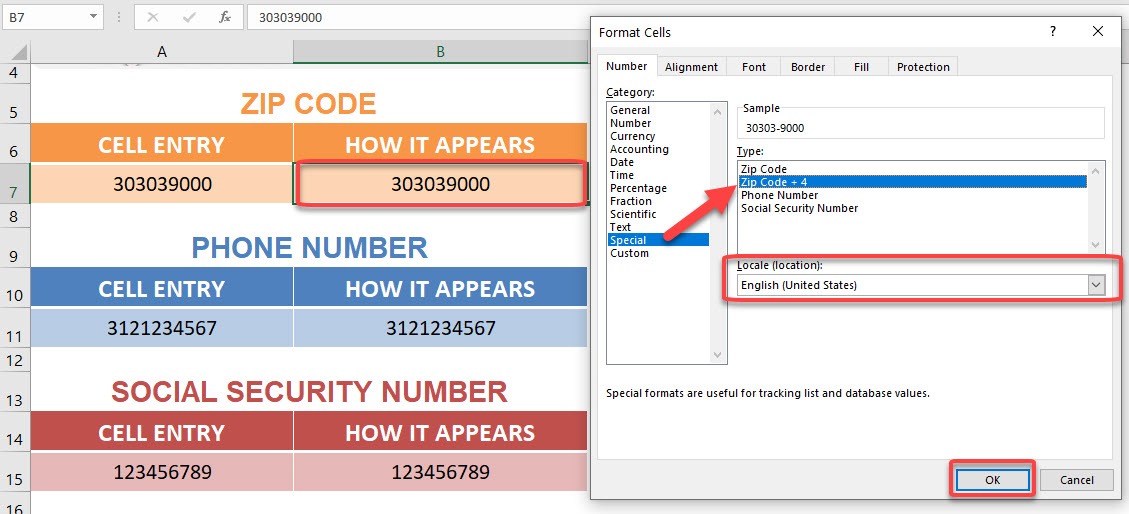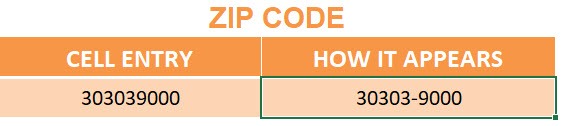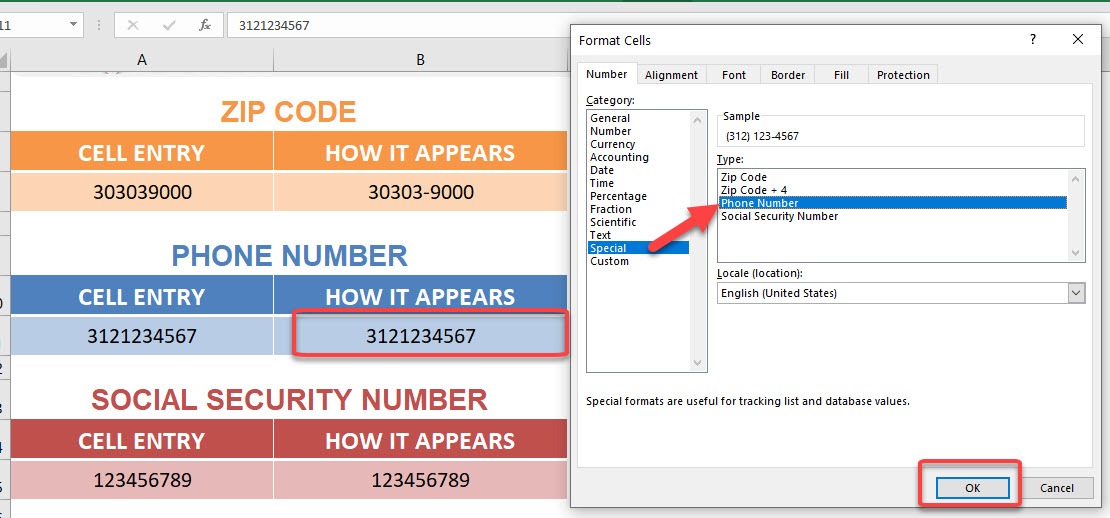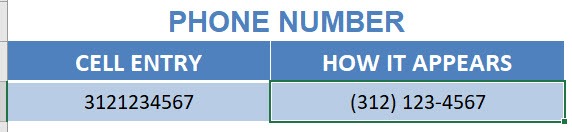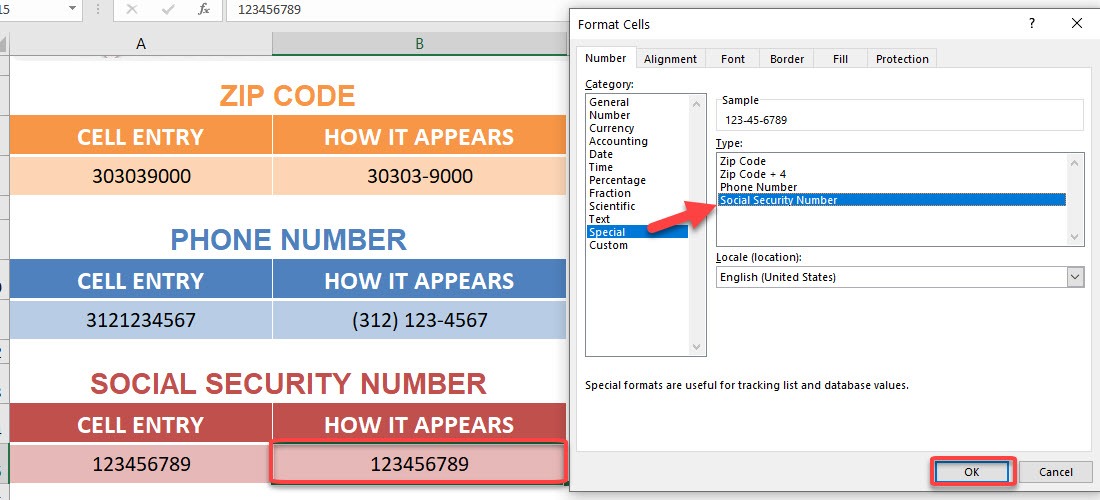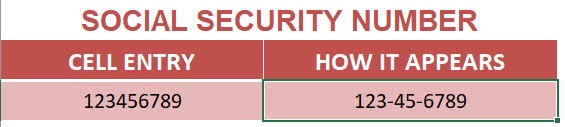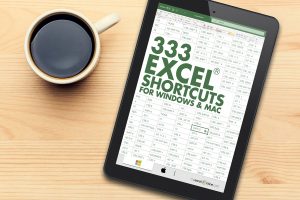Table of Contents
Format Cells: Special Numbers
If you have a list of values that come from a database and want to format them in Excel using a special number format like a Zip Code, Social Security Number or Phone Number, then this is possible using the Format Cells dialogue box and choosing the “Special” number category.
To activate this selection you need to make sure that your Locale (location) is set to English (U.S)
See how easy this is achieved in just a few simple steps.
Download workbookNumber-Formats-Special.xlsx
STEP 1: To format the Zip Code, select the cell containing the value and press CTRL + 1
Make sure that Locale has English (United States) selected.
Select Special > Zip Code + 4 then click OK.
Your Zip Code is now formatted!
STEP 2: To format the Phone Number, select the cell containing the value and press CTRL + 1
Select Special > Phone Number then click OK.
Your Phone Number is now formatted!
STEP 3: To format the Social Security Number, select the cell containing the value and press CTRL + 1
Select Special > Social Security Number then click OK.
Your Social Security Number is now formatted!
HELPFUL RESOURCE:
Make sure to download our FREE PDF on the 333 Excel keyboard Shortcuts here:
John Michaloudis is a former accountant and finance analyst at General Electric, a Microsoft MVP since 2020, an Amazon #1 bestselling author of 4 Microsoft Excel books and teacher of Microsoft Excel & Office over at his flagship MyExcelOnline Academy Online Course.