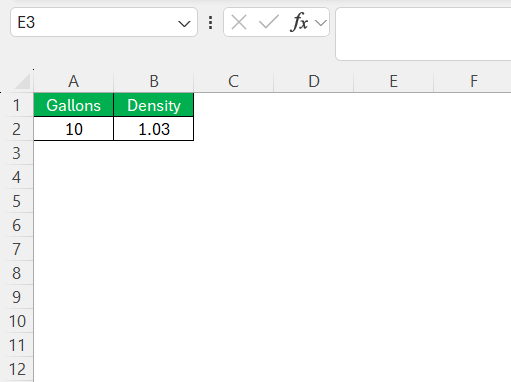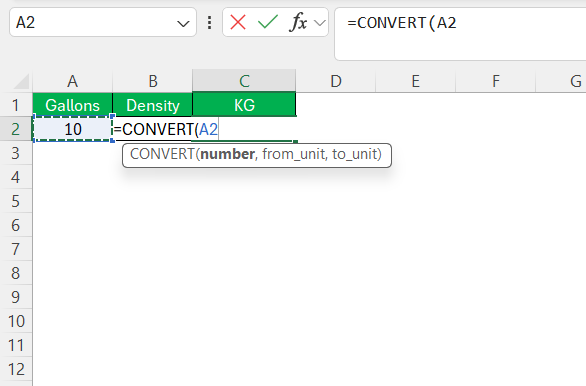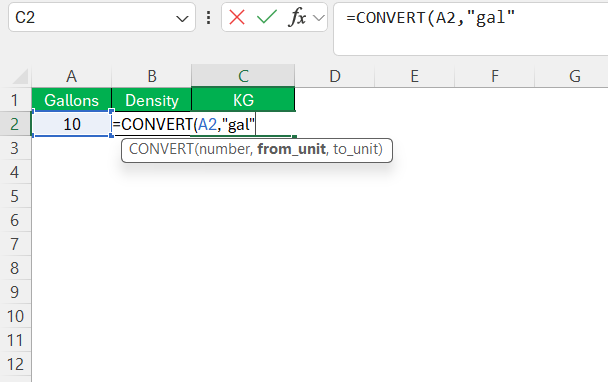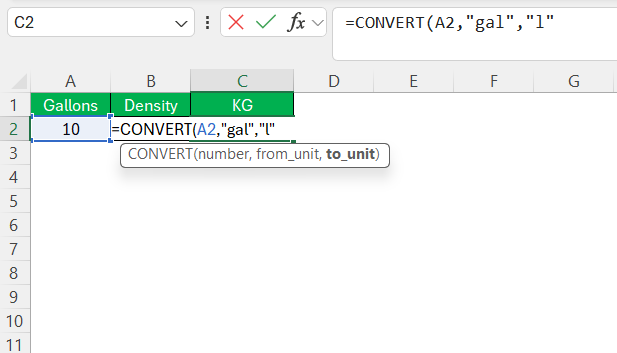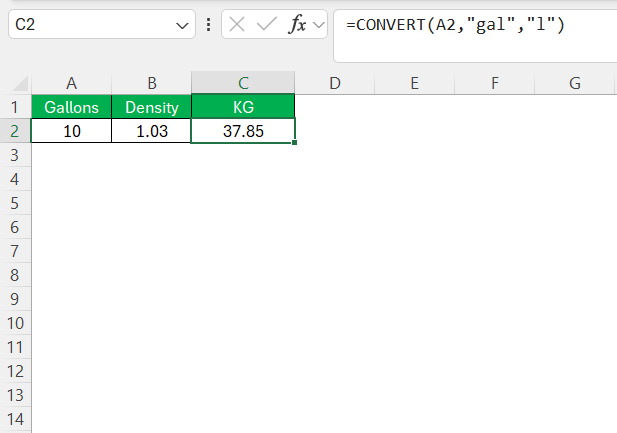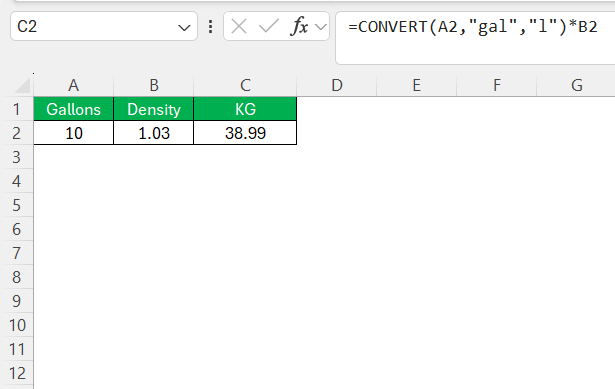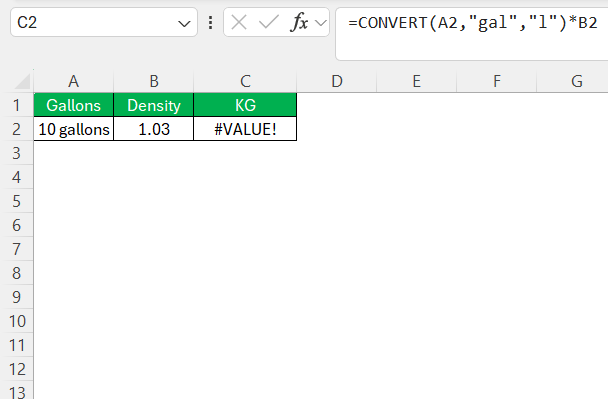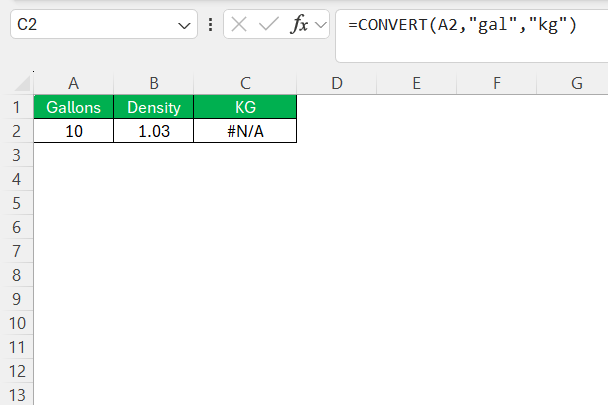When working with measurements in Excel, we often need to convert between different units. One such task is converting gallons to kilograms. While gallons measure volume, kilograms measure weight, so to do this accurately, I’ll need to consider the substance’s density.
In this article, I’ll guide you through every step of setting up an Excel sheet that can handle gallons into kg conversions for any liquid, giving you the flexibility to calculate results for various densities. Let’s dive in!
Key Takeaways:
- The Excel CONVERT function simplifies unit conversions directly within a worksheet, allowing easy transformation between different measurement units.
- Converting gallons to kilograms requires factoring in the liquid’s density since gallons measure volume and kilograms measure mass.
- By setting up a simple formula in Excel, I can calculate weight in kilograms from gallons for any substance by multiplying volume by density.
- The CONVERT function is versatile, handling units across categories like distance, weight, temperature, and volume, making it applicable across various industries.
- Troubleshooting common errors in the CONVERT function includes verifying unit compatibility and accuracy to avoid calculation issues like #VALUE! or #N/A errors.
Unlocking the Power of Excel’s CONVERT Function
What Is the Excel CONVERT Function?
The Excel CONVERT function is a powerful feature designed for unit conversion within spreadsheets. Specifically, it allows me to transform a quantity from one set of units to another with just a simple formula. It’s categorized under Excel Engineering functions and stands as a go-to solution for professionals who need to manage and report data involving diverse measurement systems.
Key Features and Benefits of Using CONVERT in Excel
Utilizing the CONVERT function in Excel comes with several key features and benefits that can significantly enhance data analysis and reporting. For starters, it simplifies the conversion process, eliminating the need for manual calculations or external resources. This not only saves time but also reduces the margin for error.
The function supports a wide array of units, covering categories such as distance, weight, temperature, and volume, thus offering versatility to handle various industry needs. The benefit here is its adaptability; whether in finance, science, or engineering, the CONVERT function remains relevant.
Another key feature is the ease of integration into complex formulas, allowing for dynamic conversions within analytical models. The benefits here are twofold: scalability in handling large datasets and the ability to automate conversions within an Excel model, thereby increasing efficiency and productivity.
In addition, Excel’s consistent updates ensure the function remains accurate according to the international unit standards, providing me with confidence in the reliability of the data conversions I perform.
Step-by-Step Guide to Convert Gallons to Kilograms
Entering the CONVERT Function Syntax Correctly
Getting the CONVERT function to work properly involves entering its syntax accurately. The syntax for this function in Excel is =CONVERT(number, “from_unit”, “to_unit”). Here, ‘number’ refers to the value I wish to convert, while ‘from_unit’ and ‘to_unit’ represent the current and target units, respectively.
To ensure that I use the CONVERT function successfully, I make certain to include the units in quotes and use the exact unit designators as defined in Excel’s documentation. For instance, if I want to convert from gallons to liters before converting to kilograms, I’ll use ‘gal’ for gallons and ‘l’ for liters, recognizing that Excel does not directly convert volume to mass.
Understanding Density’s Role in Conversion
First things first—because gallons are a unit of volume and kilograms are a unit of weight, they aren’t directly convertible like inches to centimeters. To convert gallons into kilograms, I’ll need to incorporate the liquid’s density, which tells me how much a certain volume weighs.
To summarize:
- Volume in Gallons x Density = Weight in Kilograms.
In Excel, I can create a straightforward formula that multiplies the gallon value by the density to yield the weight in kilograms. Let’s set up our Excel sheet with these steps.
Step-by-Step Guide to Convert Gallons into KG
For instance, suppose I’m converting 10 gallons of milk, with a density of roughly 1.03 kilograms per liter. To achieve an accurate gallon-to-kilogram conversion in Excel, follow the steps mentioned below:
STEP 1: Enter the gallon value in cell A2 and density in cell B2.
STEP 2: Enter the Convert function in cell C2.
STEP 3: Enter the first argument (e.g., the cell reference for the value you want to convert, like A2).
STEP 4: Type a comma (,) and enter the second argument (e.g., the “from” unit in quotation marks, like "gal" for gallons).
STEP 5: Type another comma (,) and enter the third argument (e.g., the “to” unit in quotation marks, like "l" for liters).
STEP 6: Close the parentheses and press Enter.
STEP 7: Multiply the value with the density value.
By following these guidelines, I can confidently handle conversions from gallons to kilograms for varying substances directly within my Excel spreadsheets.
Practical Applications in Real-Life Scenarios
When to Apply Gallon-to-Kilogram Conversions
Gallon-to-kilogram conversions are crucial in various instances where volume and weight measurements intersect. I apply these conversions in scenarios such as:
- Culinary Arts: Recipes may call for volume measurements, but purchasing ingredients often involves weight. Converting allows for accurate budgeting and ingredient sourcing.
- Chemical Engineering: Accurate formulation often requires conversions between volume (gallons) and mass (kilograms) to maintain the integrity of solutions and compounds.
- Logistics & Shipping: Knowing the weight of a liquid product is essential for transport regulations, pricing, and load management.
These conversions are also indispensable in other fields like agriculture, where fertilizer and pesticide applications need precise volume-to-weight conversions for efficacy and environmental compliance.
Case Studies: From Culinary Measurements to Chemical Engineering
In the culinary world, I once observed a bakery that needed to standardize recipes for consistent quality and cost control. By converting gallons of various ingredients to kilograms, they could scale up their recipes for mass production with precision, ensuring each batch was identical to the last.
On the industrial side, consider a chemical plant producing a solution that must be mixed in precise proportions. A case study might illustrate how engineers used gallon-to-kilogram conversions to adapt a formula for a tank several times larger than the one used in initial tests, thus ensuring the end product maintained its intended properties.
In both cases, the gallon-to-kilogram conversion was vital for upscaling processes while maintaining accuracy and quality. This demonstrates the function’s value across different industries.
Troubleshooting Common Conversion Challenges
Handling Errors and Incompatible Units
In my experience with Excel, common errors when using the CONVERT function often stem from inputting incorrect data types or incompatible units. For instance, encountering a #VALUE! error means there might be a mismatch in the type of data or an invalid number in the formula.
The #N/A error indicates a non-existent unit or units from different groups that can’t be directly converted.
To handle these errors:
- Double-check the unit strings against the official list provided by Excel to ensure they’re recognized and spelled correctly.
- Confirm compatibility, since units must be in the same group; for example, I cannot directly convert units of volume to units of mass without factoring in the substance’s density.
When I face these issues, I carefully review my formula, check for accuracy in the unit designations, and adjust any values that seem out of place.
FAQ
Can you CONVERT gallons to kg?
Yes, you can convert gallons to kilograms using the CONVERT function in Excel if you factor in the density of the substance being converted. Since gallons measure volume and kilograms measure mass, you need to first convert the volume to liters and then multiply by the substance’s density in kilograms per liter to get the mass.
How Do I Use the CONVERT Function for Different Units of Measure?
To use the CONVERT function for different units of measure in Excel, identify the values and units you have and need. Input the function =CONVERT(number, “from_unit”, “to_unit”) where ‘number’ is the value you wish to convert, ‘from_unit’ is the unit you’re converting from, and ‘to_unit’ is the unit you want to convert to.
Ensure the units are compatible and use the exact strings designated by Excel for those units.
Can the CONVERT Function Handle Large Data Sets Efficiently?
Absolutely, the CONVERT function can handle large data sets efficiently in Excel. It’s designed to work seamlessly within arrays and can be applied to entire columns or rows with a drag-down or fill handle feature. This makes it incredibly useful for batch conversions in extensive spreadsheets, boosting productivity in data-heavy projects.
Where Can I Find More Examples of the CONVERT Function in Action?
More examples of the CONVERT function in action can be found in Excel’s official support documentation or through specialized Excel training resources like online courses, webinars, and tutorials. Forums such as Microsoft’s Tech Community and user-led platforms like Stack Overflow are also treasure troves for practical examples and user-generated solutions.
How many kilograms are in a us gallon of water?
There are approximately 3.79 kilograms in a U.S. gallon of water. This is based on the density of water, which is roughly 1 kilogram per liter, and one U.S. gallon is equivalent to about 3.785 liters.
John Michaloudis is a former accountant and finance analyst at General Electric, a Microsoft MVP since 2020, an Amazon #1 bestselling author of 4 Microsoft Excel books and teacher of Microsoft Excel & Office over at his flagship MyExcelOnline Academy Online Course.