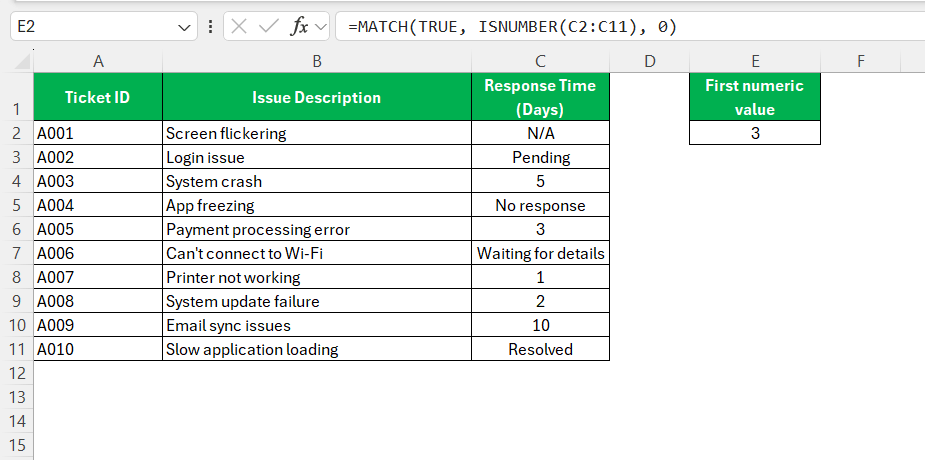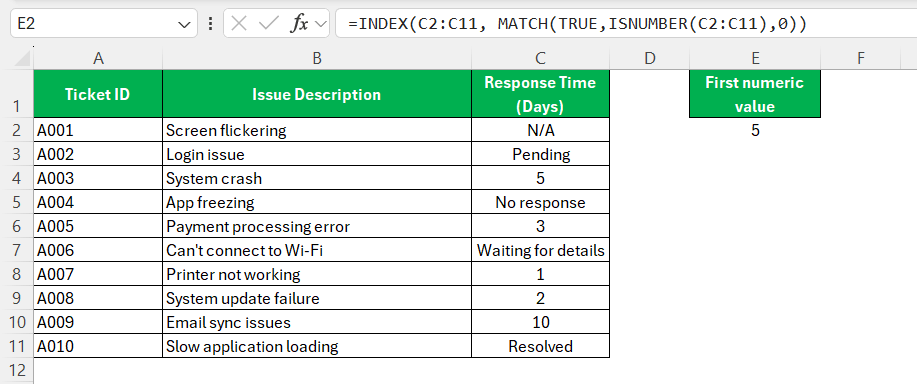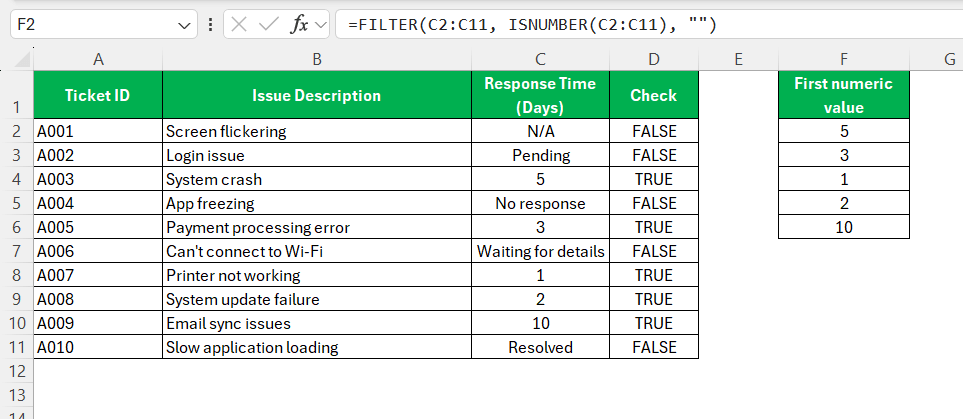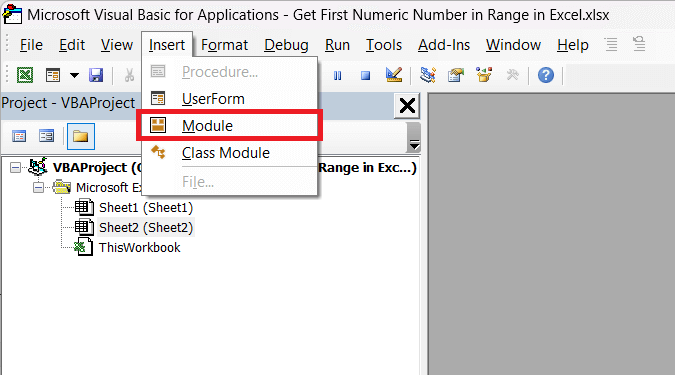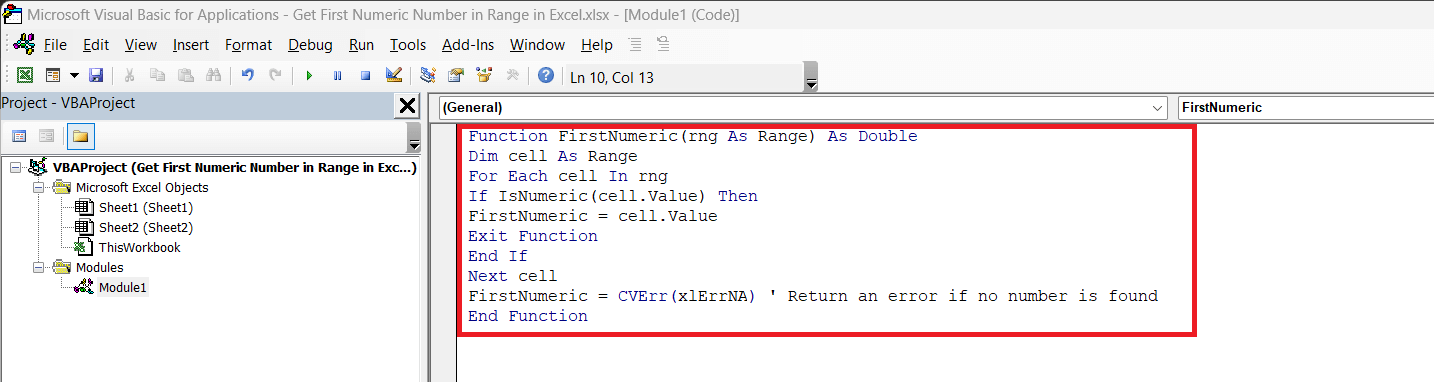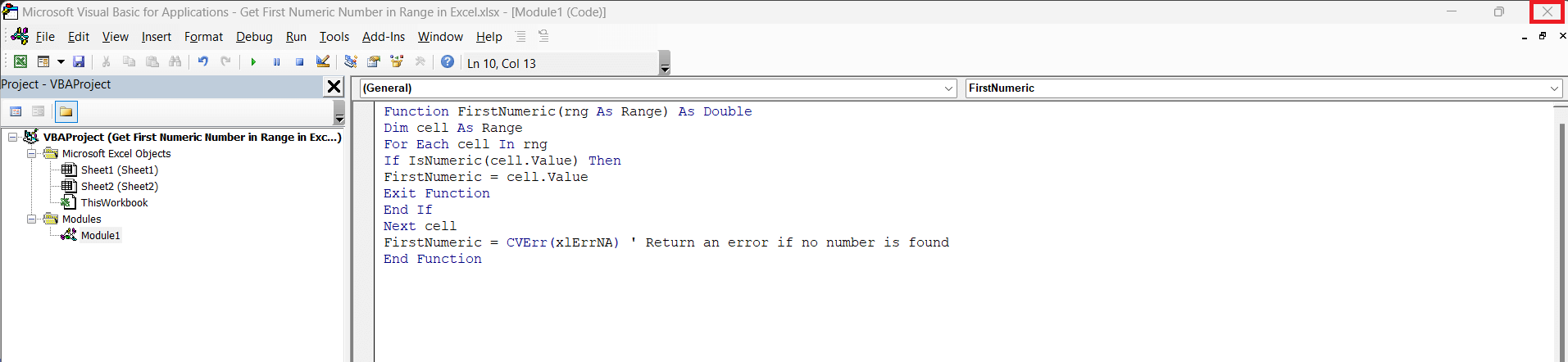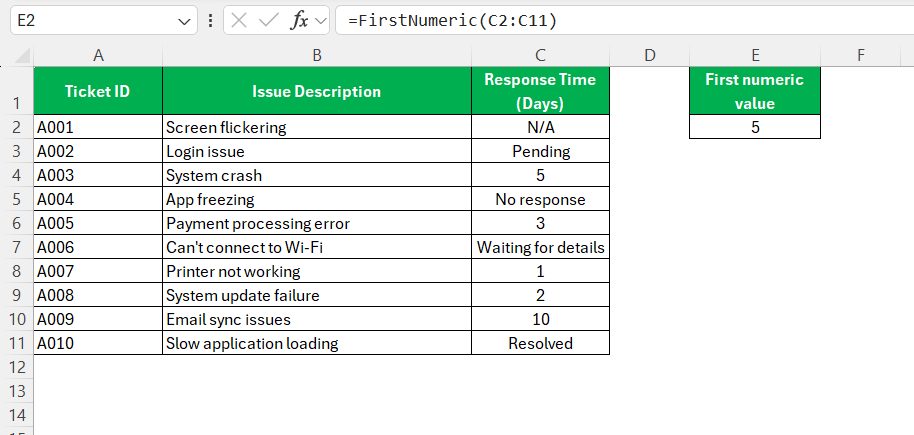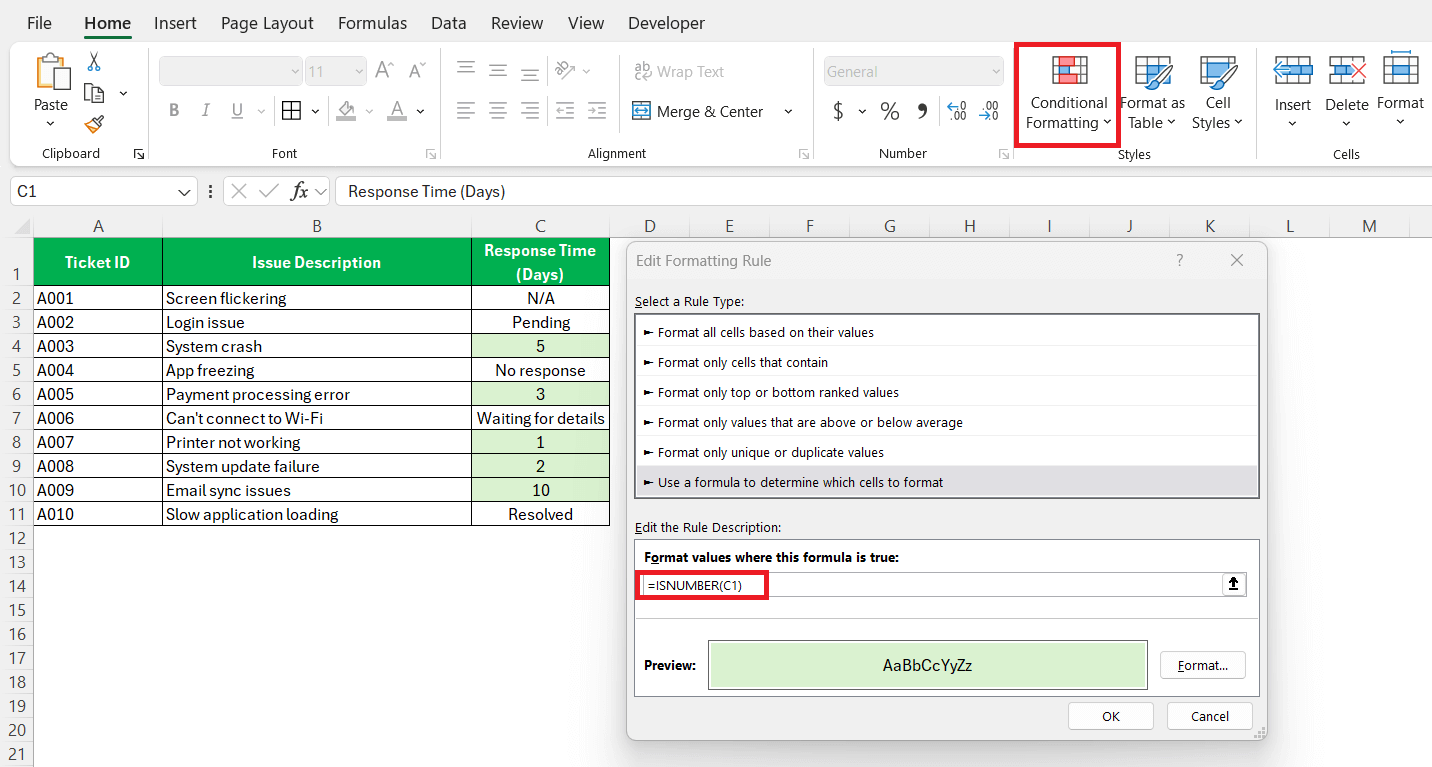When working with data in Excel, it’s not uncommon to encounter cells containing mixed values, such as text, numbers, and blanks. If you’re looking to extract the first numeric value from a range, you might be wondering how to do it efficiently. Whether you’re dealing with a long list of mixed values or simply want to streamline your analysis, knowing how to get the first numeric number in a range can save you time and effort.
In this article, I’ll walk you through the steps to get first numeric number in range using different methods. These methods include formulas, which can be customized for various scenarios.
Key Takeaways:
- Use INDEX and MATCH together to locate the first numeric value in a range efficiently.
- The FILTER function in Excel 365 and 2021 provides a dynamic way to extract numeric values.
- VBA can be used for custom functions to retrieve the first numeric value in large datasets.
- Sorting data before applying formulas helps bring numeric values to the top for easier identification.
- Conditional formatting can visually highlight numeric values, making them easier to find.
Table of Contents
Unlocking the Secrets of Excel: Find Numeric Gems in a Glance
The Quest for the First Numeric Value
In Excel, the hunt for the first numeric value in a cluster of data can often resemble a modern-day quest for hidden treasure. The challenge intensifies when working with datasets filled with miscellaneous entries, where numbers intermingle with text and blank spaces. However, armed with the right methods, pinpointing that elusive first number becomes a breeze.
Think of each numeric entry as a gem, sparkling amidst the rough data – it stands out once spotted, but the key lies in knowing where to gaze.
Understanding the Range Landscape
Understanding the range landscape in Excel is akin to surveying a map before embarking on a treasure hunt. A “range” in Excel refers to a series of cells on the spreadsheet—be that in a row, column, or block—that we want to explore. These cells can contain anything from pure numbers to text string mixes and, occasionally, troublesome blanks.
Visualizing the range is the starting point. It’s crucial to note what kind of data we’re dealing with and its pattern of distribution. This not only sets the groundwork for efficient formula crafting but also sidesteps potential pitfalls that might lead to incorrect results. So before diving into the data, taking a moment to assess the terrain ensures a smoother journey to finding that first numeric value.
Methods to Get First Numeric Number in Range
Excel’s INDEX and MATCH Duo
The INDEX and MATCH functions in Excel are akin to a navigator’s best tools. Together, they form a partnership that’s more flexible and potent than their peers for pinpointing data points in a spreadsheet. I picture them as the compass and map of the Excel world — MATCH sets the course by finding the position, while INDEX takes us straight to the treasure.
Using MATCH, our formula sets sail to locate the relative position of the first non-blank cell containing a numeric value in a specified range. On its own, it’s like a scout, reporting back coordinates. The structure of our MATCH function might look like this: =MATCH(TRUE, ISNUMBER(C2:C11), 0)
Then INDEX comes into play. It retrieves the actual value residing in that cell, based on the position MATCH has discovered. Therefore, the compass-like guidance of MATCH combined with the pinpoint accuracy of INDEX ensures we arrive at the correct cell. Our full formula might be: =INDEX(C2:C11, MATCH(TRUE,ISNUMBER(C2:C11),0))
In this synergistic use, you’ve got a dynamic duo that can adapt to numerous charted and uncharted territories within your Excel spreadsheets.
FILTER Function
If you’re using Excel 365 or Excel 2021, the FILTER function offers a more dynamic solution. The FILTER function can return an array of values that meet a specific condition, such as being numeric. To extract the first numeric number in a range, use the following formula:
=FILTER(CS:C11,ISNUMBER(C2:C11),"")
- ISNUMBER() checks each cell in A1:A10 and returns TRUE if the cell contains a number and FALSE if it contains text, blanks, or any non-numeric data.
- FILTER() keeps only the values where the condition (ISNUMBER(A1:A10)) is TRUE.
- If there are no numeric values, the formula returns an empty string (“”)
Using VBA (Macro)
For more advanced users, creating a simple VBA function can also help retrieve the first numeric number in a range. Here’s a basic VBA function you can use:
STEP 1: Go to the Developer tab and select Visual Basic to open the VBA editor. Or, simply press Alt + F11.
STEP 2: Go to Insert > Module to create a new module.
STEP 3: Enter the following code:
Function FirstNumeric(rng As Range) As Double Dim cell As Range For Each cell In rng If IsNumeric(cell.Value) Then FirstNumeric = cell.Value Exit Function End If Next cell FirstNumeric = CVErr(xlErrNA) ' Return an error if no number is found End Function
STEP 4: Close the VBA editor.
STEP 5: Use the function in your worksheet like this: =FirstNumeric(C2:C11)
This custom function will return the first numeric value found in the specified range.
Tips and Tricks
- Sort Data Before Applying Formulas – If possible, sort your range in ascending order to bring numeric values to the top, making it easier to reference the first one.
- Use VBA for Large Data Sets – If dealing with large data, a VBA function like FirstNumeric() can loop through a range efficiently and return the first number.
- Avoid Blank Cells at the Top of the Range – Empty cells can sometimes interfere with formulas, so ensure your range doesn’t start with unnecessary blanks.
- Apply Conditional Formatting to Highlight Numeric Values – Use a conditional formatting rule with =ISNUMBER(A1) to visually identify numeric entries and locate the first one manually if needed.
FAQs
How do you get first numeric number in range in Excel?
In Excel, to find the first numeric value in a row, one robust method is the combination of the INDEX, MATCH, and ISNUMBER functions: =INDEX(1:1, MATCH(TRUE, ISNUMBER(1:1), 0)) This formula will search across the first row (1:1) to locate and return the first numeric value it encounters. Remember to enter this as an array formula by pressing Ctrl+Shift+Enter if not using Excel 365 or later versions.
How can I use wildcards in Excel formulas for number extraction?
To use wildcards in Excel formulas for number extraction, insert an asterisk (*) in your formula where you want to match any number of characters. For instance, in a VLOOKUP: =VLOOKUP("*"&CHAR(48)&"*", A2:A100, 1, FALSE) This will search for any string containing the digit “0” in the range A2:A100. The CHAR(48) represents the numeric character 0, and asterisks serve as wildcards for any surrounding text.
What are the alternative approaches if VLOOKUP doesn’t yield the desired result?
If VLOOKUP doesn’t yield the desired result, alternative approaches include using XLOOKUP for more versatility, combining the INDEX and MATCH functions for flexibility, or utilizing the LOOKUP function for simpler searches. Another approach is to apply an array formula that incorporates IF and ISNUMBER functions for more complex conditions. Each provides a distinct avenue for effective data retrieval.
How to extract the first digit of a number in Excel?
To extract the first digit of a number in Excel, you can use the LEFT function in combination with the TEXT function: =LEFT(TEXT(A1, "0"), 1) This formula converts the number in cell A1 to text format and then extracts the leftmost character, which is the first digit. If you’re working with a numeric value and want to keep the result as a number, wrap the formula with the VALUE function: =VALUE(LEFT(TEXT(A1, "0"), 1))
How not to extract the digits from date in the text strings in certain rows?
To avoid extracting digits from dates in text strings in Excel, you can employ the ISNUMBER and DATEVALUE functions to check if the text is a date, combined with an IF statement to exclude those cases: =IF(ISNUMBER(DATEVALUE(A1)), "Date Detected", "Extracted Number: "&[Your Number Extraction Formula]) This formula first checks if the cell contains a date; if it does, it simply outputs “Date Detected.” Otherwise, it proceeds with the number extraction. Make sure to replace [Your Number Extraction Formula] with the actual formula used for number extraction.
John Michaloudis is a former accountant and finance analyst at General Electric, a Microsoft MVP since 2020, an Amazon #1 bestselling author of 4 Microsoft Excel books and teacher of Microsoft Excel & Office over at his flagship MyExcelOnline Academy Online Course.