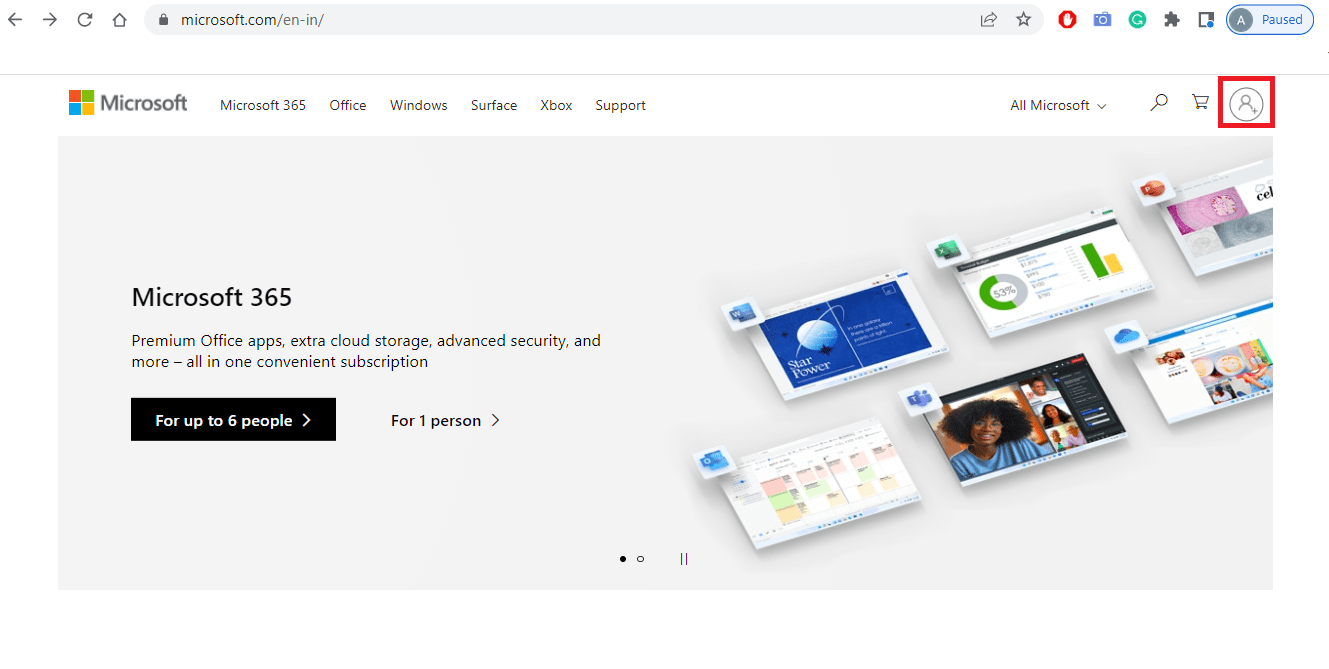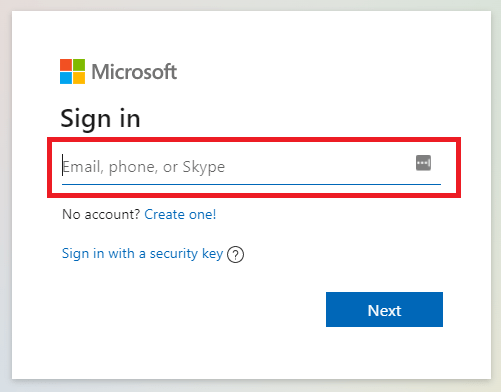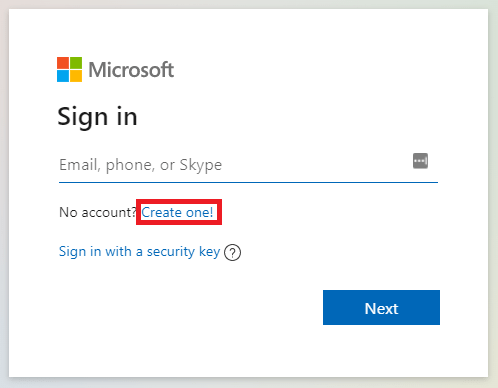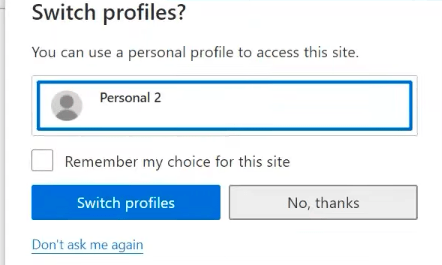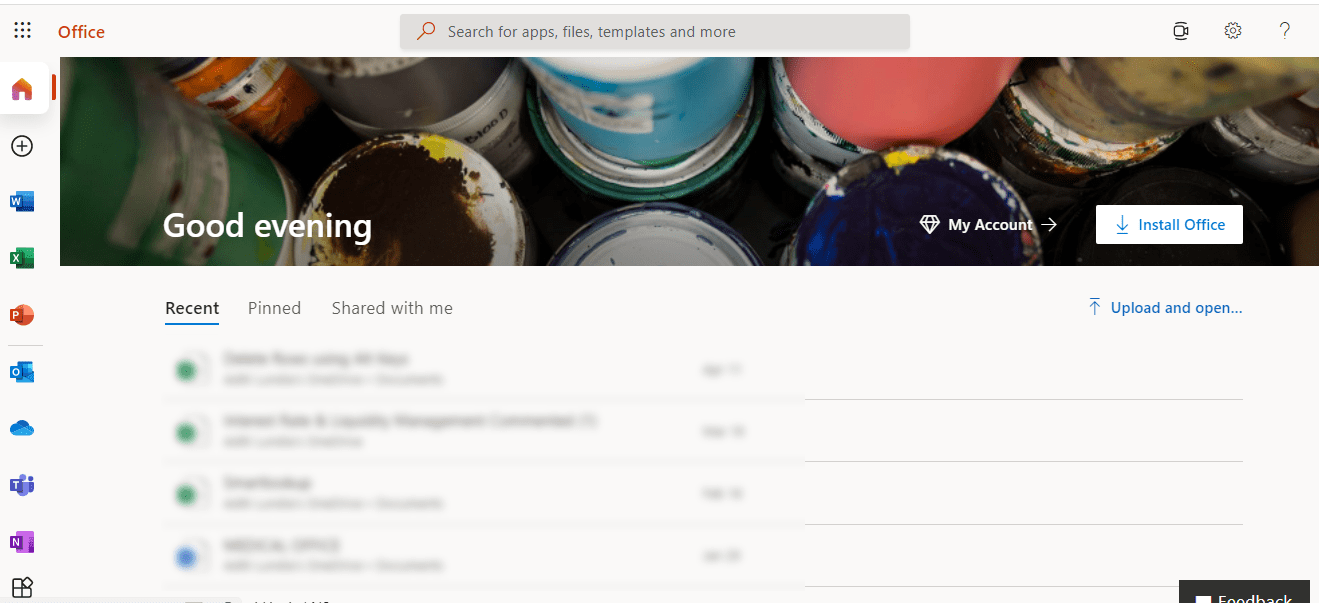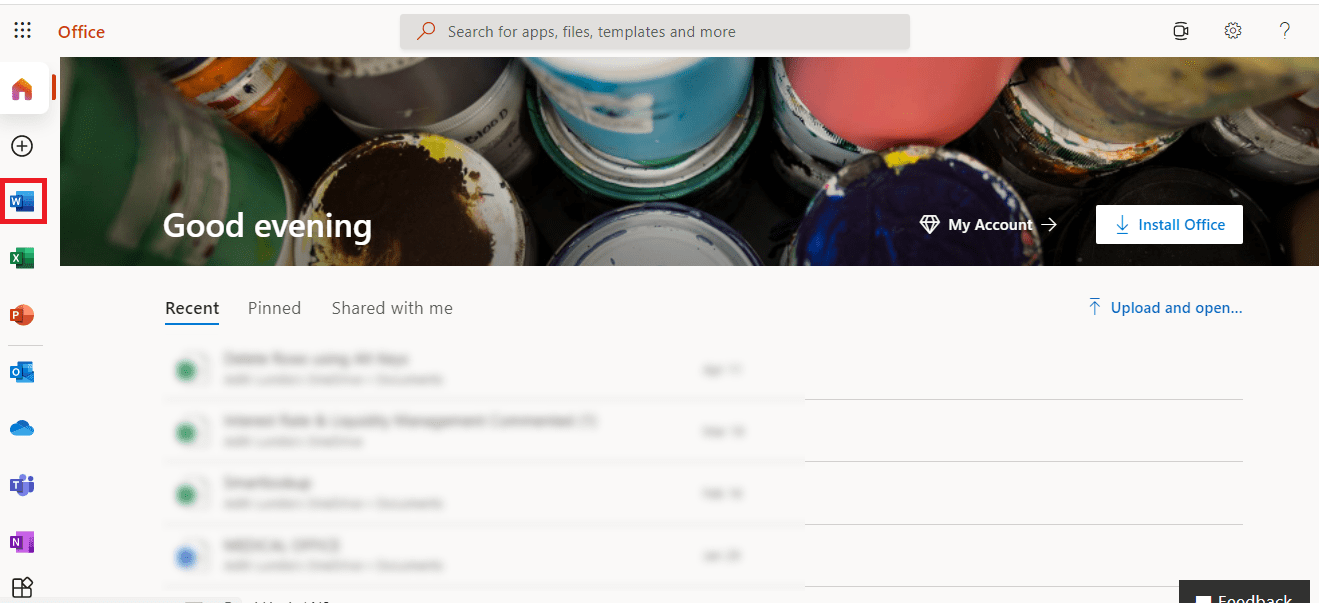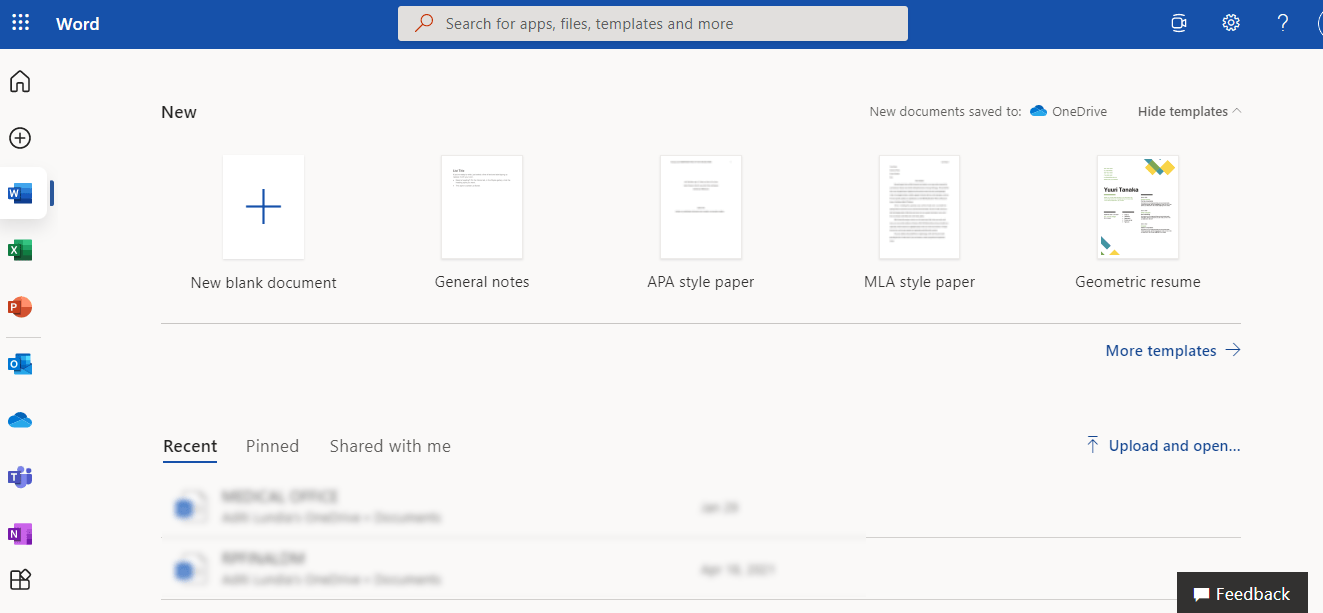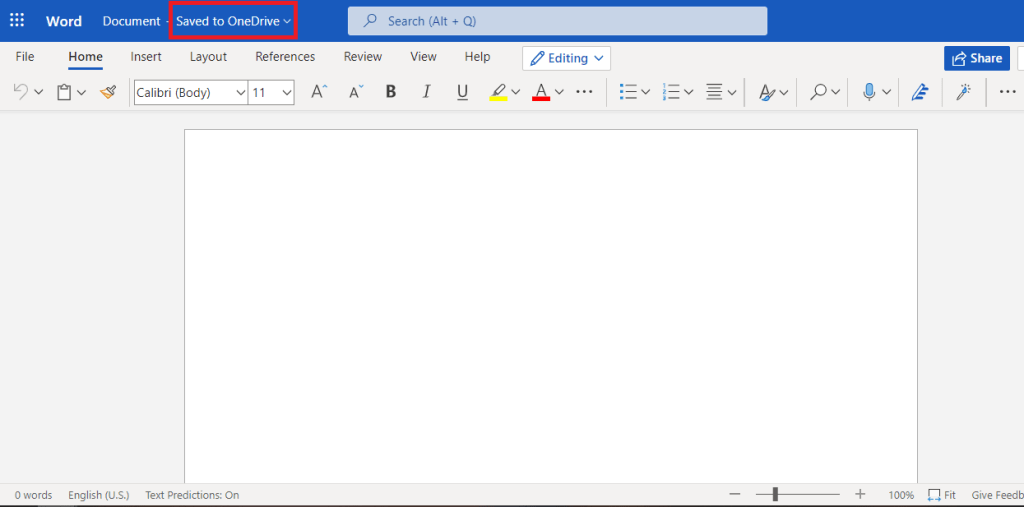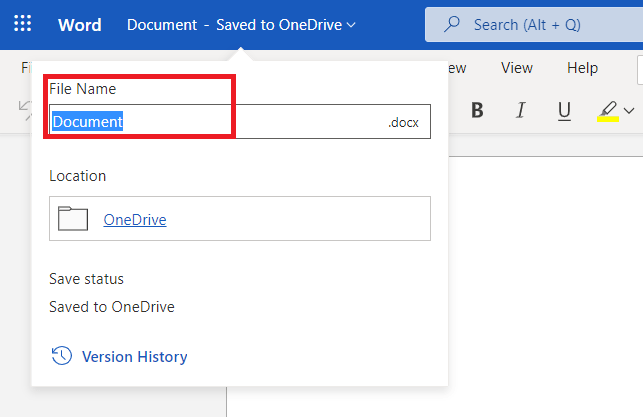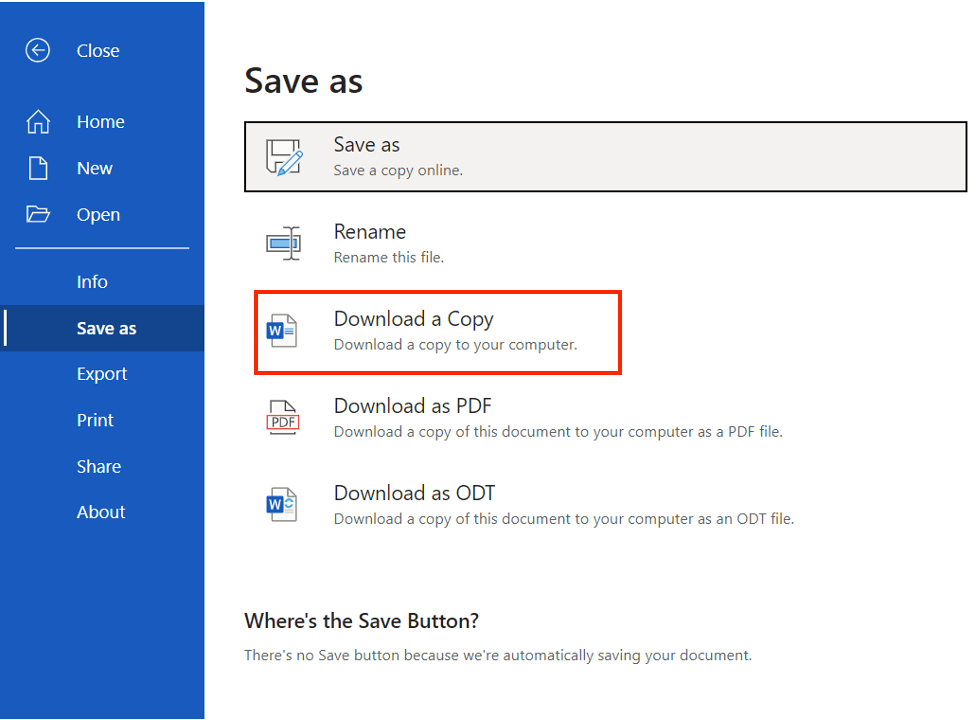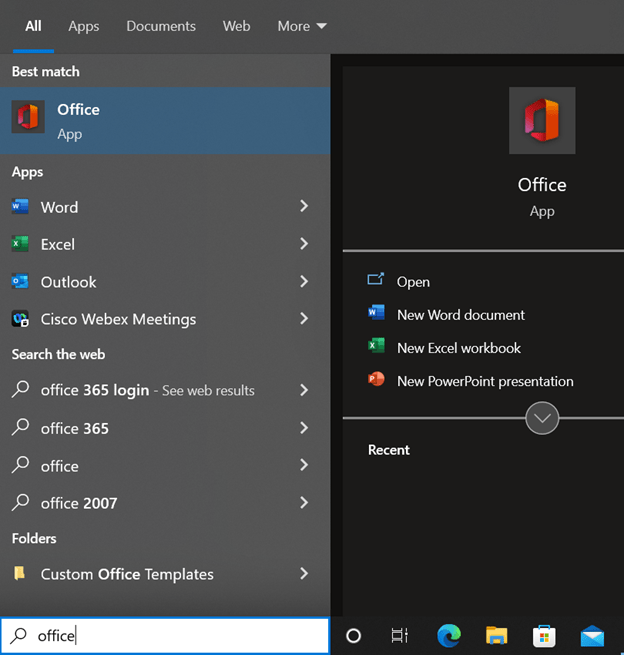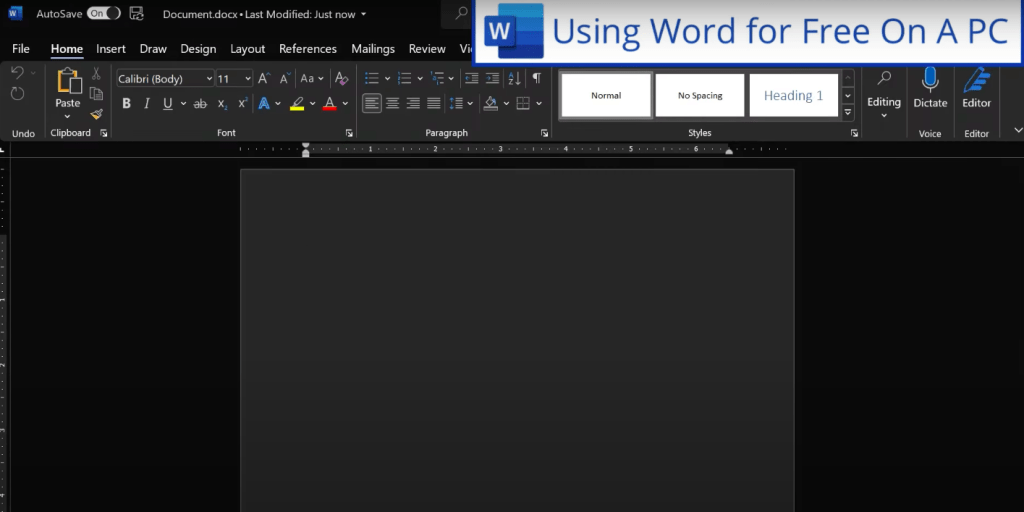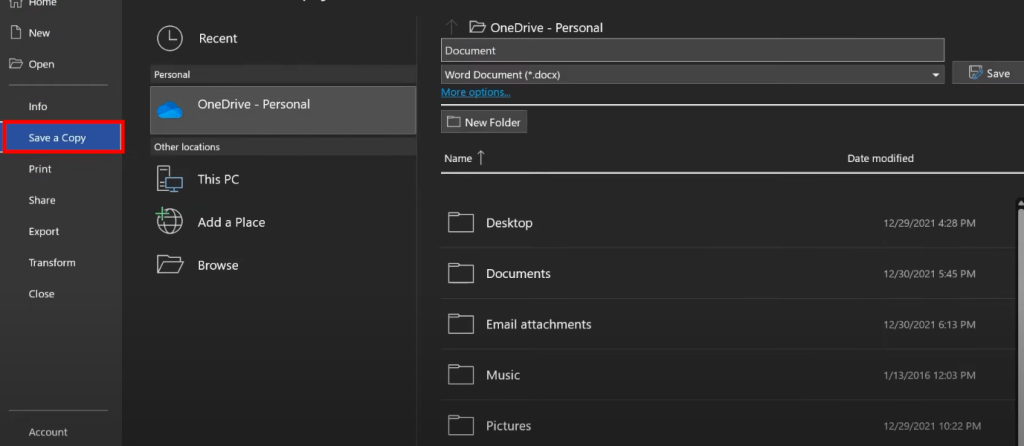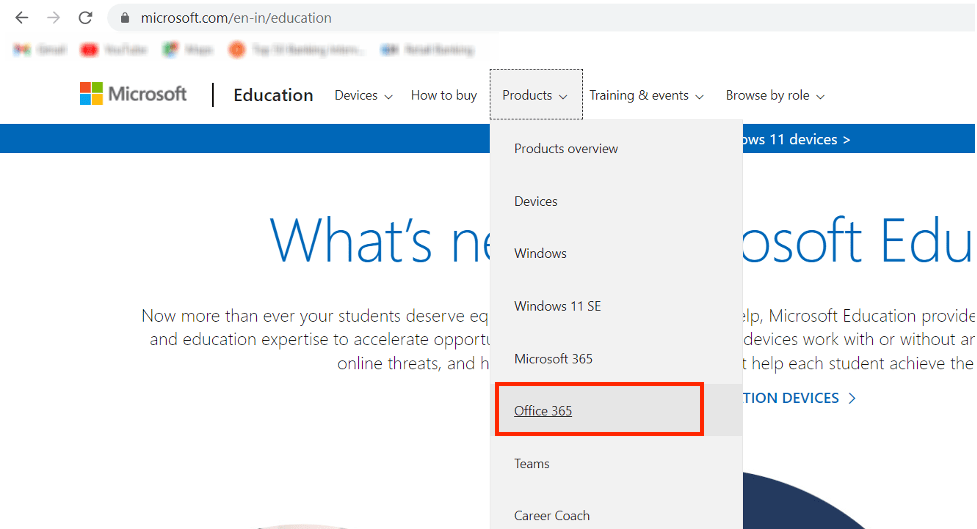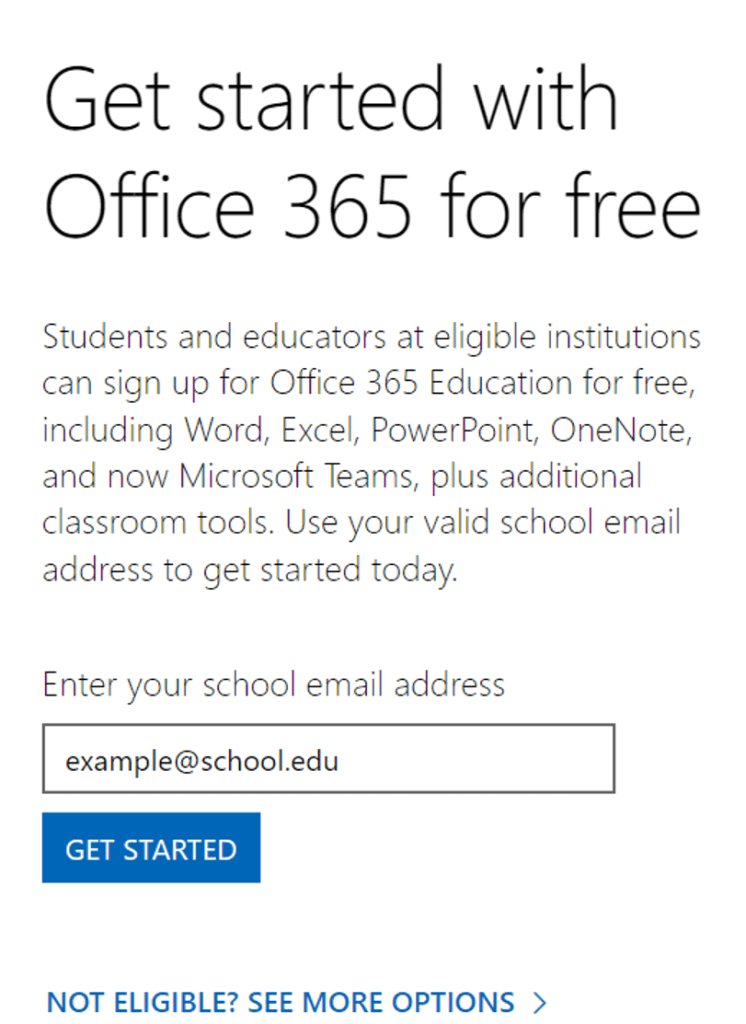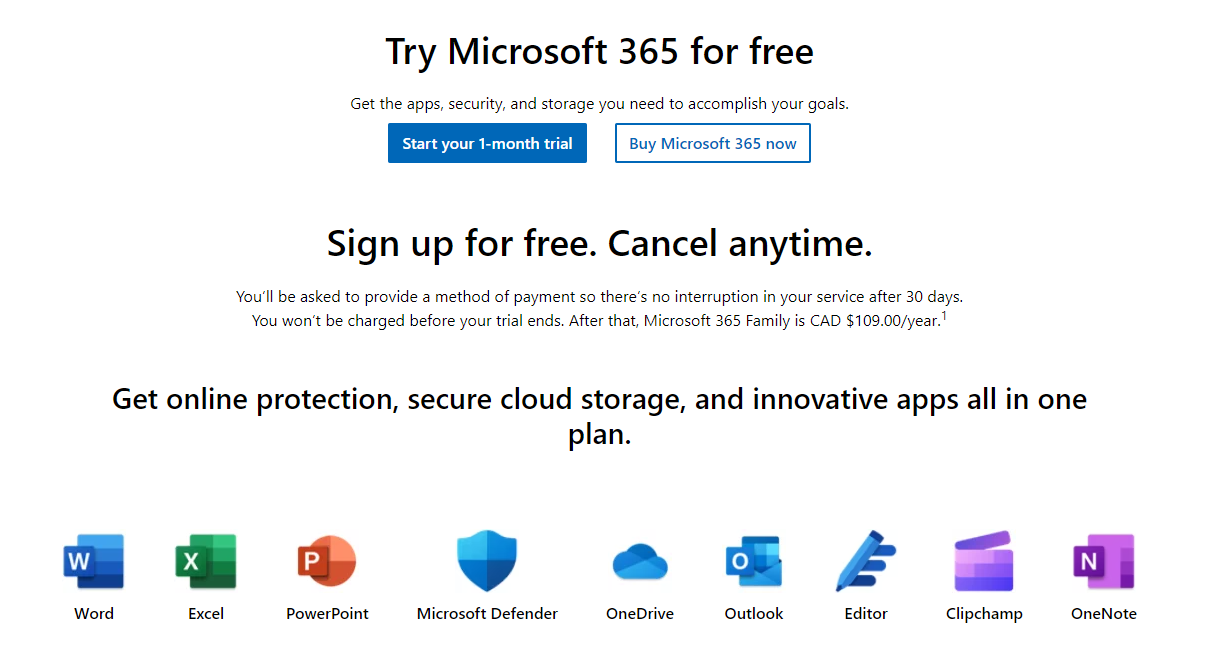Key Takeaways
- Microsoft Office, including Word, can be accessed for free through Microsoft Office Online, allowing users to utilize web-based versions with most of the core functionalities of the desktop version. This enables users to create documents, analyze data, and present work online from any device with an internet connection.
- To download a free trial of Microsoft Office for Windows 10, users can visit the official Microsoft website, select “Office” under the “Products” tab, choose their desired Office version, click on “Free Trial,” and install the software by following the on-screen instructions.
- For continuous, cost-free access to Microsoft Word on Windows 10, users can navigate to the “Office Online” option on the Microsoft website, select “Word,” and then sign in with their Microsoft account to start using Word without any associated costs.
Option 1 – Microsoft Word Online
To use MS Word for free online, we need to go to www.office.com. Here, you would be able to see the option of Sign In.
Now sign in with your Microsoft ID.
In case you do not have a Microsoft ID yet, just create one by clicking on the Create one.
While signing in, you will be prompted to choose the profile you want to sign in with. Just choose your desired account and sign in.
Once you have created and signed in, you will be greeted by the Home page that shows all the recent documents that you have opened, be it MS Word, Excel, or Powerpoint.
On the vertical ribbon located on the left side of the page, You will find the first option as Home, which is the default first page upon logging in.
Just click on the MS Word icon in the ribbon.
You will be able to see a very familiar sight, as the home screen of MS Word online is quite similar to what you would find on your PC.
Here you can open up any previously saved work or you can start a new document. You can even start with a template depending on the type of document that you want to create. You can freely type out your document and edit it, and once you close the document, the changes will be saved automatically.
On the top left of the screen, you will be able to see that your document is saved to OneDrive.
If you click on that bar, you will be able to change your file name.
Now you might be wondering that these files are being saved on OneDrive, but what if you wanted them on your device. Well, that is easy to accomplish as well! Just open the file you want to save and :
- Go to File.
- Click on Save as.
- Click on Download a Copy.
Following this process, your browser will download a copy of the file onto your device. You can visit the particular folder where your downloads are stored and access your file from there.
So this was the entire process of using MS Word online for free. Now let’s explore the offline version!
Option 2 – Microsoft Word Offline
The alternate way of using MS Word for free is as follows:
- Go to the search bar on your taskbar.
- Type Office
- You will see the Office app, which is the free version of MS Office. Click on it.
This will bring up a similar look as to the home page we saw in the online version, instead, this is actually on your device. In case you are unable to go online, this is a good version to use.
The app will open up with the Home screen, showing recent documents that you have opened. On the left vertical ribbon, click on the MS Word icon, and the Home page of MS Word will open. Here you can open up a previous document you have already worked on, start a blank new document or choose different templates, depending on your work. Your work will be saved to OneDrive, or you can save a copy by going to File > Save a Copy.
Another interesting approach to using MS Word for free is available if you are a student, teacher, or administrator for a school. You can follow the steps below:
- Go to www.microsoft.com/education.
- Click on the Products drop-down menu.
- Click on Office 365.
Scroll down and enter your school email ID.
Click on GET STARTED.
One thing to note is that the school ID must end in “.edu” to access MS Office for free.
Microsoft’s Generosity: Free Trials and Developer Perks
Secure a Free One-Month Microsoft 365 Trial
You might not know this, but Microsoft offers a tempting one-month free trial of their Microsoft 365 subscription—and it’s a total game-changer. Just zoom over to Microsoft’s “Try Microsoft 365 for free” website and sign up. Get ready to enjoy all the classic apps like Word, Excel, and PowerPoint plus some serious storage space with 1TB on OneDrive. And sharing is caring: up to five friends or family members can also revel in the digital bounty with their own access and storage space.
But, keep this in mind: they’ll ask for your credit card details when you sign up. Now, don’t let that put a wrinkle in your digital plans—you can cancel any time, even immediately after you sign up, to dodge the billing bullet. And the cherry on top? You keep using Office for the rest of your freebie month even after you’ve canceled.
Activate Microsoft 365 for Free with the Developer Program
Have you got a passion for coding or building solutions? Then, Microsoft has got a special treat for you! By registering for the Microsoft Developer Program, you not only get to join a community of fellow developers but also snag Microsoft 365 E5 plan for absolutely no cost. Now that’s a sweet deal! The 90-day renewable subscription is a godsend for developing, testing, and deploying your applications using the wealth of Microsoft technologies.
All it takes is a visit to the Microsoft Developer Website to kick off your registration. The setup might seem a touch tricky, but take it as a small hurdle to a world of free, full-blown Office suite access. Remember this golden tip: Stay active and keep your developer interests ticking to keep the subscription renewing like clockwork.
FAQs about Getting MS Word for Free
Is it possible to use Microsoft Word without an internet connection?
Yes, you can certainly dive into Microsoft Word without being tethered to the internet. Once you’ve downloaded the desktop version, you’re free to edit, save, and savor your documents—all in glorious offline mode. Keep in mind, though, that some high-fiving features like real-time collaboration will be snoozing until you’re back online.
What are the limitations of using Word online compared to the desktop version?
Using Word online is handy, but expect a trimmed-down feature set compared to the desktop powerhouse. Advanced formatting, customized document elements, and nifty tools like “Mail Merge” might be napping or offer just the basics. Plus, add-ins and macros say “catch you later” in the online arena. Yet, for everyday doc-jockeying, online Word is still your trusty steed.
Can I access MS Word free on other operating systems like Mac or Linux?
Absolutely! Microsoft Word’s free online version plays nice with other operating systems, including Mac and even Linux. With a decent web browser and a Microsoft account in your arsenal, you can fire up Word Online and start crafting documents with seamless ease, no matter if you’re an Apple aficionado or a Linux loyalist.
Can students download a standalone version of MS Word for free?
Students, you’re in luck! If your school qualifies, you can grab a standalone version of Microsoft Word at zero cost, thanks to Microsoft’s Education initiative. Check your eligibility on Microsoft’s education site, and if you get the green light, prepare to gear up with not just Word, but the whole Office suite. Time to ace those assignments!
John Michaloudis is a former accountant and finance analyst at General Electric, a Microsoft MVP since 2020, an Amazon #1 bestselling author of 4 Microsoft Excel books and teacher of Microsoft Excel & Office over at his flagship MyExcelOnline Academy Online Course.