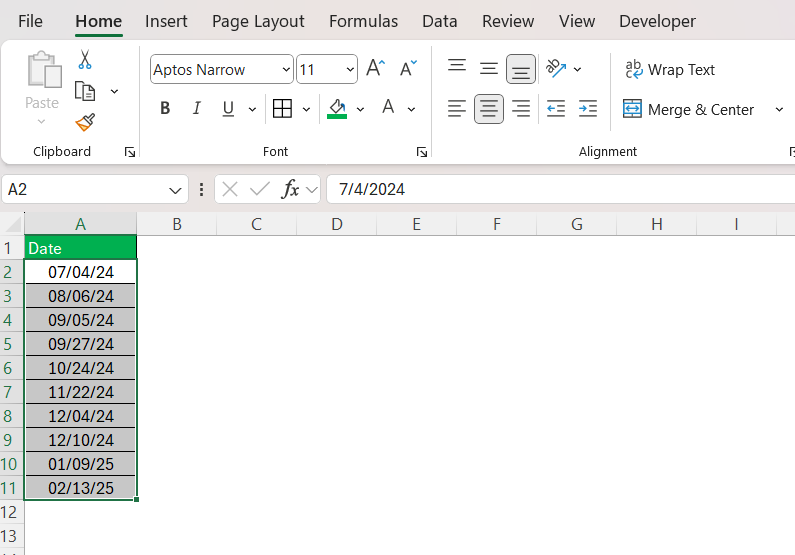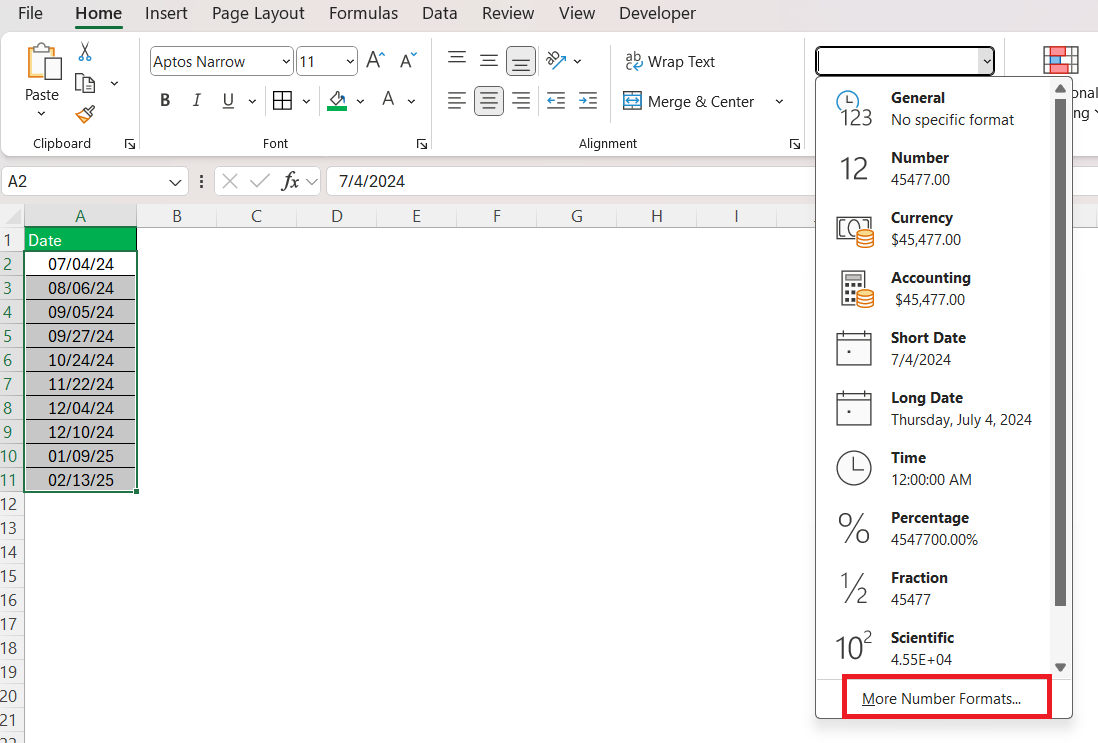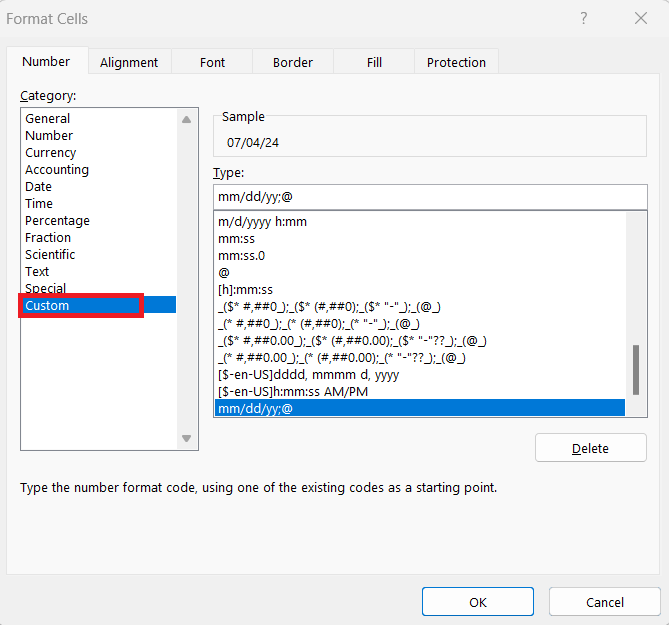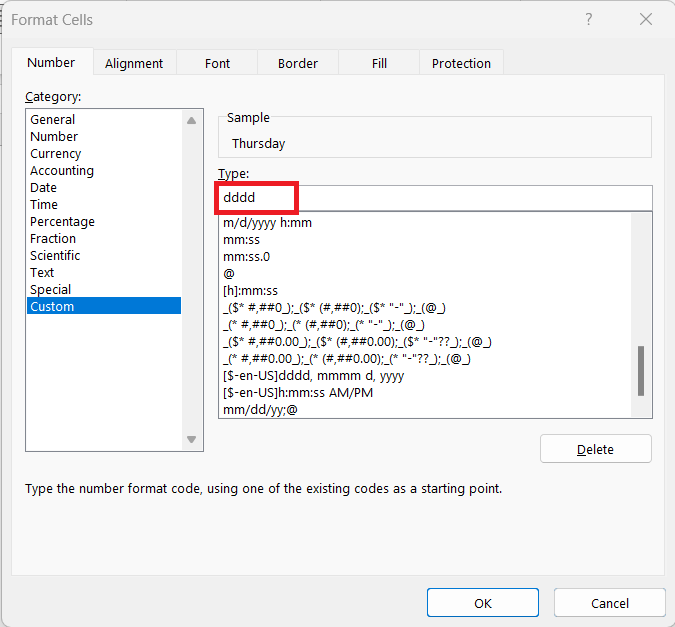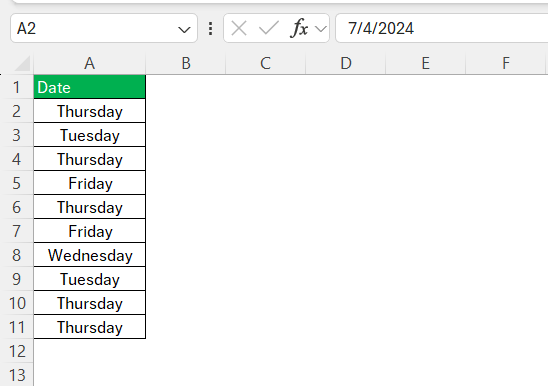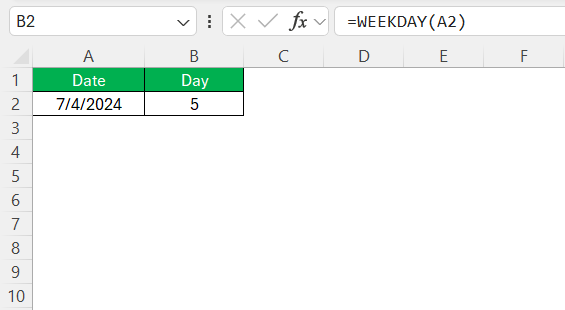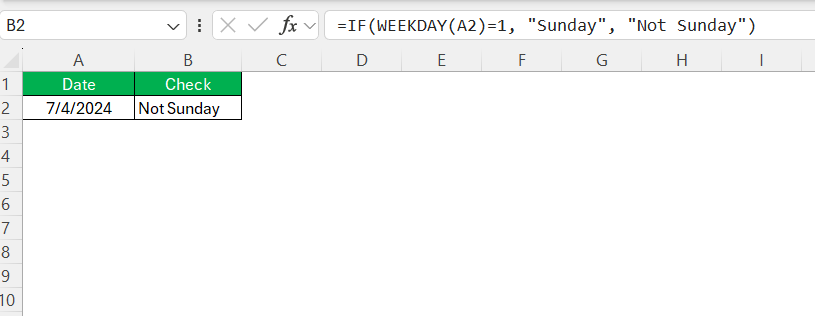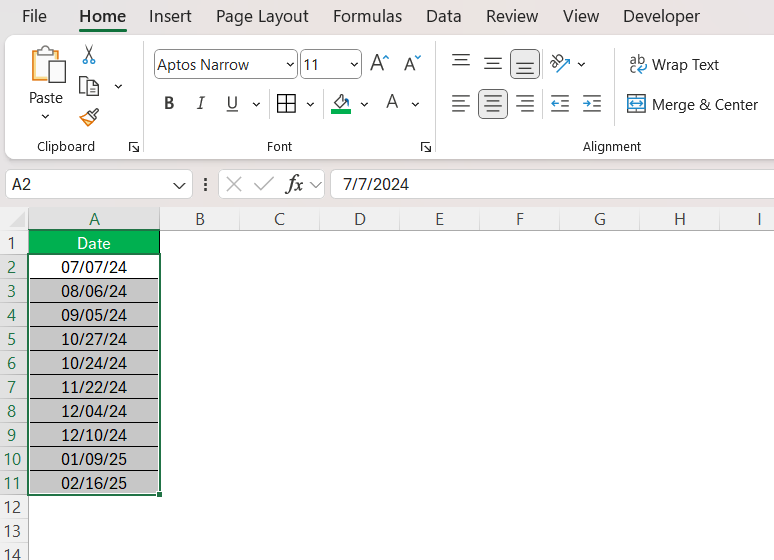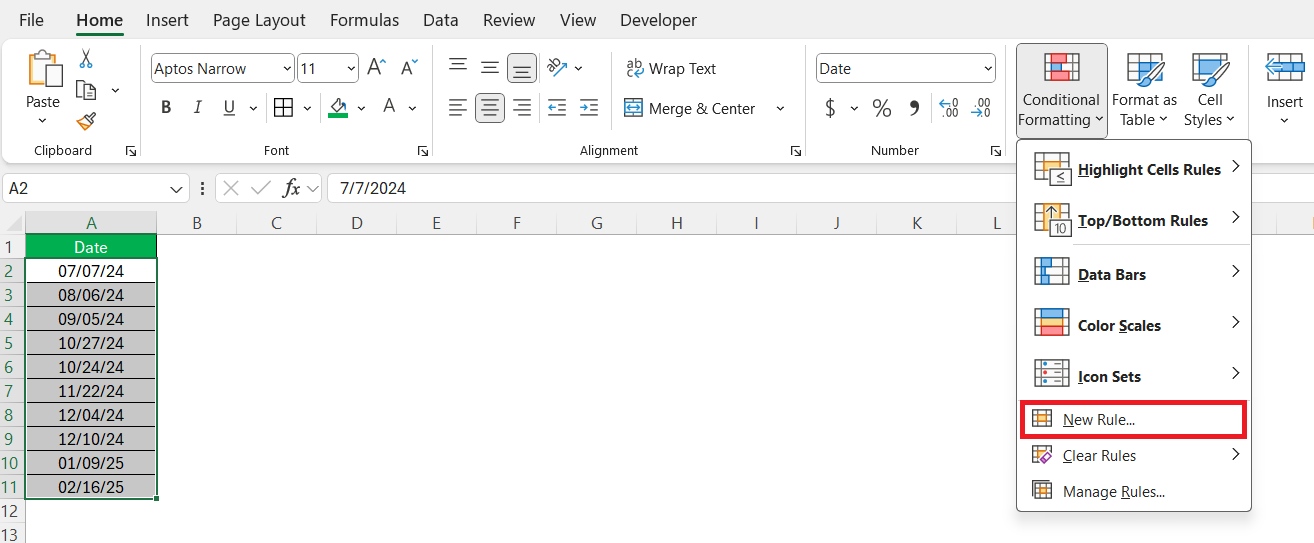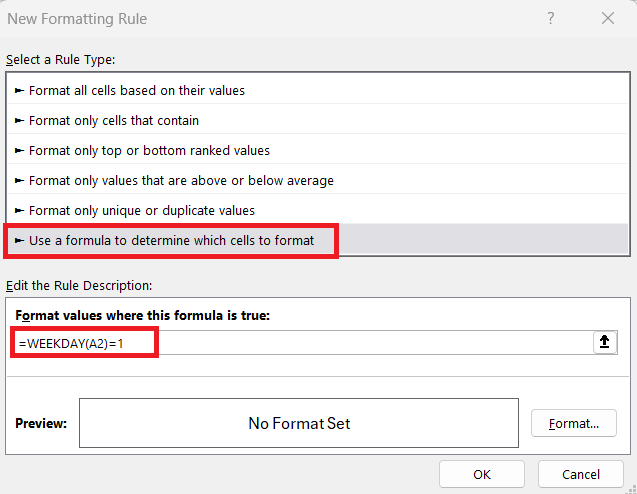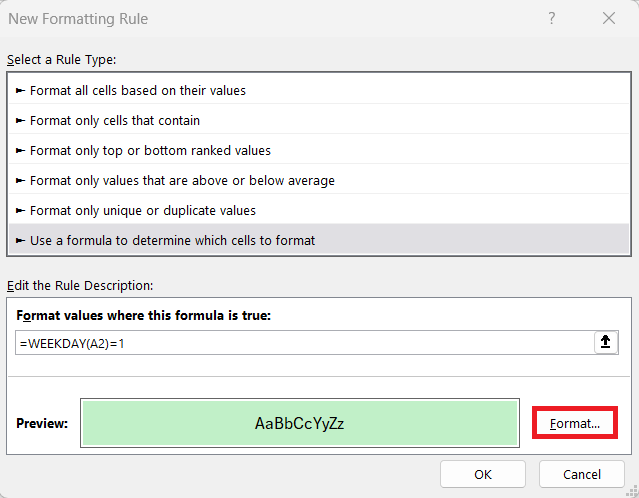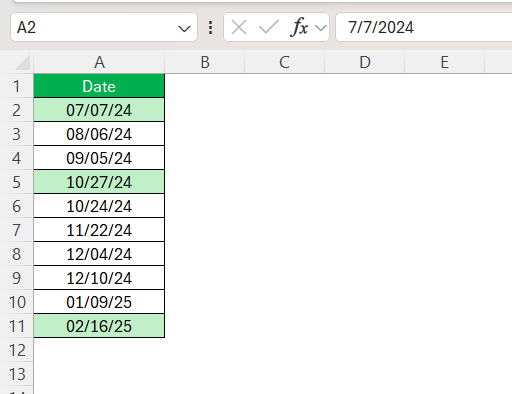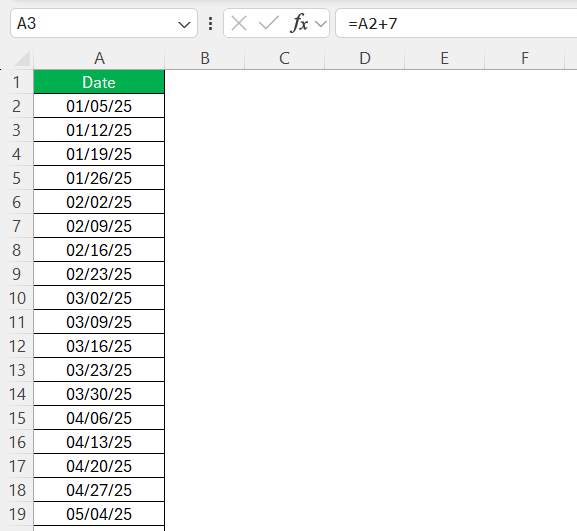When working with dates in Excel, there are times when I need to determine the Sunday of a given week. Whether I’m analyzing data, planning schedules, or organizing weekly reports, knowing how to extract or calculate Sundays is essential. In this guide, I’ll walk you through different methods to get Sunday in Excel, from simple formulas to more advanced functions.
Key Takeaways:
- Excel provides multiple ways to identify Sundays, from simple formulas to advanced formatting.
- The WEEKDAY function is key to pinpointing Sundays, returning numbers that represent days of the week.
- Conditional formatting can visually highlight Sundays and weekends for easy identification.
- Automating Sunday calculations streamlines scheduling, planning, and workload management.
- Troubleshooting Excel date issues requires checking formatting, formulas, and system settings.
Table of Contents
Unveiling the Magic of Excel
A Brief Introduction to Excel’s Capabilities
Excel isn’t just a spreadsheet program; it’s a powerful tool for data analysis and manipulation. With its expansive range of functions, from basic arithmetic to complex financial calculations, Excel helps users make sense of numbers.
Whether working on a budget, organizing a schedule, or analyzing trends, Excel offers features tailored for diverse needs, including formulas, pivot tables, and conditional formatting. These capabilities enable us to transform raw data into insightful information.
The Wizardry of Quick Formulas
Quick formulas are my go-to spells in Excel. They perform calculations and transform data at the speed of thought. As an Excel user, I harness these to get instant results, streamline tasks, and automate work. From SUM to VLOOKUP, quick formulas save hours of manual labor.
A simple drag of the fill handle applies a formula across rows or columns, making repetitive calculations a breeze. The efficient use of these formulas can turn data analysis from daunting to delightful, showcasing Excel’s true wizardry.
Transform Dates into Days with a Click
Format Cells for Day Identification
For day identification, I find the format cells feature in Excel to be incredibly useful. If I have a column of dates and need to show the days of the week, the process is straightforward:
STEP 1: I select the cells containing the dates.
STEP 2: Navigate to the Home tab and open Format Cells by clicking the dropdown in the Number Format list box or pressing Ctrl + 1.
STEP 3: Once in the Format Cells dialog box, I choose Custom under Category .
STEP 4: Here’s the key part: In the Type box, I enter dddd for the full name of the day of the week, or ddd for the shorter, abbreviated name.
This simple change immediately reveals the day names, providing a clearer view of timelines or schedules.
The WEEKDAY Function – Your First Spell
The WEEKDAY function is one clever trick up my sleeve when working with dates in Excel. It’s like a compass pointing towards the days of the week. With a given date as its input, WEEKDAY returns a number, with each numeral from 1 to 7 representing a specific day. The default mapping starts from 1 for Sunday up to 7 for Saturday, but it’s modifiable.
To cast this spell, here’s an example I’d use in a cell:
=WEEKDAY(A2)
Assuming A2 contains a date, the function gives back a number identifying the day of the week for that date. This function becomes the foundation for all sorts of calendar-related wizardry in Excel, assisting in sorting, organizing, and planning.
Special Focus: Get Sunday in Excel
Basic Formula to Identify Sundays
To specifically identify Sundays in Excel, I rely on a basic form of the WEEKDAY function. Given that by default, WEEKDAY tags Sunday as day 1, I set up a formula to test whether a date falls on this particular day.
Here’s how I craft this spell:
=IF(WEEKDAY(A2)=1, "Sunday", "Not Sunday")
In this incantation, if the date in cell A2 happens to be a Sunday, the formula returns “Sunday.” Otherwise, it states “Not Sunday.” This straightforward approach helps filter out the Sundays from a list of dates swiftly.
Advanced Tricks for Pinpointing Weekends
For those who require more than the basics, Excel allows for advanced tricks to pinpoint weekends. I leverage conditional formatting coupled with the WEEKDAY function to visually distinguish weekends from weekdays.
To illustrate this sorcery in Excel:
STEP 1: I select the range containing dates.
STEP 2: Proceed to the Home tab, click ‘Conditional Formatting,’ and choose ‘New Rule’.
STEP 3: In the New Formatting Rule window, I select ‘Use a formula to determine which cells to format’. I then enter one of the following formulas, depending on the desired outcome:
To highlight only Sundays: =WEEKDAY(A2)=1
STEP 4: Next, I pick a format – usually a fill color – and apply it.
These steps turn the spreadsheet into a colorful guide, showing me weekends at a glance.
Practical Applications of Sunday-Seeking Formulas
Organize Your Calendar Efficiently
When it comes to organizing my calendar efficiently, these Sunday-seeking formulas serve as a nifty groundwork. By identifying all the Sundays or weekends within a date range, I can effortlessly plot recurring events, manage weekly rest days, or set up automated reminders.
For annual planning, I might use a repetitive formula to generate all Sundays in a year. After entering the first Sunday of the year in cell A2, I craft the next cell (A3) to be =A2+7 and drag it down until I have all the Sundays listed.
This simple systematization makes scheduling and planning for the entire year a matter of a few clicks.
Analyze Workloads and Plan Resources
Utilizing the Sunday formulas I’ve touched on, I delve into workload analysis and resource planning with precision. Knowing the frequency of Sundays and weekends allows me to align staff schedules and distribute tasks evenly around non-working days. This aids in the management of expectations and ensures that project timelines are realistic and achievable.
For instance, if I oversee a project due in three months, I factor in all Sundays and weekends to avoid planning critical tasks on those days. The ability to calculate and visualize these days with Excel’s formulas means I can optimize human resources, prevent burnout, and uphold a healthy work-life balance.
Tips & Tricks to Troubleshoot Common Hiccups
In my journey of Excel wizardry, I’ve encountered a few hiccups with date functions. Here are my top tips to troubleshoot them:
- Ensure your cells are formatted correctly. Dates should be in a recognized Excel date format.
- Double-check your formulas for typos or incorrect cell references.
- If the WEEKDAY formula isn’t working, confirm that your system’s date and time settings match the date format used in your spreadsheet.
- Look out for error messages like #VALUE! or #NAME?, which suggest an unrecognizable date format or a misspelled function name.
- Remember that Excel handles dates as serial numbers; a date displayed improperly could actually be a formatting issue rather than an incorrect date entry.
Should you face persistent problems, Excel’s ‘Evaluate Formula’ feature allows you to step through a formula and see which part is causing the error.
FAQs About Excel Date Functions
How to calculate Sundays in Excel?
To calculate the number of Sundays in a month in Excel, you can use the following array formula: =SUM(--(TEXT(A1:A30,"ddd")="Sun")). Here, A1:A30 represents the range of dates within the month. Confirm this as an array formula by pressing Ctrl+Shift+Enter. This tallies up all Sundays, enabling accurate counts for budgeting or scheduling purposes.
What is the BEST Formula for Identifying Sundays?
The best formula to identify Sundays depends on your specific needs. For a quick and direct identification, I find =IF(WEEKDAY(A1, 1)=1, "Sunday", "") to be optimal. This formula checks if the date in cell A1 is a Sunday, returning “Sunday” if it is, and leaving the cell empty if not. It’s straightforward and easily modified for different days or conditions.
How Can I Highlight Weekends in My Excel Spreadsheet?
To highlight weekends in Excel, use conditional formatting with the WEEKDAY function. Select your date cells, navigate to ‘Conditional Formatting‘ on the Home tab, and choose ‘New Rule’. Opt for ‘Use a formula to determine which cells to format’ and use the formula =WEEKDAY(A1,2)>5 for Saturday and Sunday. Apply the desired format, and your weekends will stand out visually.
What is the weekday function?
The WEEKDAY function in Excel is a date/time feature that returns a number from 1 to 7, representing the day of the week for a given date. By default, it considers Sunday as 1 and Saturday as 7. It’s particularly adept at planning work schedules or calculating time spans that exclude weekends.
How do I add only Sunday in Excel?
To add only Sundays in a column in Excel, you can use a formula that combines IF and WEEKDAY. Enter the formula =IF(WEEKDAY(A1,1)=1, A1, "") beside your date column. This will display the date if it’s a Sunday, or leave the cell blank otherwise. Copy down the formula to apply it to the entire column.
John Michaloudis is a former accountant and finance analyst at General Electric, a Microsoft MVP since 2020, an Amazon #1 bestselling author of 4 Microsoft Excel books and teacher of Microsoft Excel & Office over at his flagship MyExcelOnline Academy Online Course.