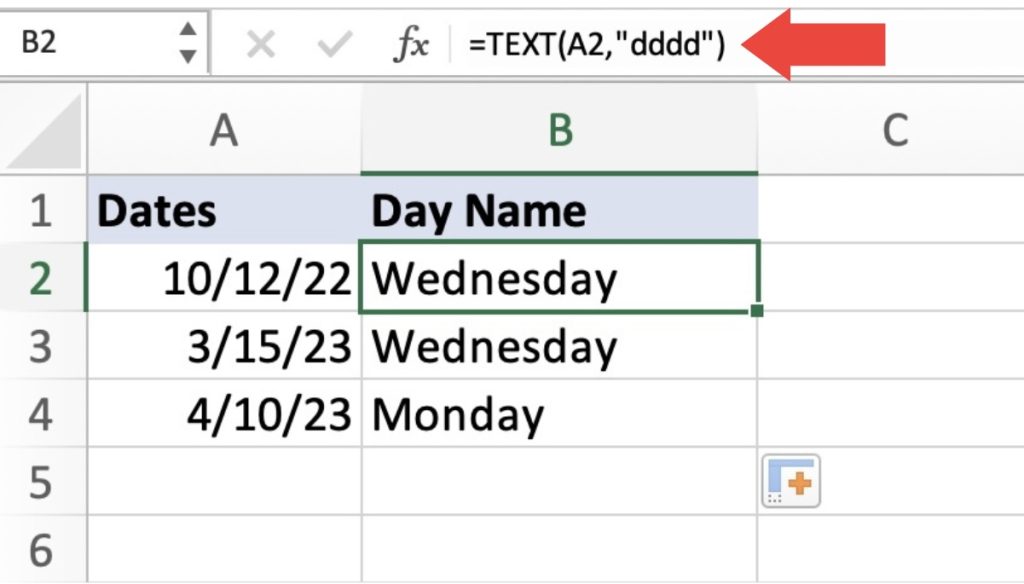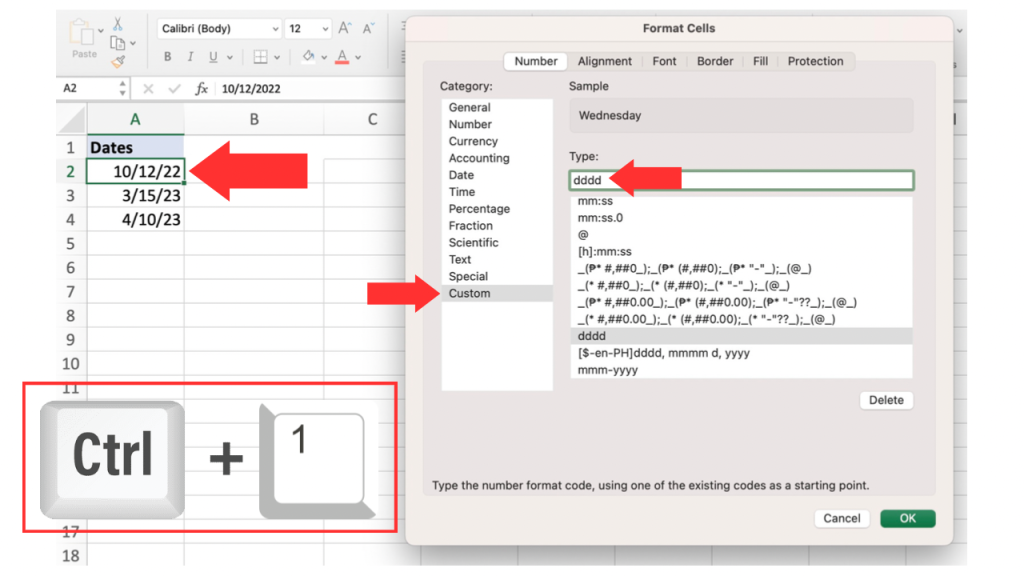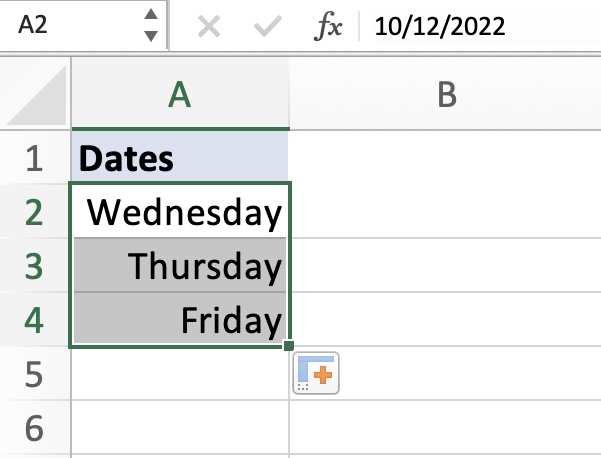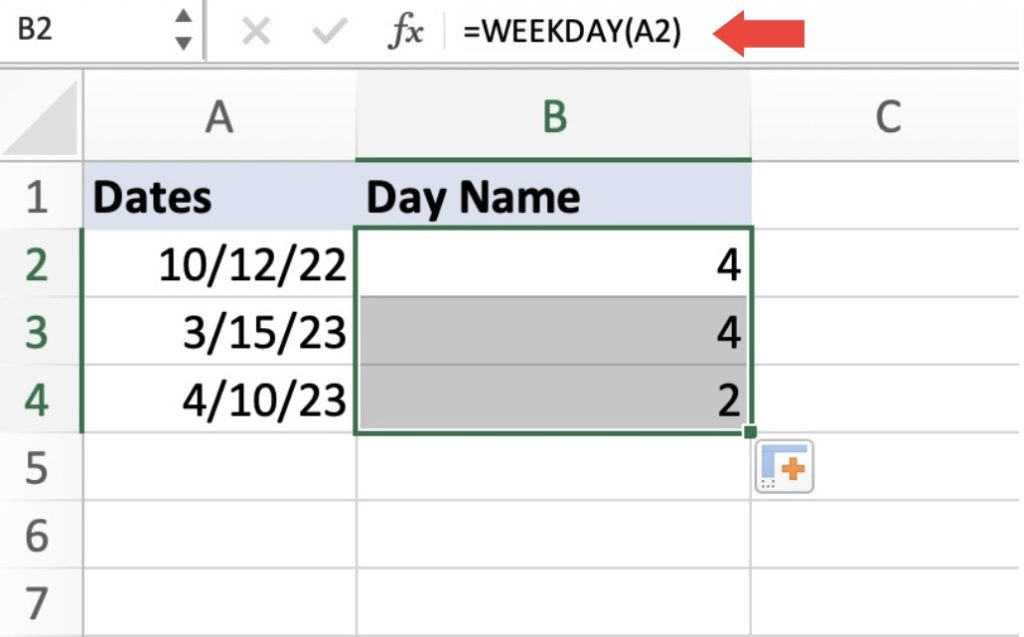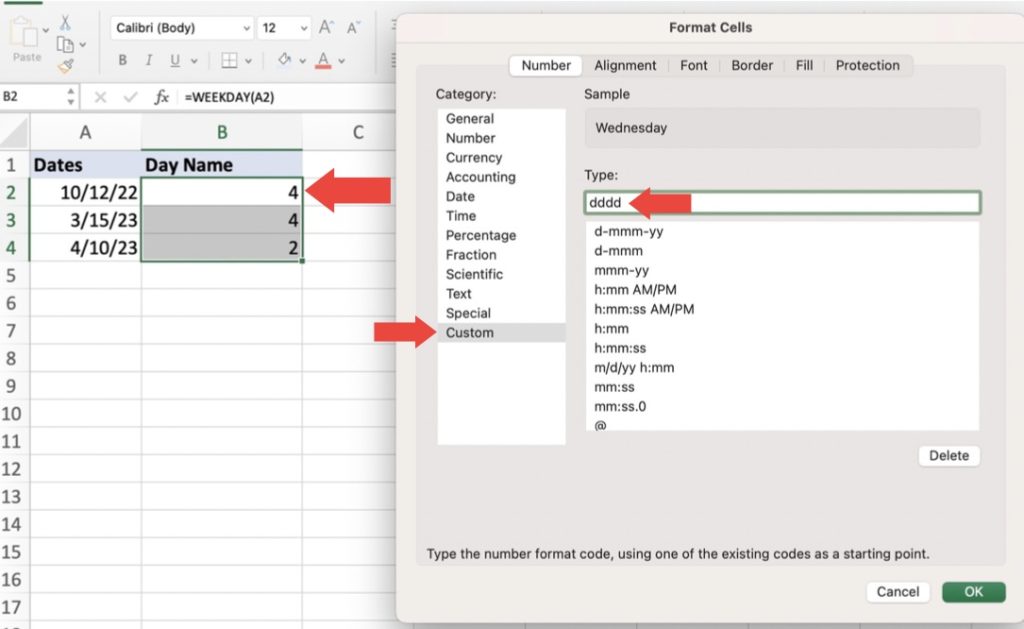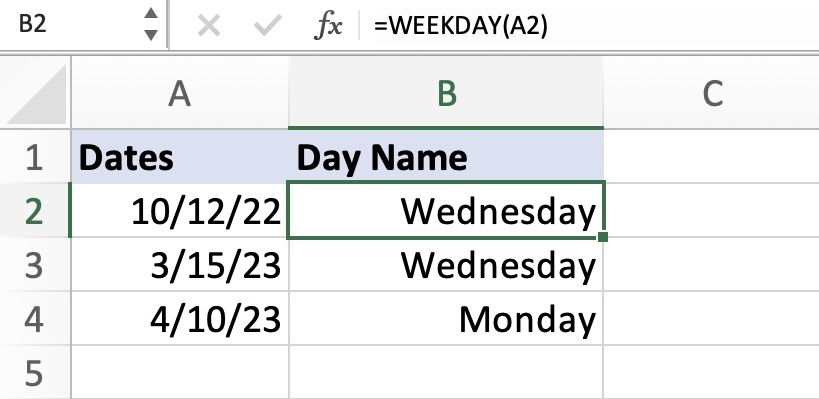In this article, we will explore the 3 Easy Ways to Get a Day Name For A Date in Microsoft Excel.
Let’s look at these methods thoroughly!
Download the Excel Workbook below to follow along and understand how to Get the Day Name for a Date in Excel –
download excel workbookDay-Name-for-a-Date.xlsx
Method 1: The TEXT Function
One of the easiest ways to get the day name from a date in Microsoft Excel is by using the TEXT function. The TEXT function allows you to format a date or time value in a specific way, including returning the day name.
To use the TEXT function to get the day name for a date, simply enter the following formula in a cell:
=TEXT(A2,”dddd”)
This is the breakdown of the two arguments needed in the formula: =TEXT(value, format_text)
value – This is a reference of the cell that contains the date.
format_text – This format is what we will apply to the value.
Method 2: The WEEKDAY Function
Next, there is the Custom Number format. Using this method, you can change the way numbers and dates are displayed in Excel. It also allows you to display the day name, too!
To use a custom number format to display the day name, Select the cell containing the date and go to the Format Cells dialog box (press CTRL+1). In the Number tab, select the Custom category, and enter the following custom number format:
ddd
This custom number format will display the full day name for the date. You can use other format codes to return different formats of the day name, such as “ddd” for a shortened day name.
Note: The cell value will retain its’ date in the background. It will just show the day name instead of the date.
Method 3: The Custom Number Format
The WEEKDAY function returns a number that corresponds to the day of the week for a date. Sunday is represented as 1, and Saturday is 7.
Using the WEEKDAY function, you can obtain a numerical value ranging from 1 to 7 that represents the day of the week. This numerical value can then be used as an index in the Custom Number Format function to retrieve and display the corresponding day name.
Go to the Format Cells dialog box or press CTRL+1.
Press ENTER.
There you have it! As demonstrated, there are several ways to display the day name instead of the date in Excel. Now it’s up to you how you will use these methods to keep you organized in your next project!
John Michaloudis is a former accountant and finance analyst at General Electric, a Microsoft MVP since 2020, an Amazon #1 bestselling author of 4 Microsoft Excel books and teacher of Microsoft Excel & Office over at his flagship MyExcelOnline Academy Online Course.