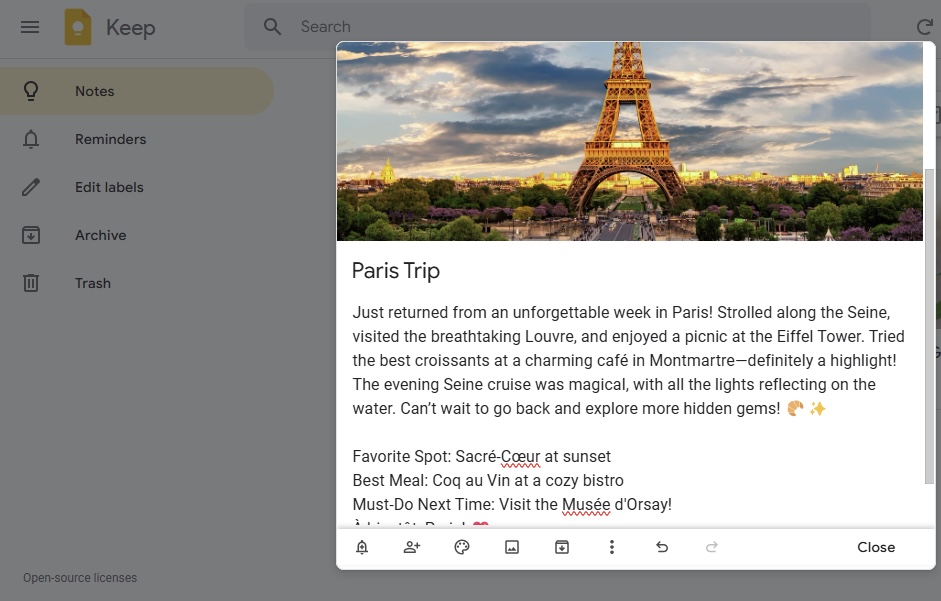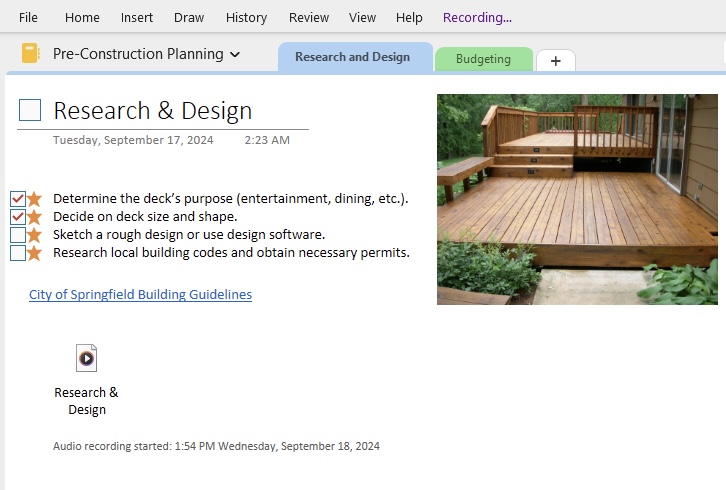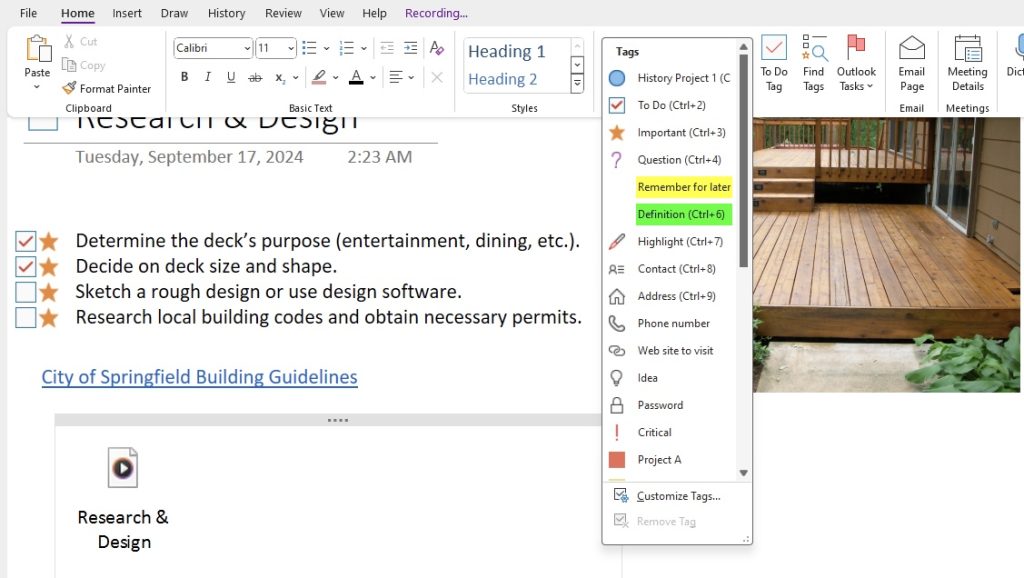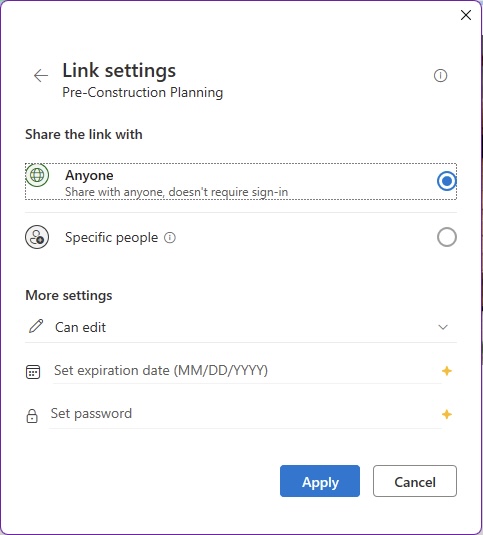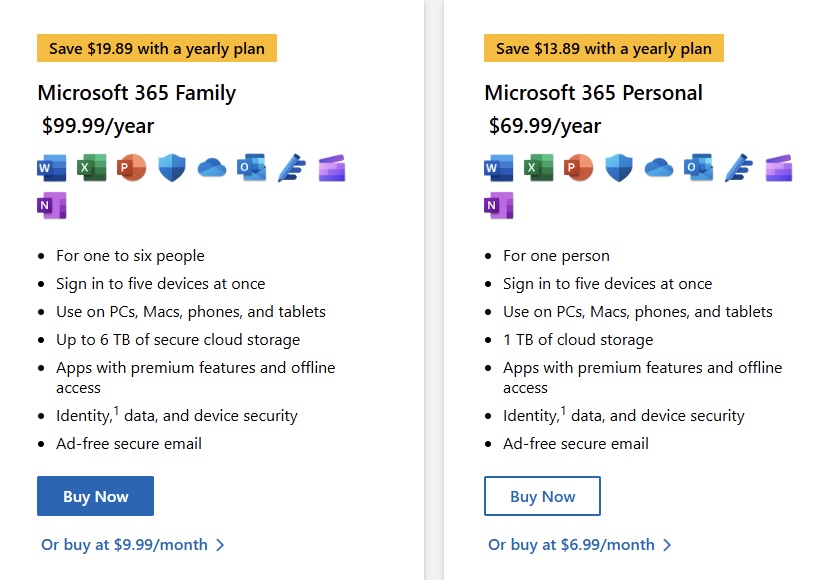Key Takeaways
- Google Keep is best for quick notes, reminders, and simple to-do lists.
- OneNote is better for detailed notes, projects, and long-term organization.
- Google Keep is simple and can easily be used by beginners.
- OneNote has advanced features.
- Select Google Keep for simple work and OneNote for complex projects.
Table of Contents
Exploring Features and Flexibility
Add Text
When I put Google Keep and OneNote head-to-head in note creation, differences emerged that could sway a user’s loyalty. I found Keep to be a lightweight champion, enabling me to jot down quick notes and lists almost instantly. Its voice-to-text feature proved invaluable when my hands were tied, literally and figuratively!
In contrast, OneNote stood out as the more robust contender for detailed note-taking. It was like setting foot in a library with a mix of bullet journals and encyclopedias. I could segment notes into individual notebooks, sections, and pages. It felt like a digital binder, thoroughly organized and optimal for prolonged research or project planning, but it could feel a tad overwhelming for a simple grocery list.
Adding Media
While exploring the capabilities of Google Keep and OneNote in enhancing notes with multimedia, I discovered a significant distinction in their offerings. Google Keep keeps it minimal, allowing me to slide in images, doodles, and the odd voice memo. It’s streamlined, sure, but sometimes I craved for more.
On the other side, OneNote seemed like an artist’s toolbox for my ideas. Here, I could not only add images but also embed videos directly into my notes. The impressive array of features didn’t stop there – I could insert files and audio recordings, write or draw with a stylus, and even clip web content directly into my notes, transforming them into a colorful combination of text, sound, and visuals.
The Accessibility Arena
Syncing Across Devices
Both Google Keep and OneNote can easily be used across multiple devices. It keeps updating any changes made across phones, tablets, and computers.
OneNote provides control over what content needs to be shared. However, it takes a little longer to sync as compared to Google Keep.
Platform Availability
Google Keep is available on Android, iOS, and the web. OneNote is available on Windows, Mac, iOS, Android, and the web.
Organizational Tools
Google Keep
Google Keep uses colors and labels to organize notes. You can easily find and sort information in Google Keep.
OneNote
OneNote organizes notes using notebooks, sections, and pages. It allows detailed structuring with text and images, and annotations. It should be used when managing large projects.
Collaboration and Sharing Capabilities
Google Keep
Google Keep can easily be shared with team members. Any changes made will be instantly updated for everyone. But it is limited as it does not support detailed comments, version history, or any advanced formatting.
OneNote
OneNote allows teams to work together using a shared notebook. They can add and edit sections and pages instead of just viewing them. You can keep track of changes made by other users and also apply advanced formatting to the notes. It is a useful tool for group projects and other collaborative work.
Tasks and Reminders
Google Keep
Google Keep can conveniently be used with other Google services. You can quickly turn any notes into a Google Doc for further writing and formatting. You can also set up reminders that will automatically pop up in Google Calendar. They are generally visible in gmail sidebar for easy reference.
OneNote
In OneNote, you can create a list of tasks and then link it with Microsoft To-Do and Microsoft Outlook. It will let you set deadlines, reminders, and priorities.
Security Features
Google Keep
Google lets you select which data can be collected. These settings can be changed according to your requirements.
OneNote
OneNote has the same security features as Microsoft 365. The notes are encrypted, and you can even protect them using a password. It follows high security standards.
Cost of Note Taking Apps
Google Keep
Google Keep can be used without any cost if you have a Google account. It is a simple tool used for taking personal notes and creating to-do lists. It has enough space, and you may never have to upgrade it.
OneNote
OneNote is free for writing down notes and other information. But you need to buy a Microsoft 365 subscription to be able to use its advanced features and extra storage.
FAQs
Is Google Keep Better for Quick Note Takers?
Yes, Google Keep works best for quick note-takers. The layout is simple and is easy to read, write, and manage. You can use Google Keep to note down your ideas or to do list without any effort.
Can we use OneNote for Large Project Management?
Absolutely, OneNote is well-suited for large project management. Its extensive organizational tools, including notebooks, sections, and pages, along with rich media integration, make it a powerful ally for comprehensive project documentation and teamwork.
How Does Offline Access Compare Between Google Keep and OneNote?
Both Google Keep and OneNote allow you to access your notes without the internet. But, OneNote allows you to do detailed editing, whereas Google Keep has limited access offline.
What is the difference between search features in Google Keep and OneNote?
Google Keep offers a simple search feature where you can quickly search for any text in the note. OneNote offers advanced search features where you can search tags and even text inside images.
Why prefer OneNote in Educational Settings?
You would prefer using OneNote over Google Keep for educational use because:
- It can create multilayer notes
- It can add rich media
- It can integrate with other tools like Microsoft Teams.
John Michaloudis is a former accountant and finance analyst at General Electric, a Microsoft MVP since 2020, an Amazon #1 bestselling author of 4 Microsoft Excel books and teacher of Microsoft Excel & Office over at his flagship MyExcelOnline Academy Online Course.