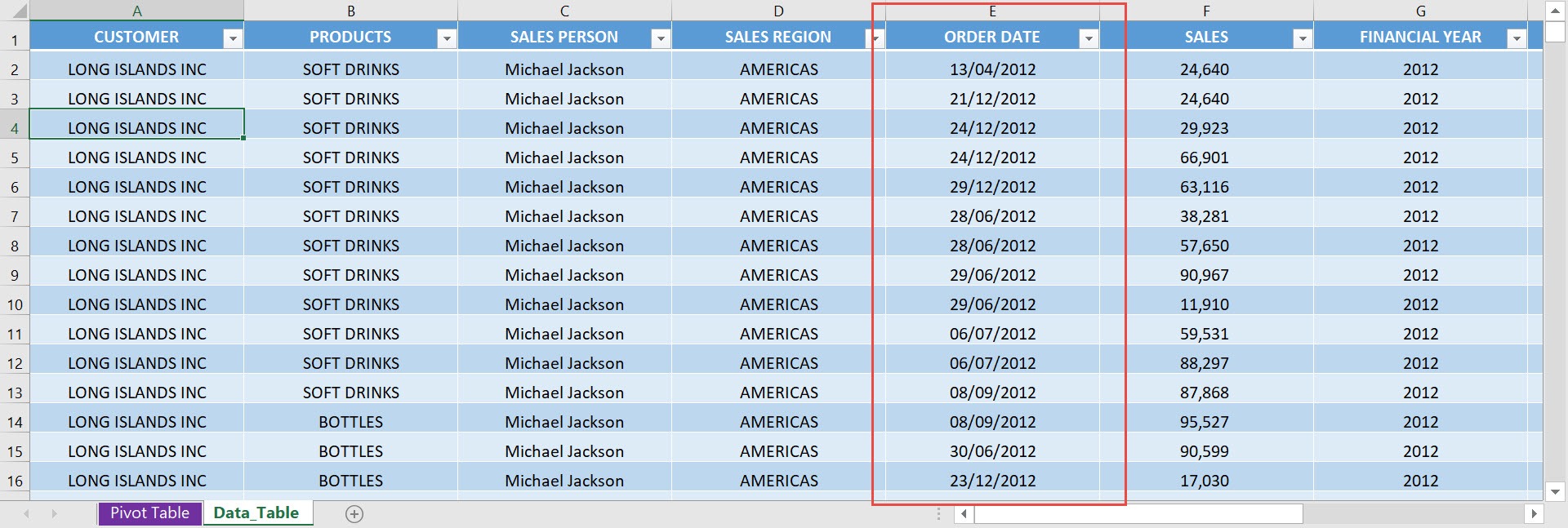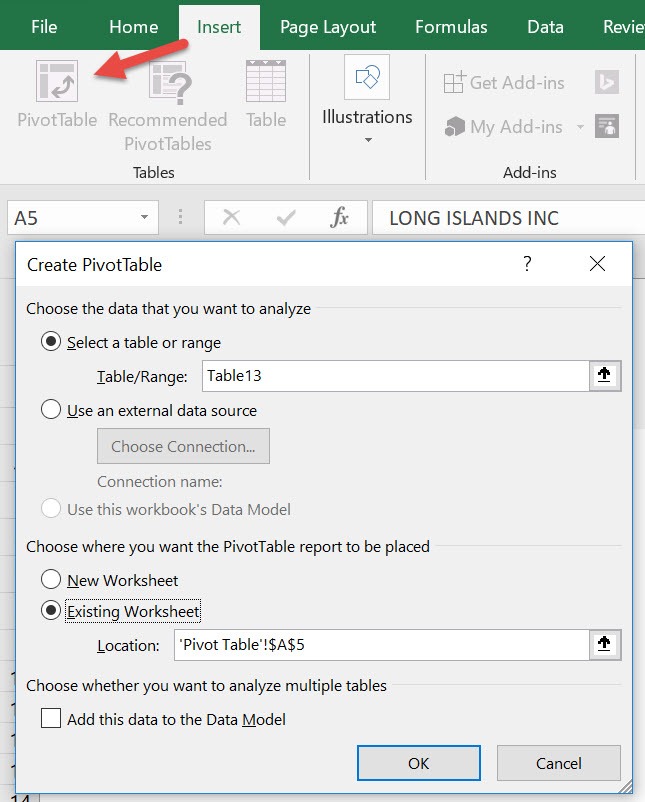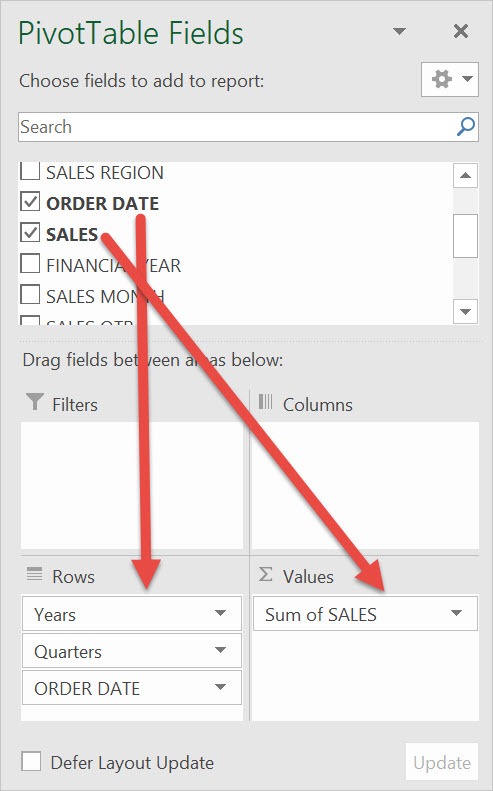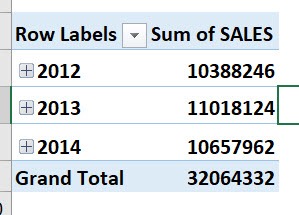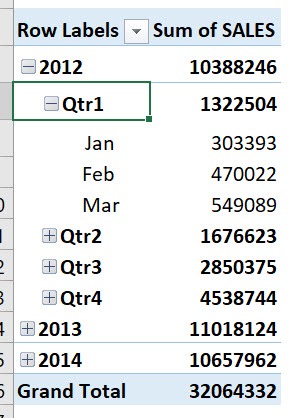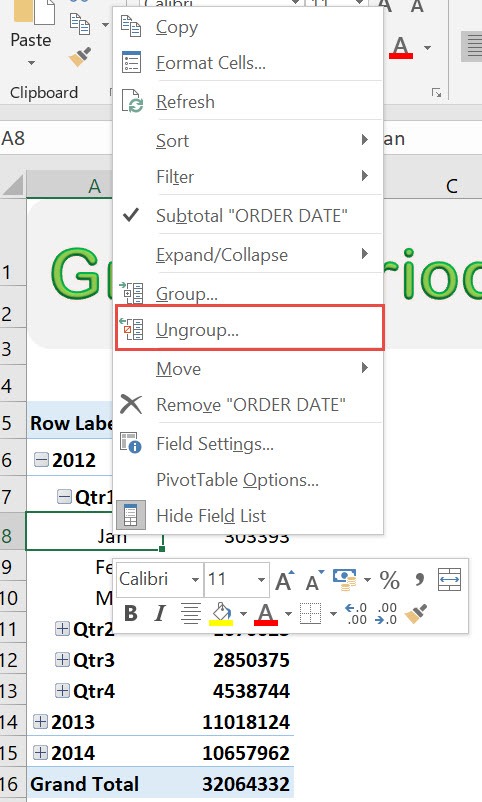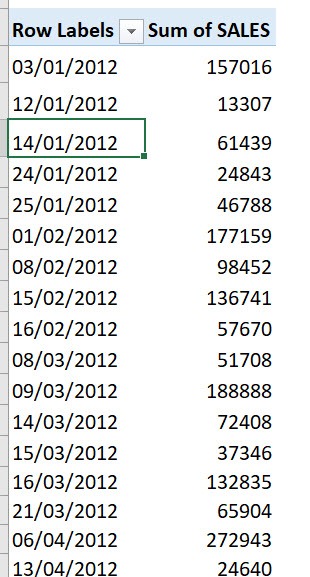Excel has a cool feature that will group periods in your Excel Pivot Table automatically! Wondering how to make it work for you? See the easy steps below!
Our data has an Order Date column that we will use for this.
STEP 1: Insert a new Pivot table by clicking on your data and going to Insert > Pivot Table > New Worksheet or Existing Worksheet
STEP 2: In the ROWS section put in the Order Date field. In the VALUES section put in the Sales field.
You will be surprised that Excel has automatically grouped your dates by Years and Quarters!
Expand these by pressing the Plus icon beside the years:
STEP 3: What if you do not want these groupings?
Just right click on your Pivot Table and select Ungroup
Now you have removed the groupings in your Pivot Table!
How to Group Periods in Excel Pivot Tables

Bryan
Bryan Hong is an IT Software Developer for more than 10 years and has the following certifications: Microsoft Certified Professional Developer (MCPD): Web Developer, Microsoft Certified Technology Specialist (MCTS): Windows Applications, Microsoft Certified Systems Engineer (MCSE) and Microsoft Certified Systems Administrator (MCSA).
He is also an Amazon #1 bestselling author of 4 Microsoft Excel books and a teacher of Microsoft Excel & Office at the MyExecelOnline Academy Online Course.