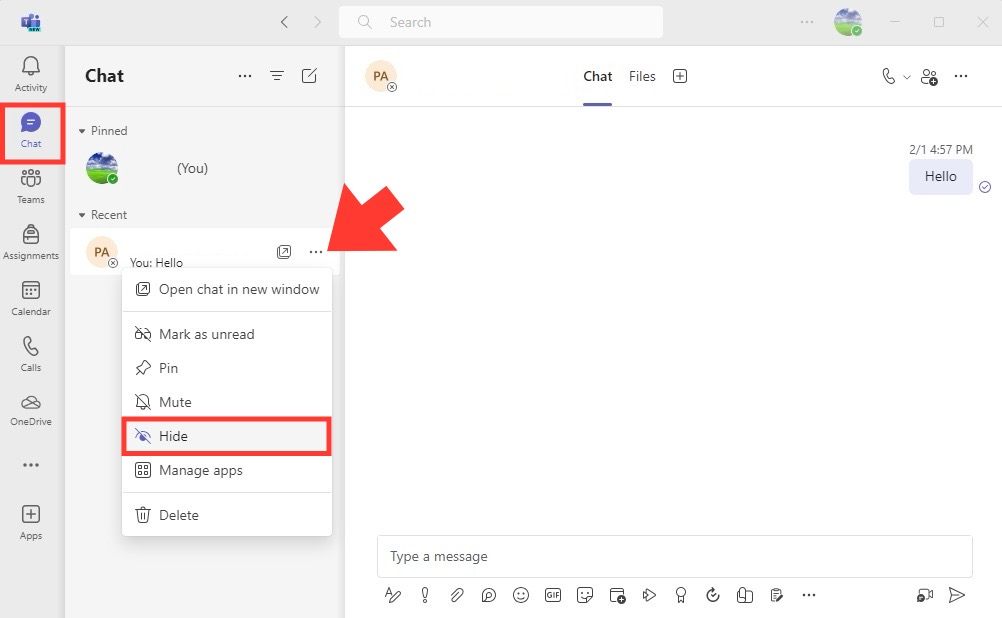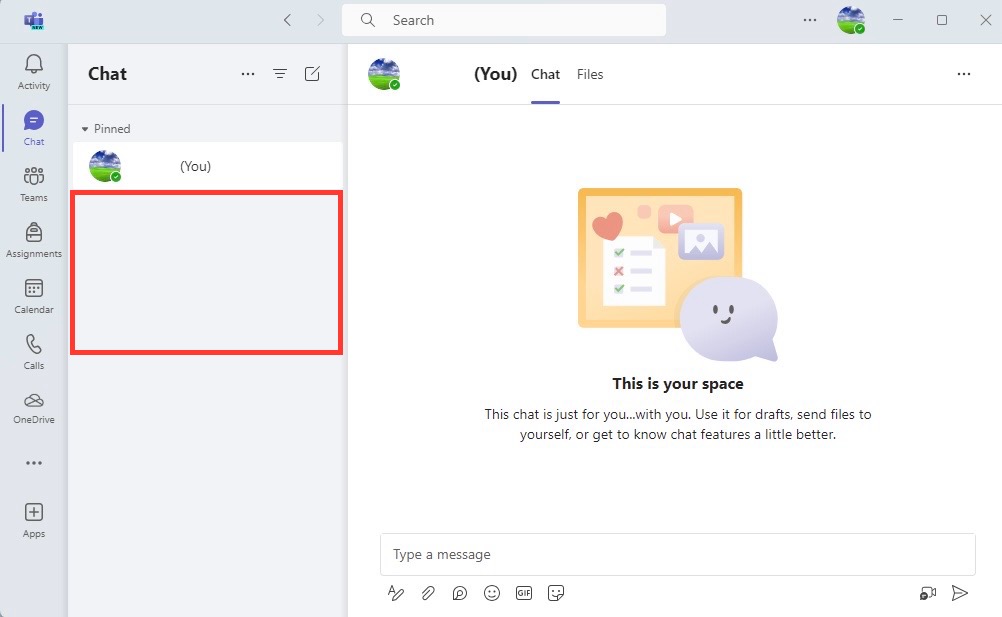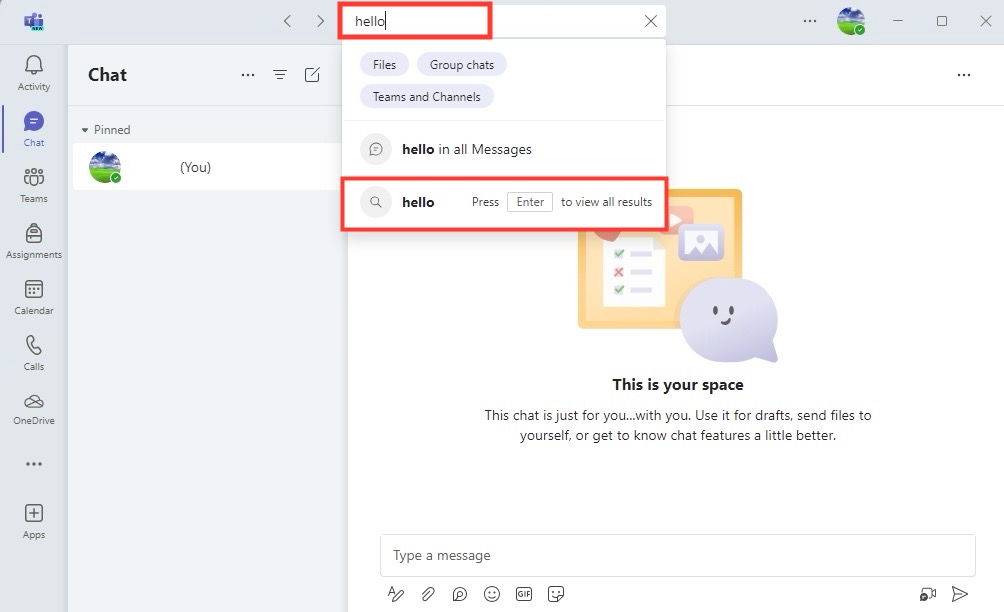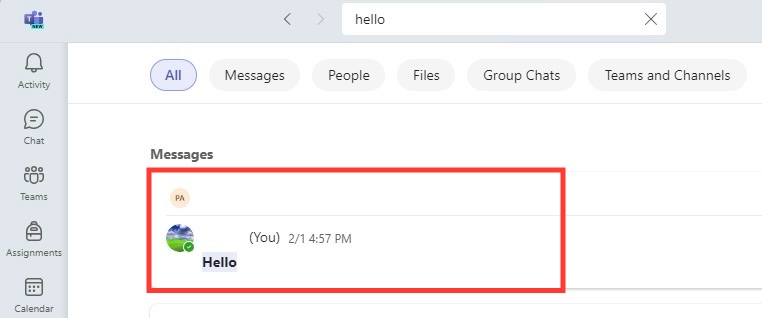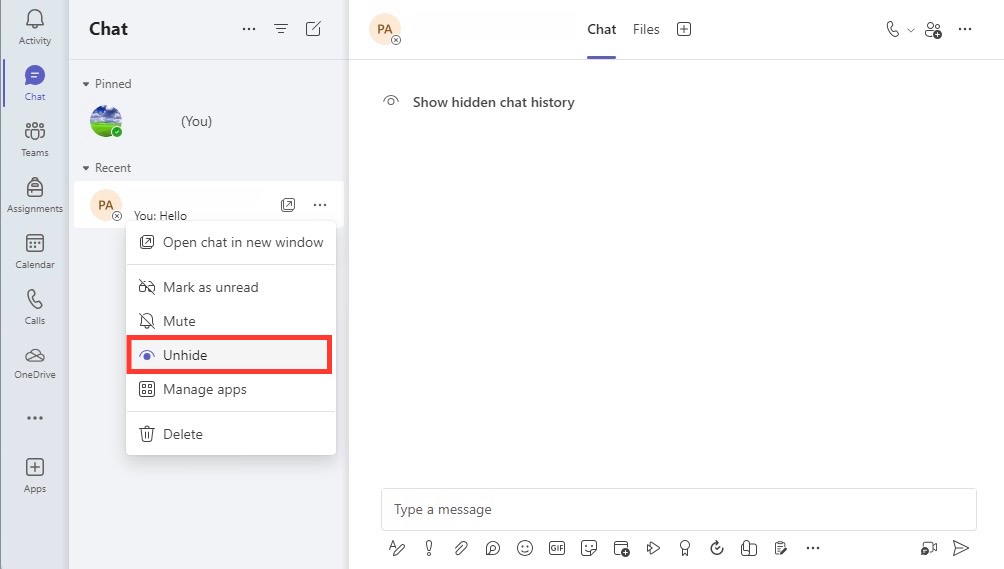Learn about shortcuts with our 333 Excel Shortcuts for Windows and Mac.
What Does Hiding a Chat Entail?
When you choose to hide chats in Microsoft Teams, you’re essentially tucking them away from your immediate view. It’s like putting a document into a filing cabinet rather than leaving it on your desk. The chat isn’t deleted or removed; it simply won’t crowd your main messaging window anymore. This function comes in handy when you’re aiming to declutter your digital workspace or keep certain conversations out of sight temporarily.
Key Takeaways
- To conceal a conversation in Microsoft Teams, click on the chat icon, then select the three dots beside the desired chat and choose “Hide.”
- If you need to retrieve a hidden chat, type the name of the chat in the search bar, select “Show hidden chat history,” and then use the three dots to choose “Unhide” to make the chat reappear.
- For both hiding and unhiding chats, the three dots next to the specific conversation within Teams serve as the primary access point for these options.
Step-by-Step Guide to Hide Chats in Teams
Let’s dive into the specifics of how you can seamlessly hide a chat in Teams:
STEP 1: Navigate to Chat: Click on the ‘Chat’ tab to see your list of ongoing conversations.
STEP 2: Locate the Conversation: Scroll through your chats to find the conversation you wish to hide.
STEP 3: Access More Options: Point to the chat and click the three-dot icon (‘More options’) that appears on the right side of the chat.
STEP 4: Command to Hide: From the dropdown menu, select ‘Hide’. The chat will vanish from your main chat list.
Voilà! You’ve successfully hidden the chat. Remember, the conversation isn’t gone for good – it will reappear if someone sends a new message, or you can bring it back manually if needed.
Table of Contents
Delving Into the Hidden: Accessing Your Concealed Conversations
How Hidden Chats Can Be Managed Effectively
Managing hidden chats effectively in Microsoft Teams is key to maintaining a tidy communication workflow. Here’s how:
- Regular Reviews: Periodically check your hidden chats to ensure you’re not missing out on important updates.
- Prioritize Conversations: Use the ‘Pin’ feature for conversations that are crucial and need to stand out.
- Categorize: Utilize the ‘Tag’ function to categorize chats; this way, even when hidden, they maintain a degree of organization.
- Notifications Settings: Adjust notification settings for each chat to ensure you’re alerted to any new activity in a hidden conversation.
- Search Function: Employ the search bar at the top to quickly locate a hidden chat by keywords or participant names.
With these strategies, you can keep your hidden chats from turning into out-of-sight, out-of-mind scenarios.
Unhide Chats: A Quick How-To
Finding and restoring hidden chats in Microsoft Teams is straightforward:
STEP 1: Use the Search Bar: Type the name or a keyword from the hidden chat into the top search bar.
STEP 2: Access from Results: Select the conversation from the search results to view it.
STEP 3: Unhide the Chat: Click the three-dot icon (‘More options’) in the chat window, then choose “Unhide” from the dropdown menu.
The chat will now reappear in your regular chat list for easy access whenever you need it.
Privacy vs. Accessibility: The Trade-offs
Analyzing the Benefits of Hiding Chats in Teams
Hiding chats in Teams offers a streamlined messaging experience with several advantages:
- Enhanced Focus: By removing less pertinent chats, you can focus on current and pressing conversations.
- Organized Workflow: Hiding overwhelming or inactive chats contributes to a cleaner workspace, promoting productivity.
- Privacy Protection: Conceal sensitive discussions from passing glances or when sharing your screen during presentations.
- Reduced Clutter: Keep your chat list manageable and avoid the stress of an overflowing inbox.
- Archive without Deletion: Store conversations without permanently losing their content—ideal for future reference.
Embracing these benefits can significantly improve your Teams experience, making it a more effective tool for collaboration.
Possible Drawbacks and Limitations to Consider
While hiding chats in Teams can be beneficial, there are certain drawbacks and limitations you should be aware of:
- Out of Sight, Out of Mind: It’s easy to forget about hidden chats, which means there’s a risk of overlooking important messages.
- Finding Hidden Chats: Locating a specific hidden chat can be challenging, especially if it hasn’t been accessed in a while.
- Security Concerns: If a chat is protected by a password and that password isn’t kept secure, there’s a potential for unauthorized access.
Being mindful of these points will help you use the hide feature in Teams more effectively while minimizing any negative impact on your communication flow.
FAQ: Mastering Privacy in Microsoft Teams
Can You Hide Channels as Well as Individual Chats in Teams?
Yes, you can hide channels in addition to individual chats in Microsoft Teams. To conceal a channel, simply click on the three dots next to the channel name and select “Hide”. This makes managing your workspace and prioritizing your participation in various team discussions all the more efficient.
Is It Possible to Make Hidden Chats Permanently Invisible to Others?
No, hiding chats in Teams doesn’t make them permanently invisible to others. It only removes the chat from your own view. Participants still retain access and visibility. If you need to restrict a chat’s visibility from others, consider other privacy controls or consult your organization’s policies.
What’s the Difference Between Deleting and Hiding Chats in Teams?
The fundamental difference is that hiding a chat in Teams is temporary and reversible, removing it from your view but keeping it intact in the system. Deleting a chat, however, is permanent and eliminates it from the chat histories of all participants. Carefully choose between the two based on your intention to either simply declutter or completely erase a conversation.
Are There Any Risks Associated With Hiding Chats in Microsoft Teams?
While hiding chats in Microsoft Teams is largely risk-free, there are a few potential pitfalls:
- Inadvertent Ignorance: You might miss important updates from chats that are out of sight.
- Misplaced Information: Critical information could get buried in a hidden chat.
- Overreliance on Memory: Relying on memory to retrieve hidden chats can lead to disorganization.
Be proactive in managing your hidden chats to prevent these risks from impacting your collaboration efforts.
John Michaloudis is a former accountant and finance analyst at General Electric, a Microsoft MVP since 2020, an Amazon #1 bestselling author of 4 Microsoft Excel books and teacher of Microsoft Excel & Office over at his flagship MyExcelOnline Academy Online Course.