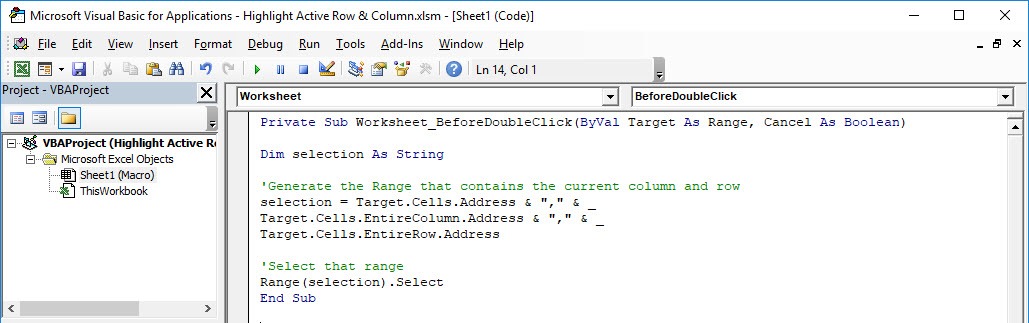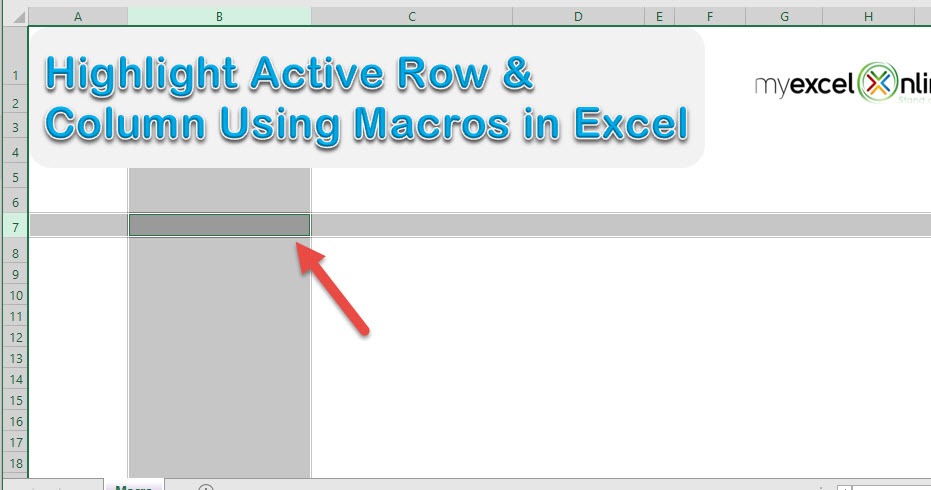We have a cool trick to show you using Macros, you can highlight the active row and column by double clicking!
Do take note that this will override your original double click behavior.
Make sure your Excel has the Developer Tab enabled following this tutorial.
I explain how you can do this below step by step!
What does it do?
Highlights the Active Row and Column By the Double Click
Copy Source Code:
Private Sub Worksheet_BeforeDoubleClick(ByVal Target As range, Cancel As Boolean) Dim selection As String 'Generate the Range that contains the current column and row selection = Target.Cells.Address & "," & _ Target.Cells.EntireColumn.Address & "," & _ Target.Cells.EntireRow.Address 'Select that range Range(selection).Select End Sub
Final Result:
Exercise Workbook:
STEP 1: Go to Developer > Code > Visual Basic
STEP 2: Paste in your code and Select Save. Close the window afterwards.
STEP 3: Let us test it out!
Just double click anywhere, and it will highlight the active row and column!
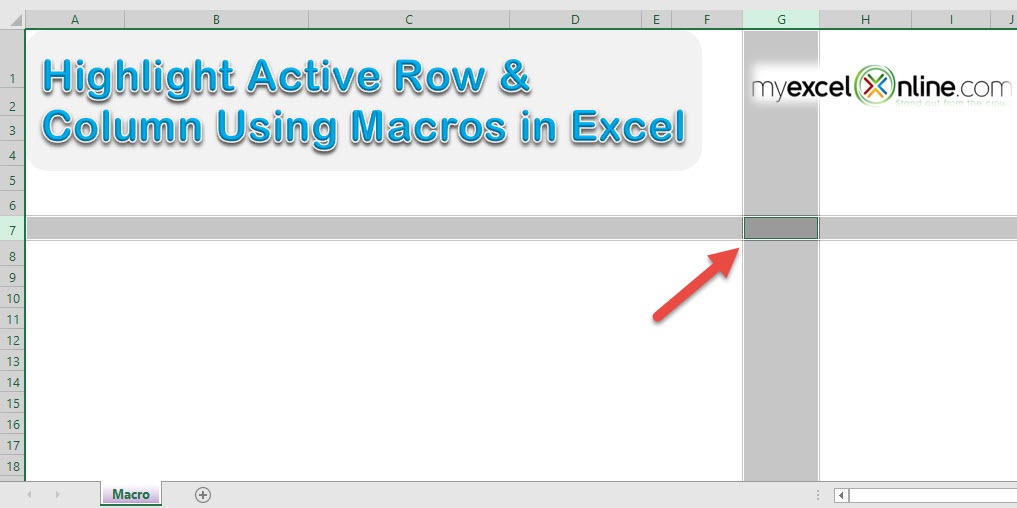
How to Highlight Active Row & Column by Double Click Using Macros In Excel

Bryan
Bryan Hong is an IT Software Developer for more than 10 years and has the following certifications: Microsoft Certified Professional Developer (MCPD): Web Developer, Microsoft Certified Technology Specialist (MCTS): Windows Applications, Microsoft Certified Systems Engineer (MCSE) and Microsoft Certified Systems Administrator (MCSA).
He is also an Amazon #1 bestselling author of 4 Microsoft Excel books and a teacher of Microsoft Excel & Office at the MyExecelOnline Academy Online Course.