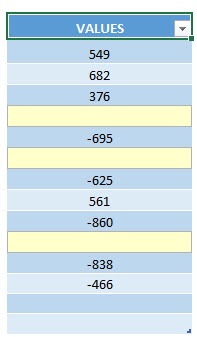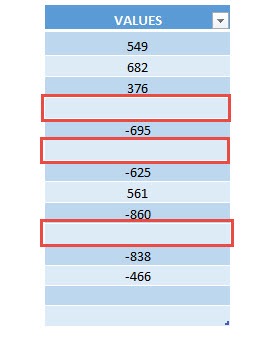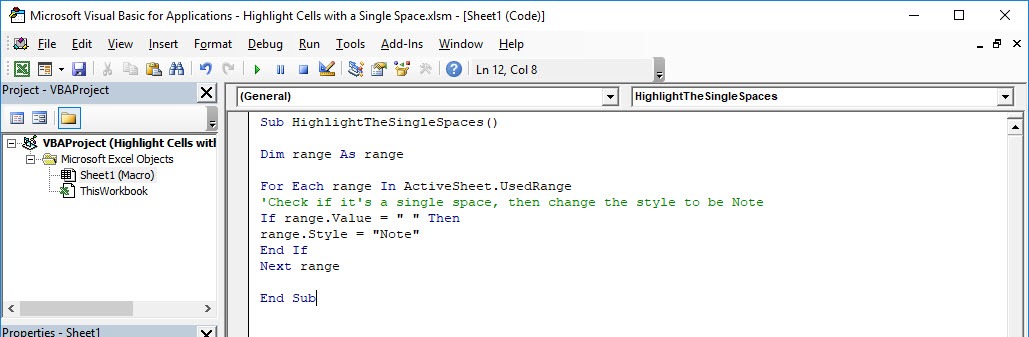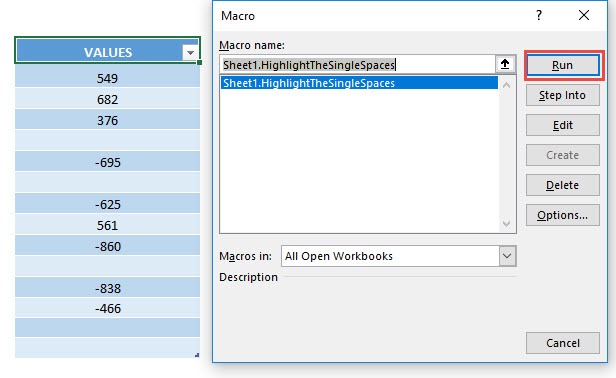If you had a spreadsheet with a lot of single spaces, it is very annoying because it is hard to see. You can use Excel Macros to highlight cells with a single space easily!
Make sure your Excel has the Developer Tab enabled following this tutorial.
I explain how you can do this below step by step!
What does it do?
Highlights all cells with a single space
Copy Source Code:
Sub HighlightTheSingleSpaces() Dim range As Range For Each range In ActiveSheet.UsedRange 'Check if it's a single space, then change the style to be Note If range.Value = " " Then range.Style = "Note" End If Next range End Sub
Final Result:
Exercise Workbook:
This is our initial set of data, the ones enclosed in red are the ones with a single space:
STEP 1: Go to Developer > Code > Visual Basic
STEP 2: Paste in your code and Select Save. Close the window afterwards.
STEP 3: Let us test it out!
Open the sheet containing the data. Go to Developer > Code > Macros
Make sure your macro is selected. Click Run.
With just one click, all of the cells with a single space are now highlighted!
How to Highlight Cells with a Single Space Using Macros In Excel

Bryan
Bryan Hong is an IT Software Developer for more than 10 years and has the following certifications: Microsoft Certified Professional Developer (MCPD): Web Developer, Microsoft Certified Technology Specialist (MCTS): Windows Applications, Microsoft Certified Systems Engineer (MCSE) and Microsoft Certified Systems Administrator (MCSA).
He is also an Amazon #1 bestselling author of 4 Microsoft Excel books and a teacher of Microsoft Excel & Office at the MyExecelOnline Academy Online Course.