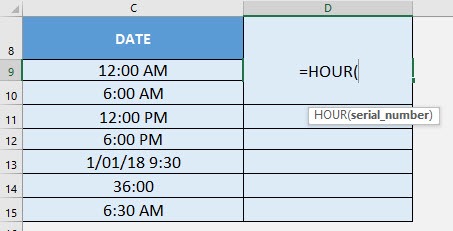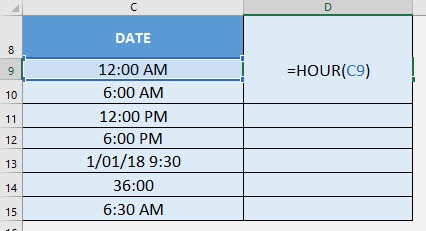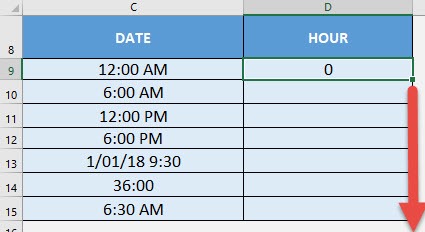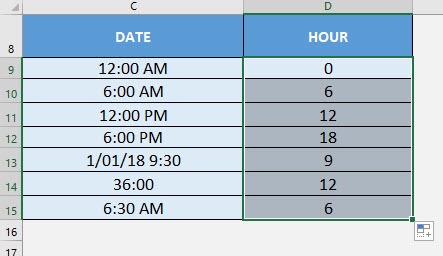What does it do?
Gets the hour from the time
Formula breakdown:
=HOUR(serial_number)
What it means:
=HOUR(time wherein the hour will be extracted from)
I recall wherein I had a lot of times and I wanted to extract the hour of the times one-by-one… It was too much of a hassle! Thankfully there is Excel’s HOUR Formula to do that for me!
A couple of interesting things on the HOUR Formula:
- The hour it returns to you is similar to military time ranging from 0 – 23
- If it’s a date time, then the date gets ignored
- If the time is greater than 24 hours, then it simply converts it to days and hours, then returns the hour component only
I explain how you can do this below:
STEP 1: We need to enter the HOUR function in a blank cell:
=HOUR(
STEP 2: The HOUR arguments:
Table of Contents
serial_number
What is the time that you want to extract the hour from?
Select the cell containing the time:
=HOUR(C9)
Apply the same formula to the rest of the cells by dragging the lower right corner downwards.
You now have your years extracted!
How to Use the HOUR Formula in Excel

Bryan
Bryan Hong is an IT Software Developer for more than 10 years and has the following certifications: Microsoft Certified Professional Developer (MCPD): Web Developer, Microsoft Certified Technology Specialist (MCTS): Windows Applications, Microsoft Certified Systems Engineer (MCSE) and Microsoft Certified Systems Administrator (MCSA).
He is also an Amazon #1 bestselling author of 4 Microsoft Excel books and a teacher of Microsoft Excel & Office at the MyExecelOnline Academy Online Course.