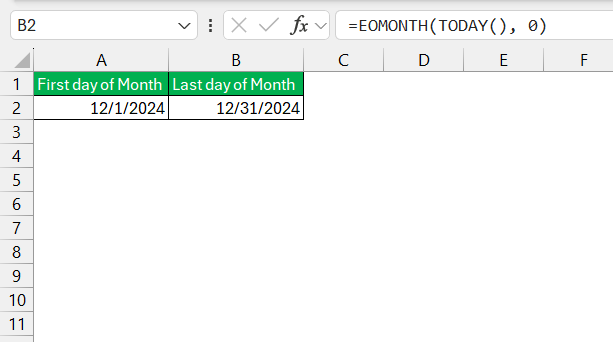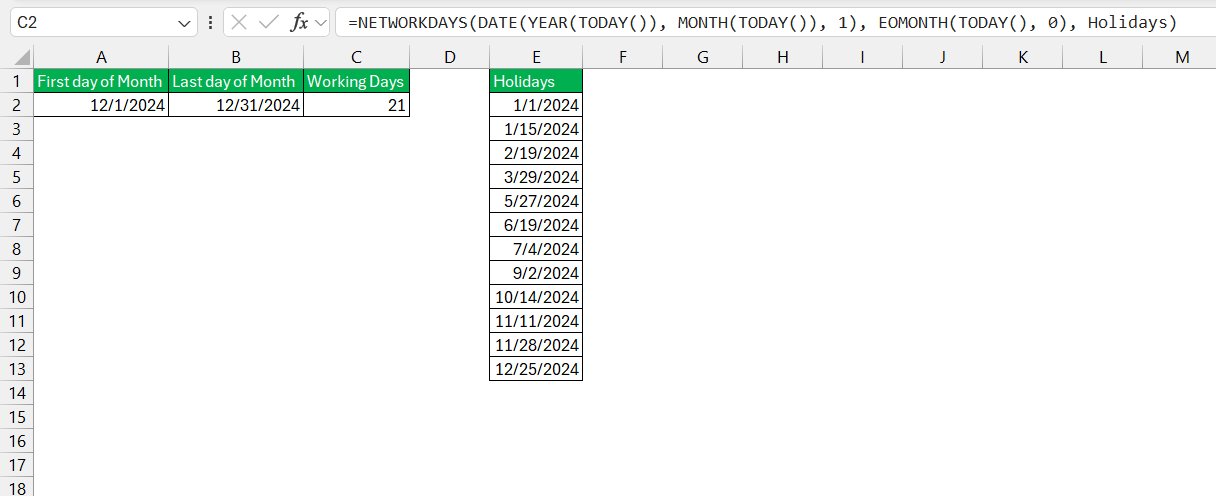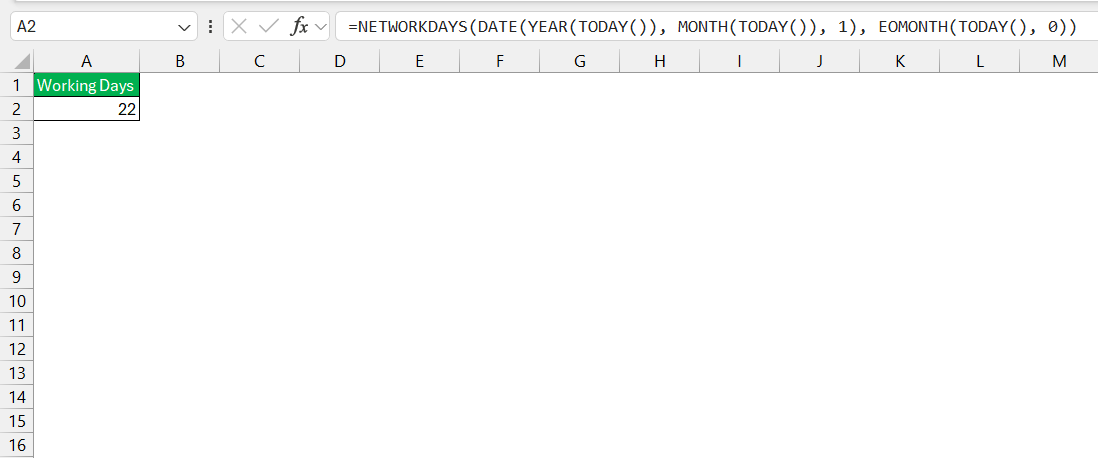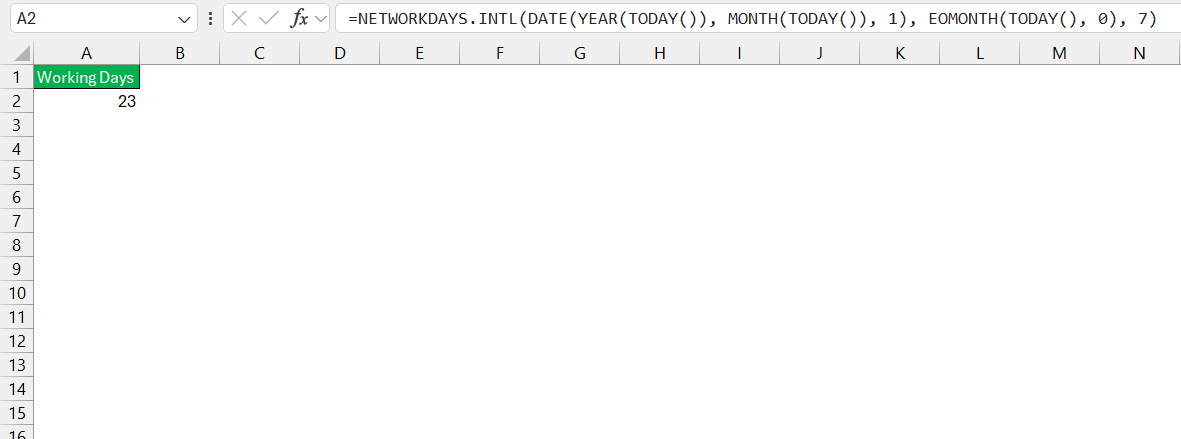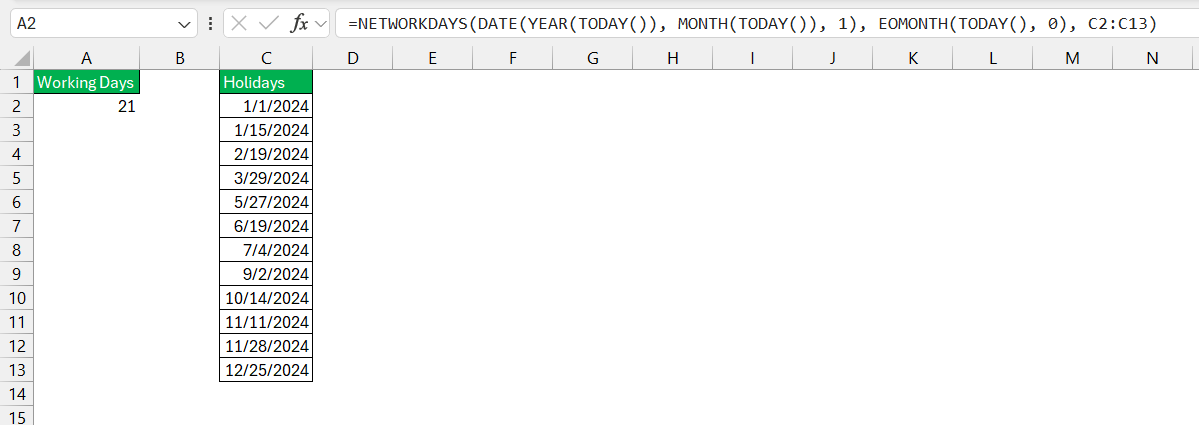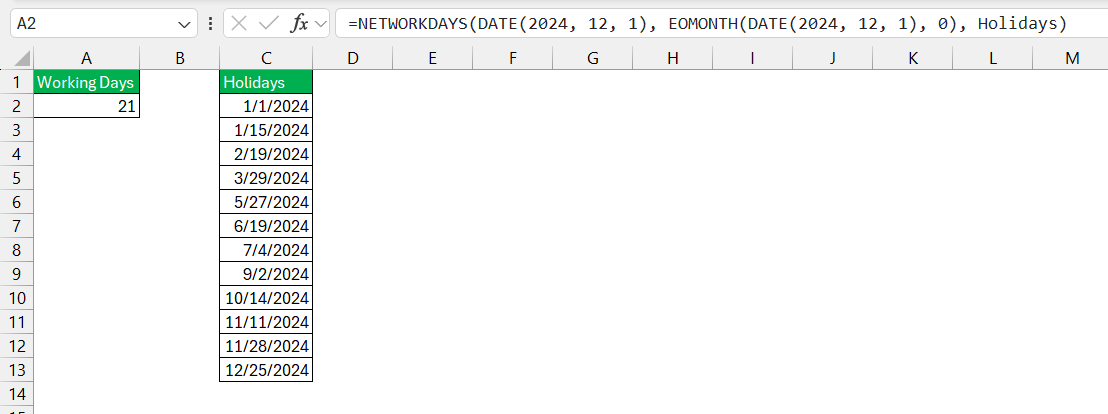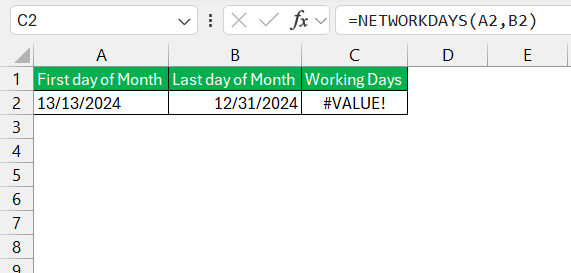If you’ve ever needed to calculate how many working days in a month in Excel, you’re in the right place. Whether you’re managing employee schedules, tracking project timelines, or planning resources, this guide will show you how to accurately calculate working days using Excel’s powerful functions.
Key Takeaways:
- Effortless Workday Calculation: Use the
NETWORKDAYSfunction to calculate the number of working days in a month, excluding weekends and holidays. - Automate Date Handling: Calculate the first and last day of a month with
DATEandEOMONTHfor seamless integration into workday calculations. - Customize Weekends: Use
NETWORKDAYS.INTLto define custom weekends and adapt calculations to your organization’s specific schedule. - Include Holidays: Add a holiday list to exclude specific dates, ensuring accurate workday counts tailored to your calendar.
- Troubleshoot Errors: Avoid and resolve common issues like #NUM! and #VALUE! by validating date formats and ensuring numeric inputs.
Table of Contents
Unveiling the Art of Tracking Workdays in Excel
Understanding Excel’s Date Functions for Efficient Planning
In my experience with Excel, efficiently managing time and resources can often hinge on an accurate understanding of Excel’s date functions. These functions are invaluable for planning and scheduling, enabling us to project schedules, calculate durations, and even model fiscal periods with precision.
Among the plethora of date functions, some specifically cater to workday calculations, factoring in weekends and holidays to deliver precise timeframes for project management and strategic planning.
Embracing Formulas That Make Monthly Tracking a Breeze
I’ve found that embracing Excel’s formulas can significantly streamline monthly tracking. By harnessing functions like NETWORKDAYS and EOMONTH, we can easily automate the process of calculating the number of working days within any given month.
This automation not only saves time but also reduces errors that might occur with manual counting. The formulas adapt to the data and update calculations in real time as we make changes to dates, holiday lists, or workweek configurations, ensuring our tracking is consistently up-to-date.
Find How Many Working Days in a Month
Understand the NETWORKDAYS Function
The NETWORKDAYS function calculates the number of working days between two dates, excluding weekends and specified holidays. Here’s the syntax:
=NETWORKDAYS(start_date, end_date, [holidays])
- start_date: The start of the date range.
- end_date: The end of the date range.
- holidays (optional): A range of cells listing dates to exclude as holidays.
Get the First and Last Day of the Month
Before using NETWORKDAYS, I first calculate the start and end dates for the month. Excel’s EOMONTH function helps with this:
- First day of the month: Use:
=DATE(YEAR(TODAY()), MONTH(TODAY()), 1)
- Last day of the month: Use:
=EOMONTH(TODAY(), 0)
Use the NETWORKDAYS Function
With the first and last days ready, I calculate the working days in the current month:
=NETWORKDAYS(DATE(YEAR(TODAY()), MONTH(TODAY()), 1), EOMONTH(TODAY(), 0), holidays)
If there are no holidays, omit the last argument:
=NETWORKDAYS(DATE(YEAR(TODAY()), MONTH(TODAY()), 1), EOMONTH(TODAY(), 0))
For December 2024, this formula will return 22 working days, assuming no holidays.
Adjust for Custom Weekends
If your organization observes non-standard weekends, NETWORKDAYS.INTL is the solution. This function lets you specify which days are weekends. Here’s its syntax:
=NETWORKDAYS.INTL(start_date, end_date, weekend, [holidays])
- weekend: A numeric code defining the weekend days. For example:
1(default): Saturday and Sunday.2: Sunday and Monday.11: Sunday only.17: Friday only.
To calculate working days excluding Friday and Saturday:
=NETWORKDAYS.INTL(DATE(YEAR(TODAY()), MONTH(TODAY()), 1), EOMONTH(TODAY(), 0), 7)
To include holidays, create a list of holiday dates in a range (e.g., C2:C13). Update the formula:
=NETWORKDAYS(DATE(YEAR(TODAY()), MONTH(TODAY()), 1), EOMONTH(TODAY(), 0), C2:C135)
This ensures holidays are excluded from the working days count.
Automating for Any Month
Want to calculate working days for a specific month without manual adjustments? Use:
=NETWORKDAYS(DATE(2024, 12, 1), EOMONTH(DATE(2024, 12, 1), 0), holidays)
Replace 2024 and 12 with the desired year and month.
Troubleshooting Common Challenges
Preventing and Resolving Errors in Date Functions
Preventing and resolving errors in date functions is a critical component of my work as these missteps can lead to faulty analysis and decision-making. Familiarity with Excel’s error messages, such as #NUM! and #VALUE!, is vital as they indicate specific problems within my formulas. To prevent these errors, I ensure that all dates are valid Excel serial numbers, as Excel represents dates as serial numbers starting from January 1, 1900.
For the #NUM! error, I meticulously verify that the combination of my start_date and days does not result in an impossible date.
Similarly, when dealing with the #VALUE! error, I cross-check to confirm that each date input is recognized by Excel as a date, not as text, and that numeric inputs, such as the days argument in the WORKDAY functions, are indeed numeric.
By preemptively structuring data correctly and using data validation rules, I avoid many common pitfalls. In the event of errors, I utilize Excel’s ISNUMBER and DATEVALUE functions to troubleshoot and rectify inconsistent date formats and data input mistakes.
FAQ: Mastering Workday Count in Excel
How to calculate the working days in a month in Excel?
To calculate the working days in a month in Excel, use the NETWORKDAYS function. For example, if you want to calculate the working days in March and your start date is in cell A1 and end date in cell A2, enter =NETWORKDAYS(A1, A2). This will give you the number of workdays excluding the default weekends. If you have a list of holidays, include that range as the third argument in the function.
How do I count only workdays excluding weekends and holidays?
To count only workdays excluding weekends and holidays, you can use the NETWORKDAYS function. Input the start and end dates as the first two arguments. Then, add a range of holidays as the third argument. This will exclude both weekends and the specified holidays from the workday count.
Can I customize which days of the week are considered weekends?
Yes, you can customize which days are considered weekends in Excel. Use the NETWORKDAYS.INTL function and specify the weekend days using a seven-character string or a number code. Each character represents a day of the week, starting with Monday, where ‘1’ indicates a weekend and ‘0’ a workday.
What’s the best way to handle errors when using WORKDAY functions?
The best way to handle errors when using WORKDAY functions is to first check your date inputs for validity, ensuring they are recognized by Excel and not in text format. Also, verify that any ‘days’ arguments are numeric values. If using WORKDAY.INTL, ensure your weekend argument is valid. Use Excel’s error-checking features to pinpoint and resolve any discrepancies.
What are business days and non business days ?
Business days refer to the standard days in a week during which business activities are conducted. Typically, these are weekdays from Monday to Friday. Non-business days usually include weekends—Saturday and Sunday—and may also consist of public holidays or company-specific non-working days, which vary according to different regions or organizational policies.
John Michaloudis is a former accountant and finance analyst at General Electric, a Microsoft MVP since 2020, an Amazon #1 bestselling author of 4 Microsoft Excel books and teacher of Microsoft Excel & Office over at his flagship MyExcelOnline Academy Online Course.