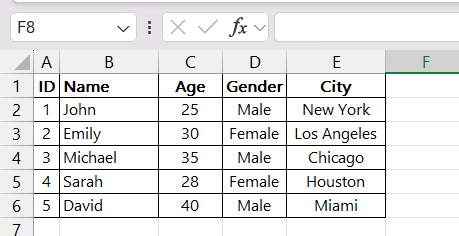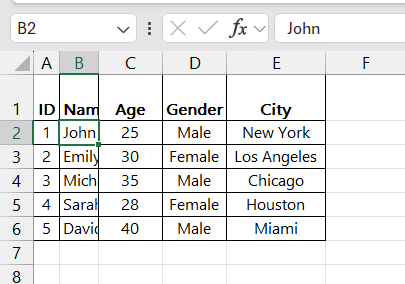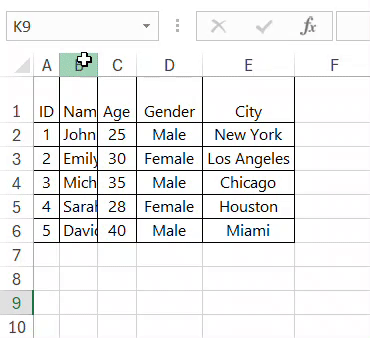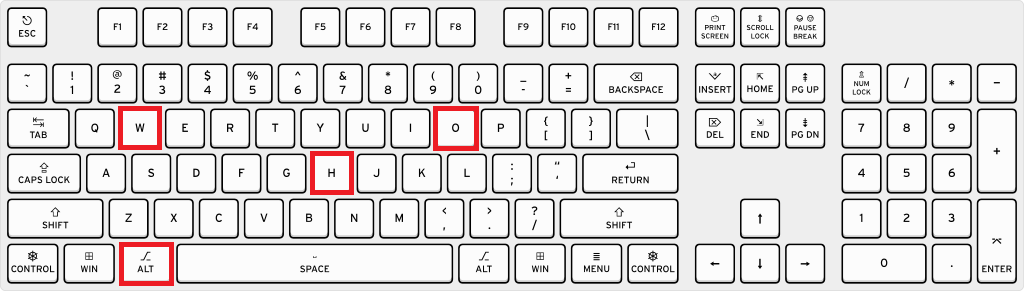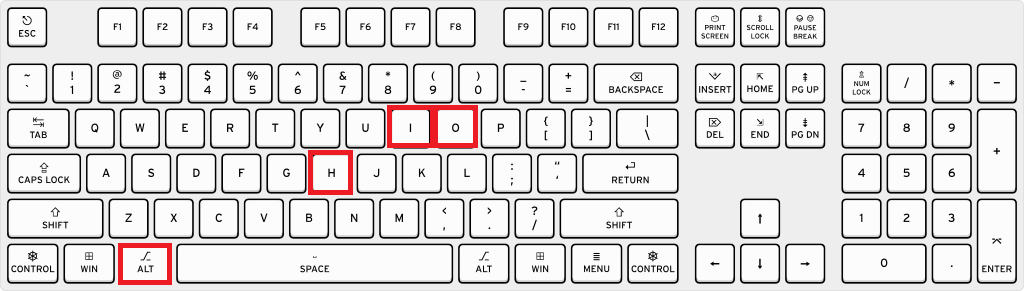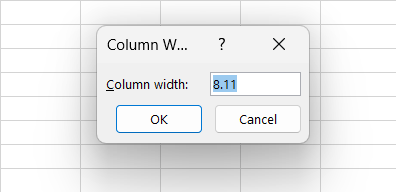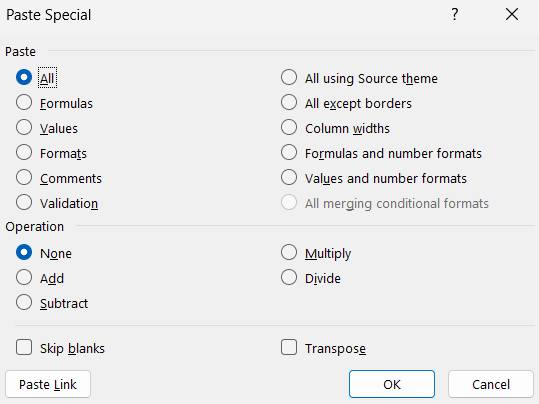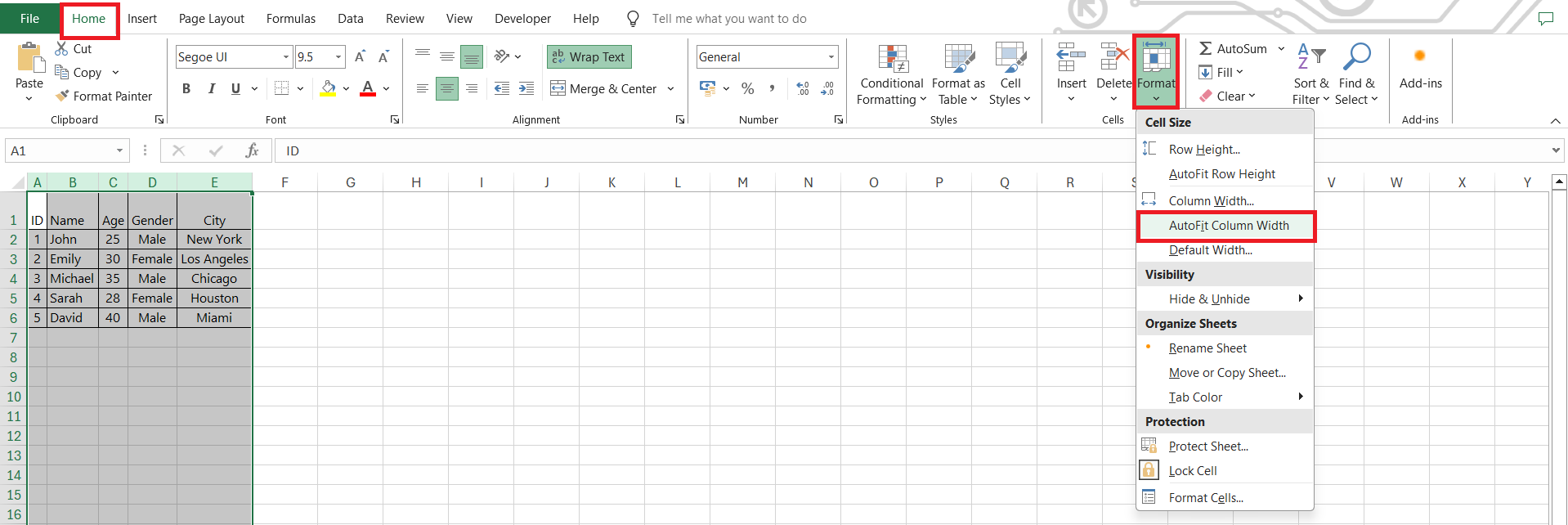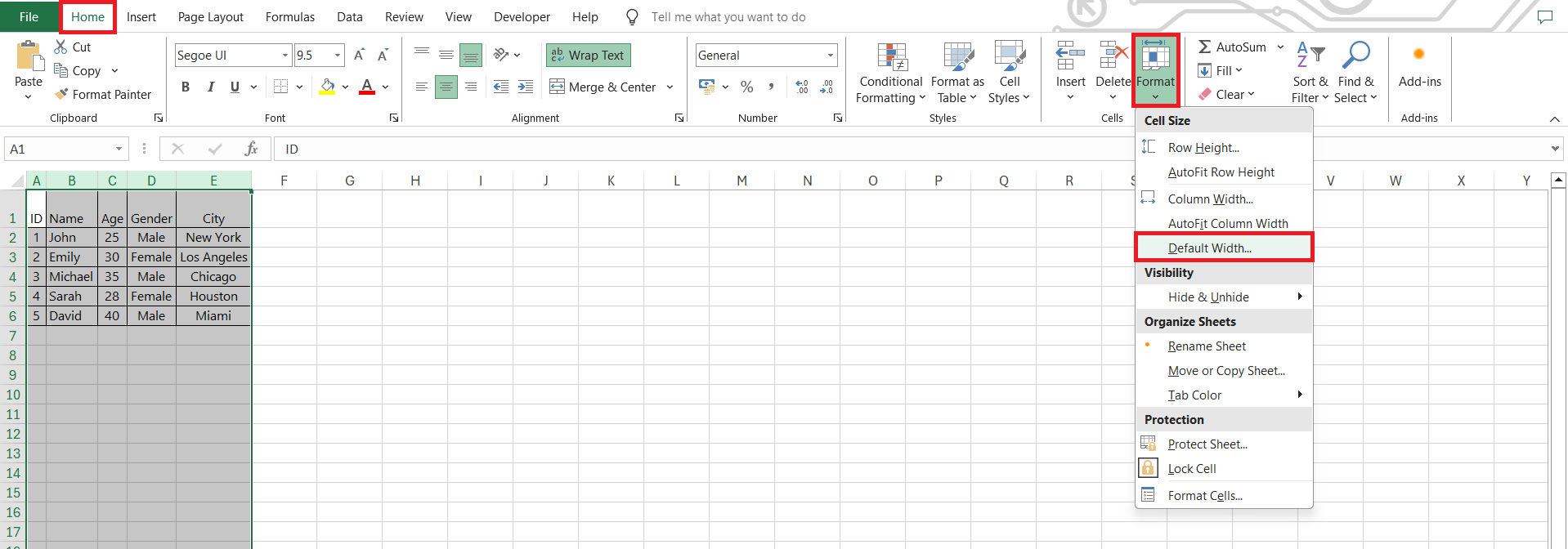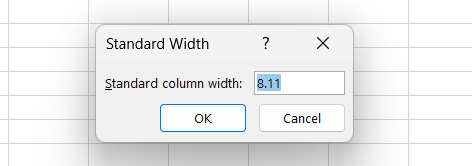Perfecting the column width in Microsoft Excel is key to presenting your data effectively. Whether you’re dealing with a mountain of information or just tidying up a spreadsheet, mastering this skill can significantly enhance your Excel proficiency. In this guide, we’ll explore various techniques on how to adjust column widths swiftly and accurately, ensuring that your data is organized and easy to interpret.
Key Takeaways:
- Impact of Column Width: Column width dramatically influences data presentation and usability, affecting how easily information can be accessed and understood.
- Step-by-Step Guide: Learn simple mouse techniques and keyboard shortcuts for adjusting column widths swiftly and accurately, enhancing your Excel proficiency.
- Advanced Tricks: Explore advanced techniques like setting precise widths, copying widths across sheets, and understanding when to use and avoid AutoFit for optimal spreadsheet management.
- Consistency Maintenance: Establish default widths for new sheets, save custom widths in templates, and automate adjustments with macros or virtual assistants to maintain consistency and efficiency.
Table of Contents
Introduction to Quick Excel Adjustments
Why Effective Column Management is Essential for Excel Users
Managing your columns effectively in Excel streamlines your workflow, increases efficiency, and ensures that you’re handling data in the most productive way possible. Imagine you have tons of data, but it’s all crammed up or overflowing – not only does it look messy, but it makes analyzing your data much more complicated than it needs to be.
With a few quick adjustments, you can have everything lined up perfectly so that anyone can easily read and understand your spreadsheets.
The Impact of Column Width on Data Presentation and Usability
Column width dramatically influences how your data is perceived and interacted with. Too narrow, and your content may become cut off or require constant scrolling to view – a surefire way to frustrate anyone trying to make sense of your spreadsheet.
On the flip side, excessively wide columns can disperse data too much, leading readers on a tedious hunt for the information they need. Striking that perfect balance magnifies readability, ensuring that your data isn’t just present, but it’s also presented in the most usable way.
Step-by-Step Guide to Adjusting Column Width
Using the Mouse for Quick Manual Adjustments
If you’re looking for a straightforward approach to adjusting columns in Excel, your mouse is an incredibly handy tool. Use the following easy steps to achieve this:
STEP 1: Begin by selecting the column you want to tweak.
STEP 2: Move your cursor over the column boundary until it transforms into a double-headed arrow.
STEP 3: Next, perform a simple click-and-drag to expand or shrink the column to your desired width. This method is not just intuitive but also allows for on-the-fly adjustments while you’re scanning through your data.
Keyboard Shortcuts for Faster Column Resizing
For those who prefer to keep their hands on the keyboard, learning some quick keystrokes can make all the difference. To adjust a column width, there’s a handy shortcut that you’ll love: press Alt + H + O + W, one key after another, and type the desired column width.
To auto-fit the column size based on its content, you can use the Autofit shortcut: Alt + H + O + I, again pressing each key sequentially. These shortcuts are designed to save precious time and become second nature with a bit of practice.
Advanced Excel Column Width Tricks
Setting Precise Column Widths in Inches or Centimeters
For those instances when precision is non-negotiable – say, for print layouts or specific design requirements – setting your column widths in inches or centimeters is a game-changer. Excel allows you to specify exact widths down to the fraction of an inch for that meticulous control.
For example, if you’re aiming for a 2-inch width, a quick calculation using Excel’s conversion of 1 inch equaling 7.5 points gets you to input 15 points. And if inches aren’t your preferred unit, simply change to centimeters in Excel’s settings for that same level of precision in a different measurement system.
Copying Column Widths Across Multiple Sheets
When working with multiple sheets, maintaining consistency in visual presentation is crucial. Fortunately, Excel simplifies synchronizing column widths across different sheets. The process involves copying a cell from your ideal column width, using ‘Paste Special‘, and selecting ‘Column widths’. ‘
For those who are a bit more keyboard-inclined, you can quicken the process: select a cell, hit Ctrl + C to copy, then Ctrl + Alt + V, followed by W, to paste the width. This trick helps you maintain a uniform, professional look throughout your multi-sheet workbooks.
Understanding Excel’s AutoFit Feature
How AutoFit Enhances Data Readability
AutoFit is a lifesaver when you’re crunching data and need your content to be quickly intelligible. Go to Home > Cells > Format. Under Cell Size, select AutoFit Column Width.
It means no more guessing or squinting at overflowing cells. Your content is neatly contained, making for an uncluttered, ease-to-read grid of information. By employing AutoFit, you can rest assured that your data won’t just be visible but displayed in a way that makes comprehension a breeze.
When to Use and Avoid AutoFit in Spreadsheets
AutoFit is incredibly useful for quick adjustments, yet it’s not always the right tool for the job. You’ll find it most beneficial when dealing with variable data lengths, ensuring no information is hidden within individual cells. However, be wary when your spreadsheet contains significantly varied lengths of content; AutoFit may lead to some columns becoming excessively wide, creating a disjointed look and potential readability issues.
When working with data meant for print or shared templates, it may be best to set manual widths to avoid unwanted layout changes. Similarly, if you need to maintain a standardized column width for consistency, steering clear of AutoFit will serve you well.
Tips for Maintaining Consistency in Column Width
Establishing Default Column Width for New Sheets
Standardizing your workflow starts with setting the default column width for any new sheets you create. This preemptive step ensures that whenever you add a new tab, you’re not faced with having to resize columns before you even begin inputting data. To do this, click on the ‘Format’ button on the Home tab and select ‘Default Width’.
Plug in your preferred number, and like magic, every new sheet will follow this standard. It’s a time-saving maneuver that promotes consistency and efficiency from the get-go.
FAQ: Quickly Answering Your Excel Column Width Questions
How do I change the width of rows in Excel?
To change the width of rows in Excel, right-click on the row number, choose ‘Row Height’, and then enter the desired value. Alternatively, drag the boundary below the row number until it reaches your preferred height.
What’s the shortcut to adjust column width in Excel?
Use the keyboard shortcut Alt + H + O + W in Excel to quickly access the column width adjustment menu. Remember to press each key in sequence, not simultaneously. Then, enter your desired width.
How can I set a default column width for all worksheets?
To set a default column width for all worksheets in Excel, right-click any sheet tab, select ‘Select All Sheets’, go to the Home tab, click ‘Format’ in the Cells group, choose ‘Default Width…’, enter your value, and click OK.
How to change cell size without changing whole column in Excel?
To change the size of a specific cell without altering the entire column in Excel, you must merge it with adjacent cells. Right-click on the cell, select ‘Format Cells‘, go to the ‘Alignment’ tab, and choose the ‘Merge cells’ option to create a custom-sized cell.
Why is it essential to auto-adjust column width in excel?
Auto-adjusting column width in Excel is essential because it saves time, enhances data readability, and ensures a professional appearance of your spreadsheets. It’s a quick fix to prevent content from being cut off and to eliminate unnecessary scrolling, allowing for immediate analysis and presentation of data.
John Michaloudis is a former accountant and finance analyst at General Electric, a Microsoft MVP since 2020, an Amazon #1 bestselling author of 4 Microsoft Excel books and teacher of Microsoft Excel & Office over at his flagship MyExcelOnline Academy Online Course.