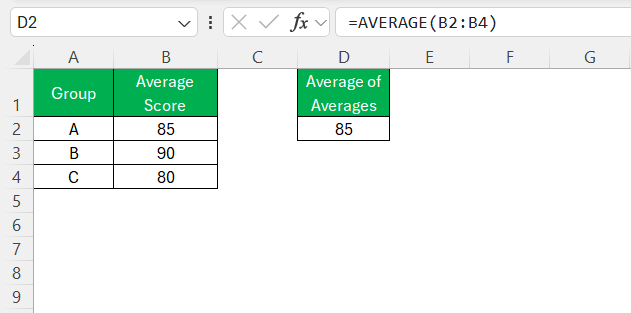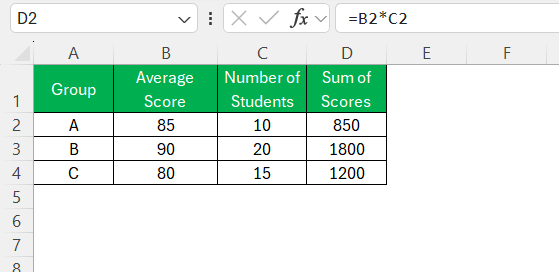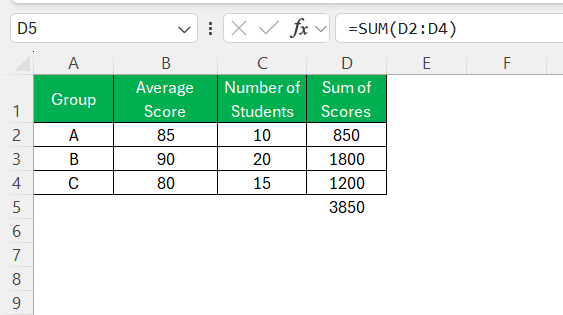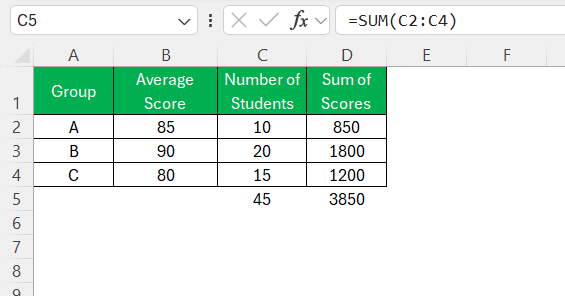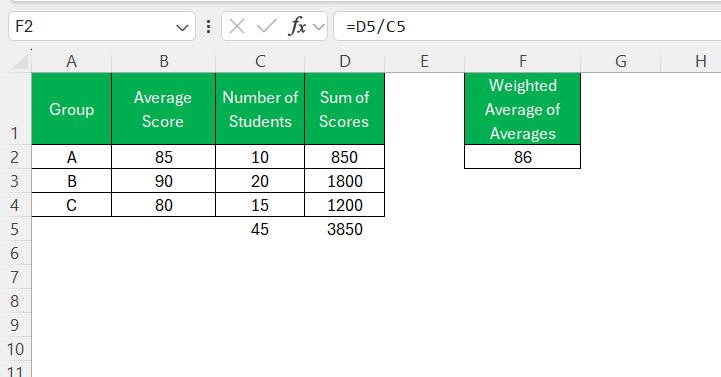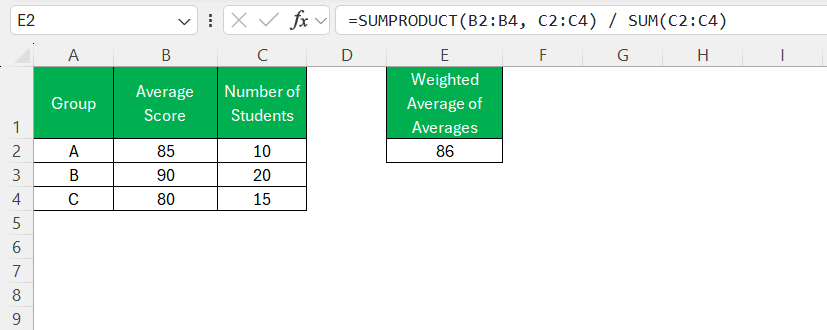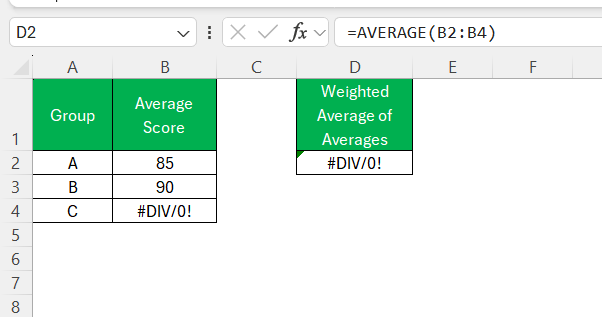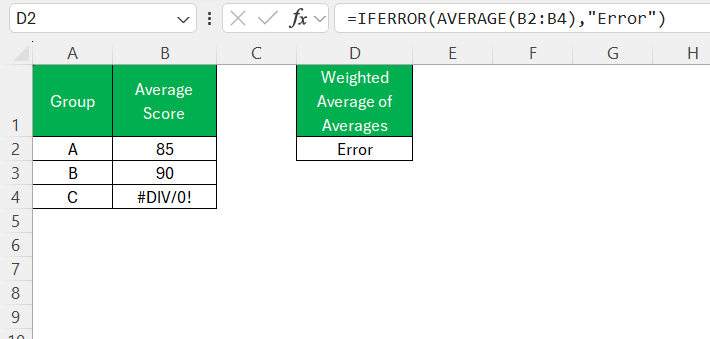When working with multiple sets of data in Excel, I often find myself needing to calculate the overall average of several subgroup averages. While taking a simple average of the given averages might seem like the right approach, it can sometimes lead to incorrect results, especially when the groups have different sizes. In this guide, I’ll walk you through the correct methods on how to calculate average of averages in Excel.
Key Takeaways:
- The AVERAGE function is useful for basic calculations, but advanced functions like AVERAGEIF and AVERAGEIFS offer more precision.
- When averaging multiple subgroup averages, considering the weight of each group is crucial for accuracy.
- A simple average of averages works only when groups have equal sizes; otherwise, a weighted approach is necessary.
- Excel’s SUMPRODUCT function simplifies weighted average calculations, reducing manual errors.
- Avoiding errors, handling outliers, and using the right functions ensure reliable average calculations in Excel.
Unveiling Excel’s Averaging Capabilities
Breeze Through Basic Averages
Getting comfortable with calculating averages in Excel can make your data analysis much smoother. The AVERAGE function is your go-to for quickly finding the mean value of a range of cells. It’s efficient for straightforward scenarios where you need a simple average of the numbers on your spreadsheet. Think of it as Excel doing the tedious work of summing numbers and dividing by the count for you in a blink.
Delving Deeper into Advanced Averages
As my experience has shown, diving into Excel’s toolbox reveals some sophisticated functions beyond the elementary AVERAGE. Functions like AVERAGEA, which include text and logical values in calculations, or AVERAGEIF and AVERAGEIFS, which allow you to compute averages based on specified criteria, are game-changers.
They provide nuanced control over the data included in your average calculations, catering to complex, condition-based scenarios. Understanding these can dramatically refine the precision of your data analysis.
Waht is Averaging Averages
Understanding the Concept of Average of Averages
When we talk about the average of averages, we’re stepping into a slightly more complicated realm. It’s a concept where individual averages from different data sets are combined to find a new average. This isn’t a case of simply adding up the averages and dividing by the number of them; instead, it’s crucial to consider the weight of each group.
This is because each average represents a dataset that could have a different number of elements. The correct approach to calculating an average of averages requires weighting each group’s average by the number of elements it contains before combining them. Understanding this concept is essential to avoid skewed data interpretations.
When and Why You Should Calculate an Average of Averages
Calculating an average of averages becomes relevant when I’m dealing with multiple subsets of data that each represent a different sample size or category. For example, if I’m looking at the average scores of different departments in a company, each with a varying number of employees, the average of averages will give me a more balanced view.
It’s essential for ensuring that each department’s average score is weighted appropriately and doesn’t skew the overall picture. This method gives equal importance to each individual within the larger data set, rather than just the groups as whole entities.
How to Calculate Average of Average
Method 1: Simple Average of Averages (When Groups Are Equal in Size)
If all the groups have the same number of data points, I can use the simple average formula:
=AVERAGE(B2:B4)
where B2:B4 contains the subgroup averages. This method works when each subgroup contributes equally to the final result.
Method 2: Weighted Average of Averages (When Groups Have Different Sizes)
If the groups have different numbers of data points, I need to use a weighted average. Here’s how I do it:
STEP 1: Find the sum of scores for each group by multiplying each subgroup average by the number of data points in that group.
STEP 2: Calculate the total sum of scores
STEP 3: Find the total number of data points by summing up the number of data points from all groups.
STEP 4: Calculate the weighted average by dividing the total sum by the total number of data points.
Method 3: Using SUMPRODUCT for Weighted Average
Instead of manually multiplying and summing, I prefer using Excel’s SUMPRODUCT function to simplify the calculation:
=SUMPRODUCT(B2:B4, C2:C4) / SUM(C2:C4)
This function automatically multiplies corresponding values in B2:B4 and C2:C4, then divides by the total number of students.
Common Pitfalls to Avoid While Averaging in Excel
Missteps in Calculating Averages and Their Implications
One common mistake in calculating averages in Excel is neglecting to handle errors within the data range, which will yield an error for the entire calculation.
Errors such as #DIV/0! or #NUM! can be managed by functions like IFERROR to ensure they don’t interfere with the overall average.
Another pitfall is not accounting for outliers or skewed data, which can lead to misleading averages. Knowing when to use the median or mode functions in place of the mean can help mitigate these issues. Missteps like these can lead to inaccurate conclusions that may significantly impact decision-making processes.
Ensuring Accuracy in Your Average of Averages Calculations
Ensuring accuracy in calculating the average of averages is paramount. I start by verifying the data sets for consistency and completeness. Then, I double-check that the correct weights are applied, corresponding to the size of each data set.
Utilizing functions like SUMPRODUCT for the weighted sum and SUM for the total count, I avoid errors that could arise from manual calculations. Properly weighting each group’s contribution maintains the integrity of the analysis, leading to reliable and meaningful insights.
Excel Hacks: Quick and Smart Ways to Calculate Averages
Keyboard Shortcuts and Functions for Swift Calculations
For swift calculations in Excel, I frequently rely on keyboard shortcuts and built-in functions that expedite the process. The shortcut “Alt” + “=” allows me to quickly sum a range of cells, and if I need the average instead, I simply convert the inserted SUM function to AVERAGE.
Other handy keyboard shortcuts for functions like AVERAGE, SUM, and COUNT can further boost my efficiency. Integrating these shortcuts into my routine ensures that I can navigate through large datasets and perform calculations with incredible speed and accuracy.
Utilizing Excel Formulas to Power Through Data Analysis
Excel’s formulas are instrumental in powering through data analysis with efficiency and precision. Dynamic formulas like AVERAGEIFS enable me to average data that meets specific criteria, offering nuanced insights into subsets of data. Additionally, array formulas can process multiple calculations at once, allowing for advanced analysis such as simultaneous conditional averages.
By mastering these formula tools, I can dissect complex datasets and draw conclusions with confidence, all within the framework of Excel’s powerful analytical capabilities.
FAQs Around Mastering Averages in Excel
What is the shortcut for quickly calculating averages in Excel?
The shortcut for quickly calculating averages in Excel is to select the desired range of cells and then glance at the status bar at the bottom of the Excel window, where the average is automatically calculated. For a more immediate formula insertion, use “Alt” + “=” to sum the range, and then change SUM to AVERAGE.
How do I calculate an average of non-contiguous data sets in Excel?
To calculate an average of non-contiguous data sets in Excel, use the AVERAGE function with multiple ranges separated by commas. For example, =AVERAGE(range1, range2, ...). Hold “Ctrl” while selecting different sets to include them in the formula.
Can I use Excel to round averages automatically?
Yes, Excel can round averages automatically. Combine the AVERAGE function with rounding functions like ROUND, ROUNDUP, or ROUNDDOWN. For example, =ROUND(AVERAGE(range), num_digits) to round to a specific number of decimal places.
What’s the difference between AVERAGEIF and AVERAGEIFS functions?
The difference between AVERAGEIF and AVERAGEIFS is that AVERAGEIF calculates the average for cells that meet a single criterion, while AVERAGEIFS considering multiple criteria. AVERAGEIFS allows more refined data analysis through numerous conditions.
Why is understanding the concept of average crucial in Excel data analyses?
Understanding the concept of average is crucial in Excel data analyses because it provides a foundational measure of central tendency, which is key to summarizing and understanding large sets of data. Averages help identify trends, compare datasets, and make informed decisions based on typical values.
John Michaloudis is a former accountant and finance analyst at General Electric, a Microsoft MVP since 2020, an Amazon #1 bestselling author of 4 Microsoft Excel books and teacher of Microsoft Excel & Office over at his flagship MyExcelOnline Academy Online Course.