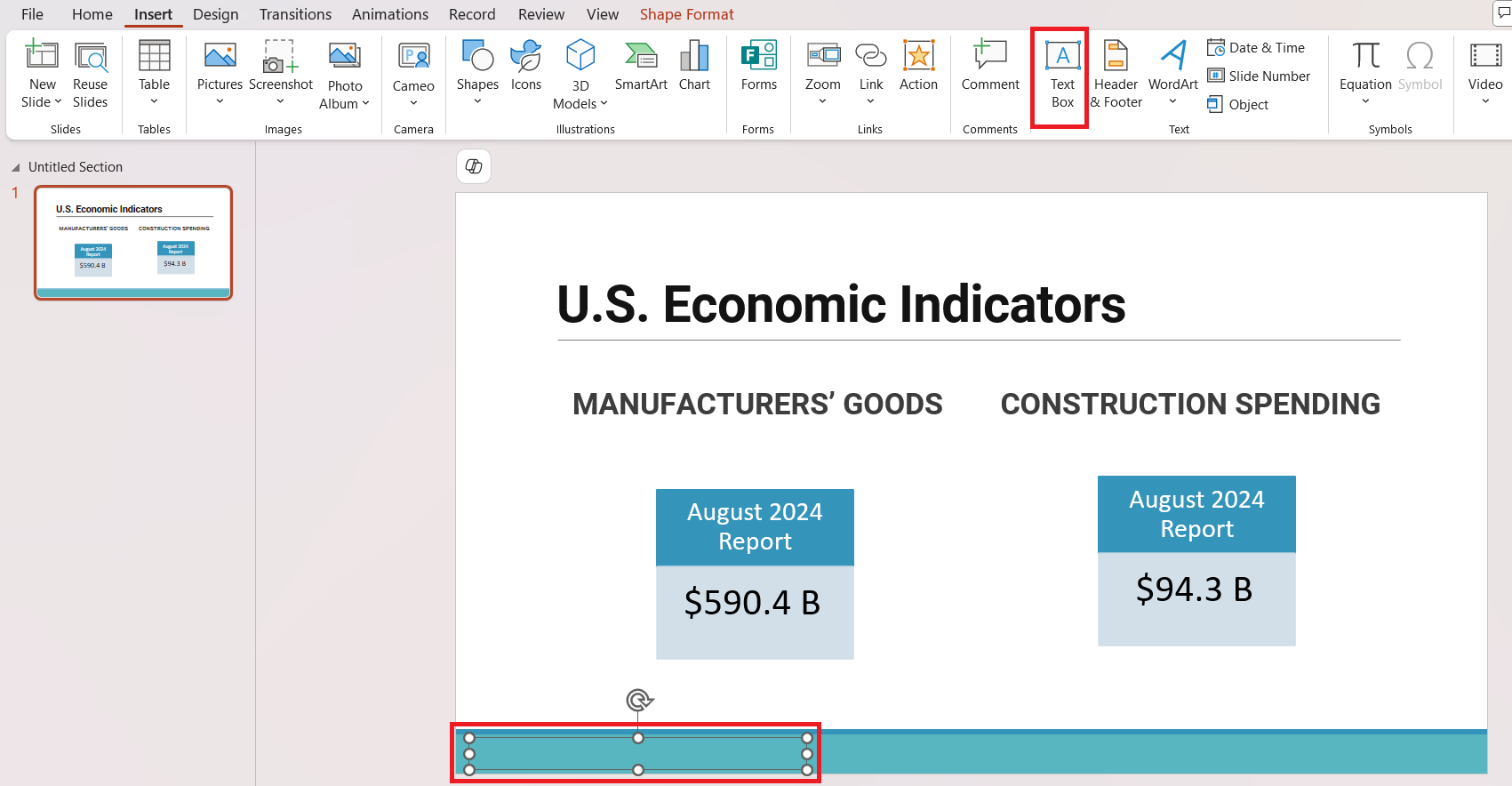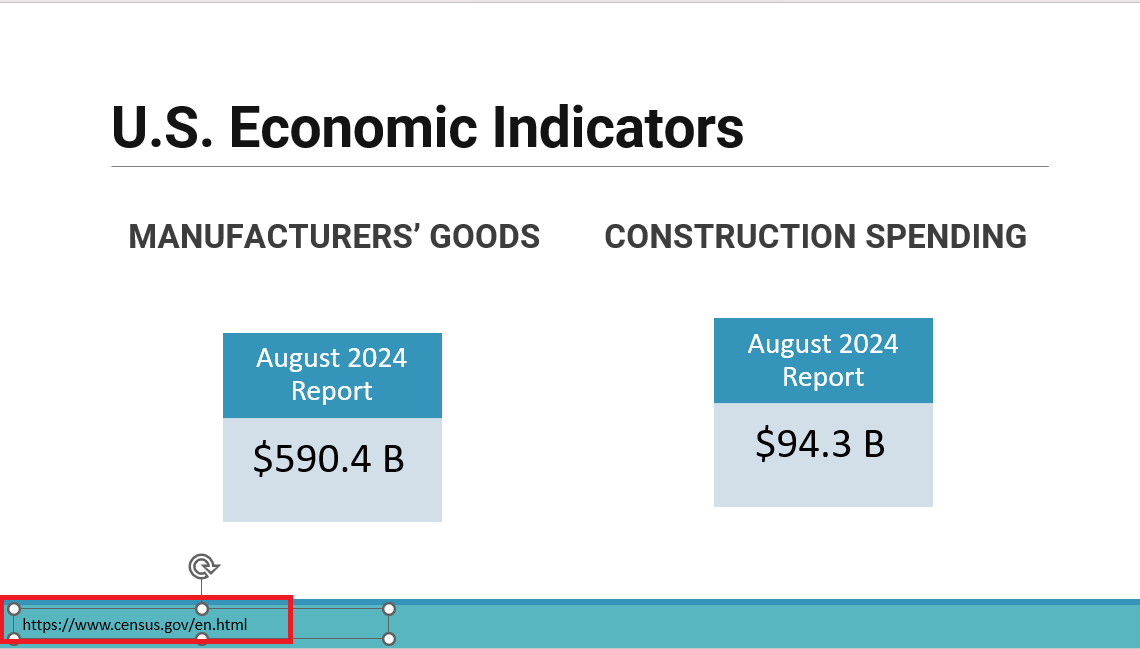Creating a PowerPoint presentation often involves using information from various sources, including websites. Citing these sources properly is crucial to give credit to the original authors and to avoid plagiarism. Here’s how to cite a website in PowerPoint.
Key Takeaways:
- Citing websites in PowerPoint is essential for credibility and avoiding plagiarism.
- Understanding citation styles like APA, MLA, and Chicago helps maintain discipline-specific standards.
- Website citations should include key elements such as the author, publication year, and URL.
- Hyperlinks can be used to make citations interactive, offering easy access to sources.
- Proper placement of citations, either on slides or in a reference section, ensures clarity without cluttering the design.
Table of Contents
Introduction to Citing Websites in PowerPoint
The Importance of Accurate Citations
Understanding the significance of citations, especially when presenting in a professional or academic setting, is pivotal. When I cite sources correctly in PowerPoint presentations, it adds credibility to the presented information by showing thorough research and respect for the intellectual property of others.
Accurate citations also offer the audience the chance to delve deeper into the topic by following up on the sources. This step signals that I’ve conducted my due diligence, enhancing the audience’s trust in the information presented.
Why Citing Websites is Important
I know it can be easy to overlook citations in a PowerPoint presentation, especially when you’re focused on delivering your message or nailing the visuals. But citing your sources, especially websites, is essential for a few reasons:
- Credibility: When I include proper citations, my audience knows I’m using trustworthy information.
- Avoiding Plagiarism: It’s vital to give credit to the original source to avoid any accusations of plagiarism.
- Audience Reference: If anyone in your audience wants to explore your data or references further, citing sources gives them a clear path to do so.
Mastering the Art of Website Citation
When to Cite a Website
I recognize the pivotal moments in citing a website in a PowerPoint presentation to avoid the pitfalls of plagiarism. Whenever I utilize information, be it a direct quote, a paraphrase of content, or even a summarized thought from a website, it’s crucial to credit the original source.
This isn’t limited to textual content; data, graphics, and images sourced from websites also require citations. Instances such as using statistical data to support an argument, including an expert’s opinion, or referencing an electronic journal or report, necessitate proper citation to uphold the integrity of my presentation and acknowledge the intellectual labor behind the content I present.
Where to Place Citations on Slides
Deciding where to place citations on slides can be as strategic as chess; each move matters. The truncated reference, an abbreviation of the full citation, can grace the slide’s lower corner, ensuring it’s visible but not distracting. I aim to keep the design uncluttered, placing references in a consistent location throughout the presentation.
For a full citation, opting for a dedicated “bibliography” slide at the end is a neat approach. Alternatively, including citations in the “notes” section below each slide is ideal, particularly when dealing with astute audiences like funding agencies or academic reviewers who might need additional details.
Adhering to Popular Citation Formats in PowerPoint
Navigating through the citation landscape, we must distinguish between the various styles like a cartographer charting a map. Each style serves a distinct academic territory:
- APA style is commonly used in education, psychology, and sciences;
- MLA caters to the humanities;
- while Chicago style is preferred in business, history, and fine arts.
These styles form the bedrock of academic writing, ensuring a consistent approach to citing sources.
APA Style: A Step-by-Step Guide
Navigating APA style citations in PowerPoint, I follow a clear roadmap to ensure compliance with this prominent citation format. First, I identify all required details: author’s name, publication year, title of the work, and the URL or DOI if available.
For instance, an APA citation on a slide might look as follows:
Jones, A. B. (2021). The landscape of digital marketing. Retrieved from https://www.marketinginsights.com/digital-trends
This example neatly encapsulates all that is essential, following the stringent guidelines stipulated by APA’s 7th edition.
MLA Style: Formatting Your References
When it comes to MLA style formatting, I meticulously assemble the citation puzzle, ensuring every piece of the source’s identity is presented on my slide. The blueprint is straightforward, focusing on core elements: the author’s name, the title of the page, the title of the website, the publisher or sponsor of the site, the publication date, and the URL.
For example, an MLA citation in my slide might read:
Smith, John. “Five Emerging Tech Trends.” Innovate Business Review, N.p., 5 Mar. 2022. Web. www.innovatebizreview.com/trends.
By adhering to these detailed guidelines, I ensure that my citations meet the MLA standard, allowing my audience to trace back the information to its origin effectively.
How to Cite a Website in PowerPoint
STEP 1: First, I make sure I have all the details I need from the website. This includes the author’s name (if available), title of the webpage or article, name of the website, publication date or the URL
STEP 2: In my PowerPoint slide, I insert a text box where I want the citation to appear. This is usually at the bottom of the slide, in a smaller font size, so it doesn’t distract from the main content.
STEP 3: I cite the website from where I received the information – https://www.census.gov/en.html
I type the formatted citation into the text box I created. If the citation is long, I might adjust the font size or text box dimensions to ensure it fits neatly on the slide.
Practical Tips for Citing Websites Effectively
Using Hyperlinks Wisely
In the digital realm of PowerPoint presentations, hyperlinks serve as conduits to further knowledge. I judiciously embed hyperlinks in my citations, offering a direct route to the original source. However, brevity and aesthetics are vital, so I use hyperlink text that is succinct and meaningful rather than unwieldy URLs.
When I mention a source during my presentation, a subtle click can illustrate the depth of research or provide an avenue for the audience to dive deeper post-presentation. I ensure that the hyperlinks are active and accurate before finalizing the presentation, as a broken link is as good as no citation at all.
Handling Tricky URLs and Long Citations
Confronted with lengthy URLs and elaborate citations, I adopt a practical approach to maintain aesthetic coherence and readability in my slides. I utilize URL shortening tools to tame unwieldy web addresses, ensuring they don’t overwhelm the slide space or distract from the main content.
When dealing with citations that are extensive, I select the most critical elements to display on the slide and relegate the full reference to a separate, dedicated references slide at the end. This tactic maintains a clean slide design and keeps my audience’s attention focused, while still providing a trail to the source material.
FAQ: Navigating Common Challenges in PowerPoint Citation
How do I include an in-text citation in a PowerPoint slide?
To include an in-text citation in a PowerPoint slide, type the relevant portion of the text, then insert the citation next to the information you’re referencing. For APA, this typically means adding the author’s last name and year of publication in parentheses at the end of the sentence: (Smith, 2020). If the slide has a lot of text, consider using a smaller font size for the citation to keep the focus on the main content.
How do you add a website reference in PowerPoint?
Adding a website reference in Microsoft PowerPoint involves placing a condensed version of the citation from the source directly onto the slide where the referenced information appears. At the slide’s bottom or beside the content, insert the author’s last name, publication year, and a shortened title if in APA; for MLA, use the author and page number if available. For a more comprehensive reference, include a full citation on a ‘References’ slide at the presentation’s end.
Can I use footnotes in PowerPoint presentations for citations?
Yes, footnotes can be used in PowerPoint presentations for citations, although they aren’t a built-in feature like in word processors. I create a text box at the bottom of my slide to serve as a footnote area, where I type the citation in a smaller font size. Another option is to use subscript numbers on the slide content that correspond to the citation details listed at the bottom.
How do you cite a website with no author on PowerPoint?
When citing a website with no author on PowerPoint, I adopt a slightly altered approach: I use the title of the work and the year of publication as the key details for the in-text citation. For instance, in APA format, I’d cite as follows: (“Understanding Climate Change,” 2021). For the full citation, provided either at the bottom of the slide or in the references section, I’d list the title first, followed by the year, and then the URL. This method ensures the audience can easily locate the source even when the author is unknown.
How to cite pictures in powerpoint?
To cite pictures in PowerPoint, I start by placing a text box near the image or diagram that includes the necessary citation information. This typically features the creator’s name, year of creation, title of the image, and the source URL or the publication where the image is found. For instance, in APA format: (Doe, 2020). The citation can alternatively be detailed on a final slide reserved for references, maintaining a clean layout for the presentation.
John Michaloudis is a former accountant and finance analyst at General Electric, a Microsoft MVP since 2020, an Amazon #1 bestselling author of 4 Microsoft Excel books and teacher of Microsoft Excel & Office over at his flagship MyExcelOnline Academy Online Course.