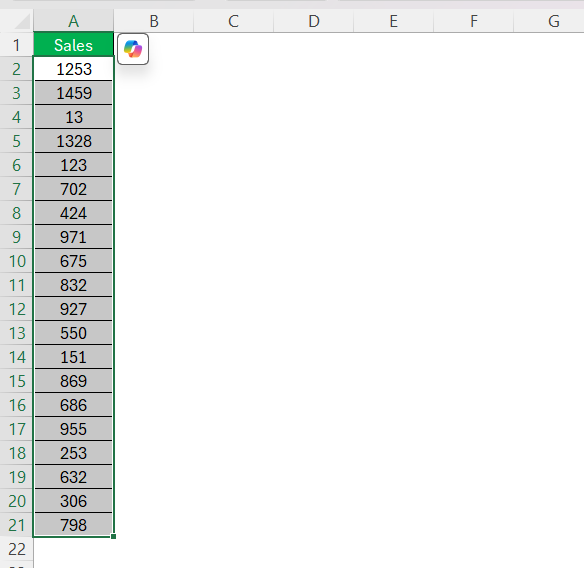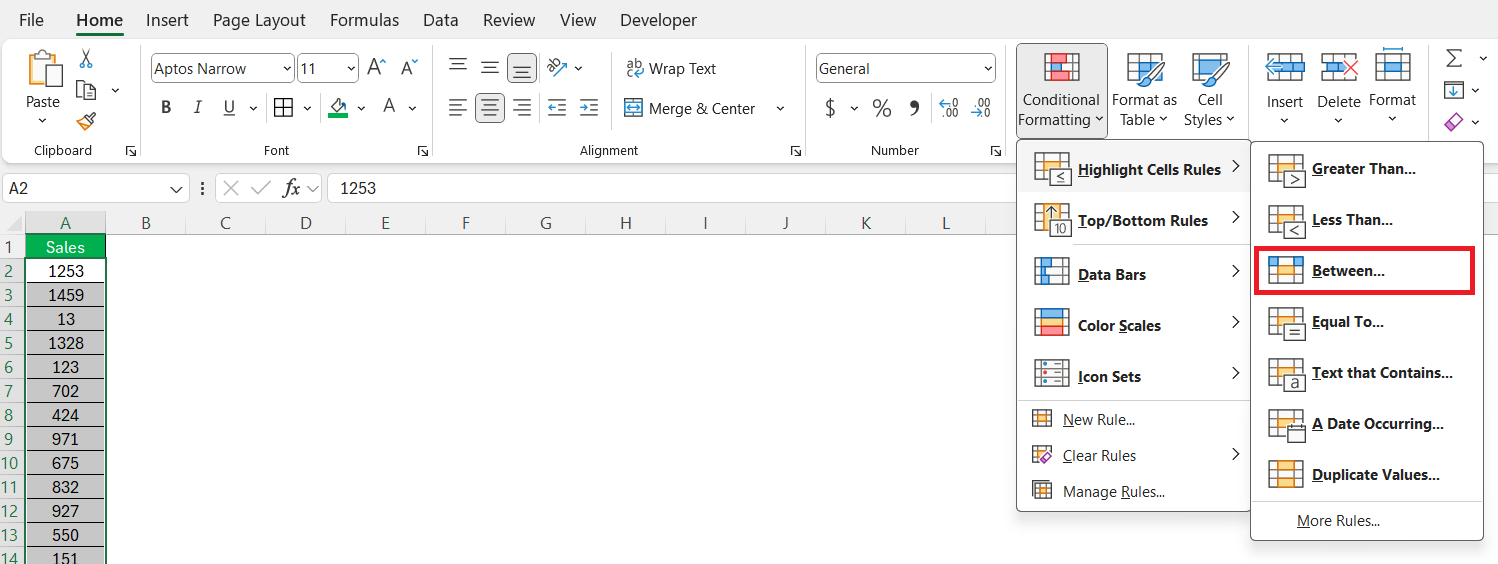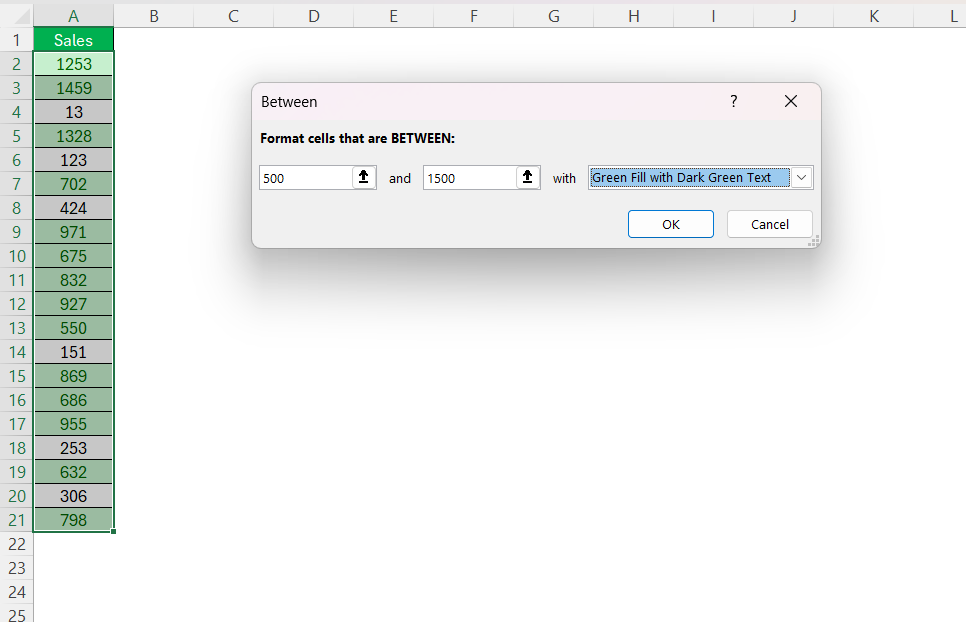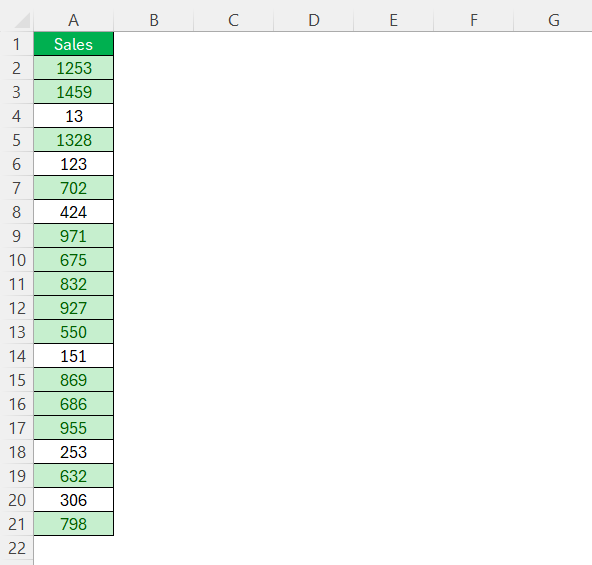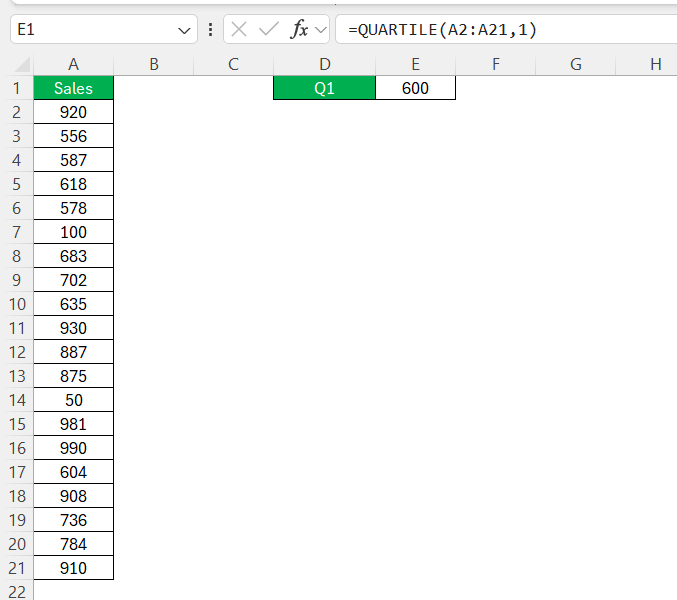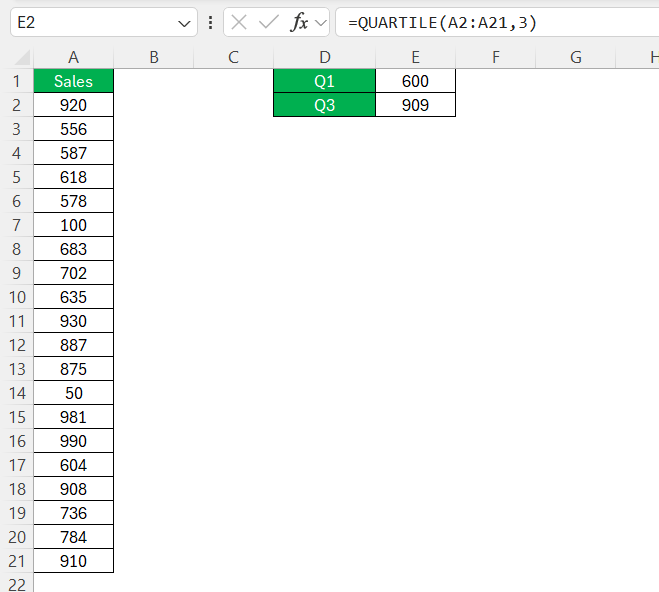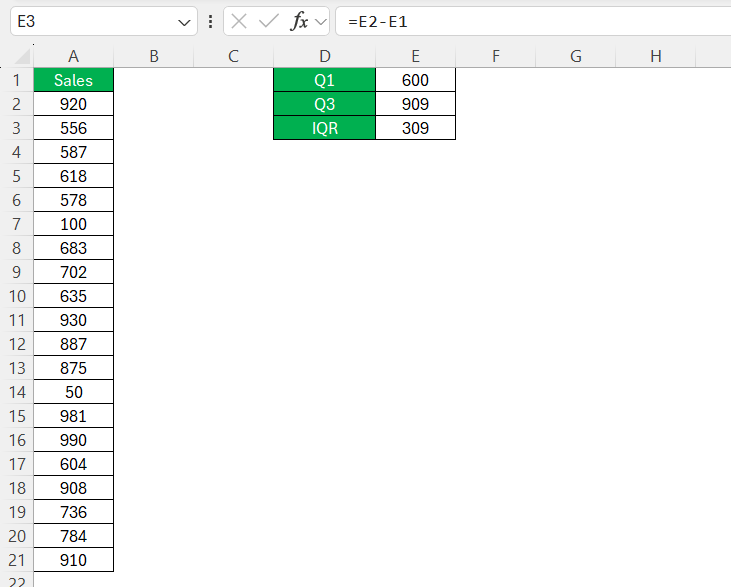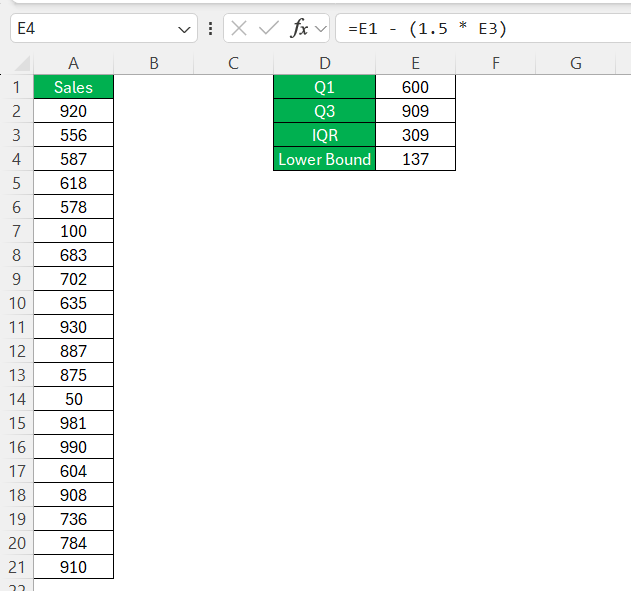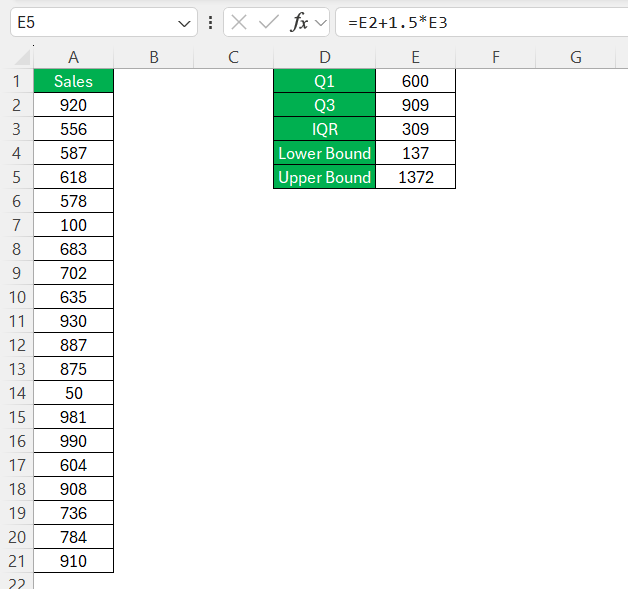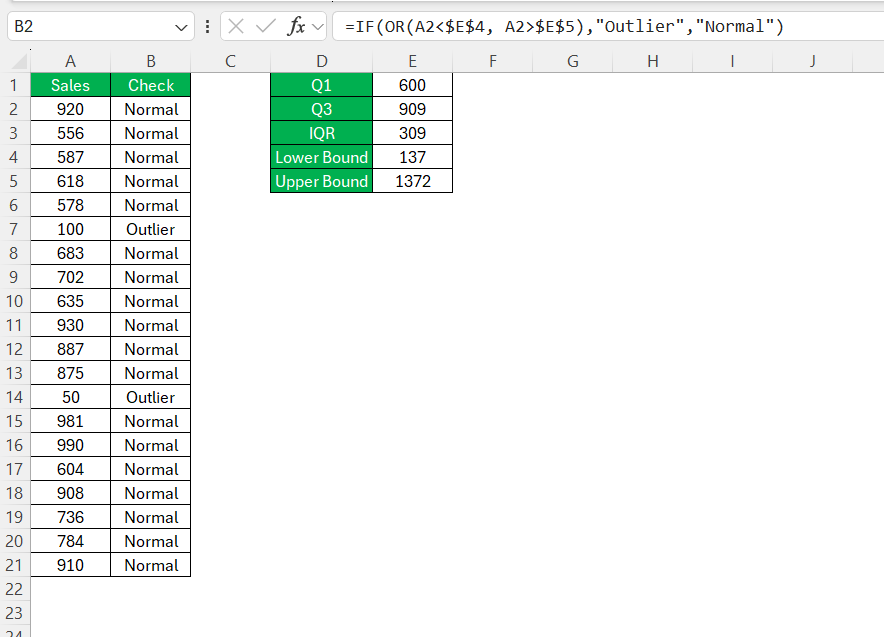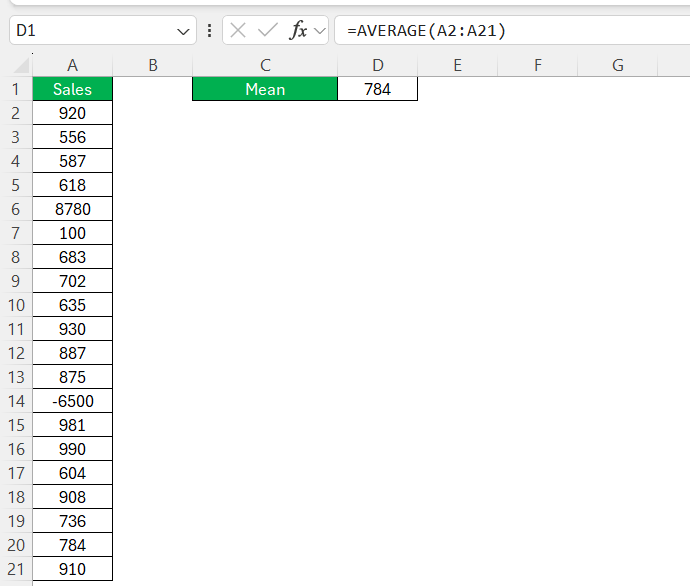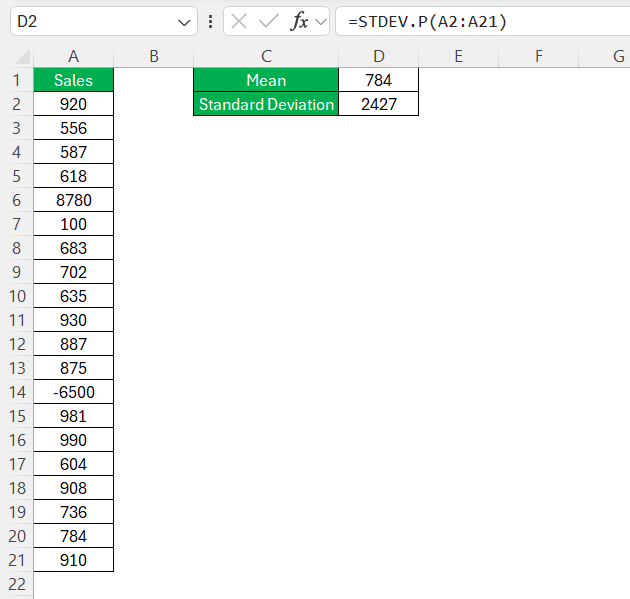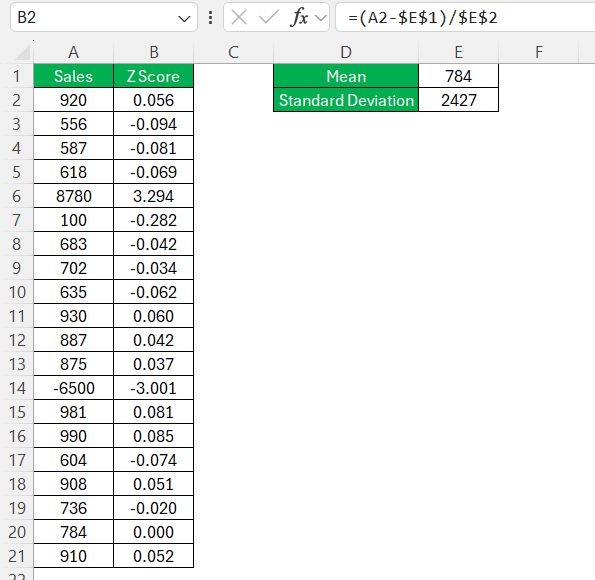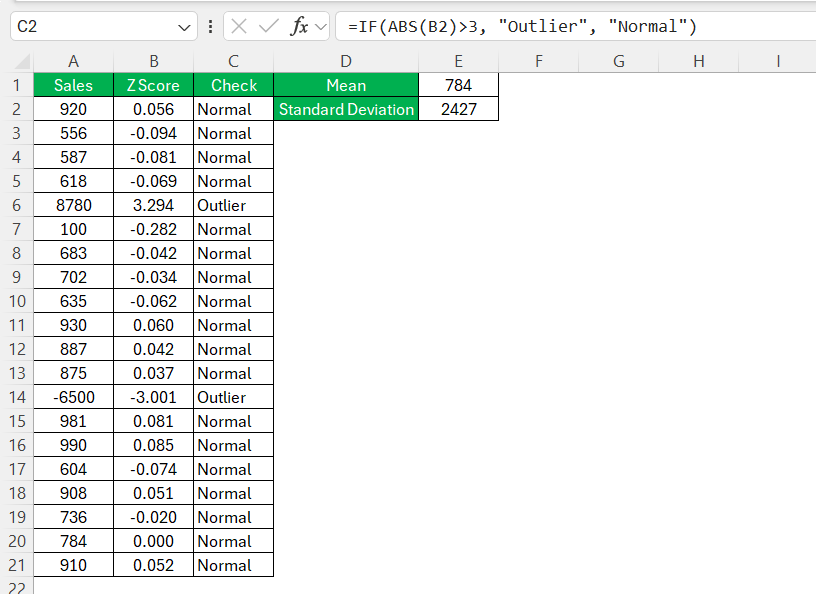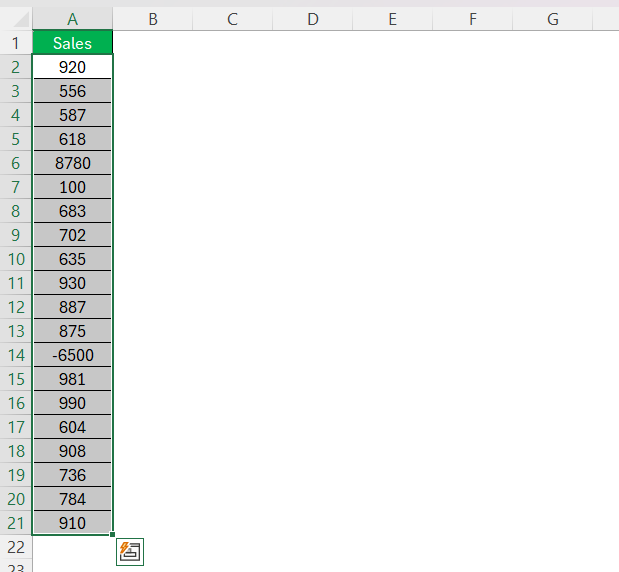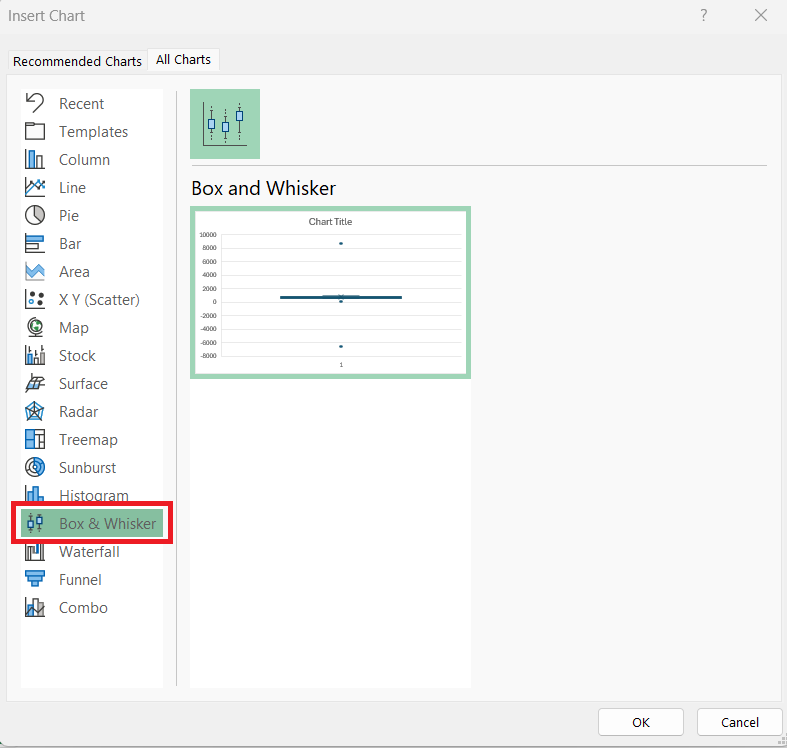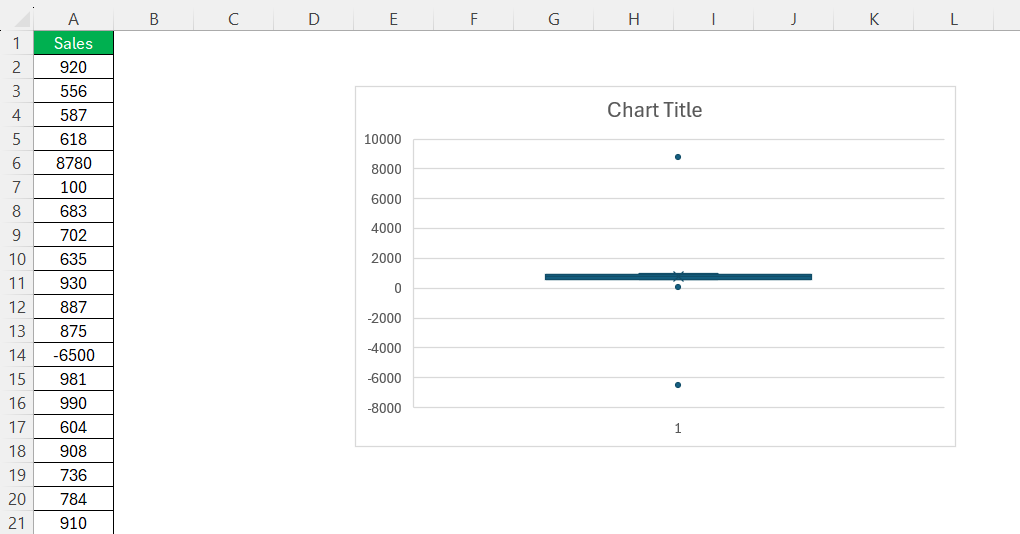When working with data in Excel, identifying outliers is crucial for accurate analysis. Outliers can skew results and lead to misleading conclusions. In this guide, I’ll walk you through several methods on how to find outliers in Excel using formulas and built-in tools.
Key Takeaways:
- Outliers can distort statistical measures, skew visualizations, and lead to misleading conclusions if not properly addressed.
- Excel provides various methods for detecting outliers, including Conditional Formatting, the IQR method, and Z-scores.
- The Box and Whisker plot is a powerful visual tool that highlights data distribution and identifies outliers effortlessly.
- Defining clear and context-specific outlier criteria ensures objective analysis and prevents incorrect assumptions.
- Regularly updating outlier parameters is essential for maintaining accurate and reliable data analysis over time.
Table of Contents
Introduction to Outliers in Excel
The Significance of Detecting Outliers
An outlier is a data point that significantly deviates from the rest of the dataset. It may indicate an error, a unique occurrence, or an important anomaly.
In today’s data-driven world, especially in the last quarter of 2023, mastering the art of data analysis is critical. One essential component is the identification and management of outliers, which are not just a choice but a necessity for preserving data integrity. Outliers have the potential to severely distort statistical metrics, skew visualizations, and lead analysts astray with misleading conclusions. Hence, tackling outliers methodically in datasets is paramount for ensuring that any inferences drawn are both precise and reliable.
Understanding the Impact on Data Analysis
Outliers in Excel can play a rather disruptive role in data analysis, potentially leading to skewed results and misinterpretations. When these anomalies are present, the overall statistical measures like mean, median, and standard deviation might not reflect the true characteristics of the data set. For instance, outliers can artificially inflate or deflate the mean, which in turn affects other computations and might even impact business decisions if not identified and addressed properly.
Visual representations also suffer in the presence of outliers. Charts and graphs can be stretched or compressed, obscuring the genuine patterns or trends that are crucial for reliable insights. Acknowledging the impact of outliers is therefore paramount before diving into the bulk of the data analysis process.
In my observation, data sets with properly managed outliers more accurately represent the underlying variables and relationships, allowing for better conclusions and more effective strategic planning. Whether it’s finance, marketing, healthcare, or any field that relies on data, understanding the impact of outliers ensures the robustness of your analysis.
How to Find Outliers in Excel
Using Conditional Formatting for Quick Detection
Conditional Formatting in Excel is a swift and visually intuitive method for detecting outliers. I often recommend it for a preliminary examination of the data. Here’s how I typically proceed with this approach:
STEP 1: I begin by selecting the range of cells to examine.
STEP 2: On the Home tab, I click on Conditional Formatting and choose ‘Highlight Cell Rules’. Depending on what I’m searching for, I select ‘Between’.
STEP 3: I then enter a threshold value, say, anything greater than 500 if I believe most data is below 1500.
This is a fantastic method for a quick visual check that stands out for its simplicity and effectiveness.
However, Conditional Formatting requires an initial understanding of the data to set suitable thresholds effectively. I pick a formatting style to differentiate—perhaps a bold text or a different background color. In practice, once these cells are highlighted, they can be immediately addressed or analyzed further. This simplicity is why I often rely on it for early-stage data review.
Finding Outliers Using the Interquartile Range (IQR) Method
The IQR method is one of the most common ways to detect outliers. It identifies values that fall outside the range defined by the first quartile (Q1) and third quartile (Q3).
STEP 1: Use the following formulas to determine Q1 and Q3:
=QUARTILE(A2:A20,1) // Q1 (25th percentile)
=QUARTILE(A2:A20,3) // Q3 (75th percentile)
STEP 2: Compute the Interquartile Range (IQR)
=Q3 – Q1
STEP 3: Determine the Outlier Boundaries
- Lower Bound:
Q1 - (1.5 * IQR)
- Upper Bound:
Q3 + (1.5 * IQR)
STEP 4: Use the formula below to check if a value is an outlier:
=IF(OR(A2<Lower Bound, A2>Upper Bound),”Outlier”,”Normal”)
Advanced Methods for Outlier Detection
Leveraging Standard Deviation and Z-Score
The Z-score method helps detect outliers by measuring how far a value is from the mean in terms of standard deviations. Leveraging Standard Deviation and the Z-Score is an advanced method that delves deeper into understanding data dispersion and how individual data points relate to the overall distribution. Here’s how I approach this sophisticated technique:
STEP 1: To start, I calculate the mean and standard deviation of my dataset, which provides me with a blueprint of data spread and variability.
Mean:
Standard Deviation:
STEP 2: Then, utilizing the Z-score formula (X - Mean) / Standard Deviation, I determine the number of standard deviations each data point is from the mean.
STEP 3: Observing the Z-score, any data point that yields a score beyond 3 or below -3, I consider as a potential outlier. This is based on the principle that in a standard normal distribution, about 99.7% of the data lies within three standard deviations from the mean.
=IF(ABS(Z-Score)>3, “Outlier”, “Normal”)
What I find fascinating about Z-scores is that they are dimensionless and hence allow for comparison between different datasets. Moreover, Z-scores standardize the identification of outliers regardless of the original scale of the data, which is invaluable when working with varying units or magnitudes.
This method doesn’t just flag the outliers but quantifies their ‘outlyingness’. It shows how extraordinary a data point is in the context of the rest of the data, making it an insightful approach for complex analysis.
Applying standard deviation and Z-scores provides a more mathematical and objective stance on what should be considered an outlier. This approach reinforces my strategy, particularly in datasets where preciseness is non-negotiable, like in scientific research or financial risk assessment.
Visual Tools for Outlier Identification
The Box and Whisker plot in Excel is a robust tool for visualizing data distribution, highlighting the median, quartiles, and potential outliers through a simple yet effective chart. By selecting your data range and navigating to the Insert tab to choose the Box & Whisker chart type, you can easily identify outliers as points outside the whiskers. This visual aid accentuates data spread and helps spot unusual values without manual calculations, providing a clear snapshot of your dataset.
STEP 1: Select your dataset.
STEP 2: Go to Insert > Recommended Charts.
STEP 3: In the dialog box, select Box and Whisker.
The chart will visually display outliers as individual dots outside the whiskers.
Maintaining Data Integrity and Ongoing Review
Ensuring Accurate Outlier Criteria before Detection
Ensuring accurate outlier criteria before beginning detection is crucial for the integrity of data analysis. I take these steps to set the stage right:
- Before applying any detection technique, I thoroughly review the characteristics of the dataset. This involves understanding the nature of the data, possible range of values, and the context in which the data was collected.
- Next, I define what constitutes an outlier within the specific context of the data. For instance, in financial data, an outlier might be a transaction that is several magnitudes higher than average, whereas, in temperature data, an outlier might be a value outside of expected climate ranges.
Having clear criteria helps me to avoid subjective bias, ensuring that outlier detection hinges on objective analysis. I make use of statistical rules—such as the 1.5xIQR rule or Z-scores greater than 3—but I tailor these thresholds based on the dataset and the analytical objectives.
In my toolkit, I also keep documentation templates for recording the outlier criteria and detection process, which promotes both accountability and replicability.
By establishing and validating outlier criteria, I lay a strong foundation for accurate detection, ensuring the results of my analysis are both reliable and actionable. This upfront investment of time and thought can save me from making incorrect assumptions later in the analysis, leading to more precise conclusions and recommendations.
The Importance of Regularly Updating Outlier Parameters
Regularly updating outlier parameters is pivotal to staying attuned to trends and changes in evolving data sets. Here’s my justification for this practice:
- Data is dynamic, and what’s considered an outlier today might become common tomorrow. For example, in an e-commerce setting, sales volumes could change seasonally, affecting the baseline for what constitutes an unusually high number of orders.
- Updating outlier parameters helps me to maintain the relevance and accuracy of my analysis. It ensures that I’m not relying on outdated criteria that could result in identifying false positives or missing new, significant outliers.
To keep parameters current, I conduct periodic reviews, considering both the quantitative shifts in the data and the qualitative inputs from subject matter experts. This, for example, includes adjusting the threshold for Z-scores or modifying the multiplier for the IQR rule as new data patterns emerge.
By adapting the outlier parameters regularly, I reinforce the robustness of the data analysis process. It is an exercise of due diligence that aligns with best practices in data management and analysis.
Updating parameters is not just a routine maintenance task; it is a strategic exercise that can uncover fresh insights and foster data-driven decision-making.
FAQs on Finding Outliers in Excel
How do you check for outliers in Excel?
To check for outliers in Excel, first calculate key statistics like the mean and standard deviation of your data. You can then use Conditional Formatting to highlight values that greatly differ from the mean. Additionally, employ formulas that factor in standard deviation or use the Interquartile Range (IQR) to define bounds for outliers. For visual analysis, create scatter plots or box plots to spot abnormalities quickly. Excel also offers add-ins like the Data Analysis ToolPak for deeper exploration of potential outliers.
Why Is It Crucial to Identify Outliers in Excel Data Sets?
Identifying outliers in Excel data sets is crucial because they can significantly skew the results of data analysis, leading to incorrect conclusions. Outliers may signal data entry errors, unusual events, or changes in behavior, understanding which is vital for accurate statistical calculations and reliable decision-making. Detecting outliers ensures the validity of aggregations like the mean or median and maintains the integrity of predictive models and other analyses.
What Are Common Mistakes to Avoid When Dealing with Outliers?
Common mistakes to avoid when dealing with outliers include hastily deleting them without analysis, which can lead to the loss of valuable insights. Failing to understand the context or nature of the outlier is also a pitfall; not all outliers are errors. Additionally, using the wrong method for outlier detection or not regularly updating your outlier detection parameters can lead to either overlooking real outliers or flagging normal data inaccurately. It’s vital to approach outliers methodically.
What are outliers?
Outliers are data points that deviate significantly from other observations in a dataset. They appear as values that are much lower or higher compared to the rest of the data and can arise from variability in the measurement or they may indicate an experimental error. Outliers may also result from an actual change in the system being observed, making them either valuable for certain analyses or a source of bias that needs addressing.
Why is it important to detect outliers in excel?
Detecting outliers in Excel is important as they can distort analytical results, leading to poor insights and decisions. Outliers might affect trends, averages, and other statistical analyses, which makes identifying them crucial for accurately interpreting data. Addressing outliers ensures that any models or forecasts are based on data that truly represents the underlying phenomenon without undue influence from anomalies.
John Michaloudis is a former accountant and finance analyst at General Electric, a Microsoft MVP since 2020, an Amazon #1 bestselling author of 4 Microsoft Excel books and teacher of Microsoft Excel & Office over at his flagship MyExcelOnline Academy Online Course.