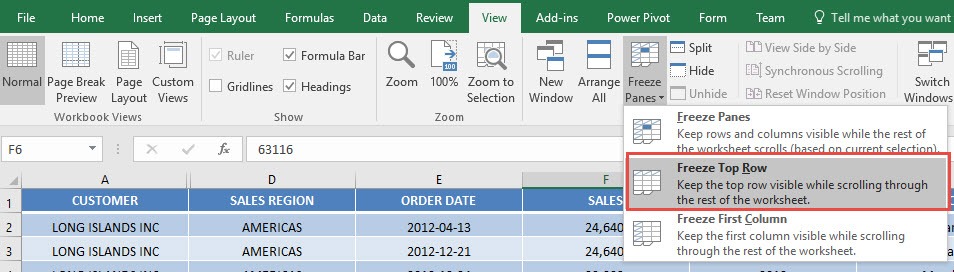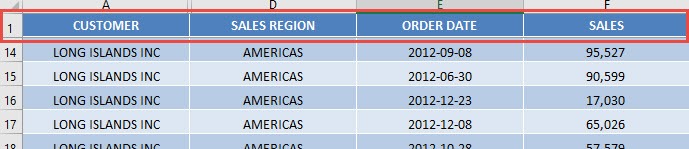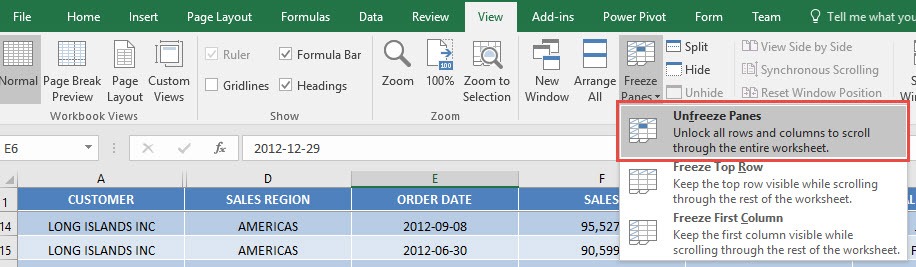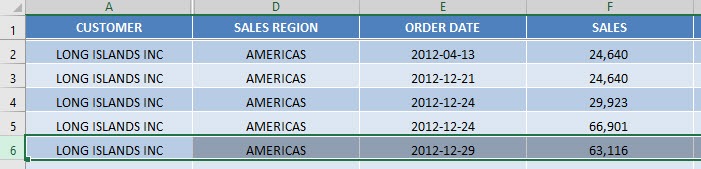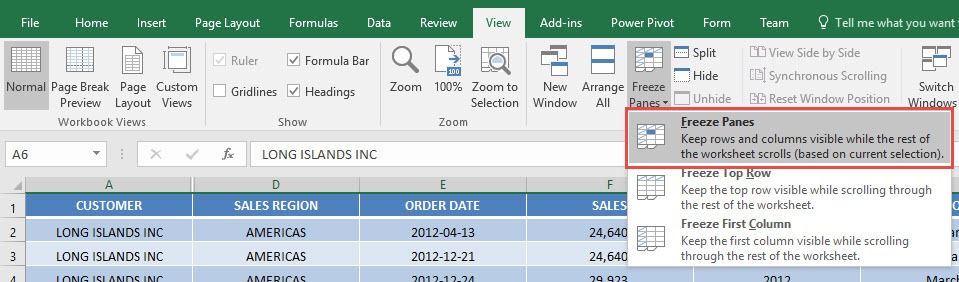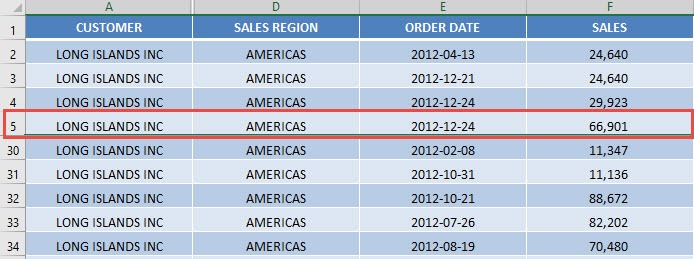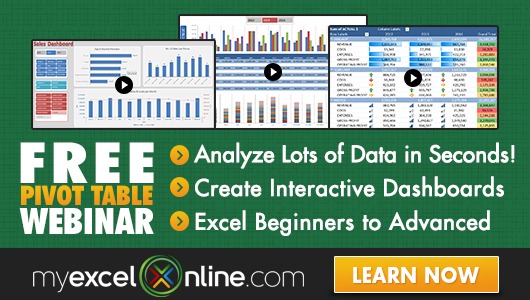Have you ever encountered a situation where you had heaps of data with many many rows and you needed to see the headers at all times?
Just like me, I am sure you have 🙂
There is a way in Excel that will allow us to freeze panes so that the column headings are visible whilst we are scrolling down our data.
I explain how you can Freeze Panes in Excel below:
STEP 1: Go to View > Freeze Panes > Freeze Top Row
This will freeze the Row 1 of your sheet:
Try scrolling down, the first row is always visible!
STEP 2: To be able to undo the freezing is very easy! Go to View > Freeze Panes > Unfreeze Panes
You should now be able to scroll normally.
STEP 3: The next question is, what if it’s not the first row that you want to freeze? Say you want Rows 1 to 5 to be frozen?
Select the sixth row:
Go to View > Freeze Panes > Freeze Panes
All of the rows above Row 6 are now frozen!
How to Freeze Panes in Excel:

Bryan
Bryan Hong is an IT Software Developer for more than 10 years and has the following certifications: Microsoft Certified Professional Developer (MCPD): Web Developer, Microsoft Certified Technology Specialist (MCTS): Windows Applications, Microsoft Certified Systems Engineer (MCSE) and Microsoft Certified Systems Administrator (MCSA).
He is also an Amazon #1 bestselling author of 4 Microsoft Excel books and a teacher of Microsoft Excel & Office at the MyExecelOnline Academy Online Course.