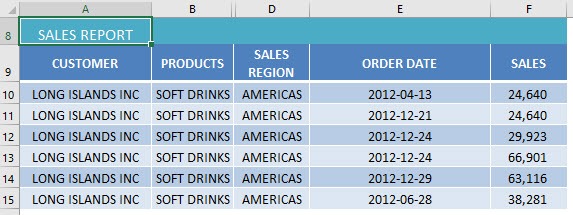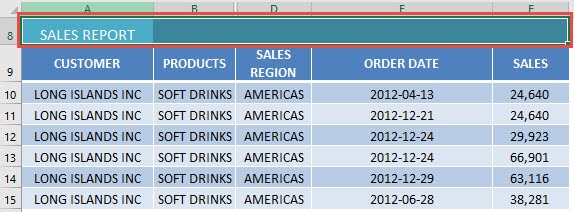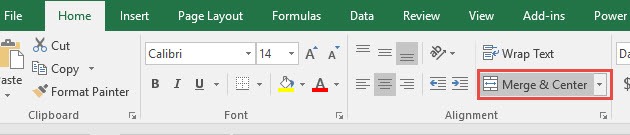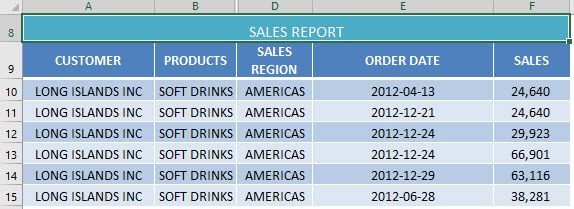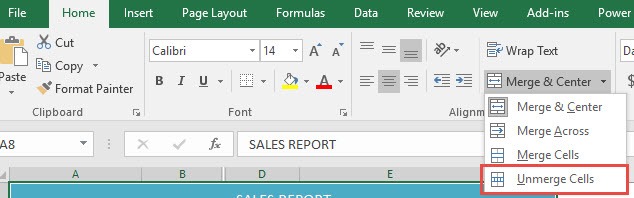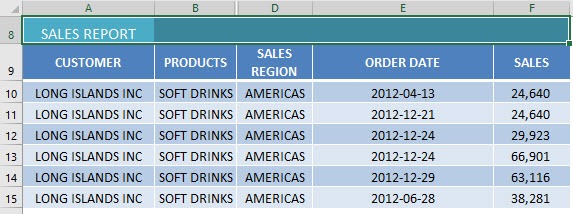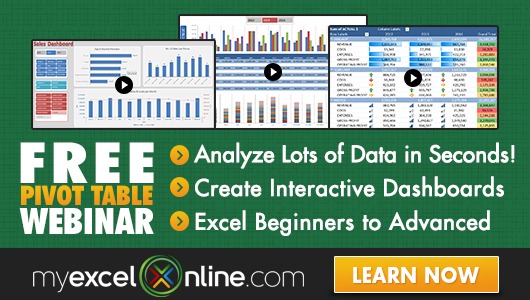A great way to customize the layout of your worksheet is to Excel Online Merge Cells. You can merge cells together and play around with the layout to fit your purpose or reporting style.
I will also show you how easy it is to unmerge cells too!
Here is our table, you can see that the first row Sales Report is only on a single cell. Let us fix that!
I explain how you can do this below:
STEP 1: Make sure to select all of the cells you want to merge together:
STEP 2: Go to Home > Alignment > Merge & Center
The top row is now merged together!
Next is let us see how easy it is to undo the merging.
STEP 3: Make sure to select the single merged cell that you want to unmerge:
STEP 4: Go to Home > Alignment > Merge & Center > Unmerge Cells
Now your cells are now unmerged!
How to Merge Cells in Excel

Bryan
Bryan Hong is an IT Software Developer for more than 10 years and has the following certifications: Microsoft Certified Professional Developer (MCPD): Web Developer, Microsoft Certified Technology Specialist (MCTS): Windows Applications, Microsoft Certified Systems Engineer (MCSE) and Microsoft Certified Systems Administrator (MCSA).
He is also an Amazon #1 bestselling author of 4 Microsoft Excel books and a teacher of Microsoft Excel & Office at the MyExecelOnline Academy Online Course.