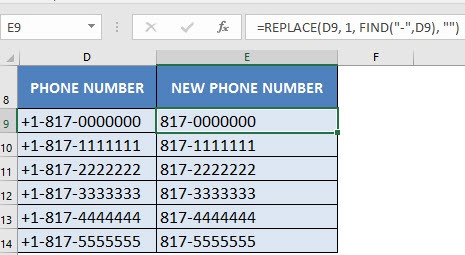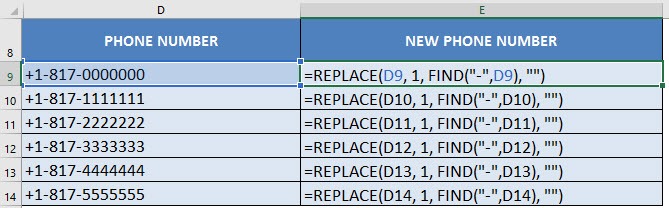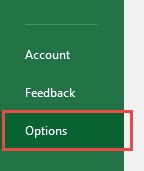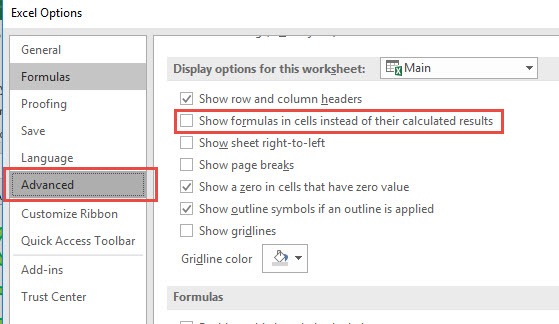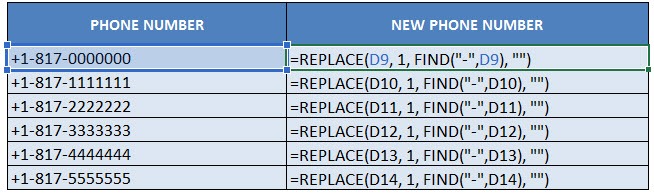When I have a sheet full of Excel formulas, sometimes I want to quickly check how each formula looks like. This is great for spreadsheet auditing.
It is very easy to do so in Excel!
Here is our sample worksheet with formulas:
I explain how you can do this below:
STEP 1: Press on your keyboard the following keys: Ctrl + `
The (`) key is usually located on the upper left part of your keyboard. This will show all your Excel formulas in your worksheet!
Press the Ctrl + ` combination again to hide the formulas.
STEP 2: If you prefer to set this via Excel Options, another way is to go to File > Options
STEP 3: Go to Advanced> Display Options for this Worksheet > Show formulas in cells instead of their calculated fields
Ensure this is checked.
The formulas are all shown now too! You can uncheck it to hide the formulas again.
How to Show & Hide Formulas in Excel

Bryan
Bryan Hong is an IT Software Developer for more than 10 years and has the following certifications: Microsoft Certified Professional Developer (MCPD): Web Developer, Microsoft Certified Technology Specialist (MCTS): Windows Applications, Microsoft Certified Systems Engineer (MCSE) and Microsoft Certified Systems Administrator (MCSA).
He is also an Amazon #1 bestselling author of 4 Microsoft Excel books and a teacher of Microsoft Excel & Office at the MyExecelOnline Academy Online Course.