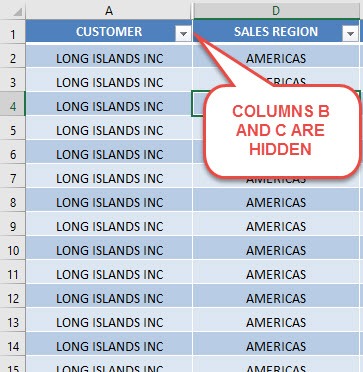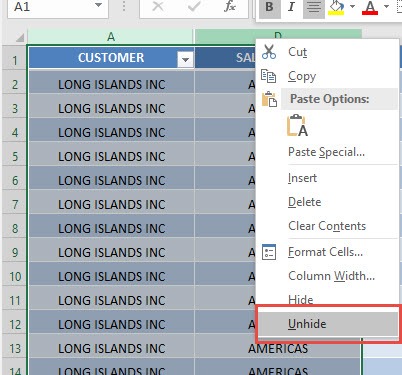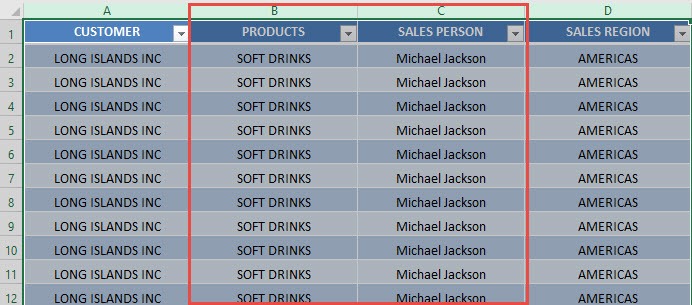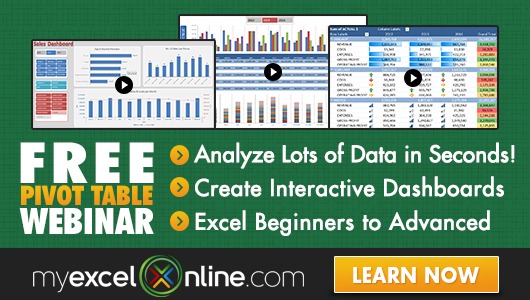We normally use “helper columns” to do calculations in our Excel worksheet. These “helper columns” are for our own internal use and we usually hide these columns so no one else can see them, like our evil boss!
But once we are done with presenting our Excel worksheet to our evil boss, we can unhide these Excel columns very easily!
For our example, Columns B and C are hidden:
I explain how you can do this below:
STEP 1: Select the columns that is both on the left and right of the hidden columns.
For our example, since our hidden columns are B and C, then we need to highlight columns A (left of B) and D (right of C).
Right-click and select Unhide:
STEP 2: Your hidden columns are now displayed!
How to Unhide Columns in Excel

Bryan
Bryan Hong is an IT Software Developer for more than 10 years and has the following certifications: Microsoft Certified Professional Developer (MCPD): Web Developer, Microsoft Certified Technology Specialist (MCTS): Windows Applications, Microsoft Certified Systems Engineer (MCSE) and Microsoft Certified Systems Administrator (MCSA).
He is also an Amazon #1 bestselling author of 4 Microsoft Excel books and a teacher of Microsoft Excel & Office at the MyExecelOnline Academy Online Course.