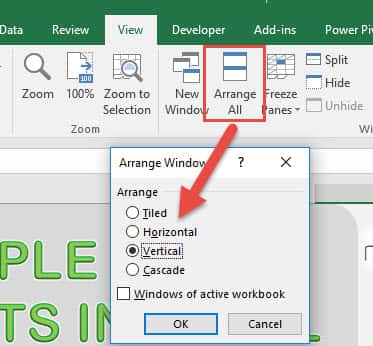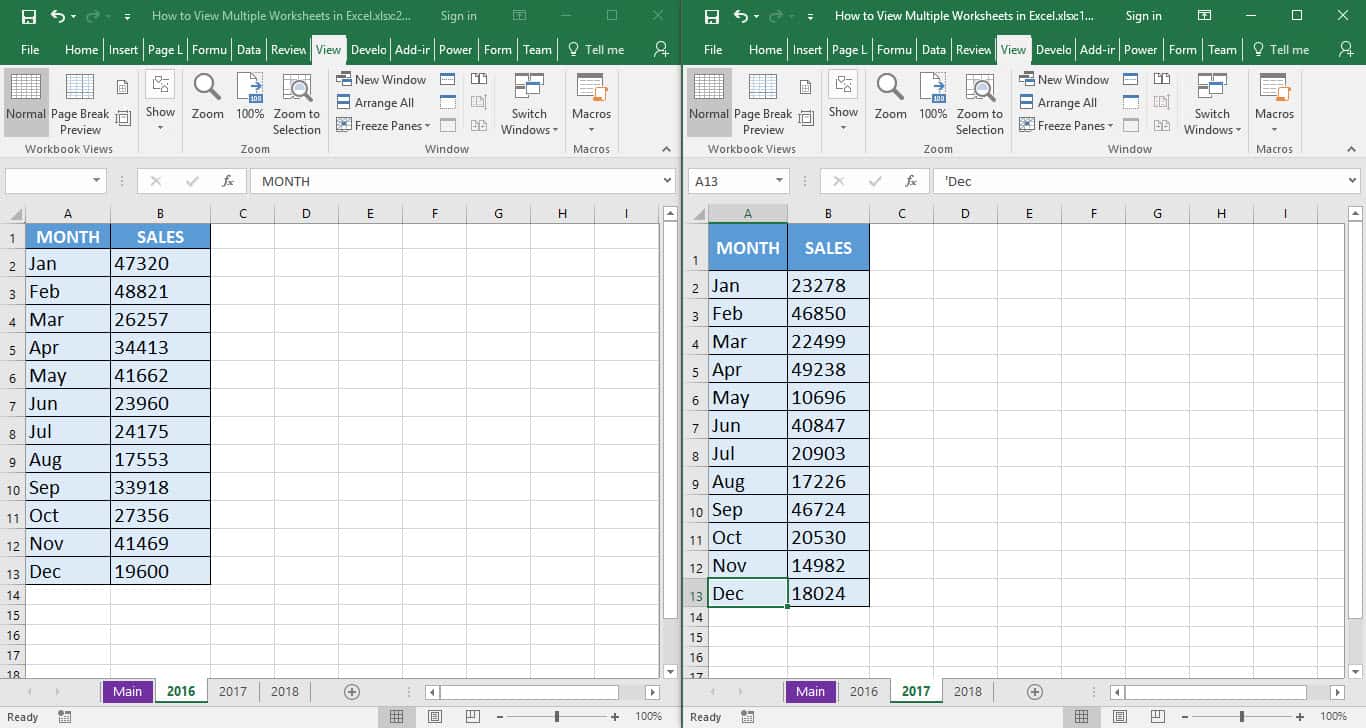I usually have a workbook that has a lot of worksheets, and I have to view multiple sheets at the same time. Switching tabs back and forth just to compare the contents drives me nuts!!
Did you know that you can view multiple worksheets in Excel? Let me show you how!
I explain how you can do this and please go to the bottom of the page to see the animated gif tutorial:
STEP 1: Go to View > Window > New Window
You will notice that there is a new window that is opened. You can notice that there is a number at the end of the filename indicated the window number.
STEP 2: Now let’s arrange the windows to view all of them side by side!
Go to View > Window > Arrange All
Select Vertical and Click OK.
Now you can view multiple worksheets from the same Excel file!
How to View Multiple Worksheets in Excel
Helpful Resource:

Bryan
Bryan Hong is an IT Software Developer for more than 10 years and has the following certifications: Microsoft Certified Professional Developer (MCPD): Web Developer, Microsoft Certified Technology Specialist (MCTS): Windows Applications, Microsoft Certified Systems Engineer (MCSE) and Microsoft Certified Systems Administrator (MCSA).
He is also an Amazon #1 bestselling author of 4 Microsoft Excel books and a teacher of Microsoft Excel & Office at the MyExecelOnline Academy Online Course.