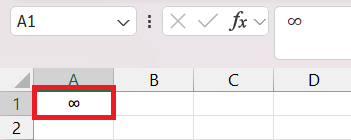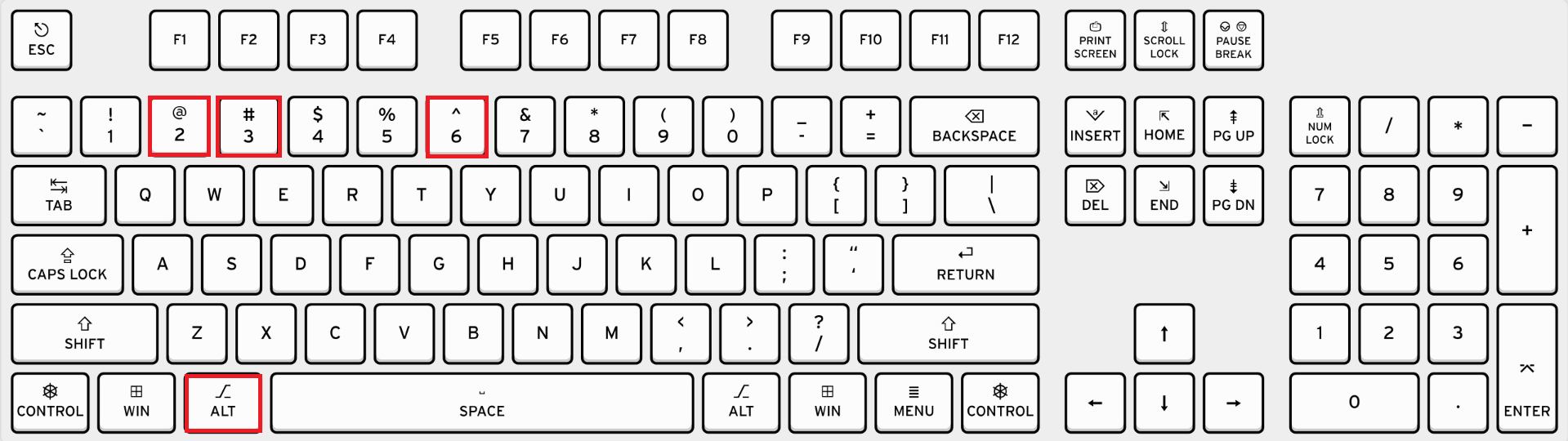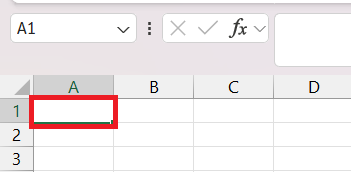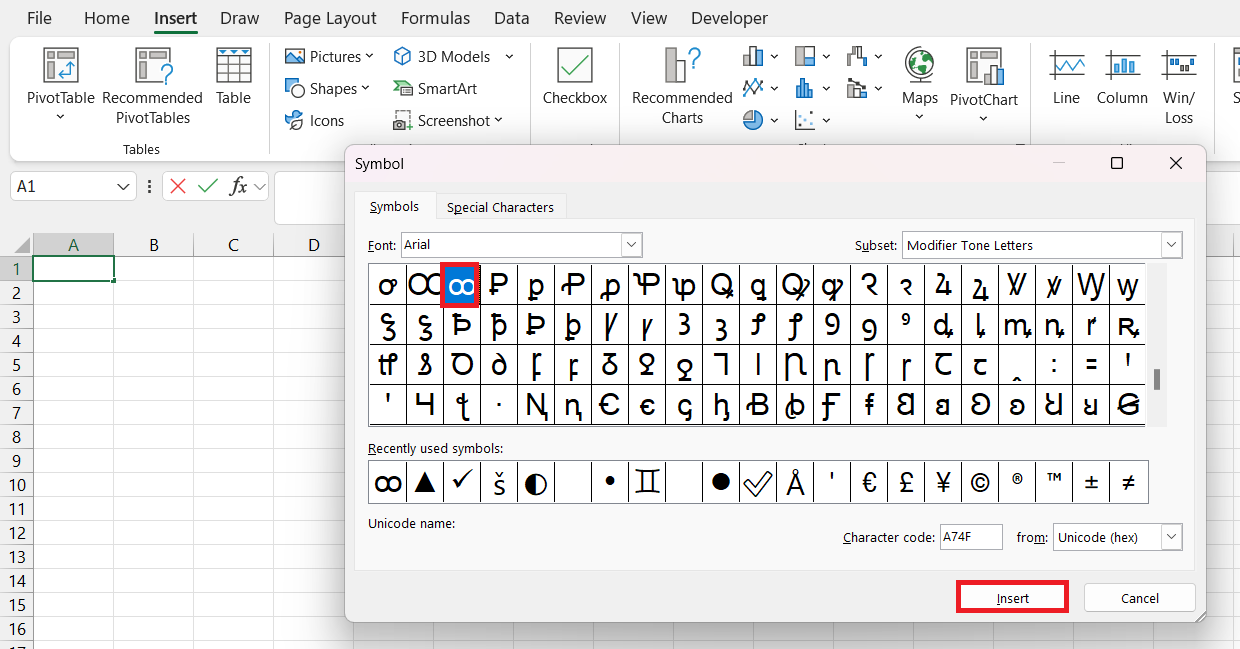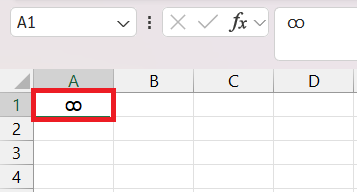The Ultimate Guide to Typing the Infinity Symbol in Excel
Unlocking the Mystery of Infinity in Excel.
The Enigma of Representing Infinity.
Representing the infinity symbol in Excel can feel like capturing the universe in a bottle.They've designed Excel to handle numbers and data, but the concept of infinity stretches beyond the usual numeric boundaries.
It's a symbol that inspires limitless possibilities, even if it seems out of reach in a spreadsheet.
Imagine you're trying to communicate the idea of endlessness—a challenge, but not an impossibility within Excel's universe.
Unlocking the Mystery of Infinity in Excel
The Enigma of Representing Infinity
Representing the infinity symbol in Excel can feel like capturing the universe in a bottle. They’ve designed Excel to handle numbers and data, but the concept of infinity stretches beyond the usual numeric boundaries. It’s a symbol that inspires limitless possibilities, even if it seems out of reach in a spreadsheet. Imagine you’re trying to communicate the idea of endlessness—a challenge, but not an impossibility within Excel’s universe.
Why Excel Needs an Infinity Symbol
Excel might seem like an unusual place to need the infinity symbol, given its grounding in finite, measurable data. Yet, there’s a practical side to this symbol’s presence. In Excel, they use it as a placeholder or to communicate that a certain parameter should be considered without limit.
Whether for theoretical models, setting conditions in functions, or representing data trends that approach an infinitely large or small value, the infinity symbol’s role is often more about concept than calculation. It allows users to maintain clarity in their work, by signaling that some numbers are beyond the scope of standard numerical ranges.
Step-by-Step Guide to Typing the Infinity Symbol
Keyboard Shortcuts for Effortless Entry
Using keyboard shortcuts in Excel can streamline your workflow, especially when inserting special symbols like infinity. They may not wear capes, but these shortcuts are nothing less than superheroes of efficiency. Here’s one everyone should have under their utility belt: simply hold down the Alt key, type “236” on the num-lock keypad, and release the Alt key.
Voilà! The infinity symbol (∞) will appear in your cell. Remember, this works on Windows PCs where a numeric keypad is present, allowing for quick and effortless symbol entry.
Inserting Infinity Using the Character Map
If keyboard shortcuts feel like a secret code you can’t crack, they’ve got you covered with another method—the Character Map. This handy tool in Windows provides a visual grid of all characters available, making it a breeze to locate and insert the infinity symbol into your Excel sheet. Follow these steps:
STEP 1: Select the cell where you want to insert the “infinity” symbol.
STEP 2: Go to the Insert tab from the Ribbon and click on the Symbol icon under the “Symbols” group.
STEP 3: Now in the Character Aap search for “infinity” and click on insert.
STEP 4: Volia, check the result.
Creative Workarounds in Excel
When Infinity Is Not Just a Number
Infinity’s presence in Excel goes beyond the realm of numerical values; it’s a philosophical notion neatly packed into a cell. When they use infinity in Excel, they’re not really using it as a number. Instead, it’s a way to express a concept—an ever-increasing series, an error in calculation, or as a substitute for an immeasurable quantity.
Since Excel can’t perform calculations with the symbol, creative workarounds come into play, like using large numbers to approximate infinity or utilizing functions that can handle infinite parameters. This isn’t about mathematics; it’s about finding innovative ways to express the inexpressible within the gridlines of a spreadsheet.
Once you understand that infinity in Excel is more about what it represents than a calculable value, working with it becomes a matter of creativity and understanding the limits of your sheet.
Common Uses of Infinity in Excel Sheets
Mathematical Models and Calculations
Mathematical models and calculations in Excel often depend on the ability to represent infinite series or limits. For those who love to get lost in the elegance of endless sequences, the infinity symbol can help illustrate when a trend approaches a boundless value.
In financial projections, growth models, or optimization problems, it serves as a beacon, signaling that the values grow indefinitely or that constraints are not finite. It’s a silent yet powerful way to let your data tell a story that stretches beyond the here and now, into the realm of what could be—forever and always growing.
Remember, it’s not just about the numbers on the screen; it’s about what they represent in the larger puzzle of your analytical narrative.
Infinite Limits and Beyond in Data Analysis
Data analysis in Excel can sometimes mimic charting the cosmos, exploring boundaries, and pushing beyond the known limits. When they examine trends or patterns, they may come across scenarios that suggest values could go on indefinitely.
The infinity symbol stands as a sentinel, guiding users to understand that certain data points or results are not finite and should be interpreted with an understanding of limitless potential or unbounded variables. It’s a concept that’s essential when dealing with statistical distributions, asymptotes in graphs, or forecasting models, where the behavior of data at extreme values is indicative of broader trends or outcomes.
Best Practices for Presenting Infinite Values
Sharing the concept of infinity in your Excel sheets with others requires clarity and understanding. It’s important to remember that not everyone may interpret the infinity symbol in the same way. To avoid confusion, always accompany the ∞ with clear labels or explanatory notes. Think of it like planting signposts along a hiking trail – they guide others effortlessly through the terrain of your data.
Charts and tables with infinite values should be annotated to explain what the infinity symbol means in the context of your analysis. It’s a small step that can prevent big misunderstandings. Additionally, when presenting infinite values, use consistent formatting throughout your document to maintain professionalism and readability. Use cell styles or conditional formatting to make these values stand out, ensuring they catch the viewer’s eye just as the real infinity would capture anyone’s imagination.
By adopting these best practices, you make sure your message is clear: even in the finite grids of Excel, some concepts are boundless.
Frequently Asked Questions (FAQ)
How do you type ∞?
To type the infinity symbol ∞ in Excel on a Windows PC, press and hold the Alt key and enter ‘236’ on the numeric keypad. Release the Alt key, and the infinity symbol will appear. Suppose you’re on a Mac, press Option + 5 to get the same result. Remember, this shortcut might differ depending on your keyboard layout or computer settings.
How Do I Type the Infinity Symbol on Various Keyboards?
Typing the infinity symbol is a breeze with the right keyboard shortcut, whether you’re using a PC, Mac, or smartphone. On a PC, press Alt + 236 (make sure Num Lock is on). Mac users hit Option + 5. If you’re on a mobile device, switch to the emoji keyboard and search for “infinity.” On Windows, you can also use the Character Map, and Mac has the Character Viewer for additional options. Just a couple of keys or taps, and you’ve got the infinite at your fingertips!
Can I Use Infinity in Excel Formulas?
While Excel doesn’t recognize the infinity symbol (∞) in actual formulas, you can still work with infinite concepts. Opt for large numbers such as “1E+308” to signify infinity in calculations. This will allow you to simulate infinite limits or very high thresholds in your formulas without running into errors. Just keep in mind that these are approximations, not true representations of infinity.
What is the infinite Excel symbol?
The infinite symbol in Excel is the lemniscate (∞), resembling a sideways number eight. It signifies limitless potential and is used conceptually in spreadsheets, often to communicate endless possibilities or parameters without bounds. However, it’s a visual symbol and not natively recognized by Excel in calculations or formulas.
What is the difference between Windows and Mac when working with symbols?
When working with symbols in Excel, Windows, and Mac users will notice some differences. For Windows, there’s a standard symbol dialog box and the Character Map utility, allowing for a range of symbols using various fonts. You can also insert symbols via Alt key codes. Mac users will find a slightly different symbol dialog box and rely on the Character Viewer, accessed via the menu bar or with Option key combinations, which doesn’t support Alt key codes as Windows does. Also, the available symbols and their appearance may slightly differ due to the default fonts on each OS.
John Michaloudis is a former accountant and finance analyst at General Electric, a Microsoft MVP since 2020, an Amazon #1 bestselling author of 4 Microsoft Excel books and teacher of Microsoft Excel & Office over at his flagship MyExcelOnline Academy Online Course.