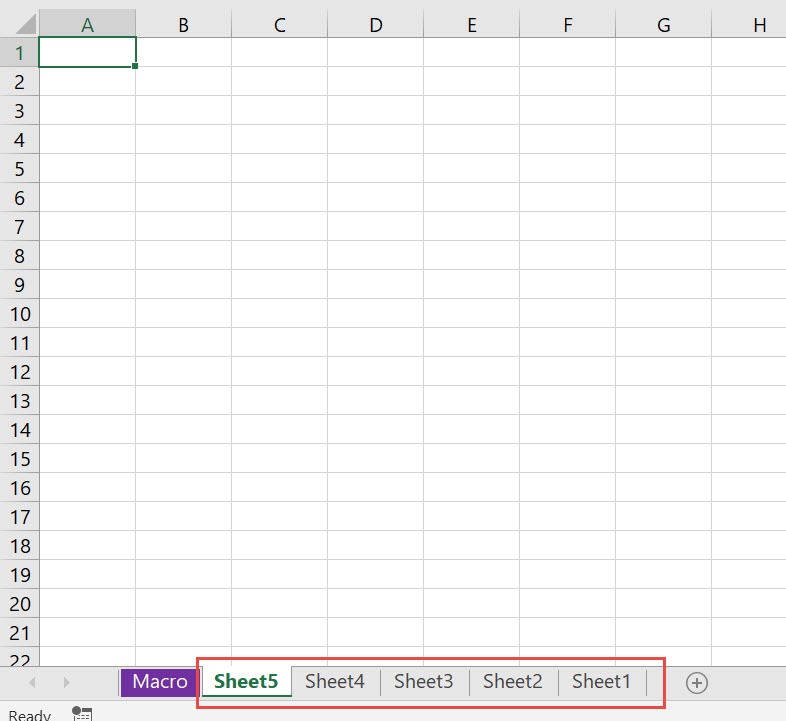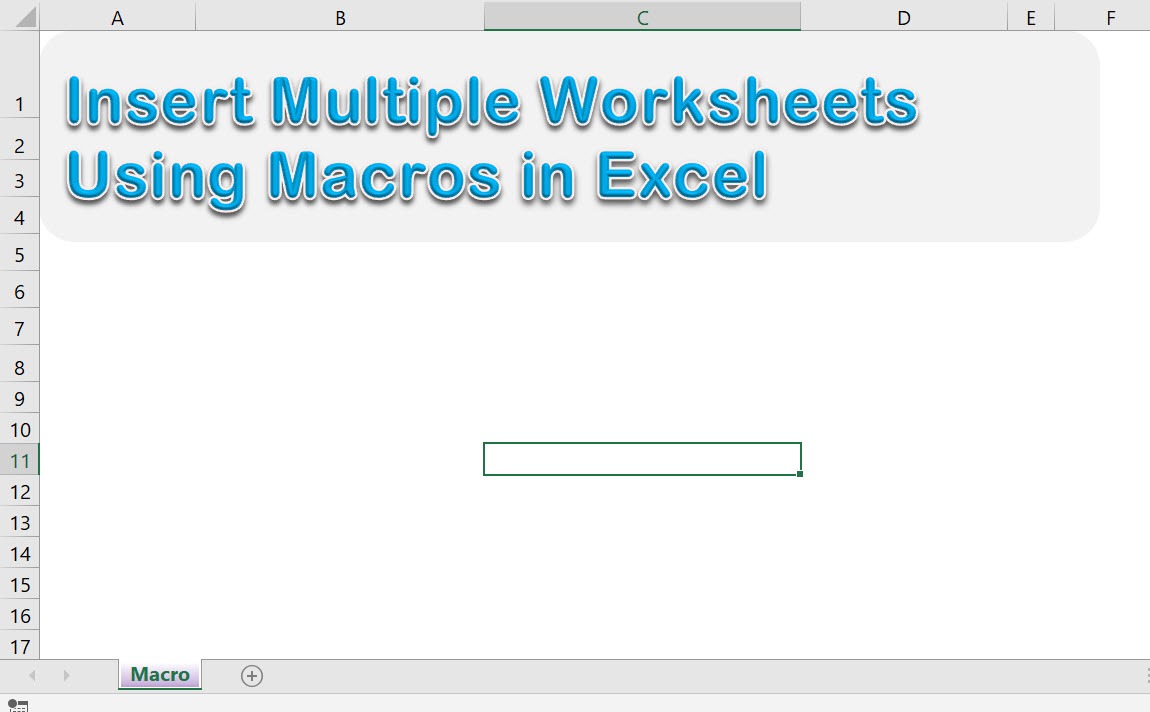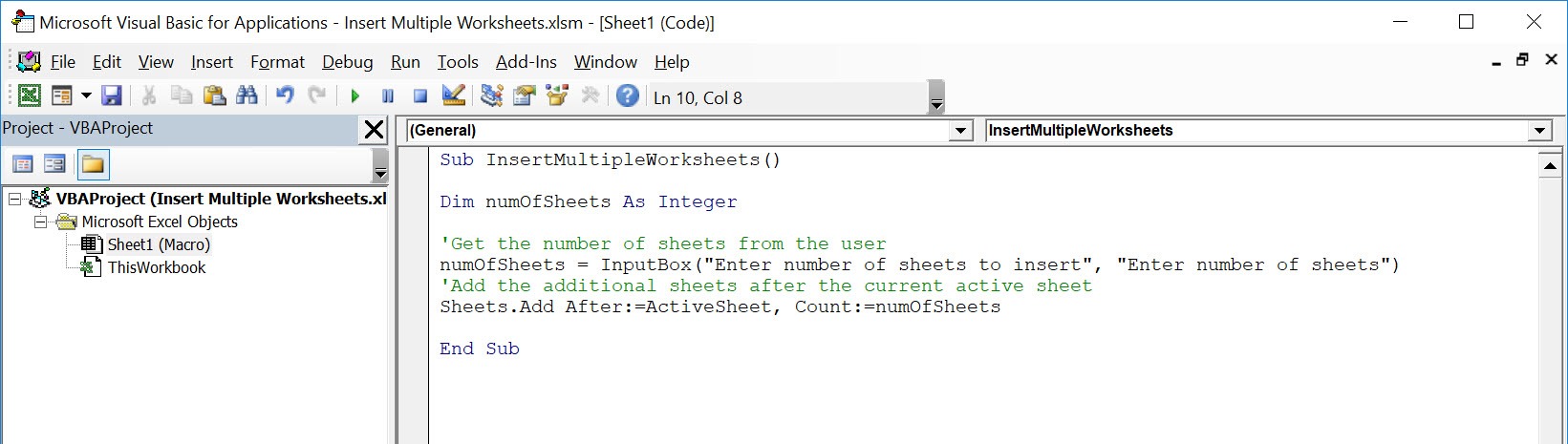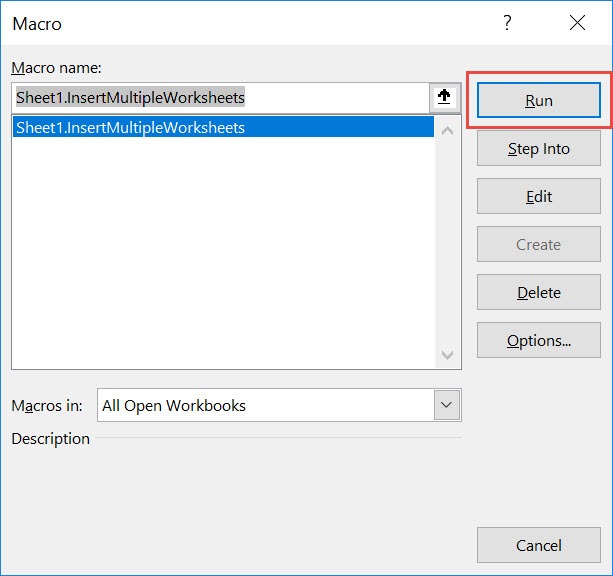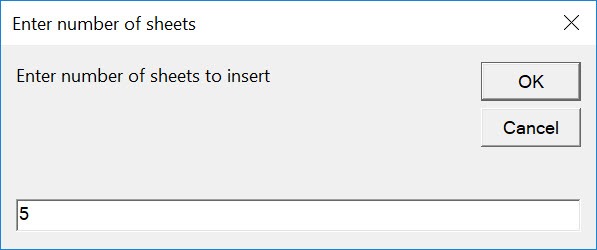Have multiple blank worksheets to insert? You can insert multiple worksheets using Excel Macros!
Make sure your Excel has the Developer Tab enabled following this tutorial.
I explain how you can do this below step by step!
What does it do?
Insert multiple worksheets based on the user input of the number of sheets
Copy Source Code:
Sub InsertMultipleWorksheets() Dim numOfSheets As Integer 'Get the number of sheets from the user numOfSheets = InputBox("Enter number of sheets to insert", "Enter number of sheets") 'Add the additional sheets after the current active sheet Sheets.Add After:=ActiveSheet, Count:=numOfSheets End Sub
Final Result:
Exercise Workbook:
We only have one worksheet so far, let us work out our magic!
STEP 1: Go to Developer > Code > Visual Basic
STEP 2: Paste in your code and Select Save. Close the window afterwards.
STEP 3: Let us test it out!
Open the sheet containing the data. Go to Developer > Code > Macros
Make sure your macro is selected. Click Run.
Let us try out adding 5 worksheets. Click OK.
With just one click, you have inserted multiple worksheets!
How to Insert Multiple Worksheets Using Macros In Excel

Bryan
Bryan Hong is an IT Software Developer for more than 10 years and has the following certifications: Microsoft Certified Professional Developer (MCPD): Web Developer, Microsoft Certified Technology Specialist (MCTS): Windows Applications, Microsoft Certified Systems Engineer (MCSE) and Microsoft Certified Systems Administrator (MCSA).
He is also an Amazon #1 bestselling author of 4 Microsoft Excel books and a teacher of Microsoft Excel & Office at the MyExecelOnline Academy Online Course.