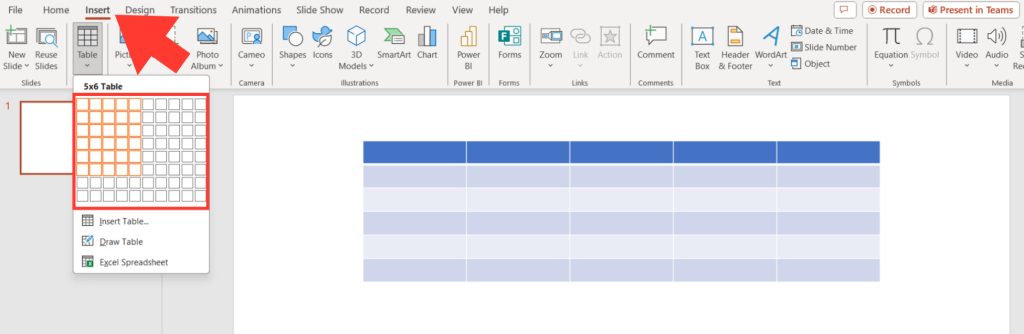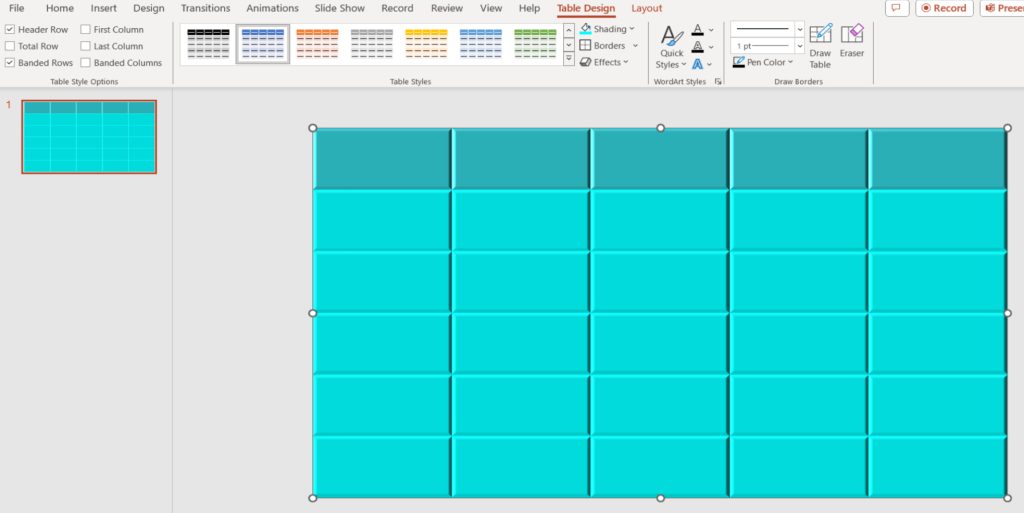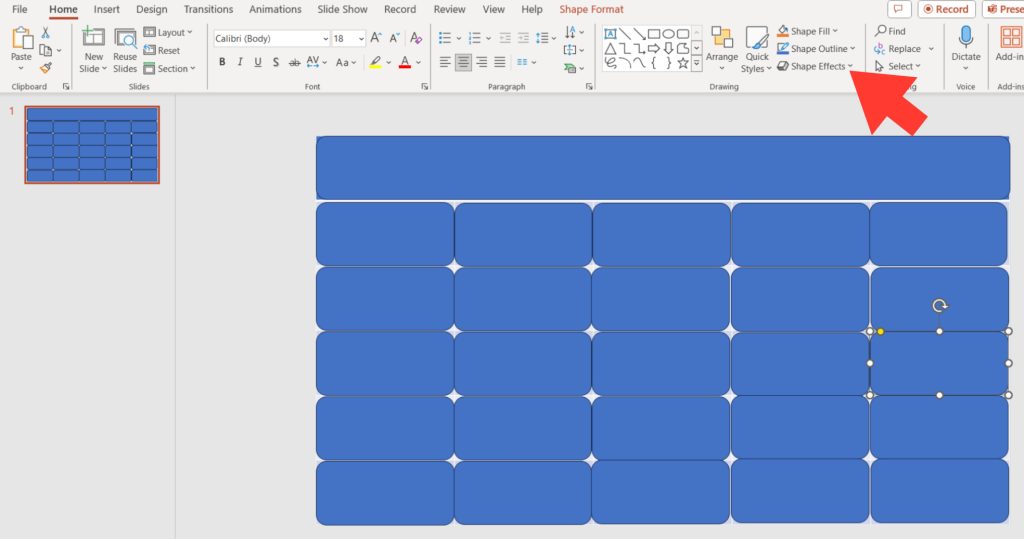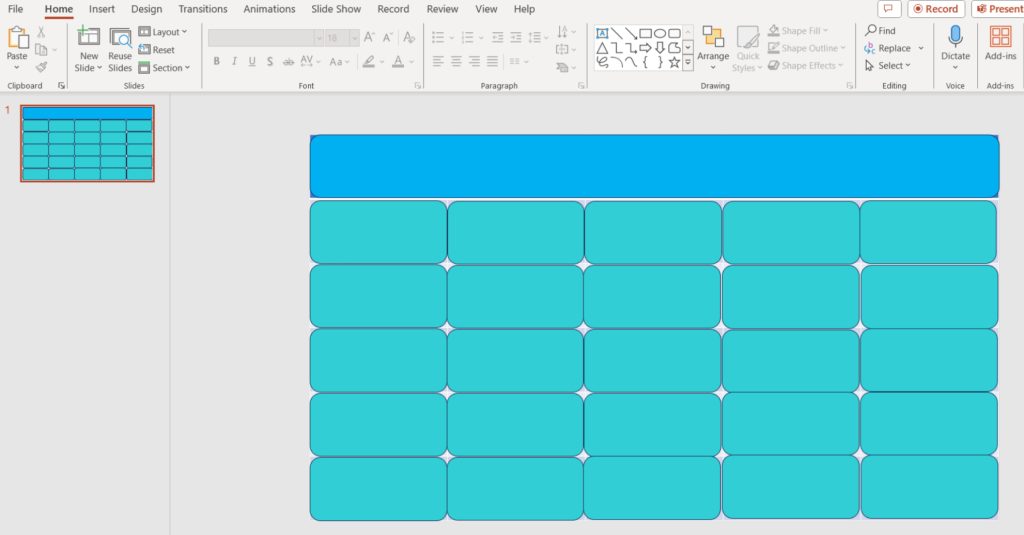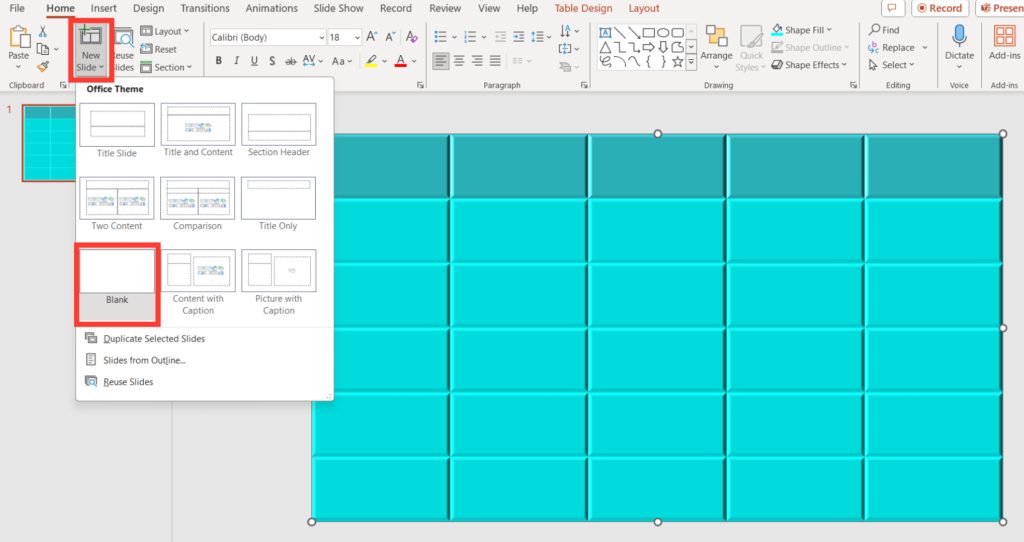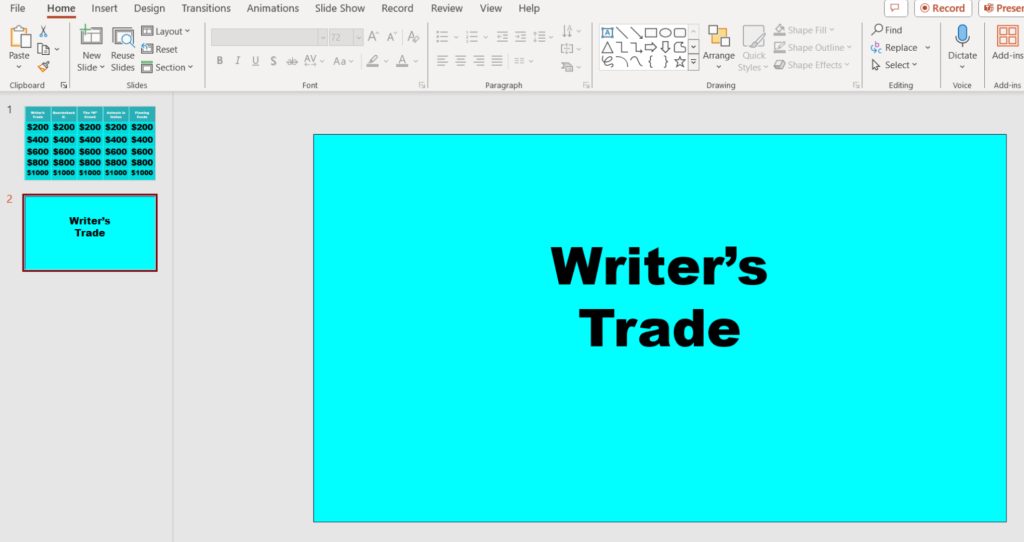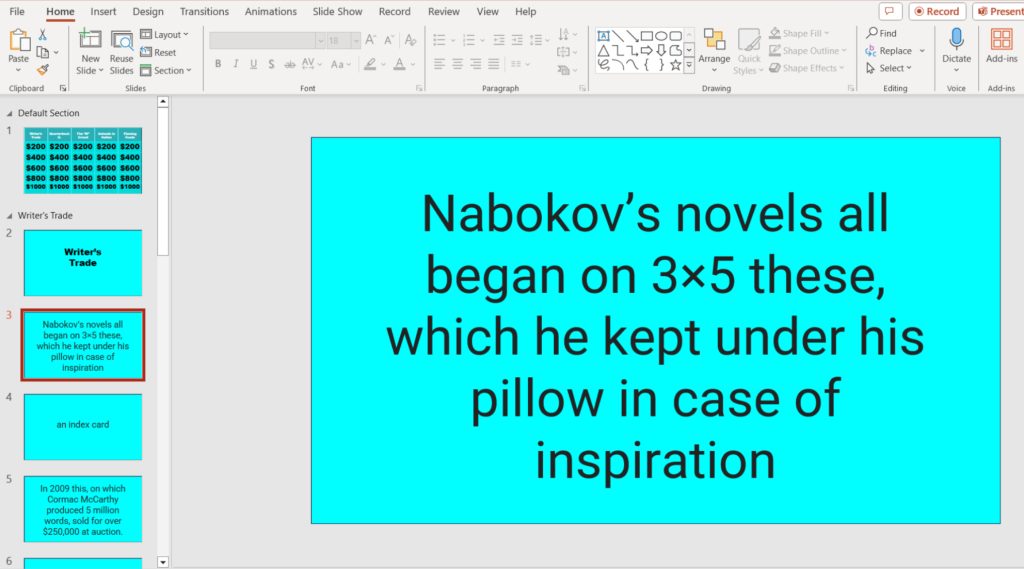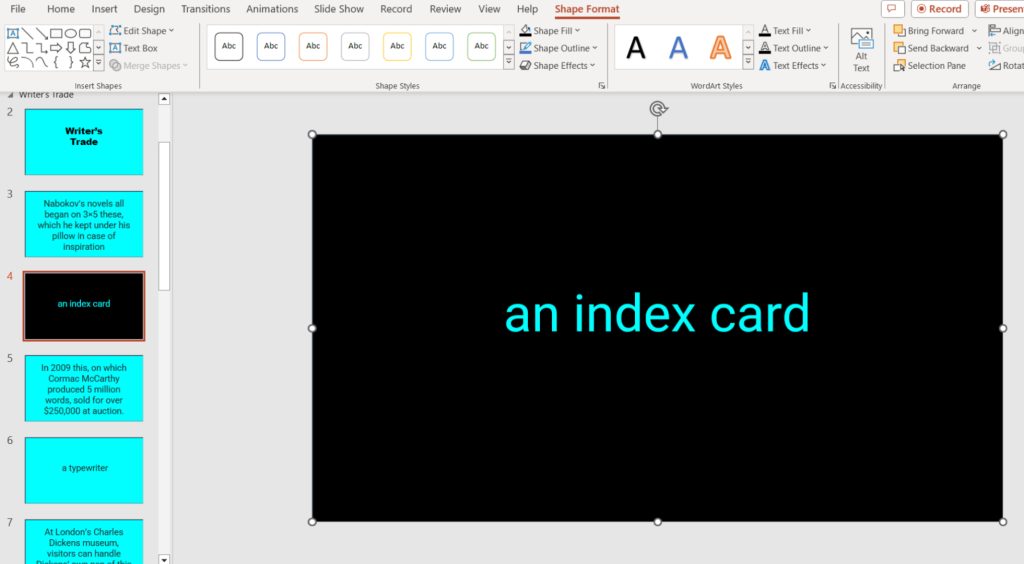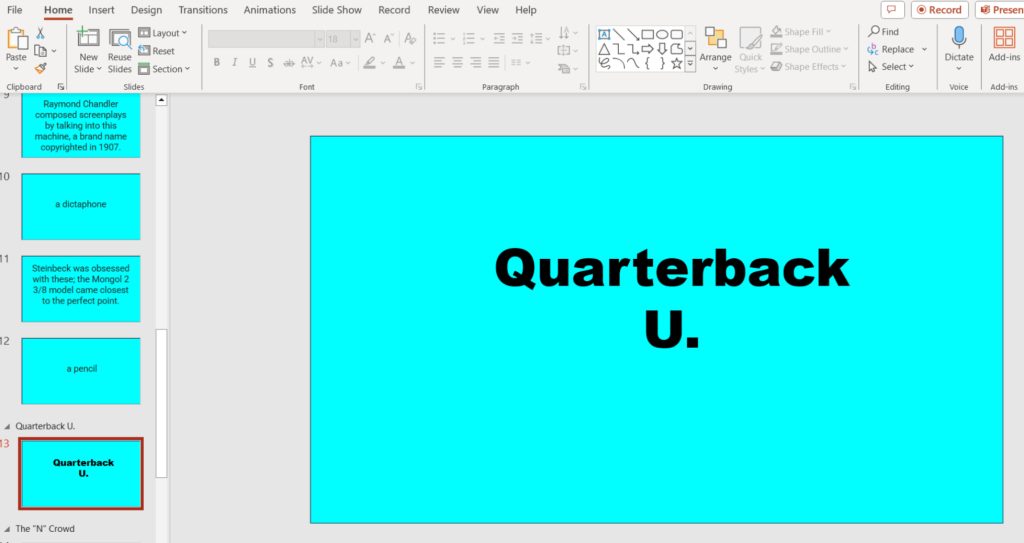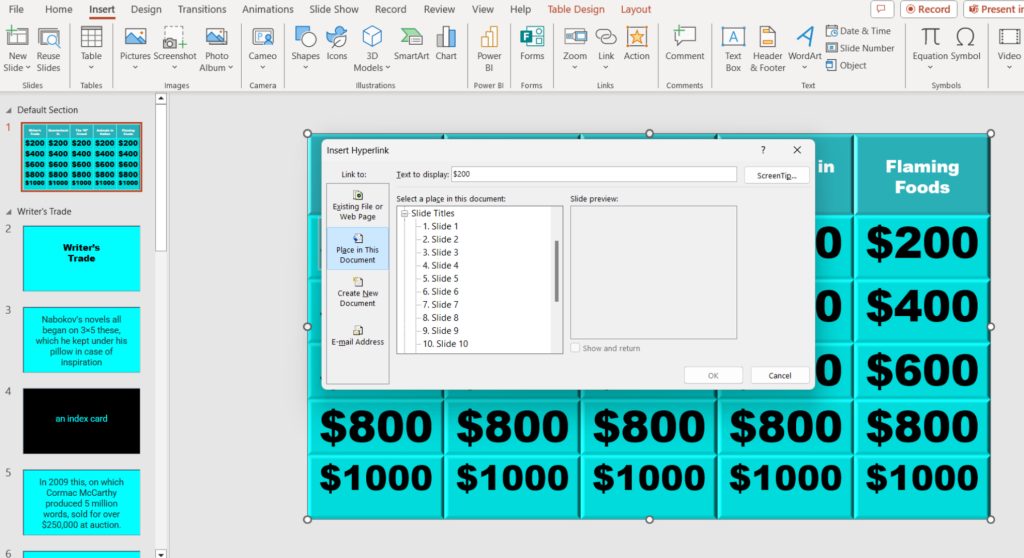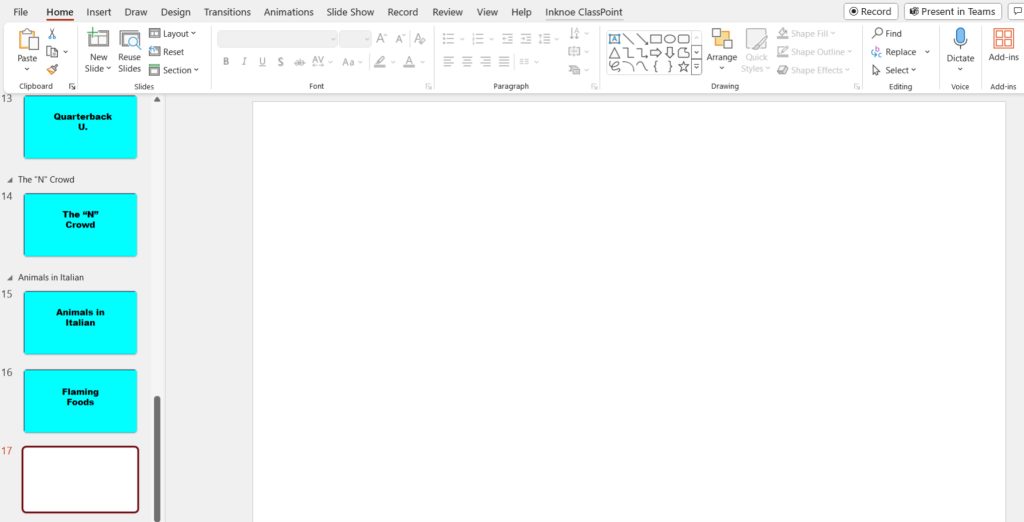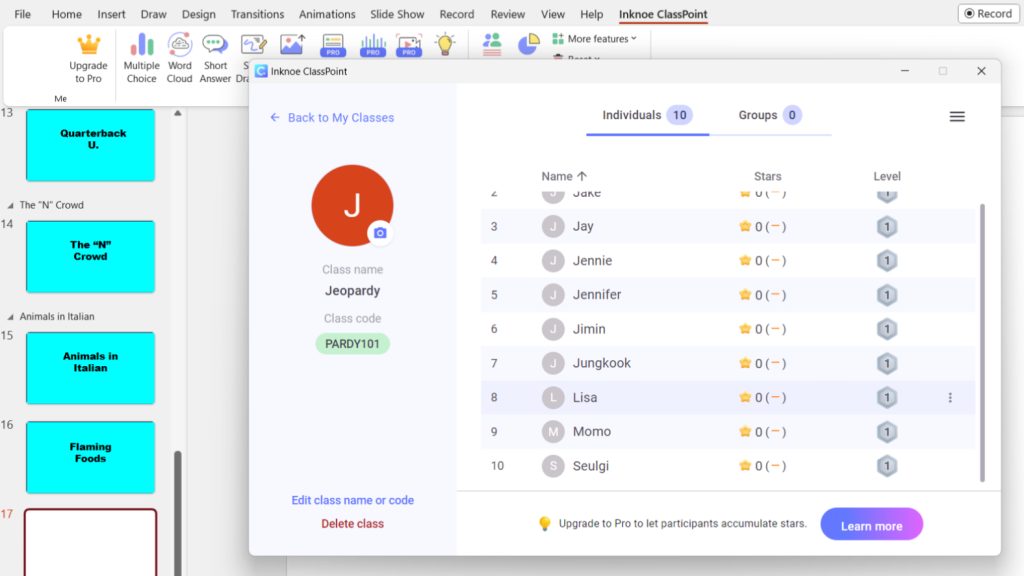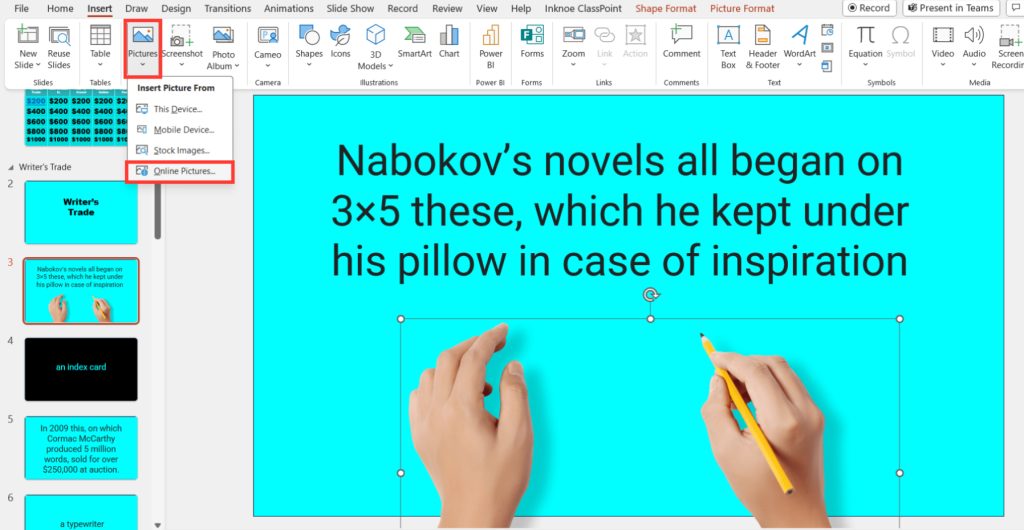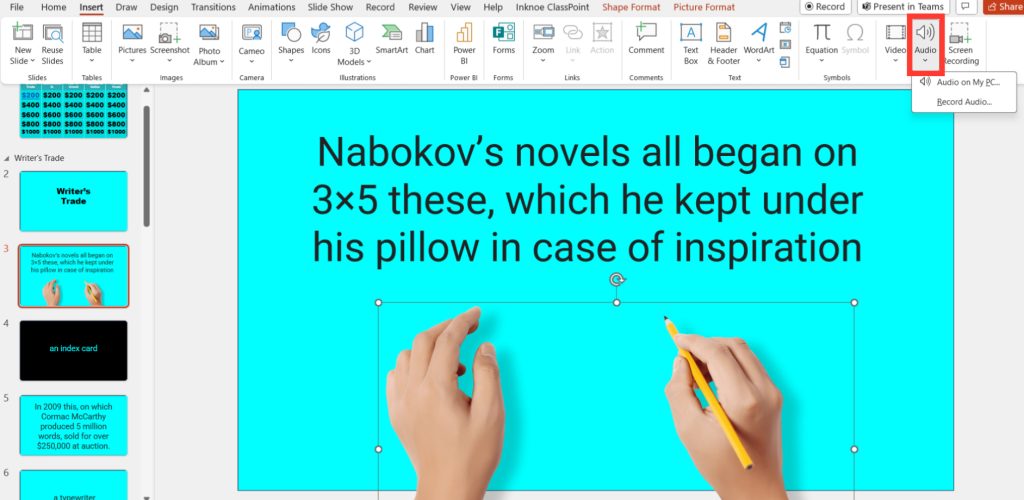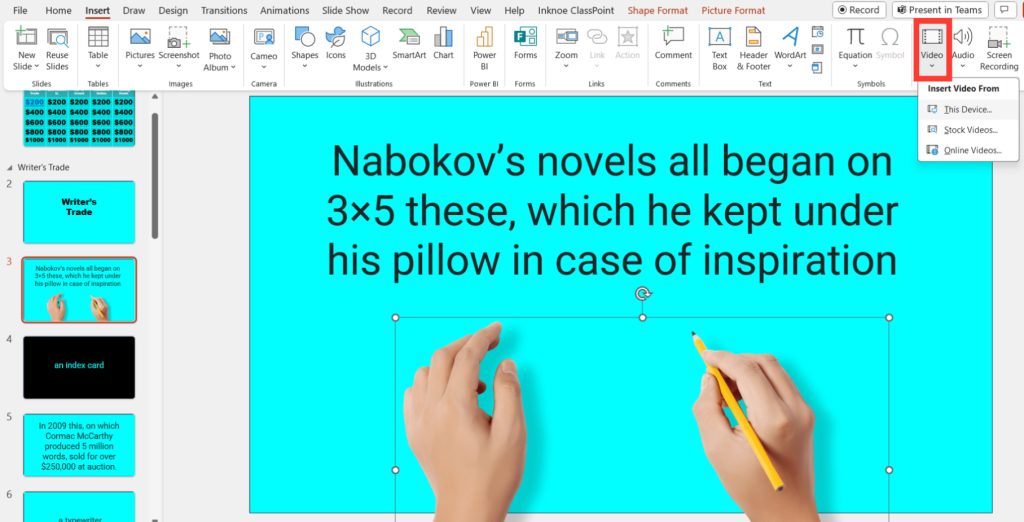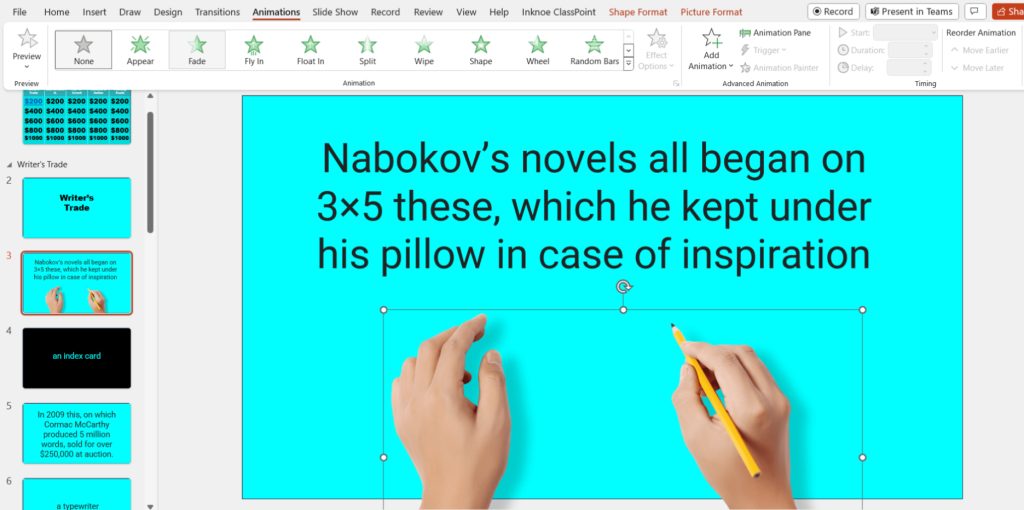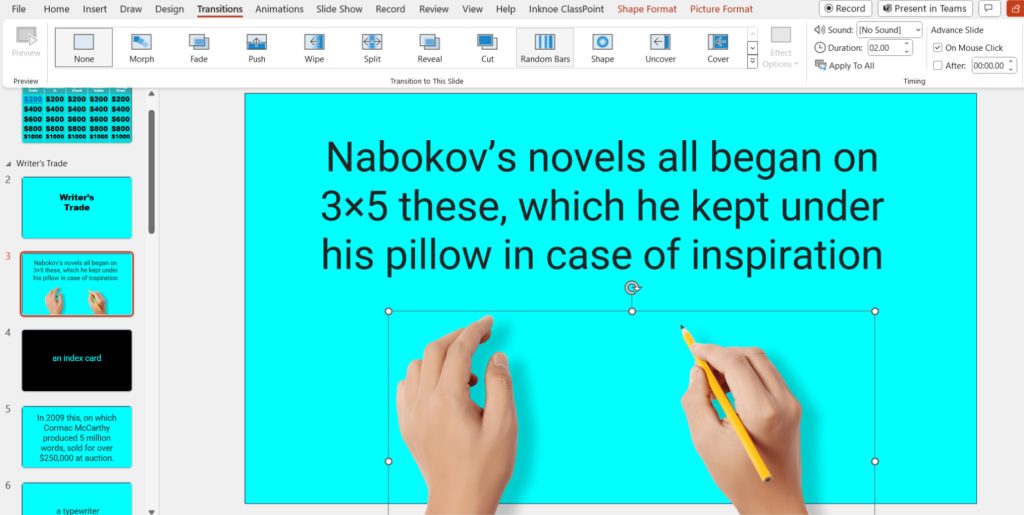Learn about Excel with our Free Microsoft Excel Online Course!
Key Takeaways
- Organize your Jeopardy game into categories and assign point values to each question. Each category should have its own slide, and each question should have a slide with multiple clickable answer options.
- Use hyperlinks to connect the question slides to the corresponding answer slides, and vice versa. Ensure smooth navigation between slides by creating a clear pathway for players to move forward and backward through the game.
- Keep track of players’ scores manually or use macros for automated scoring. Encourage audience participation by allowing players to buzz in with their answers, and incorporate sound effects or visual cues to enhance engagement and excitement.
Benefits of Using PowerPoint for Your Jeopardy Game
Using PowerPoint for your Jeopardy game setup comes with numerous advantages:
- Engagement Amplified: With PowerPoint, you can create a lively and fun Jeopardy game that captures and holds attention, making those end-of-the-week review sessions everyone looks forward to.
- Interactive Learning: It lets the players dive into the content, actively participating and therefore potentially boosting their memory and understanding of the material.
- Fully Customizable: Tailor your game to the dot by adjusting categories, questions, and difficulty levels to perfectly match your learning objectives.
- Versatility at its Best: Whether it’s a classroom activity, corporate training, or a spirited family game night, PowerPoint Jeopardy is flexible enough to fit any scenario.
- Ease of Creation: With myriad templates available, setting up your game is as easy as filling out a form, no computer wizardry needed.
Imagine the motivation boost when reviews turn into games. PowerPoint Jeopardy isn’t just a tool; it’s an educator’s accomplice in crime against disengagement and forgetfulness.
Table of Contents
Preparing the Foundation
Setting Up Your Game Board Layout
Creating an engaging game board is the first step to a great Jeopardy game in PowerPoint. Here’s how to lay the foundations:
STEP 1: Launch PowerPoint and choose a blank slide for your game board.
STEP 2: Go to the Insert tab and click on ‘Table’. Select a 5×6 grid—five categories across, and five questions plus one category row down.
Adding a Table:
STEP 1: Click the ‘Insert’ tab on the toolbar.
STEP 2: Choosing ‘Table’ from the options.
STEP 3: Select a 5×5 table for your questions and a separate row of 5 single cells above for your categories.
Alternatively, you can use shapes for a more custom look:
Adding Shapes:
STEP 1: Click ‘Insert’ and select ‘Shapes’.
STEP 2: Choose “Rectangle: Rounded Corners” from the options.
STEP 3: Draw one large rectangle for the category and smaller ones lined below for your scores.
Remember, the top rectangles are for your categories and should be larger to stand out. Once your first rectangle is drawn, copy and paste it to fill your game board. Adjust size and alignment for neatness.
To edit shapes:
STEP 1: Use ‘Shape Fill’ and ‘Shape Outline’ to match your theme.
STEP 2: ‘Shape Effects’ can add depth with shadows for a 3D effect.
Customize colors and effects to bring your game’s theme to life, giving it the perfect mix of educational and entertaining flair.
Designing the Question and Category Slides
Now, you’ll want to design the slides that will host the clues and answers for your Jeopardy game:
- Create Question Slides: Use the “New Slide” feature (Ctrl+M on Windows / ⌘ Command+M on Mac) to create as many slides as you have questions. On each slide, use a text box to type in the clue for that question.
Formatting Tips:
- Choose a clear, readable font.
- Keep the font size large enough to be easily seen from a distance.
- Maintain consistent design across all slides to provide a professional look.
- Similarly, create a new slide for each answer. Input the answer in a distinct text box, which allows for separate animation control.
Creating Answer Slides:
STEP 1: Select the slide after the corresponding clue slide.
STEP 2: Add a new text box for the answer.
STEP 3: Consider using a contrasting color or effect to differentiate answers from clues.
STEP 4: For each category, design a title slide that encapsulates the essence of the clues beneath it.
Tips for Category Slides:
- Make them distinctive with bold fonts and colors aligned with the theme.
- You might want to add an icon or image that represents the category for visual learners.
With these steps, your Jeopardy game is coming together, as both the questions and answers have their dedicated places, ready for participants to get guessing.
Creating the Interactive Elements
Linking Clues to the Game Board
To make your Jeopardy game interactive, each point value on the gameboard needs to link to the corresponding clue slide. Here’s how you achieve this:
STEP 1: On your game board slide, click on the point value that you want to set the link for.
STEP 2: Right-click and choose ‘Hyperlink’ from the context menu.
STEP 3: In the ‘Insert Hyperlink’ dialogue box, link to the specific clue slide for that point value.
Repeat this process for each point value:
- Return to the gameboard after each hyperlink to ensure every point has its corresponding clue linked.
- After linking, the text usually turns a different color to indicate it’s now active. Remember to save frequently!
Quick Tip:
- For easier identification, have the slide number correspond with the point value—if possible.
With all the point values linked to their clues, your game is now a step closer to creating an authentic Jeopardy experience. Players will feel the suspense as they click on a value and await their next challenge.
Programming Scoring Mechanisms
Creating an efficient scoring system in your PowerPoint Jeopardy game not only keeps the competition alive but also automates the process for a seamless experience. Let’s set this up:
STEP 1: Designate a scorekeeper to manage a manual scoring board.
STEP 2: Create a slide with a table or use ClassPoint’s ‘My Classes’ feature for real-time updates.
STEP 3: Update scores after each round manually.
STEP 4: Install the ClassPoint add-in for PowerPoint.
STEP 5: Access ClassPoint in the PowerPoint ribbon and go to the ‘Class List’.
STEP 6: Enter your contestants’ or teams’ names.
Assigning Points:
- As each question is answered, go to the ‘My Classes’ or ‘Name Picker’ tabs on the ClassPoint toolbar during the slideshow.
- Award or deduct points by assigning stars. This updates the scoreboard in real-time.
- Use the leaderboard feature in ClassPoint during your slideshow to track scores. Everyone can see where they stand, fueling the competitive spirit.
- Create a final score slide with animations or visuals representing each contestant’s points.
- This adds drama and anticipation to the reveal of the winning team or player.
This scoring system ensures your game is both fair and exciting, providing instant gratification and feedback to each contestant or team during the gameplay.
Enhancing Player Experience
Adding Multimedia Elements
Elevating the thrill of your PowerPoint Jeopardy game is straightforward when you integrate multimedia elements. Here’s how to sprinkle some audiovisual magic:
- Add Pictures to Your Clues:
- Drag and drop any image onto the slide.
- Use ‘Insert > Pictures’ or ‘Insert > Online Pictures’ for adding visuals to your clues.
- Apply ‘Picture Tools > Format’ to add artistic effects like shadows for a polished look.
- Incorporate Audio Elements:
- Drag and drop audio files onto the relevant slide or use ‘Insert > Audio’ to add background tunes or sound effects.
- Access ‘Audio Tools > Playback’ and set ‘Start: Automatically’ for ease.
- Trim audio files to suitable lengths to keep the game’s pace lively.
- Spice Up with Videos:
- Use ‘Insert > Video’ to embed video clips that can serve as dynamic clues.
- Configure videos to ‘Start: Automatically’ from ‘Video Tools > Playback’ for smooth integration.
- Add closed captioning with a text box for inclusivity.
- Animate Your Slides:
- Select text boxes, images, or other elements and choose an animation from the ‘Animations’ tab.
- Determine the sequence and timing of your animations to control game flow.
- Enhance with Slide Transitions:
- From ‘Transitions’, pick a style that complements the game’s rhythm, like a simple fade or a more energetic push, to keep players engaged.
Remember, while multimedia can significantly enrich gameplay, moderation is key. Use these features thoughtfully to ensure they complement rather than overpower the content of your game.
Final Jeopardy Setup
The Final Jeopardy round is the game-changer, and setting it up correctly can add to the climax of your game. Let’s get this exciting feature ready:
STEP 1: Use a dramatic background or theme to set it apart from the rest of the game.
STEP 2: Clearly label the slide as “Final Jeopardy” for clarity.
STEP 3: Before revealing the Final Jeopardy clue, ask each contestant or team to write down their wager based on their current points.
STEP 4: You can use a simple text box or incorporate ClassPoint’s Interactive Writing Tool for live input.
STEP 5: Once the wagers are made, reveal the clue and give contestants a set time limit to answer. Use ClassPoint’s Timer for the added excitement and to maintain a consistent pace.
STEP 6: Contestants should submit their answers privately to maintain suspense.
STEP 7: Utilize PowerPoint’s ‘Action’ buttons or hyperlinks for teams to send their answers to the host.
STEP 8: After collecting all responses, adjust the scores according to the wagers and correct or incorrect answers.
STEP 9: A manually operated slide or a scoring plugin like ClassPoint can handle these calculations.
With everything set, you’re ready to watch as contestants deliberate intensely before the iconic “Final Jeopardy” theme chimes to signal the end of the round – a true test of nerves and knowledge.
Final Touches Before the Showdown
Testing Your Game
Before your contestants go head to head, you need to verify that your game flows without any hitches. Here’s a practical and fail-proof way to test your Jeopardy presentation:
STEP 1: Begin by clicking on the “Slide Show” tab and selecting “From Beginning” to test the game as your players would experience it.
STEP 2: Navigate through each category, selecting different point values to ensure all hyperlinks lead to the correct clue slides.
STEP 3: Test multimedia elements like audio clips and videos for functionality and timing.
STEP 4: Check that slides transition smoothly and animations trigger correctly, especially for your Final Jeopardy round.
STEP 5: Play a mock game with friends or family members to ensure scoring, timing, and contestant interaction are all working properly.
After the Test Run:
- Listen to the feedback from your test players and make any adjustments as necessary.
- Look out for technical glitches, awkward timings, or any confusion in gameplay instructions.
- Ensure that you and the scorekeeper (if you have one) are clear on the scoring rules and the usage of any in-game tools such as timers.
By testing your Jeopardy game thoroughly, you not only catch potential errors but also gain confidence in presenting a well-oiled, educational, and enjoyment-packed game to your participants.
Tips for Smooth Gameplay
For a polished Jeopardy game session in PowerPoint, consider these tips to keep things running smoothly:
- Clarity is Key: Begin by briefing players on the rules and how to engage with the game, including how to select and answer questions.
- Keep Pacing in Mind: Maintain a brisk but manageable pace to keep energy high and avoid lulls that might hinder engagement.
- Visual Aids and Multimedia: Use multimedia sparingly to enhance the experience without distracting from the game’s educational purpose.
- Organize and Familiarize: Know your content and the order of slides well. Being well-prepared allows you to focus on facilitating effectively.
- Anticipate Technical Issues: Have a backup plan for technical glitches, such as quickly resetting the slide show or having a scorekeeper to continue manually if necessary.
- Encourage Fair Play: Remind contestants to respect their turn and encourage sportsmanship.
- Celebrate Participation: Regardless of the score, acknowledge all participants for their efforts to foster a positive atmosphere.
By keeping these strategies in mind, you’ll create a Jeopardy game that not only tests knowledge but also entertains, engages, and educates all players involved.
Frequently Asked Questions (FAQ)
Can I add video or audio clues to my PowerPoint Jeopardy game?
Absolutely, you can add both video and audio clues to your PowerPoint Jeopardy game to make it more interactive. To include them, simply insert the audio or video files into the relevant slides and set them to play automatically when the slide is displayed. This multimedia touch can make your game far more engaging.
How do you create an effective Jeopardy game in PowerPoint?
To create an effective Jeopardy game in PowerPoint, start by setting up a well-organized game board, then design question and category slides that are clearly formatted. Link the game board to the respective clue slides for interactivity, and program an easy-to-follow scoring mechanism. Add multimedia elements responsibly for an engaging experience and always round up with a testing phase to ensure seamless gameplay.
How can I make the jeopardy game more exciting?
To make your Jeopardy game more exciting, consider these enhancements:
- Theme Your Game: Pick a vibrant theme that resonates with your audience and reflect it in your slide designs.
- Increase Difficulty Gradually: Start with easier questions and build up to more challenging ones to keep players hooked.
- Add Bonus Rounds: Introduce special ‘Daily Double’ slides where players can wager their points for big wins.
- Incorporate Multimedia Wisely: Use sound effects for correct or incorrect answers and visuals to complement clues.
- Engage the Audience: If you have an onlooker group, include audience participation elements for extra enthusiasm.
John Michaloudis is a former accountant and finance analyst at General Electric, a Microsoft MVP since 2020, an Amazon #1 bestselling author of 4 Microsoft Excel books and teacher of Microsoft Excel & Office over at his flagship MyExcelOnline Academy Online Course.