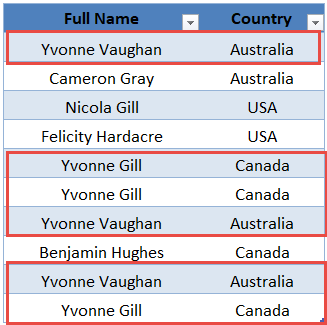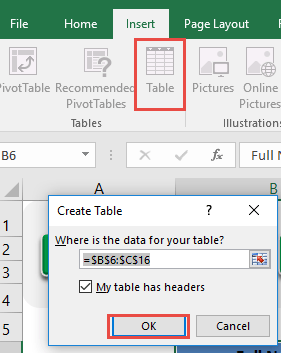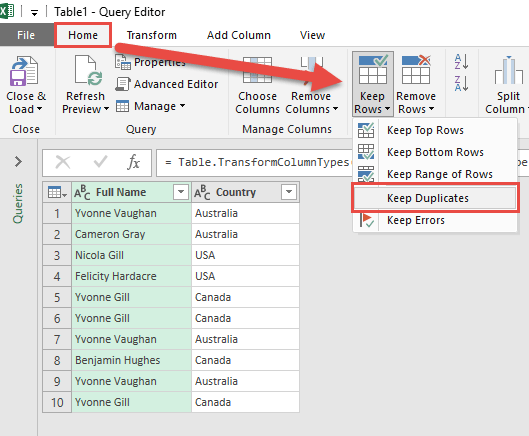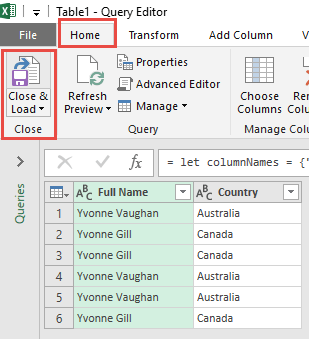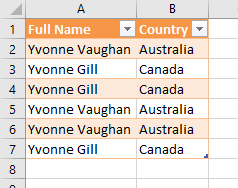Power Query or Get & Transform (In Excel 2016) lets you perform a series of steps to transform your Excel data. One of the steps it allows you to take is to keep duplicate records.
We usually remove duplicate lines but if we need to keep and check what the duplicates are, Excel allows us to do that too!
Let’s suppose you have this set of data. You can see that the marked ones are duplicate values, let us keep them!
STEP 1: Select your data and turn it into an Excel Table by pressing the shortcut Ctrl + T or by going to Insert > Table
STEP 2: Go to Data > Get & Transform > From Table (Excel 2016) or Power Query > Excel Data > From Table (Excel 2013 & 2010)
Excel 2016:
Excel 2013 & 2010:
STEP 3: This will open up the Power Query Editor.
Go to Home > Keep Rows > Keep Duplicates
STEP 4: Click Close & Load from the Home tab and this will open up a brand new worksheet in your Excel workbook with the updated table.
You now have your new table with the duplicate rows kept!
How to Keep Duplicates in Excel

Bryan
Bryan Hong is an IT Software Developer for more than 10 years and has the following certifications: Microsoft Certified Professional Developer (MCPD): Web Developer, Microsoft Certified Technology Specialist (MCTS): Windows Applications, Microsoft Certified Systems Engineer (MCSE) and Microsoft Certified Systems Administrator (MCSA).
He is also an Amazon #1 bestselling author of 4 Microsoft Excel books and a teacher of Microsoft Excel & Office at the MyExecelOnline Academy Online Course.