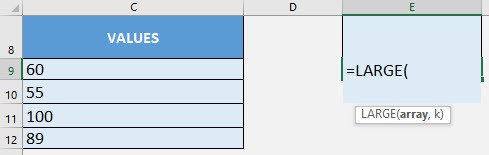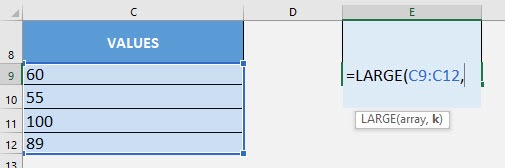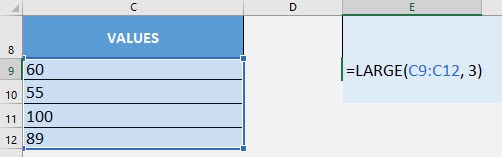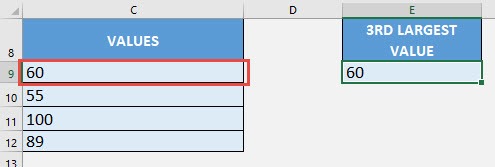What does it do?
Get the nth largest value from a range of values
Formula breakdown:
=LARGE(array, k)
What it means:
=LARGE(range of values, position of the largest value)
You have a list of values and you want to get the third (or nth) largest value, no problem! Excel’s LARGE Formula can easily get that for you!
I explain how you can do this below:
STEP 1: We need to enter the LARGE function in a blank cell:
=LARGE(
STEP 2: The LARGE arguments:
Table of Contents
array
What is the range of values?
Select the cells containing your values:
=LARGE(C9:C12,
k
What is the nth largest value that you want to get?
We want to get the third largest value so we will place in 3.
=LARGE(C9:C12, 3)
You now have your third largest value!
How to Use the LARGE Formula in Excel

Bryan
Bryan Hong is an IT Software Developer for more than 10 years and has the following certifications: Microsoft Certified Professional Developer (MCPD): Web Developer, Microsoft Certified Technology Specialist (MCTS): Windows Applications, Microsoft Certified Systems Engineer (MCSE) and Microsoft Certified Systems Administrator (MCSA).
He is also an Amazon #1 bestselling author of 4 Microsoft Excel books and a teacher of Microsoft Excel & Office at the MyExecelOnline Academy Online Course.