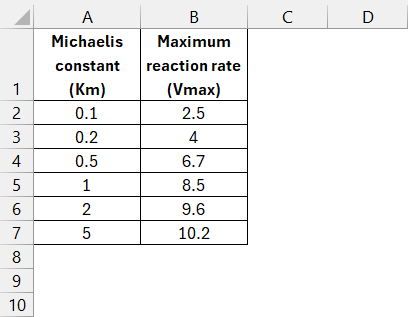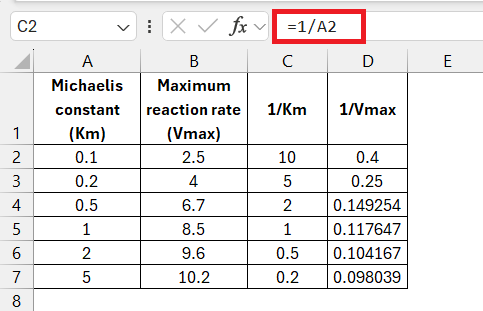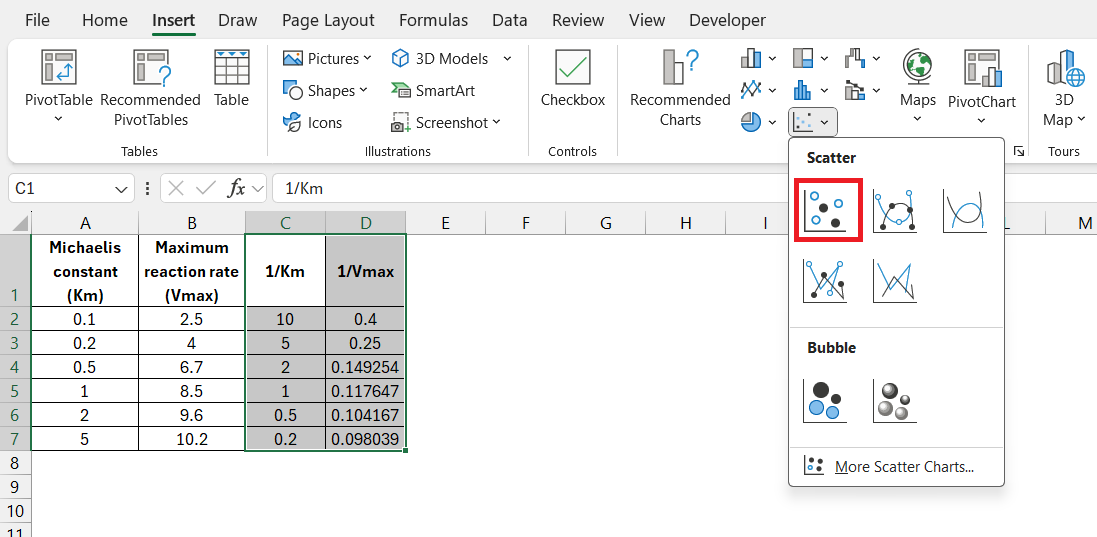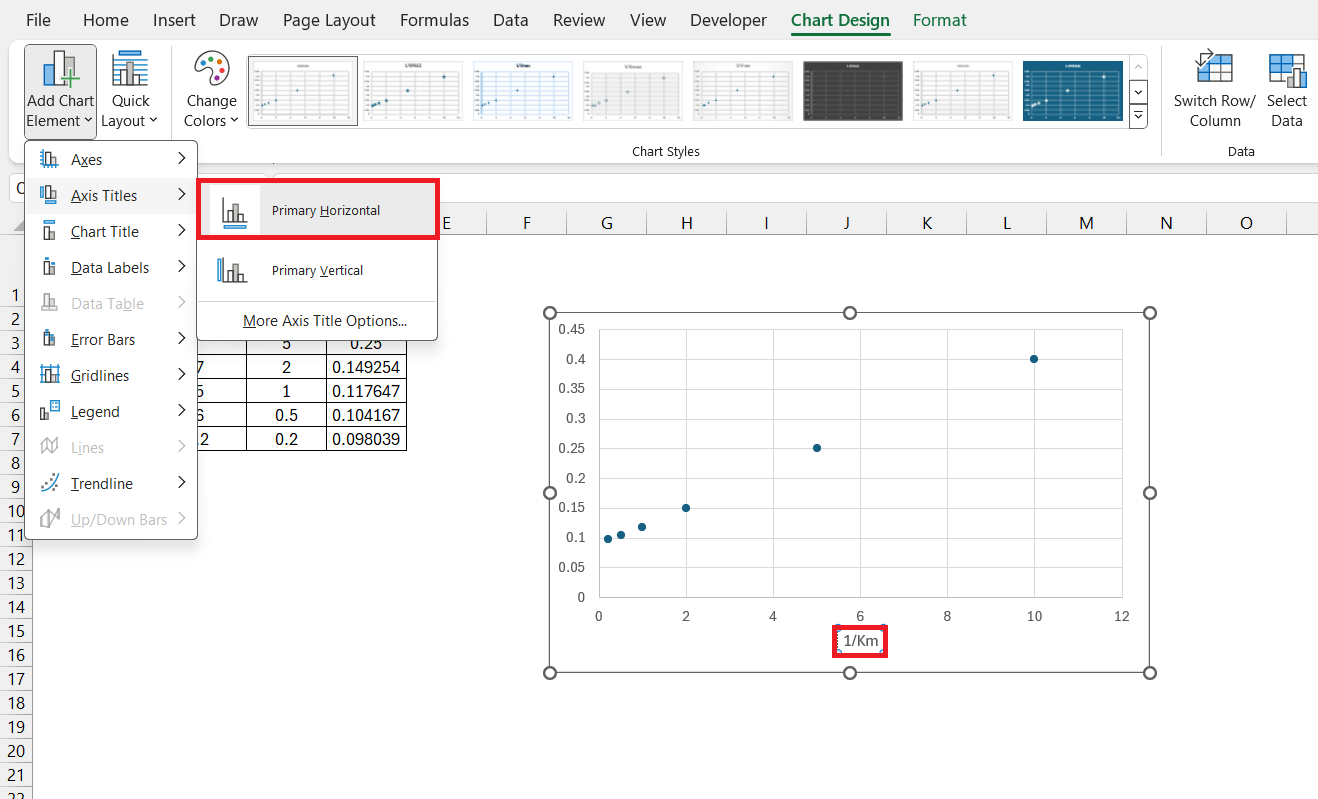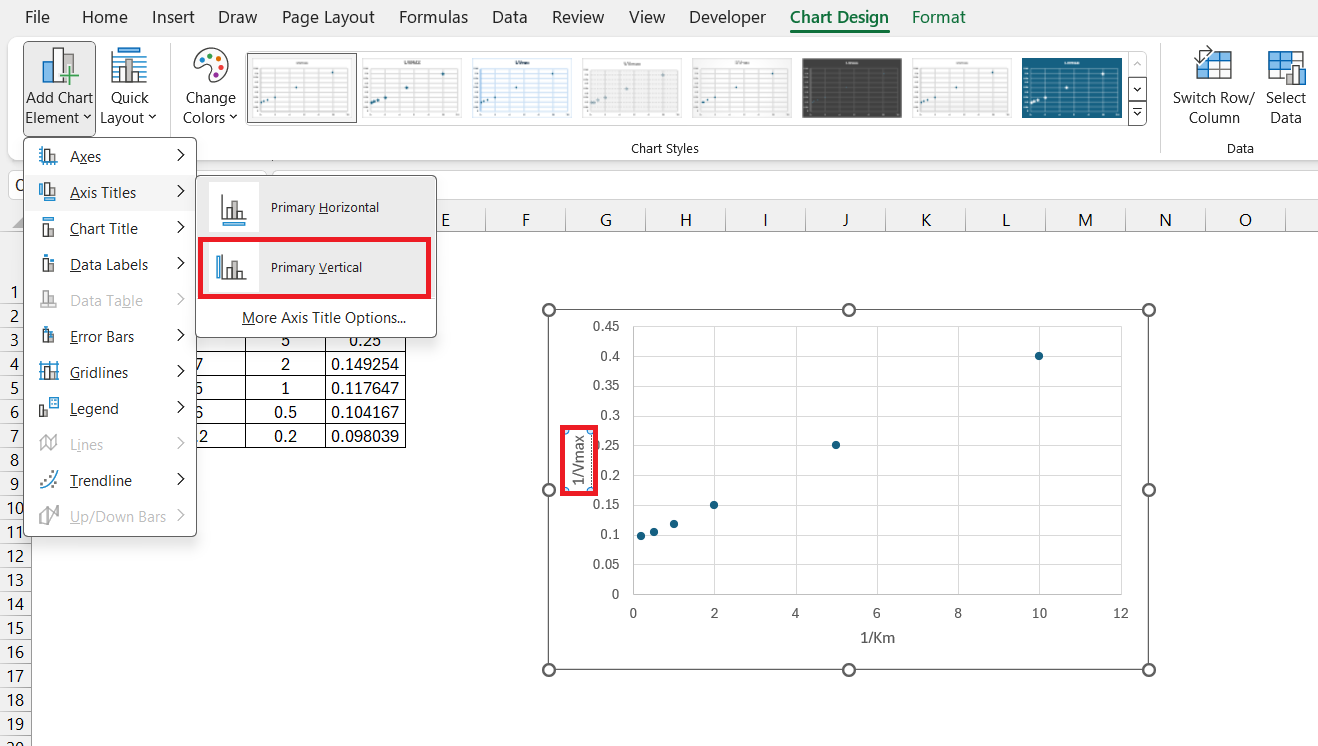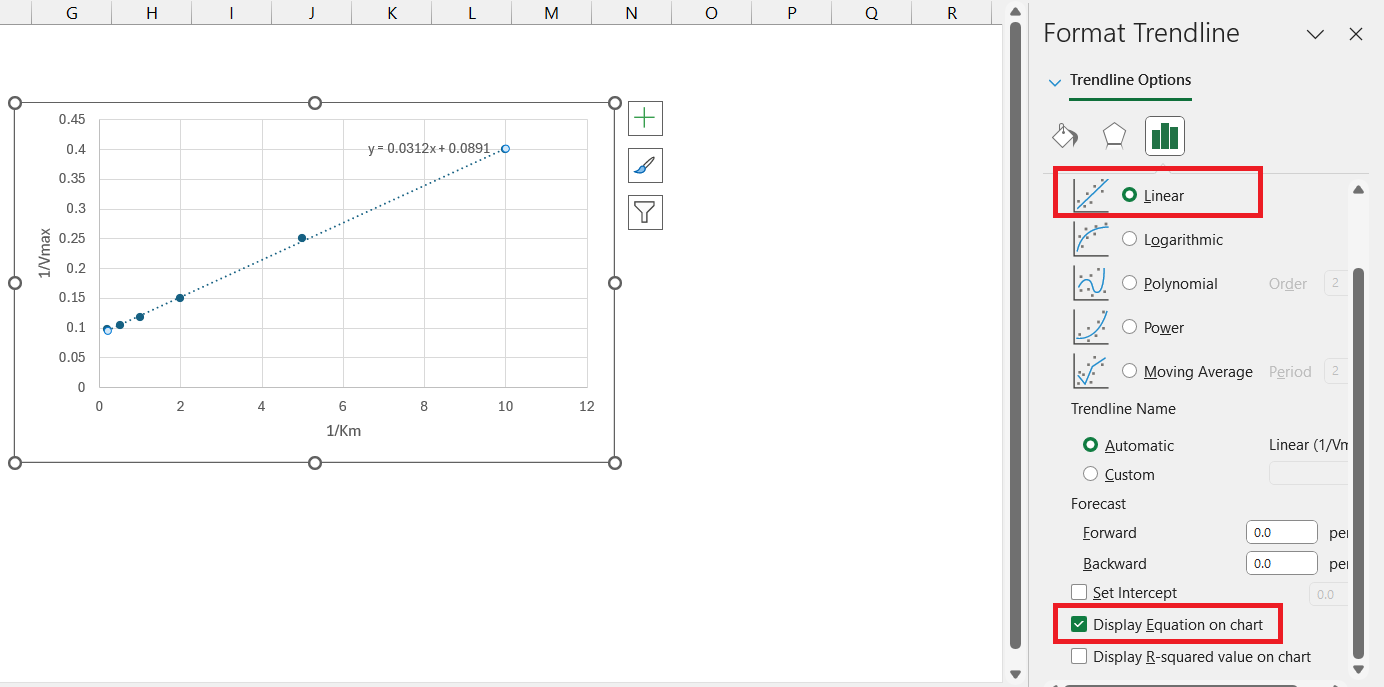Enzyme kinetics is a cornerstone of biochemistry, providing vital insights into how enzymes catalyze reactions. The Lineweaver Burk plot, a tool for analyzing these kinetics, helps biochemists determine key parameters like the maximum reaction rate (Vmax) and the Michaelis constant (Km). Microsoft Excel‘s robust data analysis and visualization capabilities make it an ideal platform for creating these plots, facilitating a deeper understanding of enzyme behavior.
Key Takeaways:
- Understanding Enzyme Kinetics: Enzyme kinetics is crucial for understanding reaction rates and enzyme efficiency, with the Lineweaver Burk plot offering a linear method to analyze these factors.
- Role of Excel: Excel’s versatile tools for data analysis and visualization make it a powerful ally for biochemists, enabling them to plot, analyze, and graph complex biochemical data efficiently.
- Km and Vmax: The Michaelis constant (Km) indicates an enzyme’s affinity for its substrate, while Vmax represents the maximum reaction rate, both critical for assessing enzyme performance.
- Creating a Lineweaver Burk Plot: The process involves transforming experimental data, plotting it in Excel, and adding a trendline to determine Km and Vmax, simplifying the interpretation of enzyme kinetics.
- Practical Applications: Lineweaver Burk plots are essential in drug design, disease diagnosis, and industrial processes, turning complex biochemical data into actionable insights.
Table of Contents
Introduction to Biochemistry and Enzyme Kinetics
The role of enzyme kinetics in biochemistry
Enzyme kinetics is the heartbeat of biochemistry, providing crucial insights into how enzymes work to catalyze reactions. Think of it as a window into the microscopic dance between enzymes and substrates. By analyzing enzyme kinetics, biochemists can understand reaction rates, enzyme efficiency, and how various factors affect enzyme activity.
It’s like tracking the speed and pattern of each dancer to optimize the choreography of cellular processes.
What Excel brings to biochemists
Excel isn’t just for crunching numbers in the business world. Biochemists often turn to this powerhouse tool for its ability to handle complex datasets with ease. With Excel, they can plot, analyze, and graph biological data, making it an indispensable ally in their investigation of enzyme kinetics.
Excel’s familiar interface and versatile functionalities, including formulae, charts, and data analysis tools, empower them to dissect intricate biochemical behaviors and present their findings in a visually compelling manner.
Breaking Down the Lineweaver Burk Plot
Understanding Lineweaver Burk Plot
The Lineweaver Burk plot, or double reciprocal plot, is a graphical representation of enzyme kinetics. It provides a linear way to analyze the Michaelis-Menten equation, making it easier to determine important kinetic parameters like the maximum reaction rate (Vmax) and the Michaelis constant (Km). Creating a Lineweaver Burk plot in Excel is straightforward.
Here’s a step-by-step guide to help you make this plot effectively.
Significance of Km and Vmax in enzyme kinetics
Km and Vmax are the dynamic duo of enzyme kinetics, providing critical insights into the nature of enzyme-substrate interactions. Km, the Michaelis-Menten constant, is essentially a measure of an enzyme’s affinity for its substrate. The lower the Km, the higher the affinity—meaning the enzyme can achieve half-maximum velocity at lower substrate concentrations. It’s a bit like gauging the strength of a magnet by how close metal needs to be to feel the pull.
Vmax, on the other hand, is the maximum velocity of the reaction. It tells you how fast the enzyme can process substrate when it’s working at full throttle, fully saturated with substrate. Together, Km and Vmax allow biochemists to assess the efficiency and limitations of enzymes, making these parameters indispensable in understanding biological reactions and designing drugs.
Step-By-Step Guide to Creating a Lineweaver Burk Plot in Excel
Preparing your data for plotting
Before you leap to plotting, you need to have your experimental data ready. You should have measurements of the reaction rate at different substrate concentrations.
Start by calculating the reciprocals of your substrate concentrations and reaction rates—these will form the crux of your Lineweaver Burk plot. Arrange this data neatly in Excel; it’s all about creating a clear path for your analysis.
Think of it as mise en place for biochemists; having everything in order guarantees a smoother process when you move on to the actual plotting.
Create the Lineweaver Burk Plot
STEP 1: Highlight the data in columns C and D.
STEP 2: Go to the Insert tab. Select Scatter from the Charts group. Choose the Scatter Plot.
STEP 3: Click on the chart, then go to the Chart Design tab. Select Add Chart Element > Axis Titles > Primary Horizontal. Label the x-axis as “Km”.
STEP 4: Select Add Chart Element > Axis Titles > Primary Vertical. Label the y-axis as “Vmax”.
STEP 5: Click on any data point on the chart to select the series. Right-click and choose Add Trendline.
STEP 6: In the Trendline Options panel, select Linear. Check the box for Display Equation on chart.
Creating a Lineweaver-Burk plot in Excel is a simple process that involves transforming your data, plotting it on a scatter plot, and adding a trendline. By analyzing the linear equation of the trendline, you can extract valuable kinetic parameters for your enzyme-catalyzed reactions. This method provides a clear and visual way to understand enzyme kinetics and is a powerful tool in biochemical studies.
Practical Applications of the Lineweaver-Burk Plot
How biochemists benefit from Excel plots
Biochemists gain immensely from the plotting powers of Excel. They can watch the story of enzyme behavior unfold in graphical form, turning obscure numerical data into a visual narrative that’s easier to digest. Excel plots serve as an analytical lens, helping them pinpoint specifics like inhibitors’ effects and comparing enzyme efficiencies.
Plus, with these plots in their arsenal, biochemists can more convincingly communicate their findings to colleagues, publish in journals, or draft their next groundbreaking research paper. It’s the scientific equivalent of a picture painting a thousand words.
Real-world biochemistry problems solved with Lineweaver-Burk
Lineweaver-Burk plots aren’t just academic; they’re powerful tools that tackle real-world biochemistry conundrums. These plots help biochemists design new drugs by revealing how potential inhibitors could modify enzyme activities. They’re instrumental in diagnosing diseases, too, where altered enzyme kinetics may be a biomarker.
Food scientists even use these plots to ensure optimal enzyme function in manufacturing processes. Essentially, wherever there’s a need to understand and manipulate how proteins and enzymes interact, Lineweaver-Burk plots are there, turning complex biochemical data into actionable insights.
FAQs on Lineweaver-Burk Plot Creation in Excel
1. What is a Lineweaver-Burk Plot in Excel?
A Lineweaver-Burk Plot in Excel is a graphical representation used to analyze enzyme kinetics. It plots the reciprocal of the rate of an enzyme reaction against the reciprocal of the substrate concentration to determine important characteristics like the maximum reaction rate (Vmax) and the Michaelis constant (Km). Excel provides a convenient platform for creating this plot, which aids in studying enzyme behavior and activity.
2. Why is the Lineweaver-Burk Plot important for enzyme kinetics?
The Lineweaver-Burk Plot is vital for enzyme kinetics because it simplifies the process of determining key parameters like Vmax and Km. It allows biochemists to easily discern the enzyme’s maximum rate and affinity for substrates, which can be pivotal for understanding metabolic pathways, optimizing industrial processes, or developing pharmaceuticals that target specific enzymes.
3. How do you interpret Km and Vmax from the graph?
Interpreting Km and Vmax from the graph is straightforward. Look for the x-intercept, which represents -1/Km, indicating the enzyme’s substrate affinity. The y-intercept denotes 1/Vmax, revealing the maximum rate at which the enzyme can catalyze the reaction. The lower the -1/Km value, the higher the affinity, while 1/Vmax gives you a direct path to calculate the enzyme’s maximum velocity.
4. Can Excel be used for other biochemical analyses?
Absolutely, Excel is a versatile tool for a variety of biochemical analyses beyond enzyme kinetics. It’s perfect for dose-response curves, standard deviation calculations, t-tests, and linear regression models. Its extensive functionality enables biochemists to manage and interpret large datasets, perform complex calculations, and create detailed charts that visualize biological data in meaningful ways.
5. What is the formula for the Lineweaver plot?
The formula for the Lineweaver-Burk plot, also known as the double reciprocal plot, is 1/v = (Km/Vmax) * (1/[S]) + 1/Vmax, where 1/v is the reciprocal of the reaction rate (velocity), Km is the Michaelis constant, Vmax is the maximum reaction rate, and [S] is the substrate concentration. By plotting 1/[S] against 1/v, a straight line is produced from which Km and Vmax can be extrapolated.
John Michaloudis is a former accountant and finance analyst at General Electric, a Microsoft MVP since 2020, an Amazon #1 bestselling author of 4 Microsoft Excel books and teacher of Microsoft Excel & Office over at his flagship MyExcelOnline Academy Online Course.