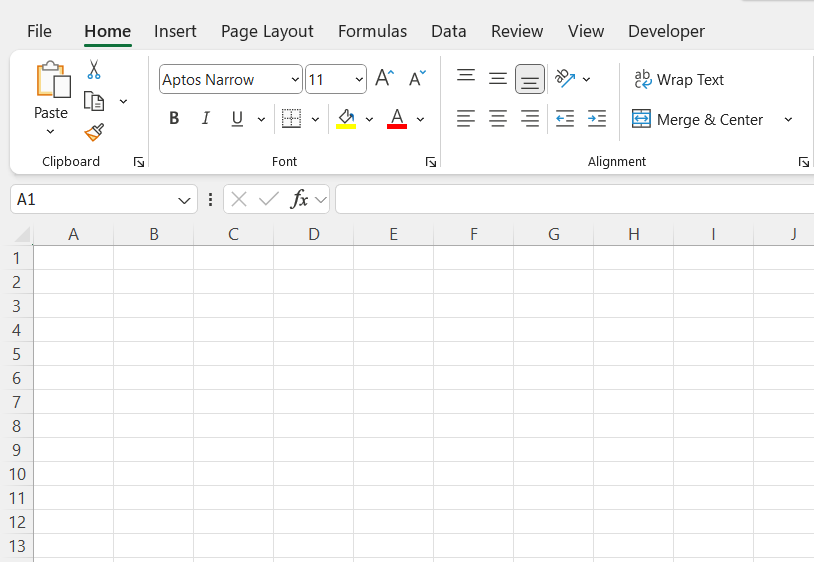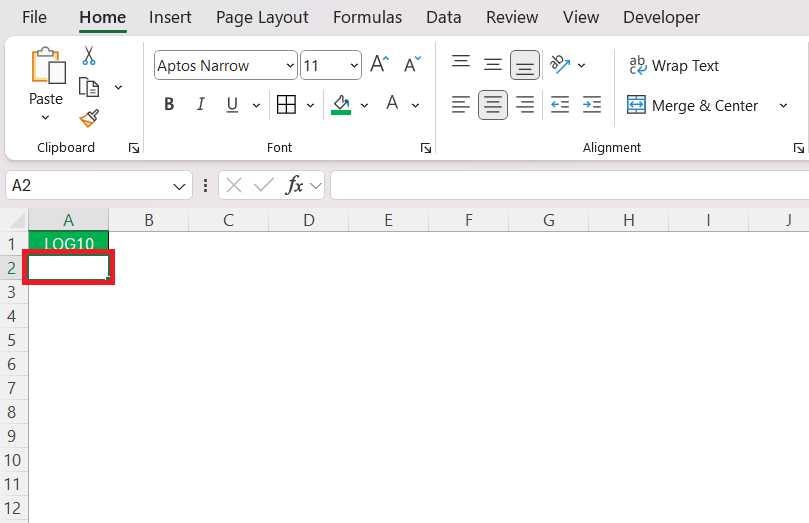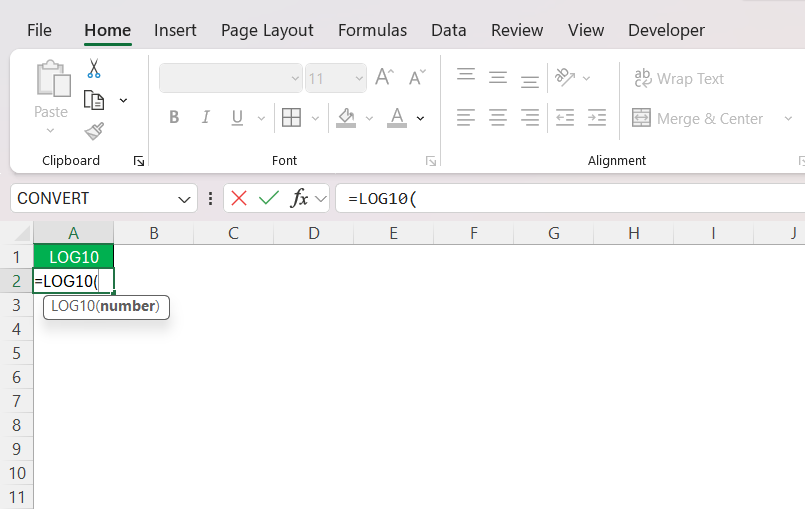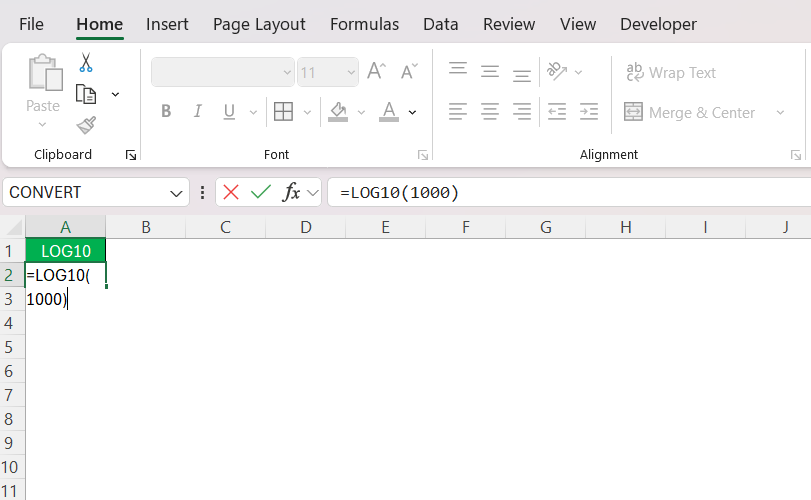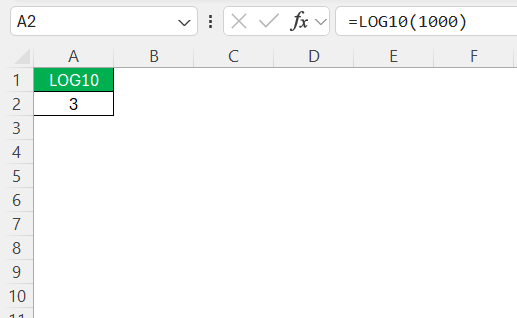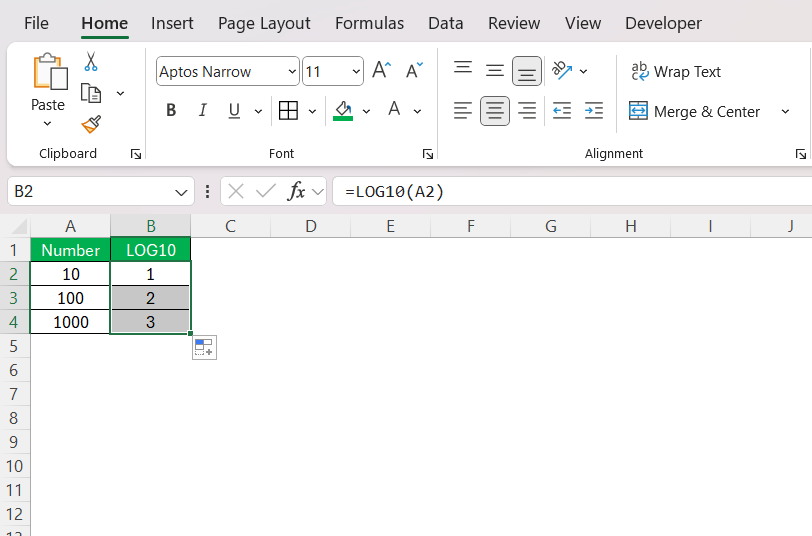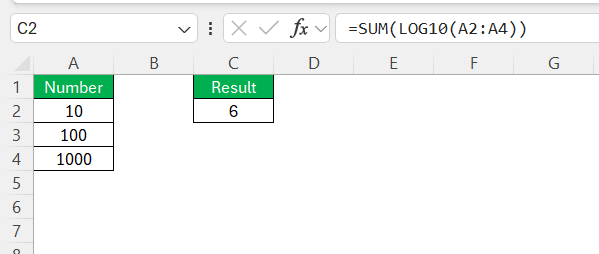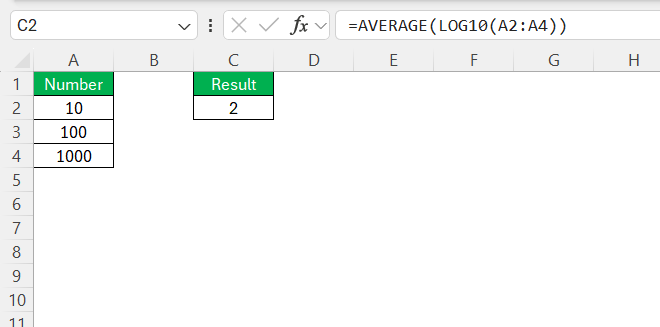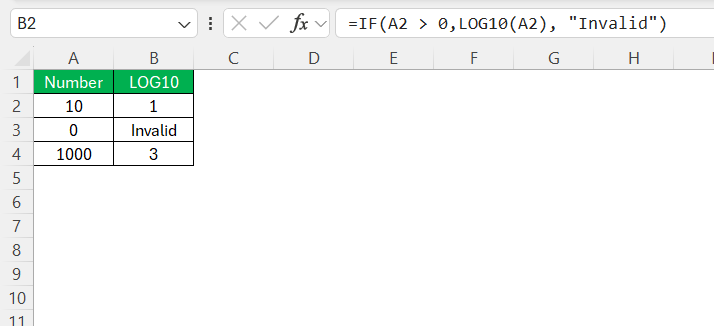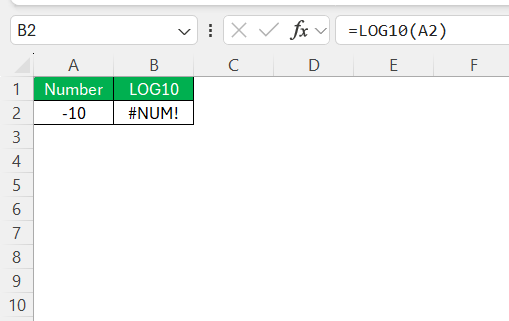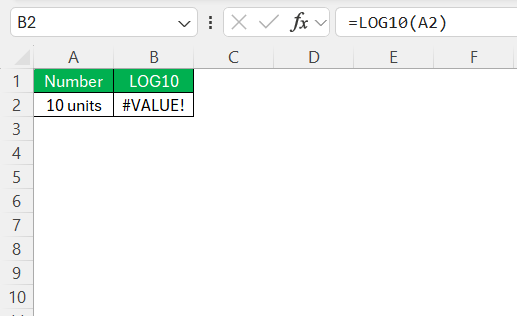Mastering Excel’s array of functions can significantly enhance your data analysis skills, and the LOG10 function is no exception. This guide will walk you through understanding, setting up, and applying the LOG10 function to make your data analysis not only more accurate but also efficient. Whether you’re a student, a business professional, or a researcher, using this function effectively will add a powerful tool to your mathematical toolbox.
Key Takeaways:
- The LOG10 function in Excel calculates the base-10 logarithm of a given number, simplifying exponential data analysis.
- It is widely used in financial, scientific, and engineering applications for data scaling and pattern recognition.
- The function follows the syntax
=LOG10(number), where “number” must be positive. - LOG10 can be combined with other functions like SUM, AVERAGE, and IF to enhance data interpretation.
- Common errors such as
#NUM!and#VALUE!occur due to non-positive or non-numeric inputs.
Table of Contents
Understanding the Basics of LOG10 Function
What is the LOG10 Function?
The LOG10 function is a mathematical tool in Excel used to compute the base-10 logarithm of a number. It’s a part of Excel’s Math/Trig function category and serves as a critical aspect of scientific data scaling, aiding in converting multiplicative relationships into additive ones for simplified analysis. The function comes in handy for interpreting exponential data trends and transforming them into a manageable linear context.
By using base-10, LOG10 helps analyze datasets that cover multiple magnitudes, making it easier to spot patterns and make data comparisons. The syntax is straightforward: LOG10(number), where “number” is the value whose logarithm you need.
This ease of calculation streamlines complex data work, contributing significantly to fields like finance, science, and engineering where such logarithmic interpretations are frequently essential.
Step-by-Step Guide to Using the LOG10 Function in Excel
If you’re new to logarithms in Excel, follow these steps to use the LOG10 function effectively:
STEP 1: Launch Microsoft Excel and open a new or existing worksheet.
STEP 2: Click on the cell where you want the logarithmic value to appear.
STEP 3: Type =LOG10( into the selected cell.
STEP 4: To find the base-10 logarithm of 1000, enter:
=LOG10(1000)
STEP 5: Press Enter.
Excel will return the logarithmic value in the selected cell. If you have a column of numbers (e.g., A2:A4) and want to calculate their logarithms:
STEP 1: Enter =LOG10(A2) in the first cell of a new column (e.g., B2).
STEP 2: Click on the small square at the bottom-right of the selected cell and drag it down to fill the column.
Ensure the values make sense by recalling that:
LOG10(10) = 1
LOG10(100) = 2
LOG10(1000) = 3
If the result is unexpected, double-check the input values and formula.
Practical Applications of LOG10 in Excel
I often use the LOG10 function for various real-world applications, including:
- Data Normalization – When dealing with datasets that span large ranges, logarithmic scaling helps in visualizing and analyzing data more effectively.
- Scientific Calculations – Many scientific formulas use base-10 logarithms, such as pH calculations in chemistry.
- Financial Modeling – Logarithmic transformations are useful in analyzing percentage growth or stock market trends.
- Engineering and Acoustics – The decibel scale in acoustics and other engineering fields relies on logarithms.
Advanced Techniques and Use Cases
Combining LOG10 with Other Functions for Greater Insights
Merging the power of the LOG10 function with other Excel functions can significantly amplify your data analysis, providing a richer and more comprehensive understanding of your datasets. Here are some ways you can achieve this integration:
Summation of Logarithms: Use SUM with LOG10 to evaluate the total log values of a dataset, which can be particularly useful in statistical analyses. For example: Calculate the sum of base-10 logs of a range by typing =SUM(LOG10(A2:A4)).
This gives you a cumulative measure of all logarithmic values, helping to assess overall data scaling.
Average of Logarithmic Values: To find an average logarithmic value, essential for normalized data insights. Use =AVERAGE(LOG10(A2:A4)).
This function aggregates the data trends, offering insights into central tendencies when dealing with exponential data distributions.
Conditional Logarithmic Calculations: Leverage IF functions with LOG10 to perform calculations based on specific conditions, allowing targeted analyses: For instance, =IF(A2 > 0, LOG10(A2), "Invalid") ensures calculations only occur for valid data entries, thereby reducing errors.
By coalescing LOG10 with other functions, you extend Excel’s capacity to perform intricate analysis, unveil hidden patterns, and present data in a comprehensive, insight-friendly manner. These combined approaches enhance analytical depth, making your interpretations more robust and insightful across disciplines like finance, science, and data research.
Troubleshooting Common Issues
Misinterpreting Results and Error Messages
Misinterpretation of results and error messages when using the LOG10 function in Excel is a common challenge, especially for those new to logarithmic calculations. By understanding these pitfalls, you can troubleshoot more effectively and ensure accurate data analysis.
#NUM! Error: This error appears when the LOG10 function encounters a non-positive number (zero or negative). As logarithms are not defined for these values, ensuring all inputs for your LOG10 function are positive is crucial.
Review your dataset for problematic entries and correct them as needed.
#VALUE! Error: This error arises if the input is non-numeric. Check that the cell references you’re using in your LOG10 function contain actual numbers, not text or any other data type.
FAQs
1. What is the purpose of the LOG10 function in Excel?
The LOG10 function is used to compute the base-10 logarithm of a number, which helps transform exponential data into a linear format. It is commonly applied in fields like finance and science to analyze data trends and simplify complex calculations. This function is especially useful when dealing with large datasets that span multiple magnitudes.
2. How do I use the LOG10 function in Excel?
To use the LOG10 function, type =LOG10(number) into a cell, replacing “number” with the value whose logarithm you want to find. For example, entering =LOG10(1000) will return 3 because 10³ = 1000. If you have a column of numbers, you can drag the fill handle to apply the formula to multiple cells automatically.
3. Why am I getting a #NUM! error when using LOG10?
The #NUM! error occurs when the input number is zero or negative, as the logarithm of non-positive numbers is undefined. To fix this, ensure all values passed to the LOG10 function are greater than zero. If your dataset contains invalid numbers, consider using an IF statement to filter them out before applying LOG10.
4. Can I use the LOG10 function with other Excel functions?
Yes, LOG10 can be combined with functions like SUM (=SUM(LOG10(A1:A10))) to aggregate logarithmic values or AVERAGE (=AVERAGE(LOG10(A1:A10))) to find the mean of log-transformed data. It can also be used with conditional functions like IF to apply logarithmic calculations selectively, ensuring only valid data points are processed.
5. How is the LOG10 function used in real-world applications?
In finance, LOG10 helps analyze exponential growth patterns in sales or investments. In science, it is used to compute decibel levels in acoustics or pH values in chemistry. By converting large numerical ranges into smaller, manageable values, LOG10 simplifies comparisons and data visualization in various fields
John Michaloudis is a former accountant and finance analyst at General Electric, a Microsoft MVP since 2020, an Amazon #1 bestselling author of 4 Microsoft Excel books and teacher of Microsoft Excel & Office over at his flagship MyExcelOnline Academy Online Course.