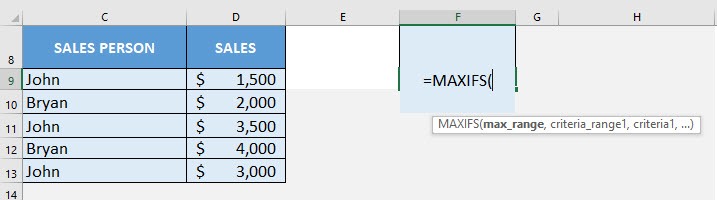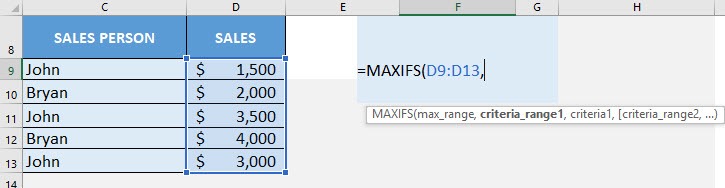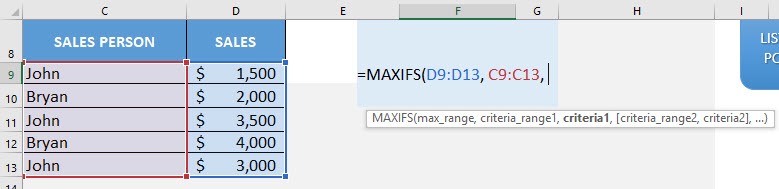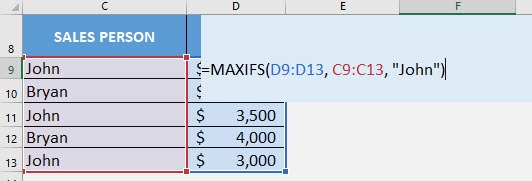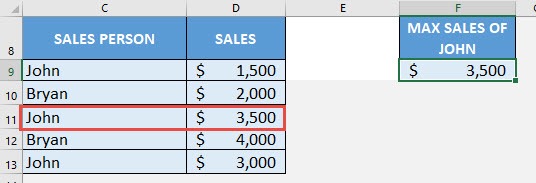What does it do?
Gets the max value based on the cells that matches the criteria
Formula breakdown:
=MAXIFS(max_range, criteria_range1, criteria1, …)
What it means:
=MAXIFS(cells that contains the values, first set of cells to base the filtering on, filtering condition of first set of cells, …)
If you need to get the max value while doing filtering at the same time, the MAXIFS Formula will do this for you in Excel! This was introduced in Excel 2019.
You need to specify on which ones you want to get the MAX value, then specify one or more conditions used for filtering. In our example, we want to get the maximum sales of John!
I explain how you can do this below:
STEP 1: We need to enter the MAXIFS function in a blank cell:
=MAXIFS(
STEP 2: The MAXIFS arguments:
Table of Contents
max_range
What is the range that contains the values to get the max value?
Select the cells containing the sales numbers that you want to get the maximum value from:
=MAXIFS(D9:D13,
criteria_range1
What is the range that contains the values for filtering?
Select the cells containing the sales person names:
=MAXIFS(D9:D13, C9:C13,
criteria1
What is the your filtering criteria?
Since we want to filter to the sales numbers of John, type in John:
=MAXIFS(D9:D13, C9:C13, “John”)
You now have John’s highest sales number!
How to Use the MAXIFS Formula in Excel

Bryan
Bryan Hong is an IT Software Developer for more than 10 years and has the following certifications: Microsoft Certified Professional Developer (MCPD): Web Developer, Microsoft Certified Technology Specialist (MCTS): Windows Applications, Microsoft Certified Systems Engineer (MCSE) and Microsoft Certified Systems Administrator (MCSA).
He is also an Amazon #1 bestselling author of 4 Microsoft Excel books and a teacher of Microsoft Excel & Office at the MyExecelOnline Academy Online Course.