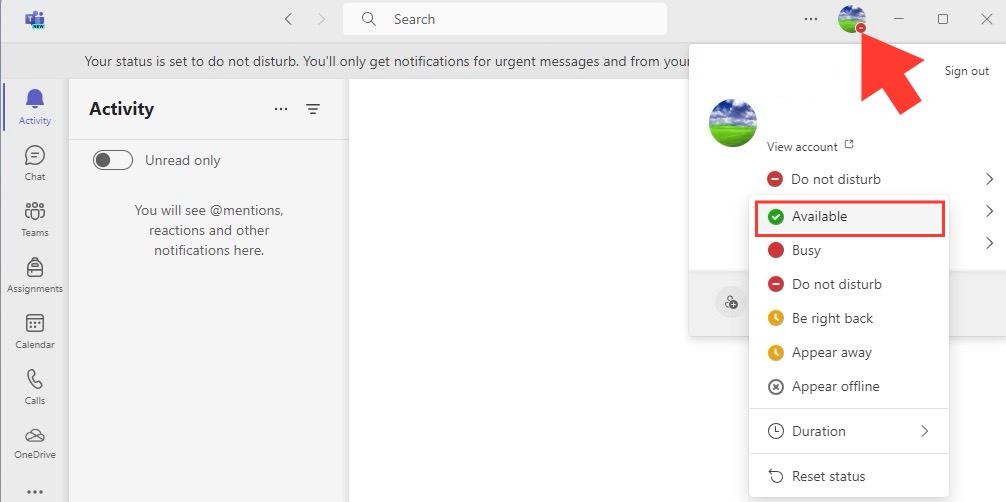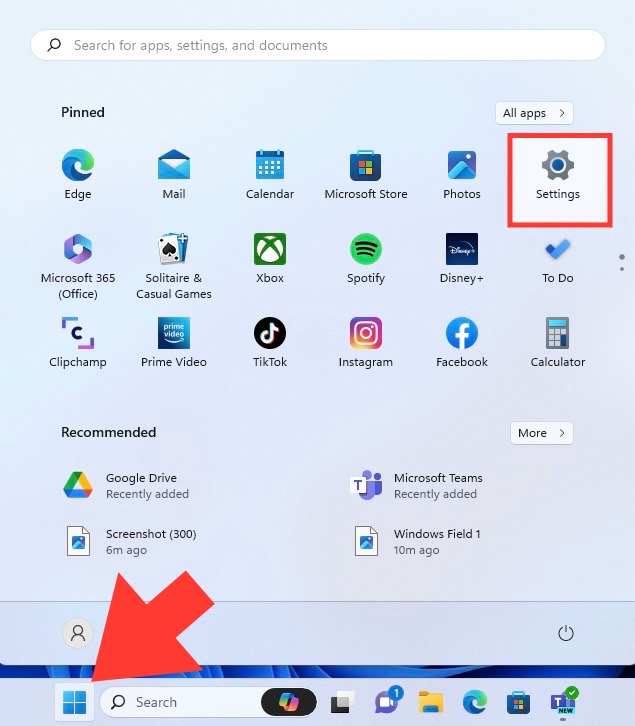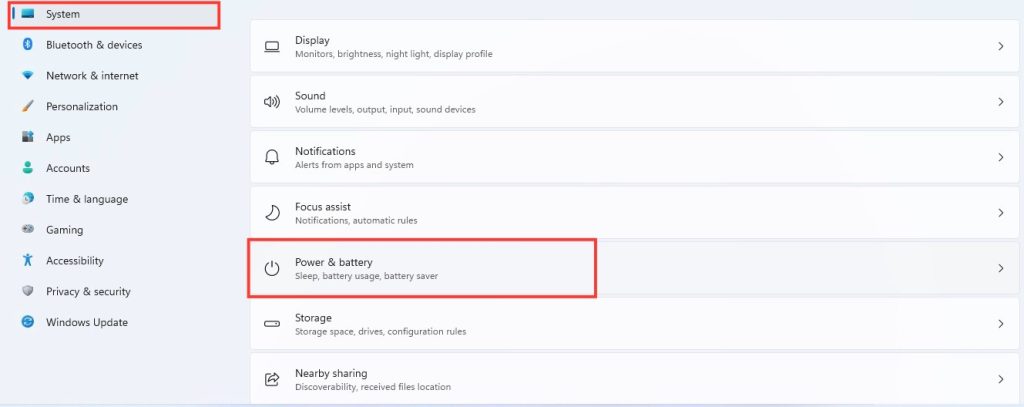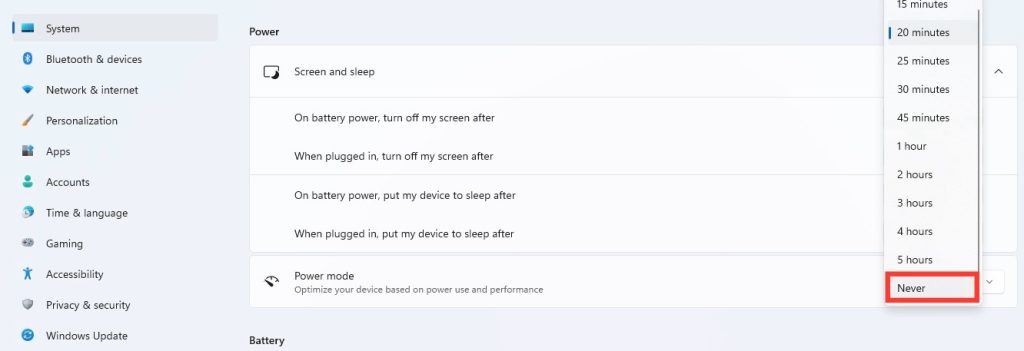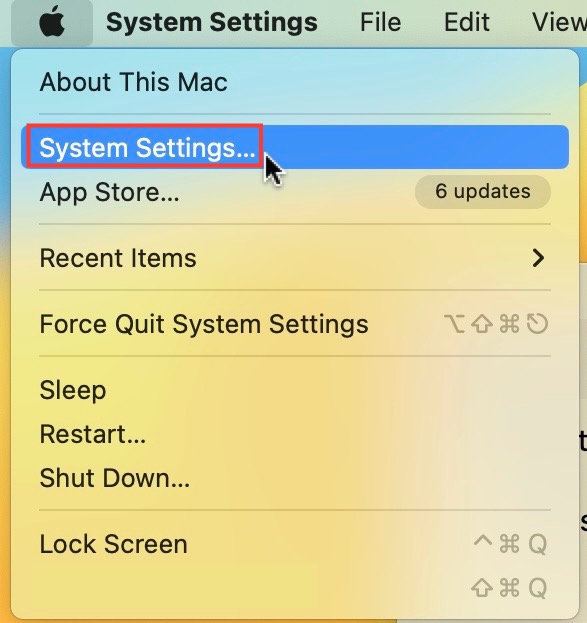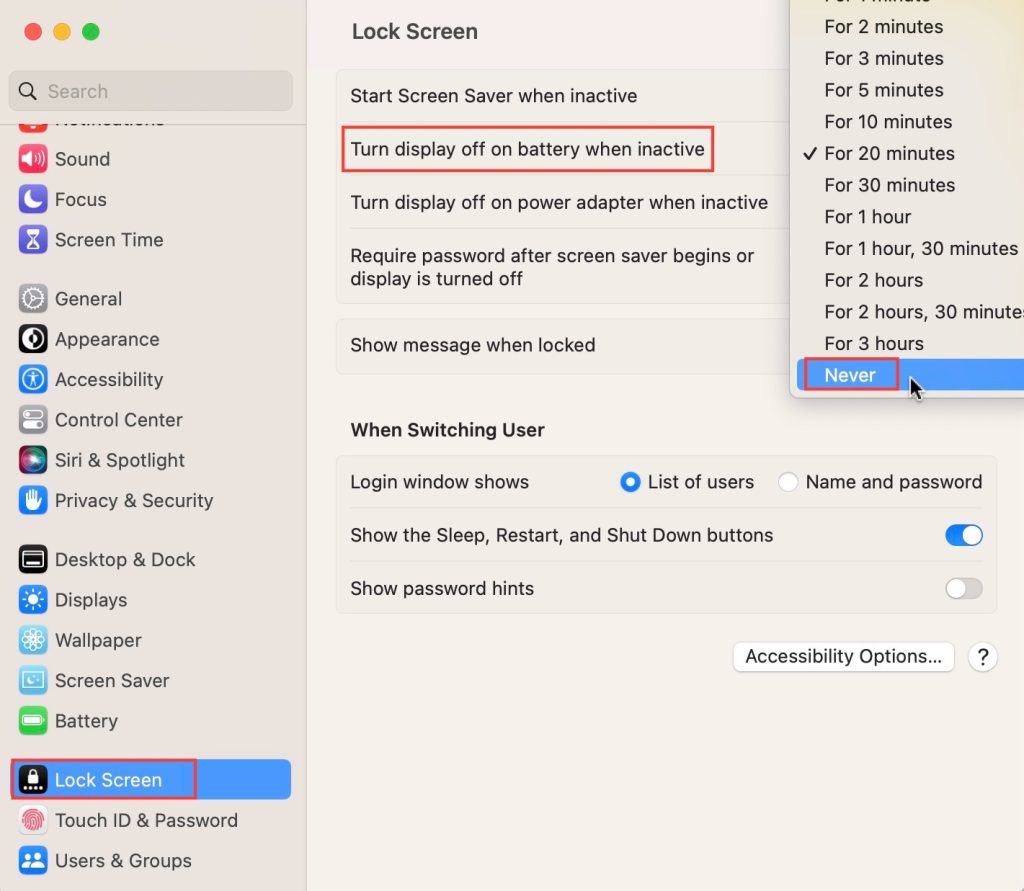Download our 141 Free Excel Templates and Spreadsheets!
Key Takeaways
- Regular Interaction: Engage in team conversations, respond to messages, and participate actively to maintain an active status on Microsoft Teams.
- Scheduled Breaks: Take short breaks to prevent automatic status changes due to inactivity, ensuring that your presence remains visible to team members.
- Custom Status Updates: Utilize custom status updates to communicate your availability and ongoing activities, keeping team members informed even when you’re not actively engaging in conversations.
The Role of Status in Professional Communication
Your Microsoft Teams status is more than just a personal indicator; it’s a tool for professional communication. It helps manage expectations, allowing coworkers to know when they can reach out to you immediately or when they should hold off because you’re busy. By accurately displaying your availability, you encourage a respectful work culture that values each individual’s time.
The Role of Status in Professional Communication
Your status on Microsoft Teams is a fundamental aspect of non-verbal communication within the digital workplace. It allows peers to gauge your availability, preventing interruptions during focus-intensive tasks and respecting boundaries. An ‘Active’ status denotes your responsiveness, fostering timely collaboration, while a ‘Do Not Disturb’ status underlines the importance of the task at hand, guiding colleagues to possibly seek help from others when you’re indisposed.
Table of Contents
Strategies to Keep Your Microsoft Teams Status Active
Manually Adjust Your Availability
Take command of your online visibility by manually adjusting your availability on Microsoft Teams. This action is a simple yet powerful way to convey your presence to the team. Here’s what you need to do:
STEP 1: Click on your profile picture at the top right corner.
STEP 2: Select the ‘Availability’ option.
STEP 3: Choose ‘Available’ from the drop-down menu to display the green status.
And voila! Your status is set, signaling to your team that you’re active even if you’re momentarily away from your keyboard.
Remember, you have full control over how you appear to your team—be it active, busy, or away—to enhance communication efficiency without the platform dictating your online presence.
Employ Technical Solutions to Stay Online
If you need to ensure your Microsoft Teams status remains green throughout the day, technical solutions offer a helping hand. The goal is to keep your computer active to avoid the status switching to ‘Away.’ Here are some popular methods:
- Use a mouse mover: A gadget or an improvised setup (like placing your mouse on top of a rotating object) can keep the mouse in motion, signaling to the system that you’re still there.
- Keyboard tricks: Taping down a non-essential key or placing a weight on the spacebar in a Notepad window could also prevent the system from going idle.
- Software: Programs like Caffeine for Windows simulate activity by periodically simulating a keypress, keeping your system awake without any physical intervention.
By employing these technical solutions, you can maintain an active status even while you step away for a moment. But use them judiciously and within your organization’s policies.
Staying Available: Practical Tips and Tools
Optimize Your Device Settings for Constant Activity
Ensuring your device settings are optimized can be a straightforward way to maintain an active status on Microsoft Teams. Here’s what you can do:
On Windows:
STEP 1: Open your computer’s settings.
STEP 2: Click on “System” and navigate to the “Power & battery” settings.
STEP 3: Adjust the screen and sleep settings to prevent your machine from going to sleep too soon.
On Mac:
STEP 1: Open “System Settings” and select “Lock Screen.”
STEP 2: Move the slider for “Turn display off on battery when inactive” to “Never”.
On iPhone:
- Keep the Teams app open and your phone charged to prevent the screen from locking, which keeps the status active.
Screen Saver and Lock Screen:
- Additionally, adjust your screen saver or lock screen settings to ensure they don’t trigger inactivity status too quickly.
By tweaking these settings, your device lessens the likelihood of triggering the ‘Away’ status due to inactivity.
Please note, these adjustments may impact your device’s energy consumption, so it’s best to use them when you can keep your device plugged in or when you need to be visibly active for important periods.
Embracing Software Aids: From Mouse Jigglers to Video Streams
If you’re looking to maintain your Microsoft Teams status without constantly fiddling with your device, software aids can be a lifesaver. Let’s explore some options:
- Automatic mouse movement
- Customizable intervals
- Runs in the background
- Easy to toggle on/off
- Can simulate random or fixed pattern movements
- Keeps computer awake without manual input
- Prevents status from showing as ‘Away’
- Allows continued notifications from Microsoft Teams
- Quick to install and effortless to use
- Perfect for short breaks away from the computer
- May violate company policy if overused
- Could be considered deceptive if not used appropriately
- Those who need to step away momentarily for breaks without changing status
Both these methods serve to keep your status consistently active, ensuring you stay in the loop with team communications.
The Ethics and Etiquette of Status Management
When is It Acceptable to Force Active Status?
Forcing an active status on Teams is acceptable within the confines of reason and ethical professional behavior. It’s generally appropriate when you have to step away for a short period – for instance, during a quick bathroom break or grabbing a coffee – and you intend to return to work immediately. It can also be suitable during times when you need to focus on a project without interruption but still want to appear available for urgent team communications.
However, it’s crucial to refrain from exploiting these methods to give a false impression of presence during extended periods of absence or when you’re not actually working. Transparency and honesty with your team are key to maintaining trust in a remote work environment.
Best Practices for Honest and Efficient Status Indication
To maintain integrity in your professional interactions on Microsoft Teams, here are best practices for status indication:
- Update Actively: Regularly review and manually adjust your status based on your current activities and availability. Don’t set and forget.
- Communicate Delays: Should you be away longer than anticipated, inform teammates through a quick message or status note.
- Configure Wisely: Use built-in features like status scheduling or automatic replies during known unavailability periods.
- Transparency is Key: If employing a software aid, ensure it’s within the bounds of your organization’s acceptable use policy.
- Be Considerate: Reserve the ‘Do Not Disturb’ status for times you truly require full focus without interruptions.
Implementing these strategies ensures clarity in your communication while respecting the workflows of your colleagues, hence fostering a productive team environment.
FAQs on Keeping Microsoft Teams Status Active
What methods prevent your computer from sleeping and showing you as ‘Away’?
Adjusting your device’s power settings or employing software tools like mouse jigglers and activity simulators help prevent your computer from sleeping and showing your status as ‘Away’ on Microsoft Teams.
How do you ensure your Teams status doesn’t go idle?
To prevent your Teams status from going idle, actively use the app or adjust your device settings to avoid sleep mode. Software aids like Caffeine or mouse movers can also keep your status active.
How long does microsoft teams stay active?
Microsoft Teams considers you active for five minutes after your last activity. After that, the status may automatically change to ‘Away’ unless you interact with the app or your device again.
How do microsoft teams determine availability?
Microsoft Teams determines your availability based on your activity within the app, your Outlook calendar status, and your device’s state, such as being active, idle, or in sleep mode.
How do I stop Microsoft Teams from showing away?
Prevent Microsoft Teams from showing ‘Away’ by remaining active on your device, changing idle time settings, or using software aids that simulate activity.
John Michaloudis is a former accountant and finance analyst at General Electric, a Microsoft MVP since 2020, an Amazon #1 bestselling author of 4 Microsoft Excel books and teacher of Microsoft Excel & Office over at his flagship MyExcelOnline Academy Online Course.