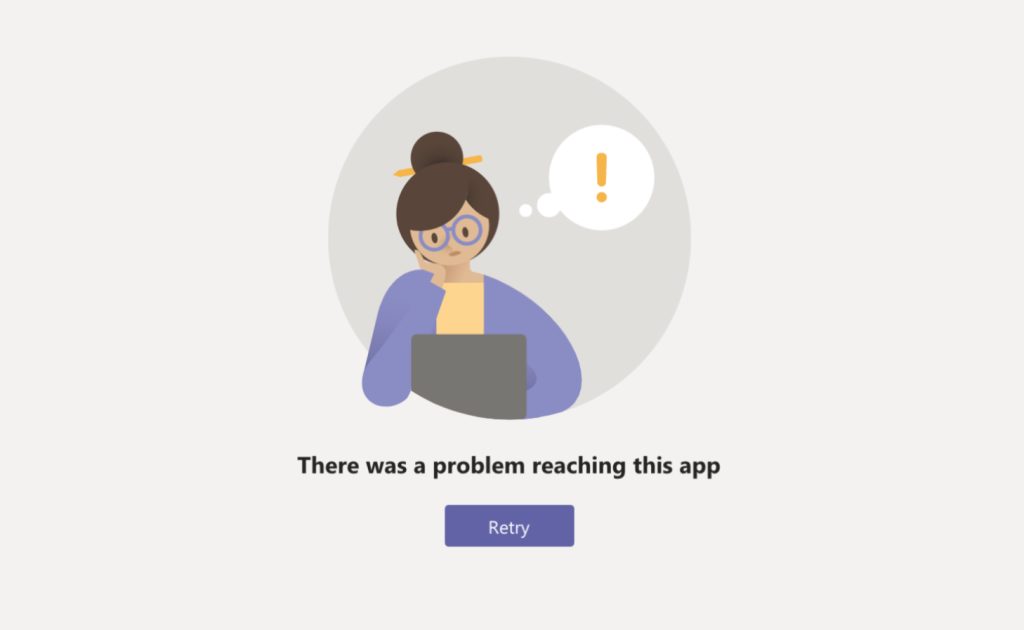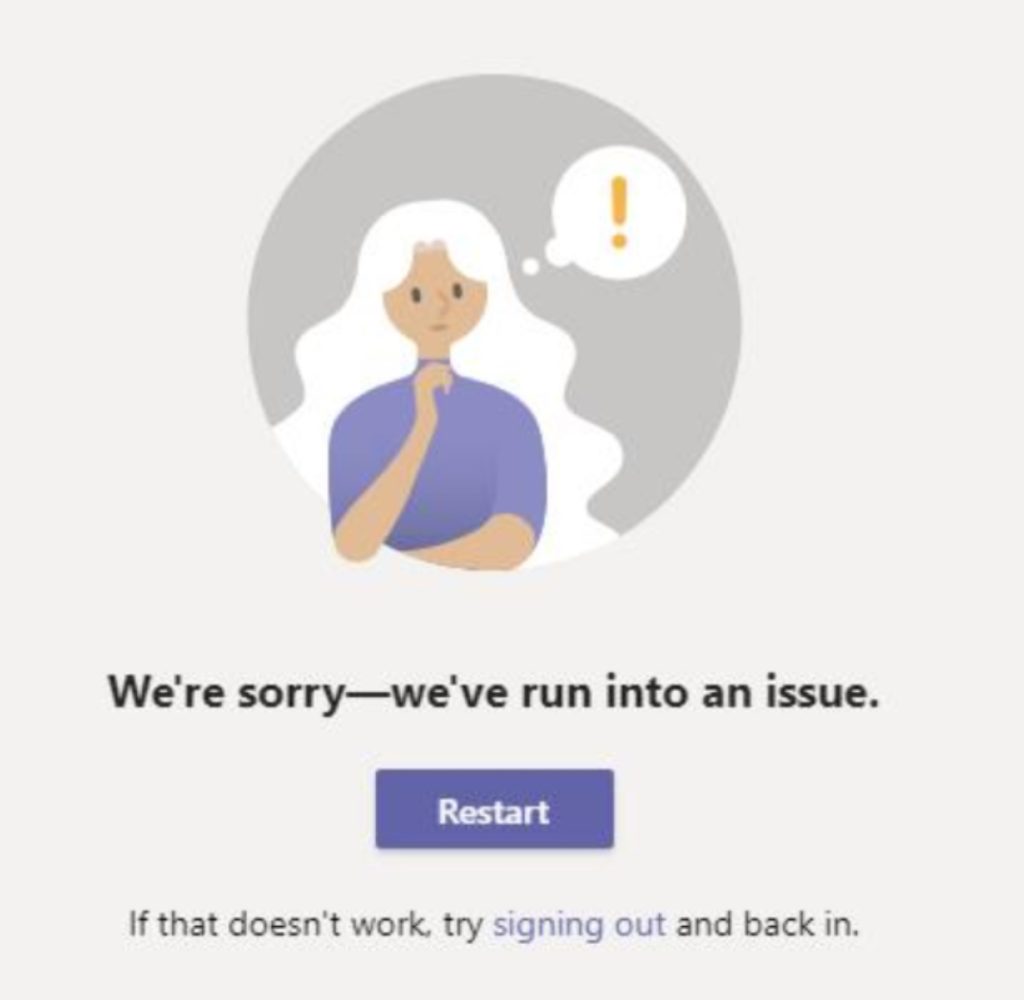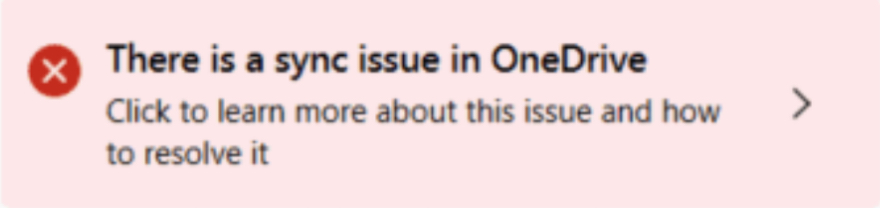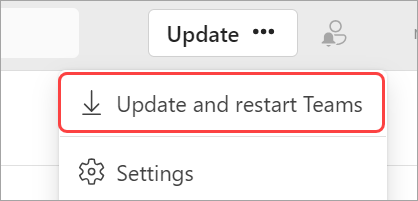Key Takeaways
- Performance and Stability Issues: Many users report that Microsoft Teams can be slow and buggy. It’s also criticized for being a resource hog that sometimes leads to crashes and drains battery life on mobile devices. These performance issues can significantly impair productivity and user experience.
- Overwhelming Complexity: Microsoft Teams attempts to integrate multiple functionalities, including messaging, video calls, file sharing, app integration (with Office365, SharePoint, OneDrive), and more. This ambition to be a one-stop collaboration tool leads to a complex and often clunky interface, which can be overwhelming and unintuitive for users.
- Feature Prioritization over User Experience: Criticism has been directed at Microsoft for focusing on adding new features and integrations over refining the core user experience. This results in a product that may not excel in any particular function and struggles with streamlined usability, potentially due to prioritizing revenue over addressing fundamental UX improvements.
The Surge in Virtual Collaboration Tools Competition
The entry of Teams into the market wasn’t exactly unopposed; there’s been a surge in virtual collaboration tools, each elbowing their way to prominence. I’ve noted that users are quick to compare the features and functionalities of Teams against other platforms like Slack, Zoom, and Google Meet. This competition has heightened user expectations, as many of these tools focus on user-friendliness and specialized features. In this context, Teams is often perceived as lacking, with competitors sometimes offering more streamlined interfaces or unique features that better meet specific user needs.
Table of Contents
Key Pain Points for Users
Teams’ Usability and Performance Challenges
Navigating the Teams platform can be a stumbling block for many. I have frequently encountered concerns regarding its complex interface, which can be overwhelming for new users. The platform’s performance also comes into question; sluggish response times, lag during meetings, and occasional crashes contribute to the frustration.
What intensifies the situation is the effort required to manage and organize the myriad of conversations and files that can quickly lead to clutter. This situation seems compounded for those who are part of numerous teams, making it challenging to locate information efficiently.
Limitations and Integration Issues Frustrating Users
For a platform that promises seamless integration with the Microsoft ecosystem, the limitations and integration issues are particularly vexing. Users often report syncing problems between Teams, Outlook, and OneDrive for instance. Calendar discrepancies and notification inconsistencies make for a disjointed experience that undermines the supposed convenience of the tool.
Moreover, integrating third-party applications isn’t always as smooth as we’d hope, potentially hampering workflows that rely on these external tools. The delicate balance between providing a rich feature set and maintaining usability appears to be misaligned, resulting in a situation where the possibilities of Teams are mired by its actual day-to-day utility.
Analyzing the “Teams Sucks” Sentiment
Comparing to Competitors: Where Teams Falls Short
When I compare Teams to competitors, distinct gaps become evident. Slack, for instance, boasts an interface that prioritizes user engagement and simplicity, while Zoom offers a lightweight, straightforward video conferencing experience. Teams often receives critique for its cumbersome nature and resource-heavy operation that can lead to slow performance on less powerful devices.
Competitors seem to outpace Teams in certain areas, like speed and ease of use, which are crucial for a tool meant to promote productivity. Even user customization and support for a wider array of plugins and integrations in other platforms highlight where Teams may be falling short.
User Testimonies and Common Criticisms
The voices of users resonate with common themes of dissatisfaction. I’ve echoed their testimonies, and many complain of frequent crashes that interrupt productivity — “Why does Teams suck so much?” is a question that echoes in forums and social media. Another common grievance is the software’s resource intensity, often degrading the performance of other applications.
Users yearn for the ease they experience with other platforms, pointing out Teams’ convoluted navigation and inefficient notification system that can lead to missed messages and meetings. And although some fixes and improvements have been made over time, user feedback often reflects a sense that these updates are too little, too late.
Potential Missteps in Microsoft’s Strategy
Overlooking User Experience for Feature Roll-Outs
It’s hard to ignore the feeling that Microsoft may be prioritizing the quantity of features over the quality of the user experience. I’ve witnessed many updates that promised to bolster Teams’ capabilities, yet too often, these enhancements come without addressing the fundamental usability issues that plague the platform. This can lead to a bloated experience where features are of little value if they’re not accessible or intuitive to use.
The strategy of packing Teams with more and more functionalities seems to overlook the maxim that sometimes, less is more. Instead of a plethora of features that might go unused, if attention were given to streamlining existing ones and improving performance, users might not feel so overwhelmed.
Neglecting Non-Windows Platforms: A Linux Case Study
As a user myself, I’ve observed firsthand the shortcomings of Teams on non-Windows platforms, especially Linux. While the presence of a Microsoft Teams PWA (Progressive Web App) on Linux is commendable, disparities in functionality remain. Features like background blur or the ‘Together Mode’ are notably absent, undermining the inclusivity of the Teams experience.
It often seems like these platforms are an afterthought, which for a company that professes to embrace ‘Tech Intensity’ and developer inclusiveness, is a jarring contradiction. By not bringing the full Teams experience to Linux, Microsoft fails to recognize the diversity of its user base, inadvertently creating frictions that could have been avoided.
Looking Beyond Meetings: Untapped Potentials of Teams
How Intentional Workflows Can Be Supported
We know from experience that adopting intentional workflows in Teams can be transformative. Establishing clear rules and policies around how Teams is used encourages a more structured and secure use of the platform. This might include guidelines on naming conventions for channels, best practices for file-sharing, or protocols for initiating team-wide announcements.
In environments where Teams is given free rein, such as certain educational institutions, this approach can work. Yet, most businesses benefit from these proactive strategies. They not only help in keeping data neatly organized and accessible but also enhance security and compliance — essential in today’s data-centric world.
Wider Capabilities Beyond Video Conferencing
While Teams is often reduced to just its video conferencing feature in the public eye, I’ve seen that its capabilities stretch far beyond. It offers comprehensive collaboration tools including file storage, application integration, and advanced security measures. For teams looking to centralize their workspace, this can be a significant advantage.
To fully appreciate Teams, an expanded view is essential — recognizing features like SharePoint integration for document storage and collaboration, the use of Planner for task management, and the convenience of Power BI reports directly within the platform. Such integrations, when used effectively, could make Teams a powerful hub for not just communication, but productivity and project management too.
Adoption and Training: A Missed Opportunity
The Role of Effective Onboarding
Effective onboarding onto Teams cannot be understated; it’s often the linchpin for successful adoption. A comprehensive introduction to the platform’s ins and outs, tailored trainings, and ongoing support can make all the difference. A well-crafted onboarding program helps avoid common pitfalls by acquainting users with best practices and lesser-known features that enhance efficiency.
This isn’t just about making how-to videos or quick tip sheets available. It’s about active engagement and feedback to ensure that users feel supported throughout their journey. An investment in onboarding is an investment in smoother workflows and ultimately, happier and more productive teams.
Encouraging Best Practices Among Users
Encouraging best practices among users is key to leveraging the full potential of Teams. I always advocate for regular training sessions to keep users informed of new features and updates, fostering a culture of knowledge sharing. Equally important is establishing a feedback loop where users can report issues and suggest improvements that can be incorporated into future training or adjustments to the platform’s use within the organization.
Crucially, administrators should set the tone by standardizing workflows and ensuring that governance policies are transparent and actively maintained. This helps users understand the ‘why’ behind certain procedures, which can lead to better adherence and a more organized digital workspace.
FAQ: Addressing User Concerns Head-On
What Are the Most Frequent Complaints About Microsoft Teams?
The most frequent complaints revolve around Teams’ performance issues, such as high memory usage, lag, and crashes. Users also frequently mention a clunky and unintuitive user interface, issues with file syncing, notification inconsistencies, complicated navigation, and poor integration with other applications, particularly on non-Windows devices.
Are There Ways to Optimize Microsoft Teams for Better Performance?
Yes, you can optimize Microsoft Teams for better performance by streamlining startup applications, enhancing hardware, and configuring Teams settings, like turning off GPU hardware acceleration and reducing on-screen animations. Regularly updating the app also ensures you have the latest performance improvements and bug fixes.
Why is Microsoft Teams so sluggish?
Microsoft Teams can be sluggish due to multiple reasons: heavy resource consumption, running multiple applications simultaneously, inadequate hardware, or not having the latest updates installed. Network issues can also contribute to a sluggish experience, especially during video calls or large file transfers.
John Michaloudis is a former accountant and finance analyst at General Electric, a Microsoft MVP since 2020, an Amazon #1 bestselling author of 4 Microsoft Excel books and teacher of Microsoft Excel & Office over at his flagship MyExcelOnline Academy Online Course.