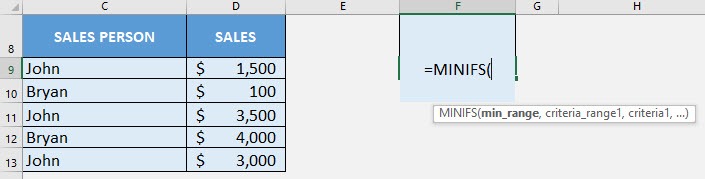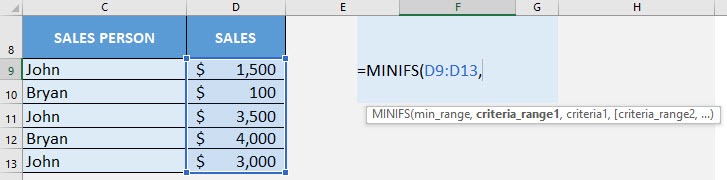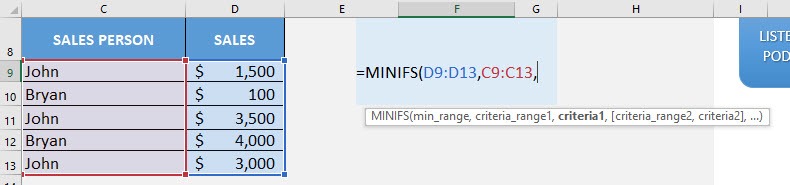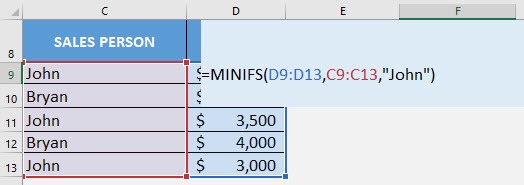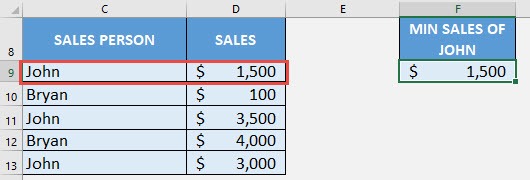What does it do?
Gets the minimum value based on the cells that matches the criteria
Formula breakdown:
=MINIFS(min_range, criteria_range1, criteria1, …)
What it means:
=MINIFS(cells that contains the values, first set of cells to base the filtering on, filtering condition of first set of cells, …)
If you need to get the minimum value while doing filtering at the same time, the MINIFS Formula will do this for you in Excel! This was introduced in Excel 2019.
You need to specify on which ones you want to get the MIN value, then specify one or more conditions used for filtering. In our example, we want to get the minimum sales of John!
I explain how you can do this below:
STEP 1: We need to enter the MINIFS function in a blank cell:
=MINIFS(
STEP 2: The MINIFS arguments:
Table of Contents
min_range
What is the range that contains the values to get the min value?
Select the cells containing the sales numbers that you want to get the minimum value from:
=MINIFS(D9:D13,
criteria_range1
What is the range that contains the values for filtering?
Select the cells containing the sales person names:
=MINIFS(D9:D13, C9:C13,
criteria1
What is the your filtering criteria?
Since we want to filter to the sales numbers of John, type in John:
=MINIFS(D9:D13, C9:C13, “John”)
You now have John’s lowest sales number!
How to Use the MINIFS Formula in Excel

Bryan
Bryan Hong is an IT Software Developer for more than 10 years and has the following certifications: Microsoft Certified Professional Developer (MCPD): Web Developer, Microsoft Certified Technology Specialist (MCTS): Windows Applications, Microsoft Certified Systems Engineer (MCSE) and Microsoft Certified Systems Administrator (MCSA).
He is also an Amazon #1 bestselling author of 4 Microsoft Excel books and a teacher of Microsoft Excel & Office at the MyExecelOnline Academy Online Course.