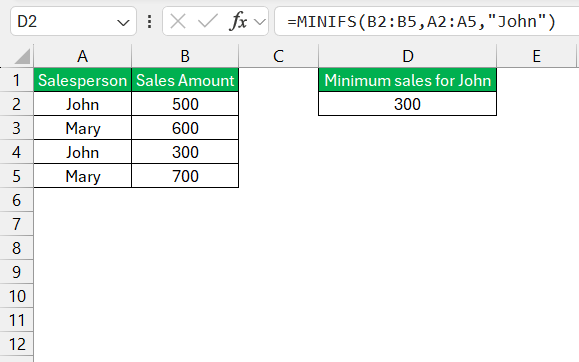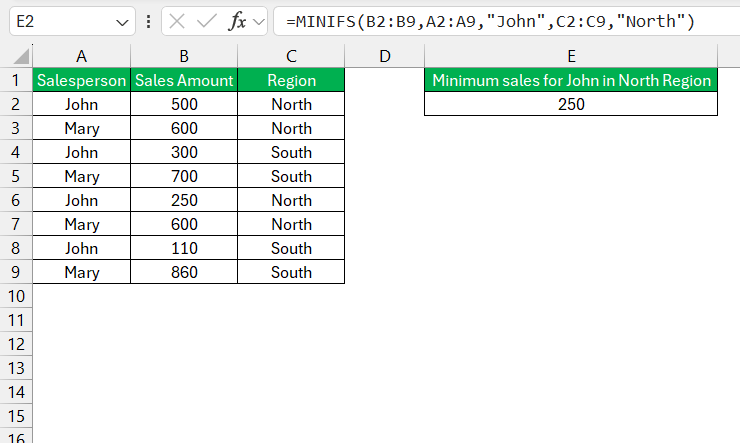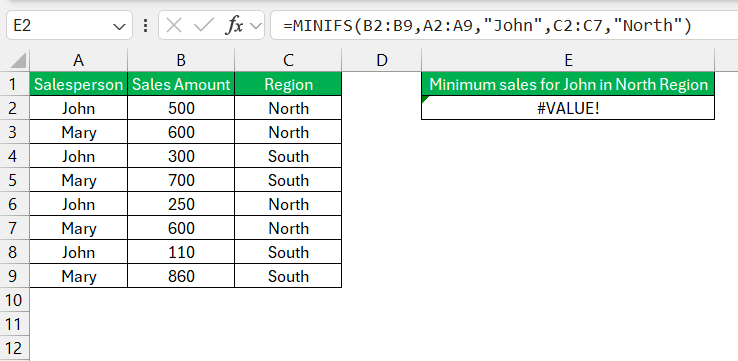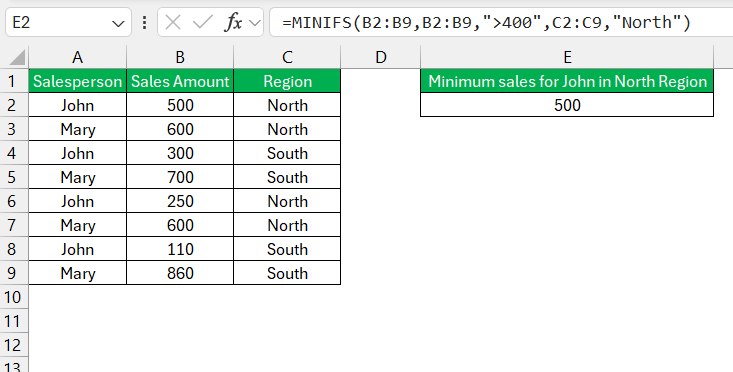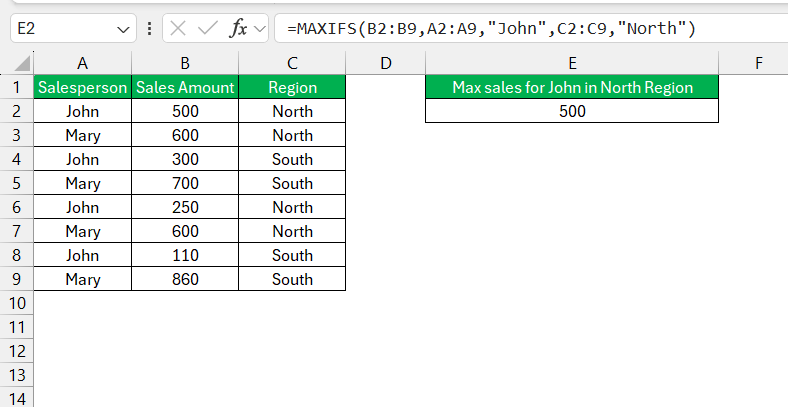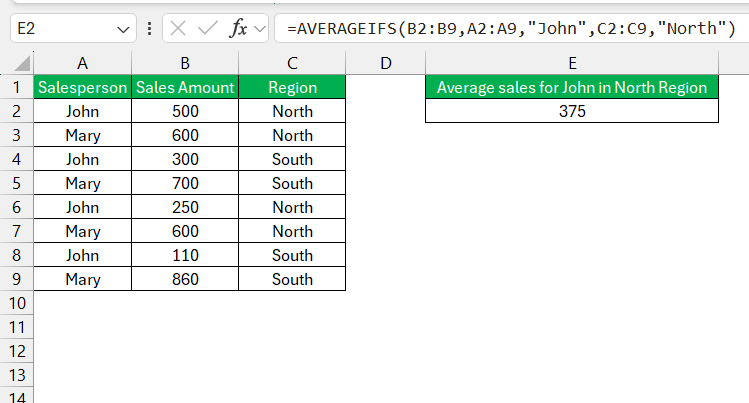- Powerful Data Analysis Tool: MINIFS in Excel helps users find the minimum value in a dataset based on specified criteria, enhancing data analysis capabilities.
- Syntax and Basic Usage: Understanding the syntax
MINIFS(min_range, criteria_range1, criteria1, [criteria_range2, criteria2], ...)is essential for effective use, wheremin_rangeis the range to find the minimum value andcriteria_rangeandcriteriadefine the conditions. - Versatility with Multiple Criteria: MINIFS can handle multiple criteria simultaneously, making it useful for complex data scenarios, such as finding the minimum sales amount for a specific salesperson in a specific region.
- Tips for Avoiding Errors: Ensure all criteria ranges match the size of the
min_rangeto avoid errors, and leverage wildcards and logical operators to refine your criteria. - Integration with Other Functions: MINIFS can be synergized with functions like MAXIFS, SUMIFS, and AVERAGEIFS for comprehensive data analysis, and can be enhanced further with Conditional Formatting for better data visualization.
Introduction to Excel’s Versatile MINIFS Function
Understanding the Basics of MINIFS
Take your first step into the world of MINIFS, Excel’s clever little formula to pinpoint the smallest value in a dataset based on one or more criteria. It’s like having a data detective at your disposal, sifting through rows and columns to snag the exact figure you need.
You’ll start by learning its syntax: MINIFS(min_range, criteria_range1, criteria1, [criteria_range2, criteria2], ...). Simple enough, right? Remember, ‘min_range’ is where you’re hunting for that minimal value, while ‘criteria_range’ and ‘criteria’ are the clues keeping you on target.
The Evolution and Importance of Data Analysis Functions
Data analysis functions in Excel have evolved from mere computation tools into sophisticated features capable of handling complex, nuanced data scenarios. With growing datasets and the need for quick, accurate insights, functions like MINIFS represent a leap forward. Why?
Because they enable you to chisel through the mountain of data and extract not just any stone—but the precise gem you seek, according to the facets you define. The importance of these functions is undeniable as they provide the data agility that modern businesses crave, transforming raw numbers into strategic decisions and actionable intelligence.
How to Use the MINIFS Function
Let’s explore a few practical examples to understand how to use the MINIFS function effectively.
Example 1: Basic Usage
Suppose you have a list of sales data and you want to find the minimum sales amount for a specific salesperson. To find the minimum sales amount for “John,” you would use the following formula: =MINIFS(B2:B5, A2:A5, “John”)
This formula will return 300, which is the minimum sales amount for John.
Example 2: Multiple Criteria
Now, let’s consider a more complex scenario where you have additional data, such as regions, and you want to find the minimum sales amount for a specific salesperson in a specific region. To find the minimum sales amount for “John” in the “North” region, you would use the following formula: =MINIFS(B2:B9, A2:A9, “John”, C2:C9, “North”)
This formula will return 250, which is the minimum sales amount for John in the North region.
Tips for Using MINIFS
Consistent Ranges: Ensure that all the ranges specified in the criteria arguments are of the same size. If they are not, Excel will return an error.
Wildcards: You can use wildcards in criteria. For example, the asterisk (*) can represent any sequence of characters, while the question mark (?) can represent any single character.
Logical Operators: You can use logical operators in your criteria, such as >, <, >=, <=, =, and <>. For example, to find the minimum value greater than 400, you can use " >400" as the criterion.
Exploring Practical Uses of MINIFS
Extracting Minimum Values Across Datasets
When you’re up against a massive spreadsheet, extracting the smallest value from a specific subset can be like finding a needle in a haystack. That’s where MINIFS comes in—your magnet in the hay! This function is especially handy when dealing with compartmentalized data, such as sales figures for specific regions or the lowest temperatures recorded in a month.
With MINIFS, you just set your conditions, and it pulls out the lowest values that meet those exact conditions from each dataset. This tool doesn’t just save time; it ensures precision, so you’re always working with the most relevant data for your analysis.
Real-World Scenarios Where MINIFS Shines
Picture a bustling sales department analyzing quarterly results to find the lowest sales value in each territory, or a supply chain manager identifying the minimum stock levels to anticipate reordering. These are the arenas where MINIFS dazzles, with its ability to home in on the smallest figures in specific contexts.
For instance, in inventory management, using MINIFS could quickly reveal the product with the lowest stock in a high-demand category—a crucial bit of intel for preventing stockouts. Performance tracking is another domain where pinpointing underachievement requires a deft touch, facilitated by MINIFS to target areas needing attention.
Common Pitfalls and How to Avoid Them
Sidestepping Errors and Optimizing Formula Performance
To sidestep errors, always ensure your criteria ranges match your ‘min_range’ in size to avoid those pesky #VALUE! messages. Also, get into the habit of proofreading your criteria for typos—small slips can lead to big mishaps!
For optimizing formula performance, particularly in large datasets, consider using helper columns to break down complex criteria or computations. This can speed things up by reducing the workload on each individual MINIFS function. Plus, it makes your formulas much easier to read and adjust later on!
Compatibility Considerations for Different Excel Versions
Navigating compatibility across different Excel versions can be a bit of a tightrope walk. If you’re using Excel 2019 or later, you’re in the clear with MINIFS—it’s all systems go. Hovering over older versions? You’ll struggle to find MINIFS in the function list because it’s not supported.
Instead, combine MIN with an array-entered IF or IFS for a similar effect. Remember, collaboration with others means ensuring everyone’s Excel speaks the same language, so always consider the versions in play before sharing your MINIFS masterpieces.
Integrating MINIFS with Other Excel Functions
Synergizing MINIFS with MAXIFS, SUMIFS, and AVERAGEIFS
Imagine MINIFS, MAXIFS, SUMIFS, and AVERAGEIFS as a supergroup of data analysis tools. While MINIFS focuses on the smallest values, MAXIFS hunts for the highest. Together, they can pinpoint extremes in your datasets.
Blend MINIFS with SUMIFS or AVERAGEIFS, and you’ll seamlessly calculate totals or averages for the same conditions you’ve set for finding minimum values. This synergy allows a full-spectrum analysis, combining the most and least, the sum total and the average, all catered to your specific querying needs.
Creative Approaches Using MINIFS with Conditional Formatting
Unlock a more dynamic data experience by pairing MINIFS with Conditional Formatting. Picture this: not only do you find the minimum sales figure with MINIFS, but you also highlight it in bright red for immediate attention using Conditional Formatting.
Or, visualize a scenario where you’re tracking project deadlines and you want the earliest dates to pop in green. By setting Conditional Formatting rules based on a MINIFS outcome, your spreadsheets aren’t just informative; they’re visually intuitive, making the key data stand out at just a glance.
FAQs on Excel’s MINIFS Function
How to use minif in Excel?
To use MINIFS in Excel, enter =MINIFS(min_range, criteria_range1, criteria1, [criteria_range2, criteria2], ...) into a cell. Define ‘min_range’ for the values to find the minimum, ‘criteria_range’ to specify where to look, and ‘criteria’ to set the condition that must be met. It’s perfect for crunching through large sets of data to extract the lowest value that meets all your criteria.
What version of Excel has Minifs?
MINIFS made its appearance in Excel starting with the 2016 version. So, if you’re using Excel 2016 or any later version—including Excel 2019, 2021, and Excel for Microsoft 365—you’ll have MINIFS at your fingertips. Remember, it’s not available in versions prior to 2016, but don’t worry, array formulas with MIN and IF can sometimes serve as a workaround.
What are Maxifs and Minifs in Excel?
In Excel, MAXIFS and MINIFS are functions designed to find the largest (MAXIFS) and smallest (MINIFS) values in a range based on one or more criteria. Think of MAXIFS as the function that grabs the highest number in the specified conditions, while MINIFS zeroes in on the lowest. Together, they’re a dynamic duo for diving deep into your data, whether you’re scouting for peaks or valleys.
Can MINIFS Handle Arrays and What are the Limitations?
Yes, MINIFS can handle arrays, but with some nuances. It won’t work with array constants as criteria directly within the function. You’ll have to place the array in a range of cells and reference that range instead. The main limitation? MINIFS requires uniformity—the criteria ranges and the min range must be the same size, and the function cannot be used for rows and columns simultaneously. Ensure your data plays by these rules, and you’ll harness the full power of MINIFS.
Are there Alternatives to MINIFS in Older Excel Editions?
Yes, there are alternatives. If you’re working in an Excel version prior to 2016, mimic MINIFS using an array formula combining MIN and IF functions. Enter =MIN(IF(criteria_range1=criteria1, min_range)), and press Ctrl+Shift+Enter to execute it as an array formula. It’s like a homemade version of MINIFS that works in older Excel editions, allowing you to specify conditions for your minimum value hunt.
John Michaloudis is a former accountant and finance analyst at General Electric, a Microsoft MVP since 2020, an Amazon #1 bestselling author of 4 Microsoft Excel books and teacher of Microsoft Excel & Office over at his flagship MyExcelOnline Academy Online Course.