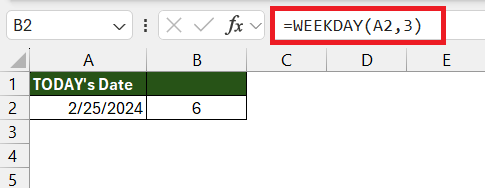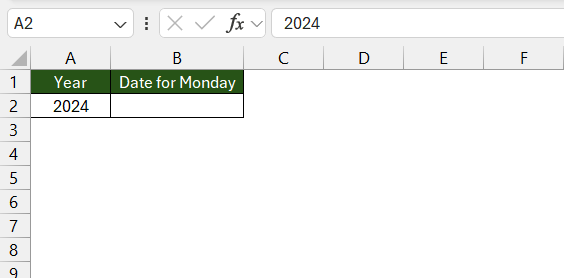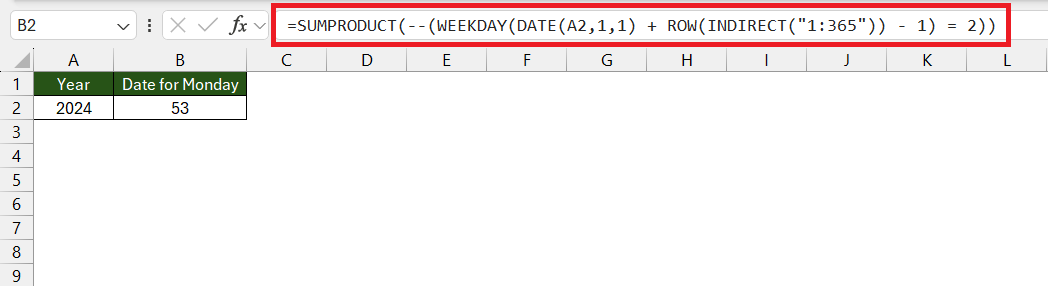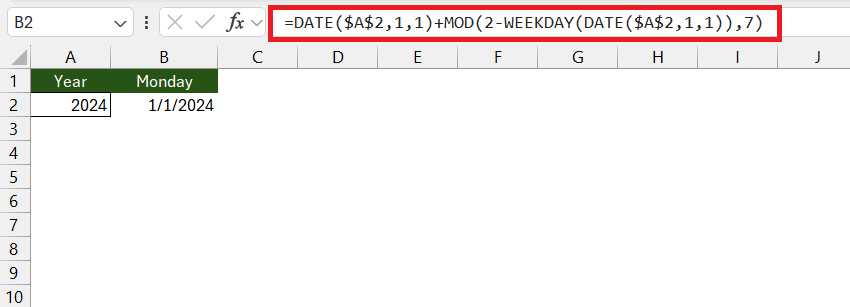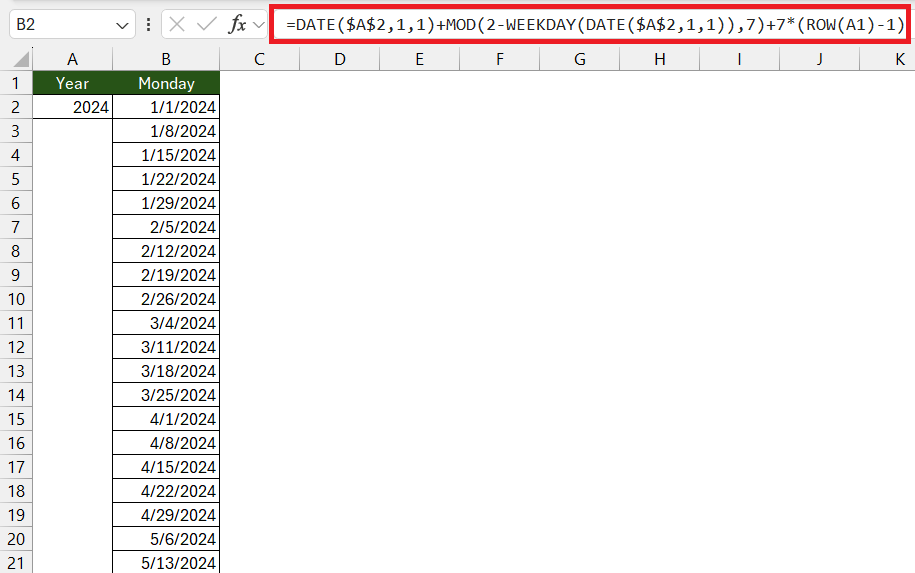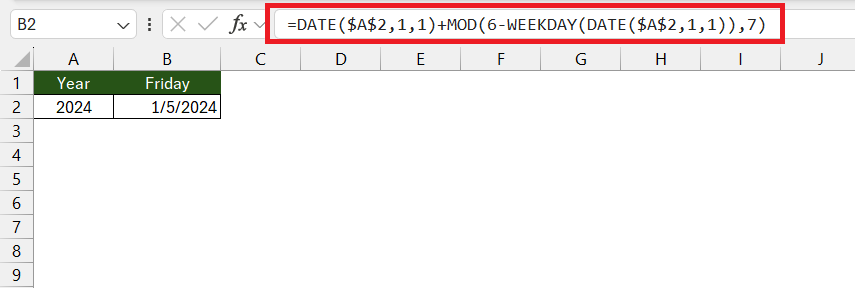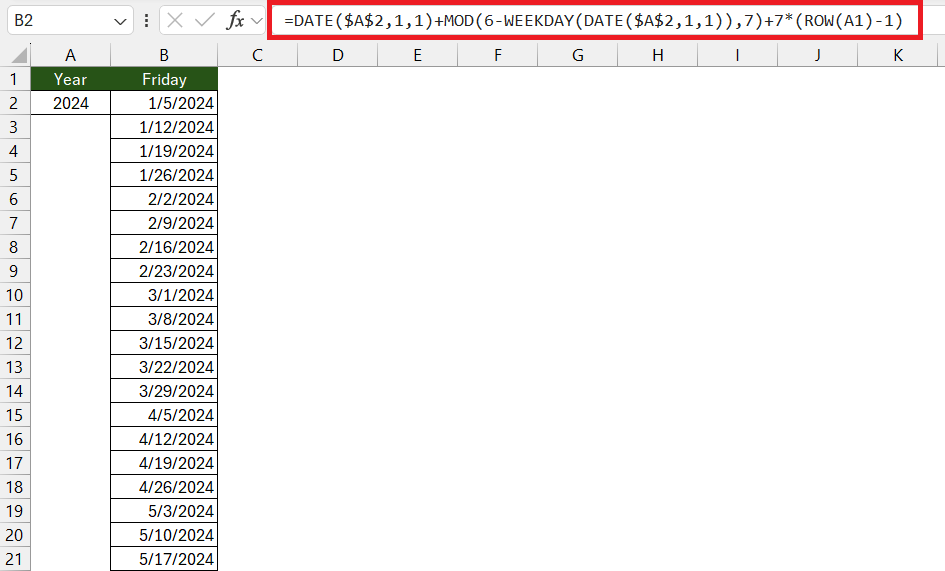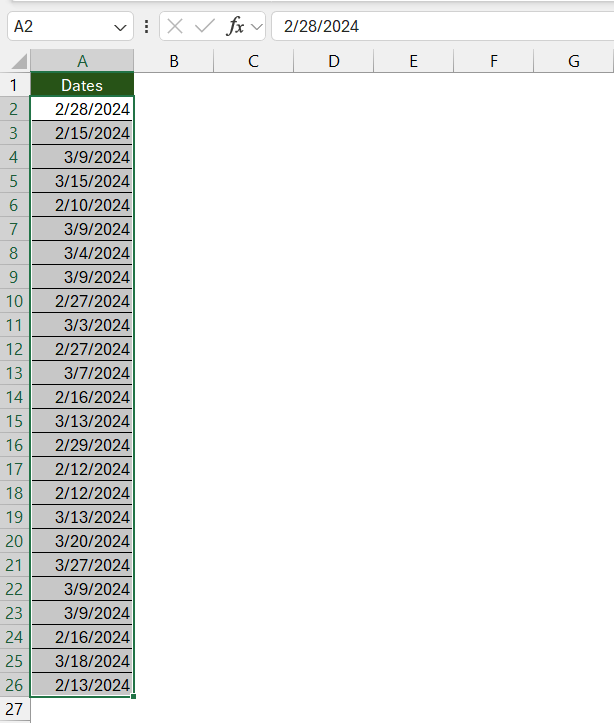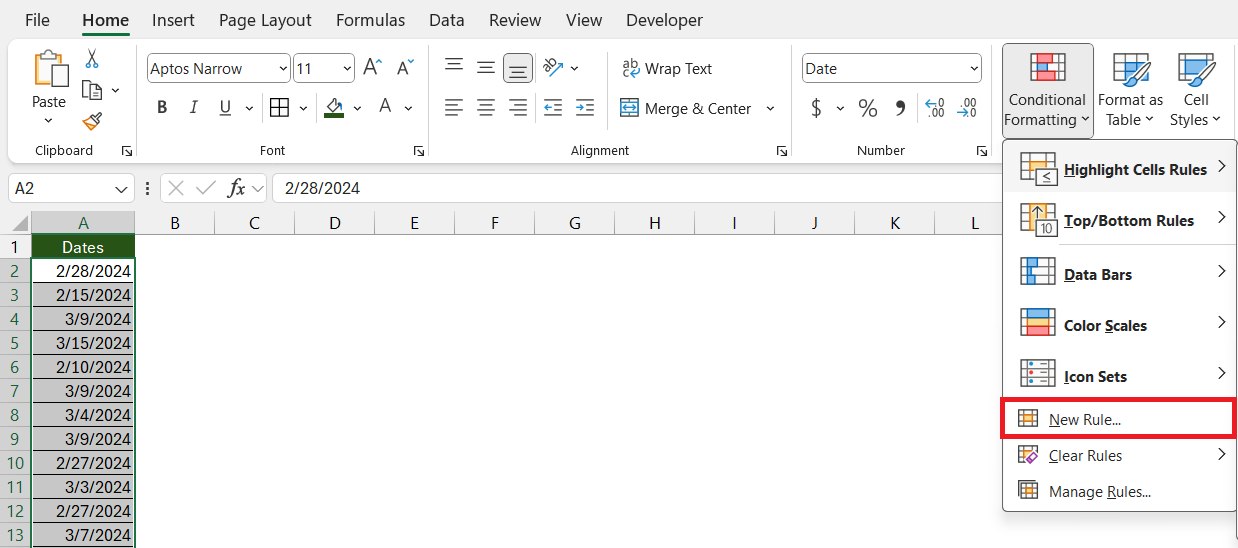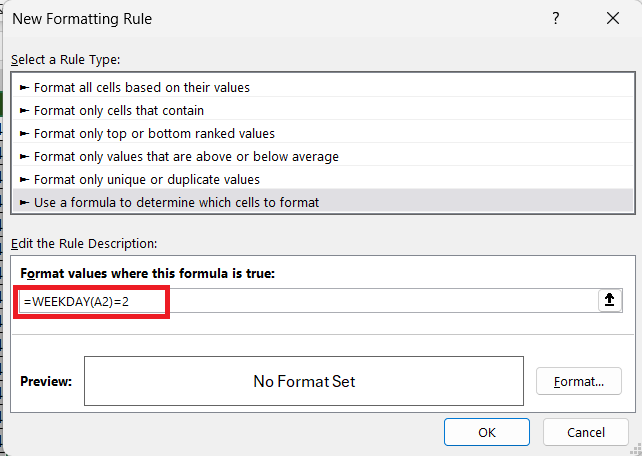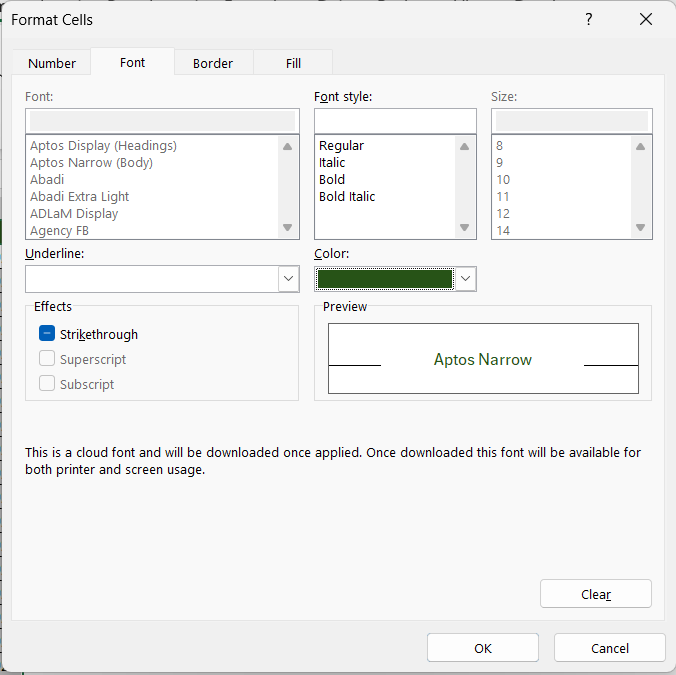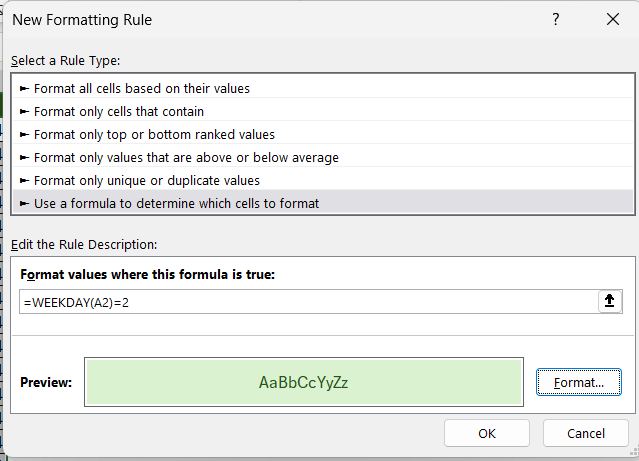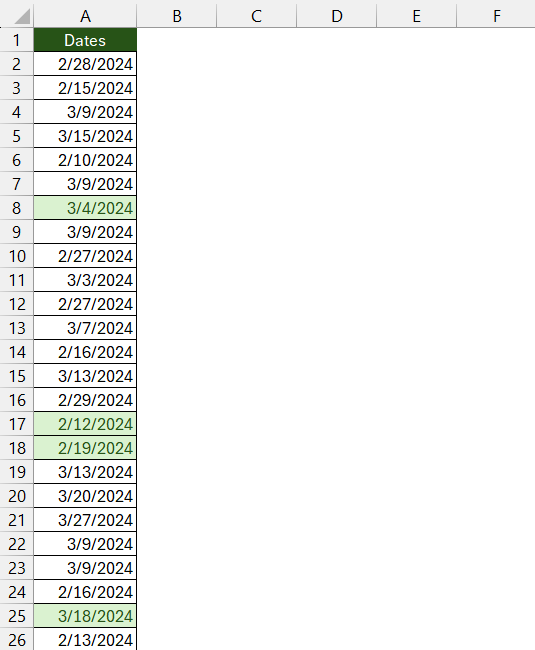Counting Mondays in a year using Microsoft Excel can be a practical task for various planning and scheduling needs. Excel’s robust formula capabilities enable users to easily calculate the occurrence of specific weekdays within any date range. This introduction will guide you through a method to determine the number of Mondays in a year, leveraging Excel’s powerful date and time functions.
Key Takeaways
- Tracking Mondays is crucial for managing weekly commitments, whether in personal schedules, business operations, education, or healthcare.
- Excel’s date management capabilities are powerful, enabling complex date arithmetic, trend analysis, and forecasting.
- Understanding Excel’s formula fundamentals, particularly the WEEKDAY function, facilitates locating specific days like Mondays within a timeframe.
- Excel’s conditional formatting feature enables automatic highlighting of all Mondays in a year.
Download the workbook and follow the blog on How to count all Mondays in a year in Excel – Download excel workbookMondays-in-a-Year-1.xlsx
Unveiling the Calendar’s Secrets
Why Tracking Mondays Matters
Tracking Mondays can be essential for various reasons. For individuals, it might be about managing weekly commitments like meetings, appointments, or the start of the workweek. In business, Mondays often signify the beginning of the financial week, triggering stock market activities, business operations, and project kick-offs.
For educational institutions, it marks the start of the academic week, while in healthcare, it can denote higher patient inflows after the weekend. Essentially, identifying Mondays can help with efficient planning, resource allocation, and maintaining routine.
Excel and Dates: A Power Pair
The relationship between Microsoft Excel and date management is a synergistic one. Excel is a powerhouse when it comes to handling dates, thanks to its comprehensive date and time functions. By transforming abstract dates into calculable numbers, Excel provides users with the means to perform complex date arithmetic, track time-sensitive tasks, analyze trends over time, and forecast future dates.
The platform’s capacity to manipulate and represent date data is fundamental for businesses that rely on timely data analysis, such as inventory restocks, expiration date tracking, or fiscal planning. With Excel’s assistance, dates become more than just data points; they turn into drivers of insightful decision-making.
The Excel Dates & Number Trick Explained
Formula Fundamentals for Finding Mondays
When it comes to locating Mondays within a specific timeframe in Excel, understanding the formula fundamentals is key. Excel treats dates as serial numbers, where each number corresponds to a date, starting from January 1, 1900. This unique representation allows us to use mathematical operations to find specific days.
For finding Mondays, Excel’s WEEKDAY function plays a crucial role. This function returns a number (from 1 to 7) corresponding to the day of the week for a given date.
For example, when the second argument is configured as ‘3’, it designates the WEEKDAY function to start the week on Monday, making the function return ‘0’ for Mondays and ‘6’ for Sundays.
The basic formula to find the date of the Monday of the current week can be expressed as:
Let’s break down the expression:
- TODAY(): This function returns the current date.
- WEEKDAY(TODAY(),3): This function returns the day of the week for the given date. The second argument, 3, specifies that we want Monday to be considered as the first day of the week. This means the function returns a number from 0 (for Monday) to 6 (for Sunday) representing the day of the week.
- =TODAY()-WEEKDAY(TODAY(),3): Here, we subtract the result of the WEEKDAY function from the current date (TODAY()). This effectively shifts the date to the Monday of the current week.
This formula uses the TODAY function to fetch the current date and harness the WEEKDAY function to determine how many days need to be subtracted from the current date to arrive at the most recent Monday.
A sound comprehension of these Excel formula fundamentals facilitates not just the task of finding Mondays but any day of the week with equal ease.
Step-by-Step Guide to Your Monday-Finding Mission
Discovering all Mondays in a year can be straightforward with the right approach. Here’s a step-by-step guide to accomplish your Monday-finding mission using Excel:
You can calculate the number of Mondays in a year in Excel without using specific start and end dates by using the WEEKDAY function. Here’s how you can do it:
STEP 1: In one cell, enter the year you want to calculate the Mondays for, for example, in cell A1, enter 2024.
STEP 2: In another cell, enter the following formula to calculate the number of Mondays in the year:
=SUMPRODUCT(–(WEEKDAY(DATE(A2,1,1) + ROW(INDIRECT(“1:365”)) – 1) = 2))
This formula works by generating dates from January 1st to December 31st of the specified year, and then it checks if the day of the week for each date is Monday (represented by 2 in the WEEKDAY function, where Monday is the second day of the week). The SUMPRODUCT function then sums up the occurrences of Mondays.
This formula will dynamically adjust to the number of days in the year and does not require manual input of start and end dates.
Enhancing Your Excel Experience
Customizing the Technique for Any Year
Excel’s versatility allows you to customize the Monday-finding technique to accommodate any year of your choice, not just the current one. To extract every Monday in a specific year, you’ll need to follow the steps below –
STEP 1: Input the Year
Start by typing the year you’re interested in into a cell (let’s say A2).
STEP 2: Construct the Formula
Use a function that combines the specified year with a function to find the first Monday of that year. For example:
STEP 3: Adjust the formula
Update the formula and drag the formula down to get every Mondays in a year. This formula ensures that you start with the first Monday and add 7 days repeatedly.
With these adjustments, you can then extract every Monday for any given year, making it a versatile trick for any date-sensitive analysis.
Applying the Trick to Other Days of the Week
To expand the utility of your Monday-finding formula to other days of the week, you’ll need to make some minor adjustments to the core function. Since Excel assigns a numeric value to each weekday (with Sunday as 1 and Saturday as 7 when using the WEEKDAY function with return_type 1), you can simply change the parameters to suit the day you’re interested in.
Here’s how you modify the Monday formula for any other weekday (say Friday):
STEP 1: Determine the Day Index
First, you need to establish the numeric index for your desired weekday. For example, if you’re looking for Fridays, the index is 6 when return_type is set to 1.
STEP 2: Adapt the Formula
Replace the ‘2’ in the MOD function from the Monday formula with your chosen day’s index. For finding Fridays, your formula will be:
STEP 3: Fill Series for the Year
Similar to finding Mondays, drag down the formula cell to autofill the dates for all Fridays (or your chosen weekday) in the year. The step function (adding 7 each time) remains the same, as there are seven days a week:
By making these simple changes, you can swiftly produce a list of any specific weekday throughout the year in Excel. Whether it’s for tracking Tuesdays for weekly team check-ins or Thursdays for market analysis deadlines, this formula can be your go-to solution.
Highlight Mondays in a Year
it is possible to automatically highlight all Mondays in an entire year in Excel by using conditional formatting. This feature allows you to apply a specific format to cells that meet certain criteria. Here’s how you can use conditional formatting to highlight all Mondays:
STEP 1: Prepare your Date Range
Enter or generate a list of dates representing the entire year in a column. Click and drag to select all the cells that contain the dates you wish to format.
STEP 2: Open Conditional Formatting
Go to the ‘Home’ tab, and in the ‘Styles’ group, click on ‘Conditional Formatting. Hover over ‘New Rule..’.
STEP 3: Set the Condition
In the dialog box, choose ‘Use a formula to determine which cells to format’ as the rule type and type the following formula –
=WEEKDAY(A2)=2
STEP 4: Customize the Format
Click on the ‘Format’ button to choose the font, border, and fill options that will be applied to all cells containing Mondays.
STEP 5: Apply and Save
Click ‘OK’ to apply the conditional formatting.
This will highlight all Mondays in the list.
Real-World Applications
Planning with Precision in Project Management
Project management often requires precise scheduling to ensure that tasks and milestones are met on time. Finding all Mondays in a year can significantly enhance planning within this domain.
Project managers can utilize the Monday dates for a multitude of purposes, such as:
- Kickstarting Weekly Sprints: Agile frameworks often operate on a weekly cycle. Identifying all Mondays can help in planning the commencement of each sprint with accuracy.
- Scheduling Regular Updates: Project updates or status meetings are frequently scheduled at the week’s beginning to set the tone and direction. Thus, knowing the Monday dates aids in consistent scheduling.
- Allocating Resource and Workloads: With the knowledge of all Mondays, project managers can streamline workload distribution and resource assignment seamlessly across the project timeline.
- Planning Deliverables: Many projects set delivery or review points after specific weekly intervals; pinpointing Mondays can assist in setting realistic and clear deliverable schedules.
Having a prepared list of all Monday dates at their disposal allows project managers to curate schedules with a higher degree of reliability and foresight, leading to improved project execution and tracking.
Mastering Attendance and Scheduling
Knowing the precise breakdown of weekdays within a year, especially Mondays, can be crucial for HR professionals and team leaders who are responsible for managing attendance and scheduling.
Here’s how understanding Mondays plays into effective attendance and scheduling:
- Shift Planning: For teams working on a rotational shift basis, knowing the Mondays in a year can help in planning the shifts ahead of time and ensuring a fair distribution of start-of-week shifts.
- Attendance Tracking: Organizations often track attendance on a weekly cycle. By being aware of the number of Mondays, HR can ensure accurate time-sheet recording and manage leaves and absenteeism effectively.
- Meeting Schedules: Regular team meetings or all-hands sessions are often set on Mondays. Having a list of all the Mondays allows meeting planners to avoid public holidays and coordinate schedules without conflict.
- Payroll Processing: Payroll systems may use the number of business days in a period as part of their calculations. Understanding the number of Mondays contributes to precise payroll management, especially in weekly payroll systems.
In this sense, being adept at pinpointing Mondays equips those responsible for attendance and scheduling with the tools to manage these tasks more efficiently, mitigating the risks of errors and inconsistencies in the workplace.
Ensuring Accuracy in Your Calculations
Accuracy is paramount in Excel calculations, particularly when dealing with dates, as errors can cascade and affect dependent tasks and decisions. To ensure accuracy in your Monday and other weekday calculations, consider the following best practices:
- Double-Check Date Formats: Ensure that the cells containing dates are formatted correctly as Date types to avoid confusion with other numeric values.
- Use Consistent Formulas: Keep your formula logic consistent throughout your worksheet. If you’ve set a particular convention for calculating Mondays, stick with it to avoid introducing discrepancies.
- Validate with Calendar: Cross-validate your calculated dates against a standard calendar to ensure that the days and dates align correctly.
- Leverage Excel’s Date Functions: Make the most of Excel’s built-in date functions like
DATE,TODAY, andDAYto manipulate and verify date values accurately. - Consider Time Zones and Locale Settings: If applicable, remember that date calculations may be affected by time zones and Excel’s locale settings which might interpret dates differently.
- Audit Formulas: Utilize Excel’s formula auditing features to trace precedents and dependents, watching for any unexpected links or errors.
Following these practices can significantly enhance the accuracy of date-related computations in Excel, allowing for dependable data analysis and reporting.
FAQs
Can this method be used to find specific holidays?
To account for holidays in date calculations, use the NETWORKDAYS function. This function calculates the number of working days between two dates and allows you to exclude weekends and a list of specified holidays:
- Where
start_dateandend_dateare the range of dates you’re working within, andholidaysis the range of cells where you have listed your holidays.
How can I modify this trick to work with Excel’s different date formats?
Regardless of the format displayed, Excel’s date functions like DATE, TODAY, and WEEKDAY work with the serial number representation of dates. As long as you enter dates into the formulae correctly, Excel processes the calculations without error.
Is it possible to highlight all Mondays automatically in an entire year?
Yes, it is possible to automatically highlight all Mondays in an entire year in Excel by using Conditional Formatting with a formula that checks for the day of the week. For example, the formula `=WEEKDAY(A1,2)=1` can be applied to a range of cells where dates are listed, and it will format the cells that represent Mondays (since the `WEEKDAY` function returns 1 for Monday when the second argument is set to 2). This way, all cells with dates that are Mondays will be highlighted throughout the entire year.
How many Mondays in a year?
The number of Mondays in a given year will typically fluctuate between 52 and 53. This varies primarily because a common year consists of 365 days, which is one or two days more than complete weeks (364 days), and a leap year has 366 days, which is two or three days more.
John Michaloudis is a former accountant and finance analyst at General Electric, a Microsoft MVP since 2020, an Amazon #1 bestselling author of 4 Microsoft Excel books and teacher of Microsoft Excel & Office over at his flagship MyExcelOnline Academy Online Course.