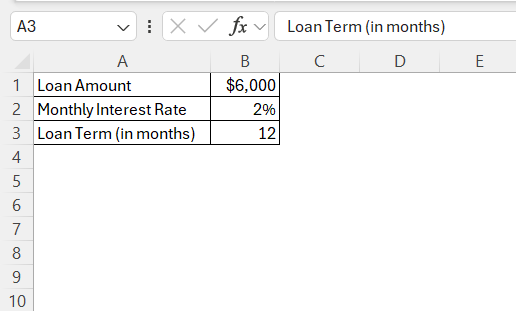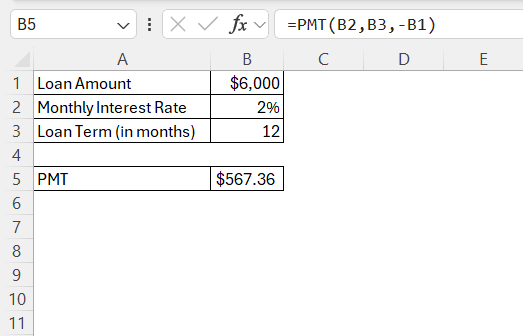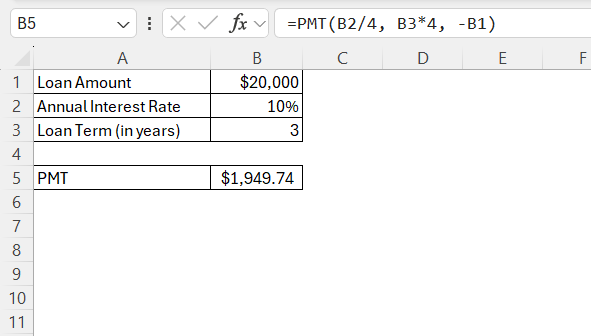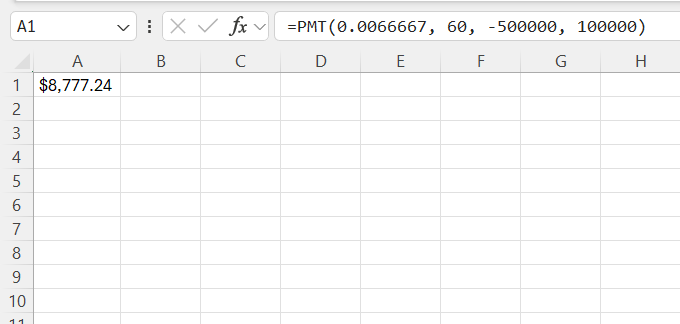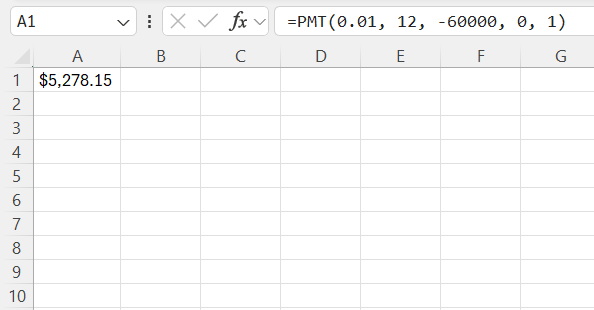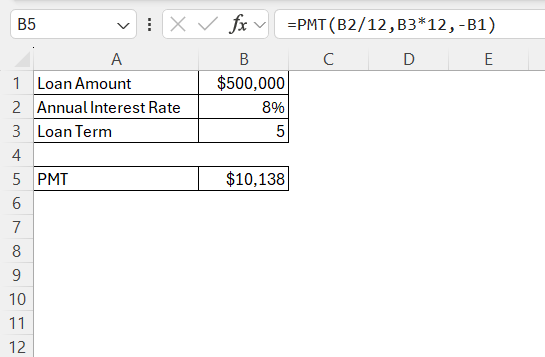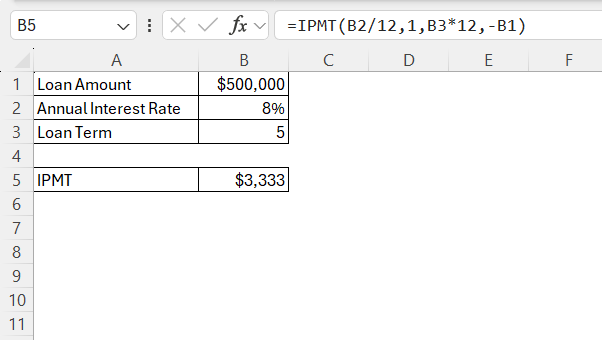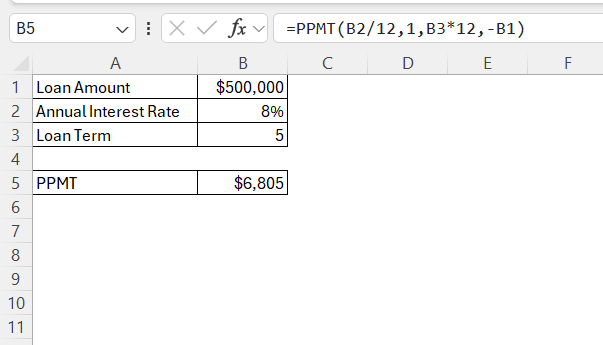Excel is a powerful tool for managing financial data, and mastering the monthly payment formula can significantly enhance our ability to manage personal finances or analyze business loans. By understanding and utilizing Excel’s PMT function, we can accurately calculate loan repayments and make informed financial decisions. This guide will walk us through the intricacies of the monthly payment formula, how to implement it in Excel, and some practical applications to solidify our mastery.
Key Takeaways:
- Excel’s PMT function helps calculate accurate monthly loan payments using rate, periods, and principal values.
- Understanding loan components—principal, interest rate, term, and payment timing—is key to precise calculations.
- Using the correct syntax and data setup ensures reliable results and supports better financial decision-making.
- Customizing the PMT formula lets users handle scenarios like balloon payments, bi-weekly terms, or upfront payment timing.
- PMT, PPMT, and IPMT functions together give a detailed view of total, interest, and principal payments across a loan.
Table of Contents
Decoding the Monthly Payment Formula
Understanding Loan Components
Loans are composed of several key components that drive the overall cost and determine the repayment schedule:
- Principal Amount: The initial sum of money borrowed, which forms the base of the loan on which interest is calculated.
- Interest Rate: Expressed as a percentage, this is the cost of borrowing the money, typically given on an annual basis.
- Loan Term: This denotes the period over which the loan is to be repaid, normally measured in months or years.
- Payment Amount: The calculated sum that a borrower must pay each period, which covers both the principal and interest.
Comprehending these elements is crucial as they directly influence the monthly payment calculation and help reveal the long-term financial impact of the loan. Understanding these core components enables an accurate setup of Excel formulas, ensuring precise monthly payment computations and enhanced financial planning.
Exploring the Formula Syntax
The PMT function in Excel provides a structured way to calculate monthly payments on a loan based on constant payments and a constant interest rate. The syntax of the PMT function is as follows:
PMT(rate, nper, pv, [fv], [type])
- Rate: This is the interest rate for each period. If the interest rate is annual, divide it by the number of payment periods per year to get the per-period rate.
- Nper: The total number of payment periods in the loan term. For monthly payments, multiply the number of years by 12.
- Pv: Present value, or the principal amount of the loan.
- Fv (optional): Future value, or the balance we want after the last payment. The default is 0, meaning the loan will be fully paid off.
- Type (optional): This indicates when payments are due—0 for the end of the period (default), or 1 for the beginning of the period.
Mastering the use of these components in the PMT function equips us with the ability to perform precise financial calculations. By accurately inserting these values, we can effortlessly compute monthly loan repayments, guiding sound financial decision-making.
Step-by-Step Guide to Using the PMT Function in Excel
Gathering Required Data
Before applying the PMT function in Excel, it is crucial to gather the necessary data to ensure accuracy in our calculations:
- Interest Rate: Obtain the annual interest rate of the loan provided by the lender. Remember, this needs to be converted to a monthly rate by dividing by 12 if payments are made monthly.
- Loan Term: Determine the duration over which the loan will be paid, usually provided in years. Convert this to the total number of periods by multiplying it by the number of payments per year (e.g., 12 for monthly payments).
- Principal Amount: Identify the loan amount or present value that is being borrowed. This should be clearly outlined in our loan agreement.
- Desired Future Value (optional): If we intend to have a remaining balance after the final payment, specify it. Typically, this is set to 0, indicating no remaining balance.
- Payment Timing (optional): Decide whether payments are made at the beginning or end of periods to adjust the calculation accordingly.
By collecting this data upfront, we lay a solid foundation for utilizing the PMT function, ensuring that the loan payment calculations are accurate and reflective of real-world scenarios.
Inserting the Correct Formula
With all the necessary data gathered, we can now proceed to input the PMT function in Excel for calculating the monthly loan payments. Type =PMT( followed by the data inputs. For example, if interest rate is in cell B2, number of periods in B3, principal amount in B1, the formula will look like this:
=PMT(B2, B3, -B1)
By methodically following these steps, we ensure that the PMT function is accurately set up, allowing Excel to perform correct calculations of the monthly payment. This approach not only aids in maintaining financial accuracy but also enhances our capability to effectively manage loans and personal finances using Excel.
Customizing the Formula
Over time, I’ve used this same formula with slight variations:
- If I want to calculate bi-weekly or quarterly payments, I adjust the rate and number of periods accordingly.
- For business loans, sometimes I factor in a balloon payment by using the fv argument. Let’s say I’m taking a $500,000 loan over 5 years at 8% annual interest, but I will owe $100,000 as a balloon payment at the end (instead of paying off the full $500,000
- If payments are made at the beginning of each period, I set the type to 1: =PMT(0.01, 12, -60000, 0, 1)
Troubleshooting Common Issues
While using the PMT function in Excel can streamline the loan payment calculations, we may encounter common issues. Here’s how to address them:
- Incorrect Rate Conversion: If the monthly payment seems off, check that we’ve converted the interest rate correctly. Divide the annual rate by the number of payments per year (usually 12 for monthly).
- Mistyped Cell References: Ensure all cell references in the formula point to the correct cells containing the necessary data. A single incorrect reference can skew results.
- Negative Payment Result: The PMT function assumes outflows are negative. If displayed positively, double-check whether the principal amount should be negative, as the function requires.
- Formula Showing Up as Text: If the formula displays as text, ensure that the cell format is set to “General” or “Number” rather than “Text”.
- Excel Version Compatibility: Some features may differ between Excel versions. Ensure that the version supports the PMT function and its associated parameters.
By addressing these issues, we can enhance the reliability of the calculations. Knowing how to troubleshoot ensures we maintain accuracy and efficiency in managing financial data.
Comparing PMT, PPMT, and IPMT Functions
When I first started managing loans and investments in Excel, I thought the PMT function was all I needed. It gave me the monthly payment—simple and straightforward. But then I realized I wanted to understand how much of my payment went toward interest and how much went toward the principal each month. That’s when I discovered PPMT and IPMT.
The PMT, PPMT, and IPMT functions in Excel each serve specific purposes, helping users analyze different components of loan payments.
PMT – Total Payment Per Period
The PMT function tells me the total payment I’ll make every month (or whatever the period is) for a loan or investment. It calculates the total amount paid in each period, covering both principal and interest, across the term of a loan. It’s ideal for determining what we’ll pay monthly, quarterly, or at other regular intervals.
=PMT(rate, nper, pv)
Example:
- Loan Amount = $500,000
- Annual Interest Rate = 8%
- Loan Term = 5 years (60 months)
The total payment each month can be calculated using the formula below: =PMT(0.0066667, 60, -500000)
IPMT – Interest Portion of the Payment
The IPMT function helped me break down that total monthly payment and see exactly how much I was paying in interest for a specific period.
=IPMT(rate, per, nper, pv)
- per is the payment number (1 for the first month, 2 for the second month, and so on)
This shows me how much of the first payment is just interest. In this case, it was $3,333.33. I used this to track how my interest costs reduced over time as my loan balance decreased.
PPMT – Principal Portion of the Payment
On the flip side, the PPMT function shows how much of the payment goes toward the actual loan amount—the principal—in a given period.
=PPMT(rate, per, nper, pv)
This gave me $6,805.74 as the principal portion of the first payment. I was amazed to see how little of my first payment went toward paying off the loan and how much was just interest. It was a wake-up call!
FAQs
What is the formula for calculating monthly payments?
The formula for calculating monthly payments is the PMT function in Excel: =PMT(rate, nper, pv). Adjust the annual interest rate to a monthly rate and multiply the loan term by the number of payments per year to get the total number of payments. This formula considers both principal and interest to determine the regular monthly payment amount.
What input values are required for the PMT function?
The PMT function requires three main input values: the interest rate per period (rate), the total number of payment periods (nper), and the principal loan amount (pv). Optional inputs include the future value (fv) and the type (specifying payment timing), but these defaults suffice for most standard loan calculations.
How can I account for extra loan payments?
To account for extra loan payments in Excel, manually adjust the remaining balance after each extra payment within your amortization schedule. Subtract the extra amount directly from the principal in the corresponding period, and recalculate future interest and principal payments. This approach helps reduce the overall loan term and interest paid.
Why is my PMT function returning an error?
Your PMT function may return an error due to several reasons: if the rate or periods are incorrectly entered as zero or negative numbers, if there are text values where numerical values are expected, or if there’s inconsistency in units (like mismatched time frames for rate and periods). Ensure that all inputs are correctly formatted and appropriately aligned.
What is the pmt function?
The PMT function in Excel calculates the periodic payment for a loan or investment based on constant payments and a fixed interest rate. It’s used to determine regular payment amounts covering both principal and interest over the loan’s term, aiding in budget planning and financial analysis.
John Michaloudis is a former accountant and finance analyst at General Electric, a Microsoft MVP since 2020, an Amazon #1 bestselling author of 4 Microsoft Excel books and teacher of Microsoft Excel & Office over at his flagship MyExcelOnline Academy Online Course.