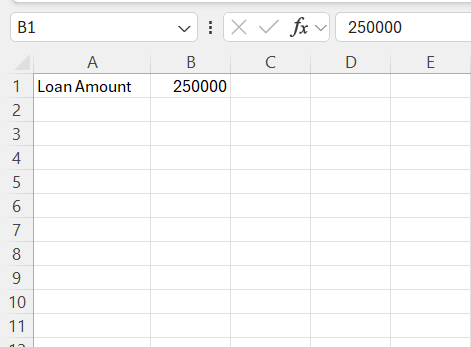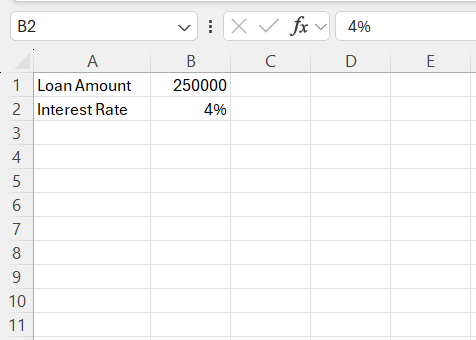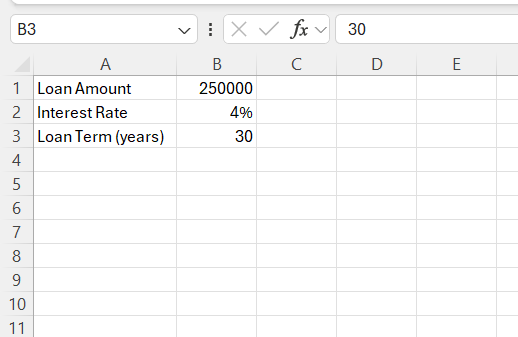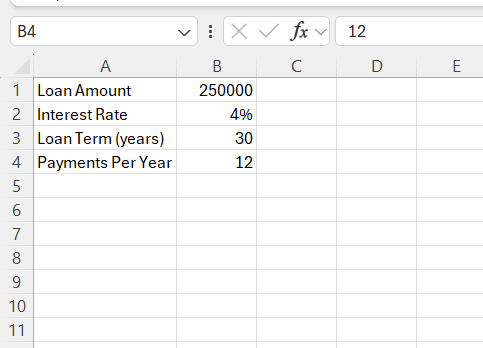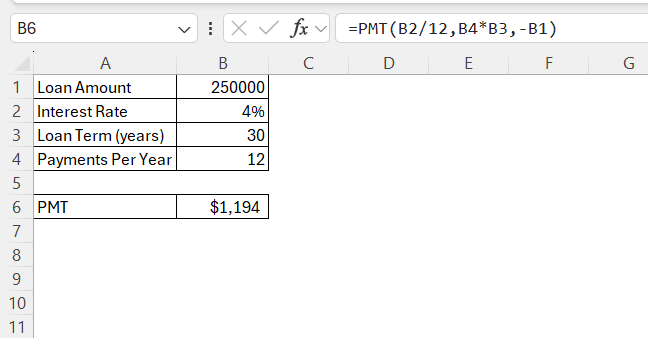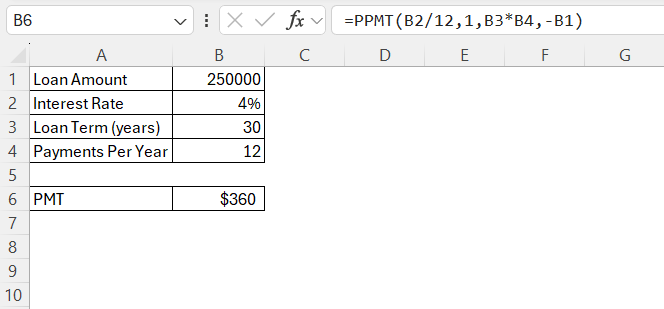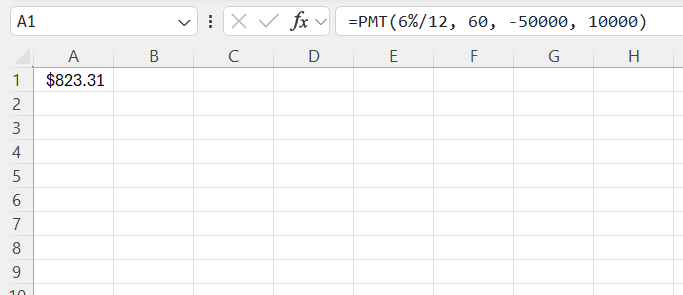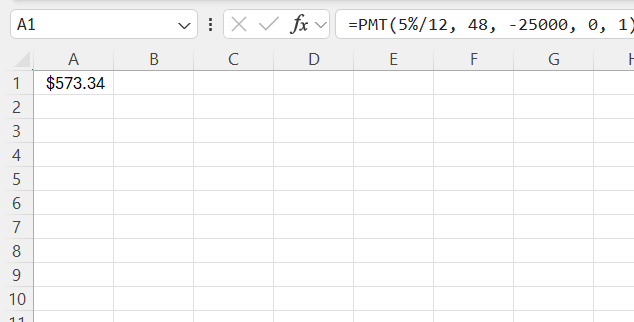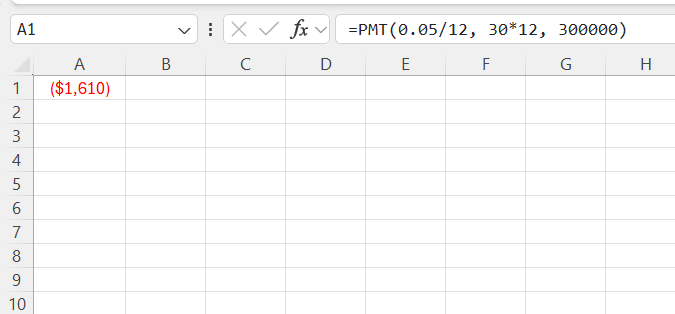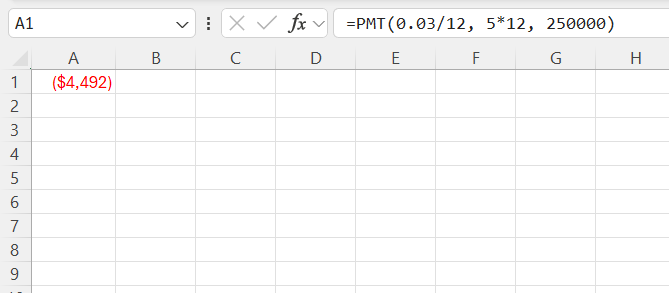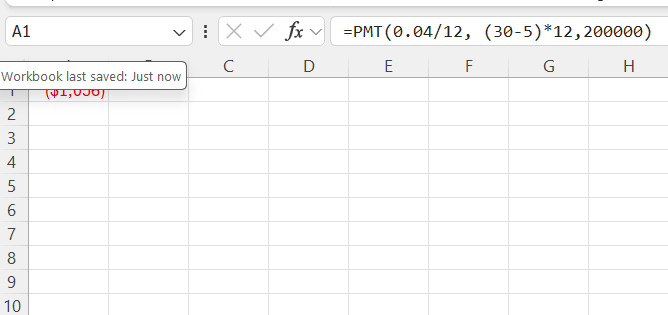Mortgages can often seem like a daunting financial concept to grasp, but with the right tools and guidance, you can turn complexity into clarity. Excel, a versatile and powerful application, offers an excellent way to manage and understand the intricacies of mortgage calculations. This guide will provide you with a comprehensive walkthrough of using the mortgage formula in Excel, equipping you with the skills to manage your mortgage data efficiently.
Key Takeaways:
- Excel simplifies mortgage calculations using functions like PMT and PPMT, reducing manual effort and errors.
- Understanding key mortgage terms such as principal, interest, and amortization helps in making informed financial decisions.
- Inputting loan details correctly, including interest rate and payment periods, ensures accurate mortgage calculations.
- Advanced Excel features allow customization for different mortgage scenarios, including adjustable rates and extra payments.
- Troubleshooting common errors in formulas ensures reliable mortgage calculations for better financial planning.
Table of Contents
Demystifying the Mortgage Formula in Excel
Understanding Key Terms: Principal, Interest, and Amortization
Navigating the world of mortgages involves understanding a few essential terms: Principal, Interest, and Amortization.
- Principal refers to the total amount of money borrowed to purchase a home, excluding any down payment. It’s the original loan amount that forms the basis for other mortgage calculations.
- Interest is the cost of borrowing this capital. Lenders impose a percentage charge on the principal, reflecting the price of the mortgage over its lifespan. Notably, interest is typically compounded monthly, meaning that the interest you’re charged each month is calculated based on the remaining principal amount.
- Amortization is the process of spreading out your mortgage payments over time. A mortgage’s amortization schedule determines how much of each monthly payment goes toward reducing the principal versus paying interest. Initially, a more substantial portion of the payment goes toward interest. As the principal decreases, a greater share of the payment is allocated to reducing the principal balance.
Understanding these terms is crucial for making informed decisions about mortgages, enabling you to forecast payment trajectories and overall costs effectively. Excel can significantly simplify this process by offering functions and formulas designed to manage these calculations with ease.
The Role of Excel in Simplifying Mortgage Calculations
Excel plays an integral role in demystifying mortgage calculations by providing users with a structured platform to organize and analyze financial data. Its robust set of tools and functions simplifies the process of calculating complex mortgage details, empowering you to make informed financial decisions.
Excel’s spreadsheet format allows you to efficiently input all necessary mortgage details such as loan amount, interest rate, and loan term. With built-in functions like PMT and PPMT, you can compute monthly payments and principal payments respectively, thereby ensuring a clear understanding of your financial obligations. These functions eliminate the need for manual calculations, reducing the risk of errors and saving time.
Furthermore, Excel’s capacity to generate detailed amortization schedules provides a comprehensive breakdown of each payment over the loan term. This capability allows you to visualize how much of each payment goes toward interest and principal, helping you plan repayments more effectively.
Excel’s flexibility also supports customization, enabling you to tailor the calculations to reflect variable interest rates or additional payments. As a result, Excel becomes more than just a tool; it acts as a personalized financial advisor that evolves with your mortgage needs.
Step-by-Step Guide to Using the Mortgage Formula
Inputting Your Loan Details Correctly
Accurate input of loan details is crucial when calculating your mortgage in Excel. It ensures that the subsequent computations reflect your true financial situation.
Start by entering the Loan Amount in cell B1. This figure should represent the total amount you intend to borrow, excluding any down payment. For example, if you’re borrowing $250,000, type “250000.”
Next, in cell B2, input the Interest Rate as a decimal. For instance, if the annual interest rate is 4%, enter “0.04.” This format is crucial for Excel to interpret and use correctly in calculations.
In cell B3, specify the Loan Term (Years) by typing the number of years over which you plan to pay off the loan. For a standard 30-year mortgage, enter “30.”
Proceed to cell B4 and input the Payments Per Year, which is typically “12” for monthly payments. This figure indicates the frequency of payments annually and impacts the amortization schedule.
By placing accurate data in these cells, you lay the groundwork for precise mortgage calculations. Ensure there are no typos or formatting errors, as these can significantly affect outcomes. An organized worksheet with accurate data sets the stage for effective use of Excel’s advanced mortgage functions.
Utilizing the PPMT and PMT Functions
Leveraging the PPMT and PMT functions in Excel can transform how you calculate your mortgage, providing clarity and precision. These functions help determine monthly payments and break down how much of each payment goes toward the principal.
To use the PMT function, which calculates the total monthly payment, including both principal and interest:
- For rate, use
B2/12. This converts the annual interest rate to a monthly rate. - For nper (number of periods), multiply the loan term by the number of payments per year:
B3*B4. - For pv (present value or principal), use
B1.
Use the formula below –
=PV(interest rate/12, total number of year * payment per year, – present value)
The PMT function gives you the total recurring payment amount for the mortgage.
Next, use the PPMT function to compute the principal portion of each monthly payment:
- Again, for rate, input
B2/12. - For per, choose the specific period for which you want to calculate the principal payment—e.g., for the first month, enter “1”.
- Keep nper consistent with the PMT function by using
B3*B4. - Set pv to
B1.
Using these functions, Excel allows you not only to figure out your monthly payment but also to break down each payment’s composition regarding principal repayment. This insight enables effective budget planning by illuminating how much of your payment goes toward reducing the debt versus paying interest. Understanding these values is imperative for forecasting expenses and managing finances.
Advanced Tips for Accurate Mortgage Calculations
Customizing Calculations with Optional Arguments
Customizing mortgage calculations with optional arguments in Excel offers a tailored approach to suit various financial scenarios. By leveraging additional function arguments, you can fine-tune your calculations to accommodate factors such as different payment frequencies or future value projections.
When working with functions like PMT or PPMT, consider the optional [fv] and [type] arguments:
[fv] (future value): By default, Excel assumes the loan balance will be zero at the end of the term. If your mortgage has a balloon payment or you want to leave a desired balance, you can specify it here. For instance, if the future value of the loan is $10,000, you can input this value to adjust the calculated payments accordingly.
This calculation will return the monthly payment needed to pay off most of the loan while leaving a $10,000 balance after 5 years.
[type]: This argument defines when payments are due. A value of “0” or omitted indicates the end of the period (most common for loans), while “1” specifies payments due at the beginning. Using this argument allows you to align the calculations with loans that might have atypical payment schedules.
This formula will calculate your monthly car payment, accounting for the fact that each payment is made at the start of the month rather than at the end.
Adjusting these inputs provides a more adept understanding of the mortgage’s intricacies and helps you explore different repayment strategies effectively.
Incorporating these optional arguments into your functions enriches your financial models by enabling scenario analysis and comparing various loan conditions. This customization capability ensures that your mortgage calculations are as representative of your actual circumstances as possible, thus optimizing your financial planning.
Troubleshooting Common Errors
Navigating Excel’s calculations for mortgages can sometimes lead to errors, particularly if minor input oversights occur. Becoming familiar with these common errors—and how to resolve them—will ensure your mortgage analysis remains accurate and reliable.
- #VALUE! Error: This typically arises when entering text in a cell where Excel expects a numerical value. Double-check that all inputs, particularly for interest rates and loan amounts, are correctly formatted as numbers.
- #NUM! Error: Occurs when a formula’s calculation has impossible parameters, such as a negative loan term or interest rate. Ensure inputs are sensible, such as positive values for the loan amount, rate, and payment number.
- #DIV/0! Error: Seen when dividing by zero, which can happen if the number of periods in your formula is set to zero or left blank. Confirm that your loan term and payment frequency are correctly defined in your calculations.
- Negative Payment Results: If the PMT function results in a negative value when a positive is expected, remember that Excel outputs negative numbers when signifying cash outflows. Either accept the negative sign as convention or multiply the result by -1.
- Inconsistent Results: When calculations don’t match expected outcomes, revisit each cell reference inyour formulas to verify accuracy. Cross-check the alignment of your input cells with the function’s arguments to ensure consistency.
By maintaining meticulous records and reviews of your worksheet inputs and formulas, you can prevent these common Excel errors. Additionally, using Excel’s auditing tools, such as the “Trace Precedents” and “Trace Dependents” features, allows for easy investigation of formula dependencies, ensuring that your mortgage calculations are error-free and dependable.
Case Studies: Real-Life Applications
Examining real-life mortgage scenarios in Excel can make abstract concepts more tangible, offering practical insights into how different loan conditions affect outcomes. Let’s explore two common scenarios to illustrate how Excel can be harnessed to manage mortgage calculations effectively.
Scenario 1: Fixed-Rate Mortgage
Imagine a 30-year fixed-rate mortgage with a $300,000 loan amount at a 5% annual interest rate. Using Excel, you can calculate the monthly payment using the PMT function. The formula would be:
=PMT(0.05/12, 30*12, 300000)
This calculation yields a consistent monthly payment, making budgeting predictable. The accompanying amortization schedule in Excel reveals the gradual shift where initial payments predominantly cover interest, while later payments increasingly reduce the principal.
Scenario 2: Adjustable-Rate Mortgage (ARM)
Consider a 5/1 ARM where the introductory rate is 3% for the first five years on a $250,000 loan, adjusting yearly thereafter. With Excel, you can initially use the PMT function for the fixed period:
=PMT(0.03/12, 5*12, 250000)
Post the initial period, simulate potential rate adjustments by altering the interest rate inthe PMT function to reflect possible new rates, such as going to 4%:
=PMT(0.04/12, (30-5)*12, <remaining_balance>)
These scenarios demonstrate how Excel’s flexibility can accommodate various mortgage types, allowing you to visualize payment structure changes and prepare accordingly. The ability to dynamically adjust variables provides a comprehensive understanding of potential financial commitments over time.
FAQs
What is the formula for mortgage calculation?
The formula for calculating a mortgage payment in Excel is the PMT function: =PMT(rate, nper, pv). This function calculates the monthly payment based on a fixed interest rate, total number of payments (nper), and the loan amount (present value or pv). Adjustments can be made with optional arguments for more complex scenarios.
How do I calculate monthly payments using Excel?
To calculate monthly payments using Excel, use the PMT function. Input the formula =PMT(rate/12, term*12, principal) into a cell. Replace “rate” with your annual interest rate, “term” with the loan duration in years, and “principal” with the loan amount. This provides the monthly payment amount considering the specified factors.
What are common mistakes when using mortgage formulas in Excel?
Common mistakes when using mortgage formulas in Excel include inputting the interest rate incorrectly (e.g., not converting annual rates to monthly), miscalculating the total number of periods, and referencing the wrong cells. Always ensure numerical formats are correct, and verify all data entries and formula setups match your loan’s specific terms.
Can Excel handle variable interest rates in mortgage calculations?
Yes, Excel can handle variable interest rates in mortgage calculations by allowing for adjustments within its functions. You can simulate changes in interest rates by manually updating the rate in the PMT function or by creating scenarios with adjusted rates over different periods in the spreadsheet to reflect changes.
What is the PMT function in Excel for mortgage?
The PMT function in Excel calculates the periodic payment amount for a loan based on a fixed interest rate, number of periods, and the loan principal. It’s widely used for determining monthly mortgage payments, accounting for both principal and interest. The function outputs a consistent payment figure needed to systematically repay the loan within the specified terms.
John Michaloudis is a former accountant and finance analyst at General Electric, a Microsoft MVP since 2020, an Amazon #1 bestselling author of 4 Microsoft Excel books and teacher of Microsoft Excel & Office over at his flagship MyExcelOnline Academy Online Course.