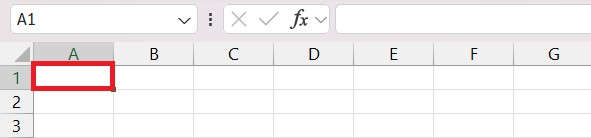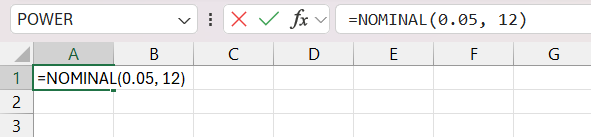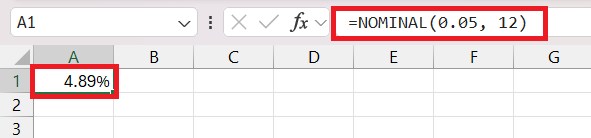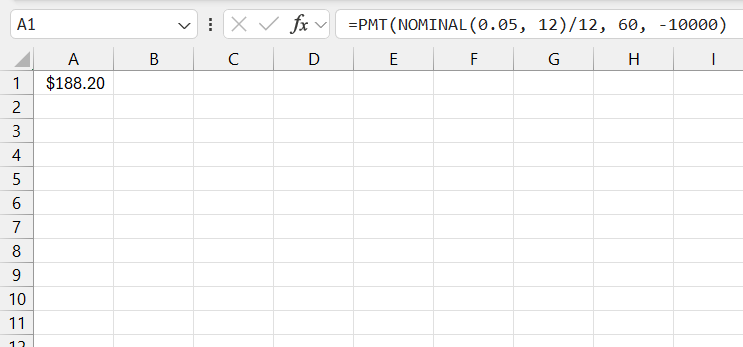If you’ve ever worked with financial data in Excel, you know how powerful the platform is for managing and analyzing numbers. One of the lesser-known but incredibly useful tools in Excel is the NOMINAL function. I use this function to calculate the nominal annual interest rate based on the effective rate and the number of compounding periods per year.
Let me walk you through what the NOMINAL formula does and how to use it effectively.
Key Takeaways:
- The NOMINAL function in Excel is essential for converting effective interest rates to nominal annual rates and simplifying financial comparisons.
- Understanding the difference between nominal and effective rates is critical for accurate financial analysis and decision-making.
- Accurate inputs, including effective rate as a decimal and correct compounding period, ensure reliable results when using the NOMINAL function.
- Combining the NOMINAL function with other financial formulas, like PMT, enhances analytical depth for loans and investments.
Table of Contents
Introduction to Interest Rate Hacks
The Significance of Nominal Interest Rates
Understanding the significance of nominal interest rates is like having a compass in the vast sea of financial instruments. For me, nominal interest rates are the first figure I encounter when considering an investment or a loan—it’s the advertised rate, the one most prominently displayed. However, while nominal rates provide a baseline, they do not paint the entire picture as they exclude the effects of compounding.
Since these rates are quoted per period, they can be misleading if I don’t also consider how often interest is compounded. Whether I’m saving for retirement or looking into bonds, understanding both the nominal and effective rates is essential for assessing the true cost of a loan or the actual yield of an investment. It’s a crucial first step—I can’t effectively compare financial products without this foundational knowledge.
Breaking Down the Nominal Formula
What is the NOMINAL Function in Excel?
The NOMINAL function in Excel is a powerful tool that I often use to dig into the nuts and bolts of interest rates. Its specialty? It calculates the nominal annual interest rate given an effective rate and the number of compounding periods per year. Essentially, it’s working in reverse from the EFFECT function, peeling back the layers of compounded interest to reveal the basic rate before the effect of compounding inflates it.
For me, it’s an indispensable function when I need to standardize rates for comparison or when I’m explaining financial concepts, because it brings me back to the simplest form of an interest rate: the nominal rate.
Understanding the Syntax and Parameters of the NOMINAL Function
The syntax and parameters of the NOMINAL function in Excel might seem a bit technical at first, but they’re quite simple once you break them down. The function’s syntax—NOMINAL(effect_rate, npery)—is as straightforward as its purpose.
- effect_rate: This is the effective annual interest rate, usually expressed as a decimal (e.g., 0.08 for 8%).
- npery: This represents the number of compounding periods in a year (e.g., 4 for quarterly compounding).
For example, if I want to calculate the nominal annual rate for an investment with quarterly compounding, I’d set npery it to 4, as there are four quarters in a year. Getting these inputs correct is crucial; otherwise, Excel won’t hesitate to throw an error. Personally, ensuring accuracy when entering these parameters saves me time and avoids unnecessary troubleshooting.
Practical Applications
Calculating Annual Nominal Interest Rate
Calculating the annual nominal interest rate using the NOMINAL function in Excel is more straightforward than it might appear. I start with two key pieces of information: the effective interest rate and the number of compounding periods per year. With these in hand, I can easily write the formula: =NOMINAL(effect_rate, npery).
Let’s say you have an investment with an effective annual interest rate of 5%, compounded monthly. Here’s how to calculate the nominal annual interest rate:
STEP 1: Open your Excel workbook and select a blank cell where you want the result to appear.
STEP 2: Enter the NOMINAL function formula:
=NOMINAL(0.05, 12)
Here:
- 0.05 is the effective annual interest rate (5%).
- 12 represents the number of compounding periods per year (monthly).
STEP 3: Press Enter. The cell will display the nominal annual interest rate, which is approximately 4.89%.
Example Case – Loan Comparison
An example that illustrates the NOMINAL function’s utility is a side-by-side loan comparison. When I look at two different loan offers with varying effective interest rates and compounding cycles, the differences in compounding make a straightforward comparison challenging. By converting these rates to their nominal counterparts using Excel, I can make an apples-to-apples comparison.
Take, for instance, Loan A with an effective rate of 4.5% compounded semi-annually, and Loan B with an effective rate of 4.3% compounded monthly. By inputting the respective rates and compounding frequencies into the NOMINAL function, I can easily determine which loan is more economical in terms of the nominal interest rate. This case not only showcases the utility of the NOMINAL function but also underscores how vital these calculations are in making informed financial decisions.
Tips and Tricks for Accurate Calculations
Key Things to Note When Using the NOMINAL Function
When I use the NOMINAL function, several key points ensure accuracy in my calculations. Firstly, ‘npery’ should reflect the exact number of compounding periods; getting this wrong will skew the results. Secondly, remember that the NOMINAL function can only provide an annual rate. If I’m handling rates for different time spans, I need to adjust them to an annual basis before using the function.
Ensuring that the data fed into the function is correct is paramount since garbage in equals garbage out. Double-checking these inputs is a simple step that can save a world of confusion later on.
Avoiding Common Mistakes with the NOMINAL Formula
To avoid common mistakes with the NOMINAL formula, I maintain a meticulous approach. One oversight often made is confusing the nominal rate with the effective rate; remembering that the nominal rate does not account for compounding helps sidestep this error.
Another frequent misstep involves incorrect inputs—for instance, mixing up the order of the ‘effect_rate’ and ‘npery’ parameters or forgetting the comma that separates them, leading Excel to return an error.
Moreover, I ensure that I input the number of compounding periods correctly. If I’m calculating a nominal rate for an investment compounded monthly, I must use ’12’ for the ‘npery’ value, not ‘1’. Being careful with these details ensures that I utilize the NOMINAL formula effectively and derive accurate and reliable results in my financial analyses.
Advanced Techniques
Linking NOMINAL Function with Other Financial Formulas
Linking the NOMINAL function with other financial formulas in Excel unleashes a deeper level of analysis. A prime example is when I combine NOMINAL with the PMT (Payment) function to ascertain the periodical payment amounts for a loan. Here’s how it works: after determining the nominal interest rate, I divide it by the number of periods and feed it into PMT, along with the total number of payment periods and loan amount, thereby unveiling a comprehensive view of the loan’s financial dynamics.
For example, to calculate the monthly payment on a $10,000 loan with an effective annual rate of 5% compounded monthly over 60 months, I’d use:
=PMT(NOMINAL(0.05, 12)/12, 60, -10000)
This not only shows the monthly outlay but when I plot these payments over time, I can visualize the overall cost of the loan, too.
FAQs on Using Nominal Formula in Excel
What is a nominal formula?
A nominal formula in the context of interest rates is an equation that calculates the nominal annual interest rate based on the effective interest rate and the number of compounding periods per year. It’s a key tool in finance used to convert compound interest rates into simple interest rates.
What is the Difference Between NOMINAL and EFFECT Functions?
The NOMINAL and EFFECT functions are inverse of each other in Excel. While NOMINAL determines the nominal interest rate given the effective rate and compounding periods, EFFECT calculates the effective interest rate from a nominal rate and the number of annual compounding periods. The essence is that NOMINAL strips compounding, whereas EFFECT includes it.
How Can I Use the NOMINAL Function to Compare Loans?
I use the NOMINAL function to compare loans by converting different effective interest rates, considering their compounding periods, to their nominal equivalents. This allows me to directly compare the base interest rates of the loans without compounding being a factor.
What Are Some Common Errors to Watch Out For When Using This Formula?
When using the NOMINAL formula, watch out for mistaking the effective rate for the nominal rate, inputting the wrong number of compounding periods, or syntax errors like missing commas or misordering parameters. Double-check your inputs for accuracy.
How to use the nominal function, but when should you actually apply it?
Use the NOMINAL function when you need to compare financial products with different compounding interests or when simplifying compound interest rates to their base rates for clearer understanding. It’s key for transparent financial decision-making.
John Michaloudis is a former accountant and finance analyst at General Electric, a Microsoft MVP since 2020, an Amazon #1 bestselling author of 4 Microsoft Excel books and teacher of Microsoft Excel & Office over at his flagship MyExcelOnline Academy Online Course.