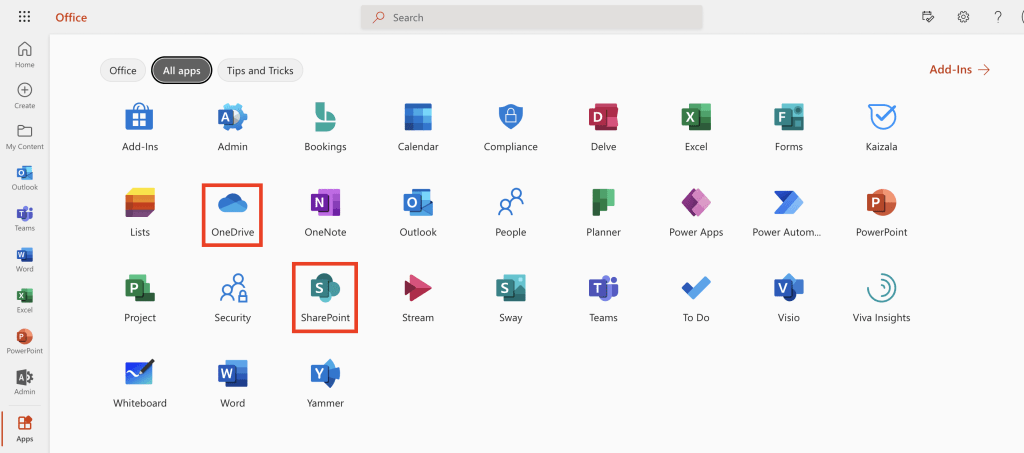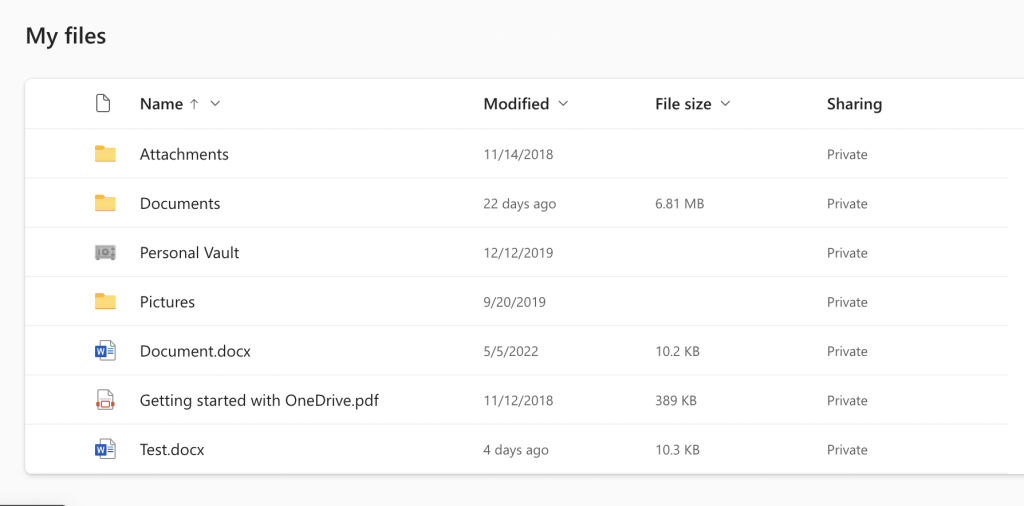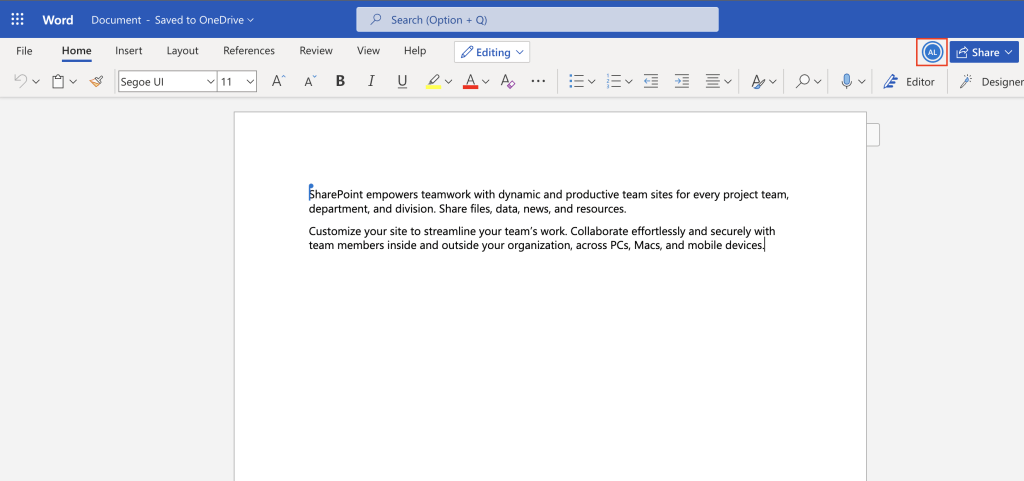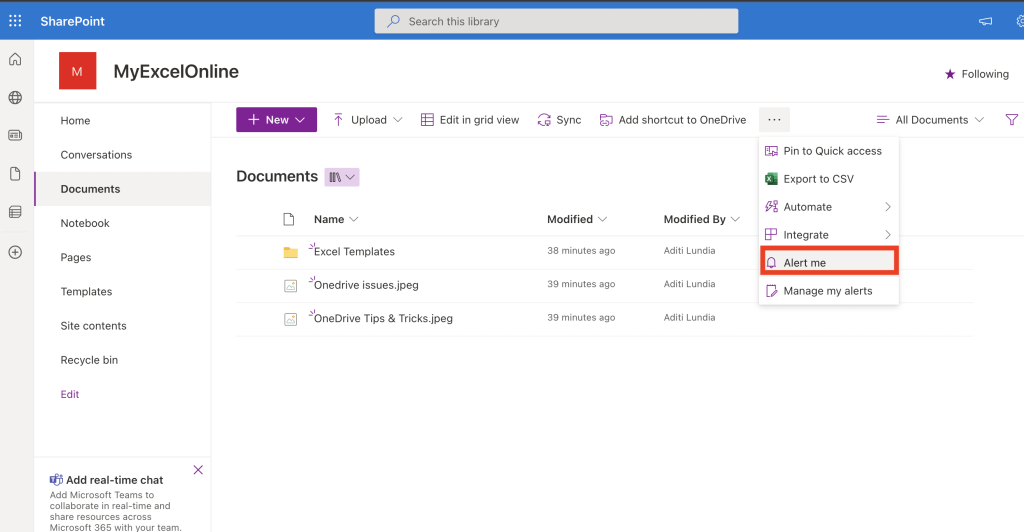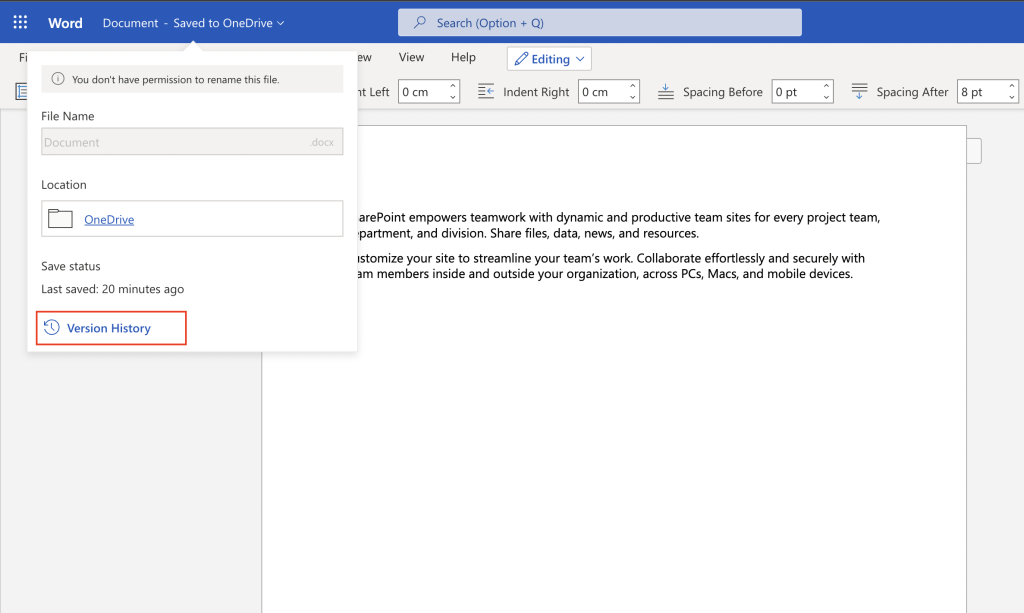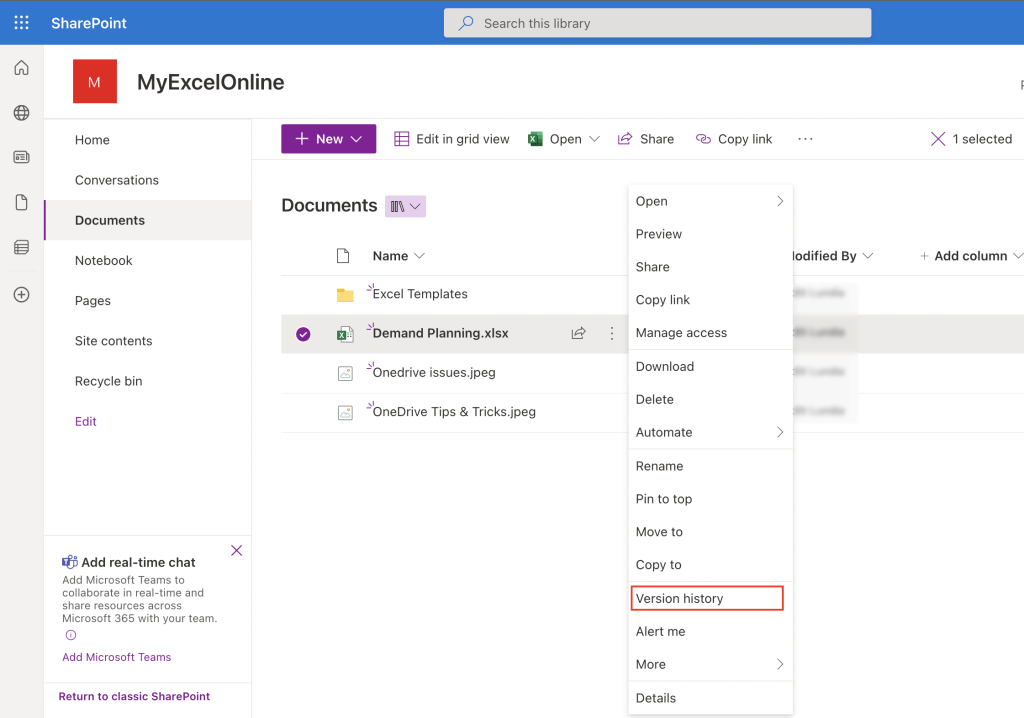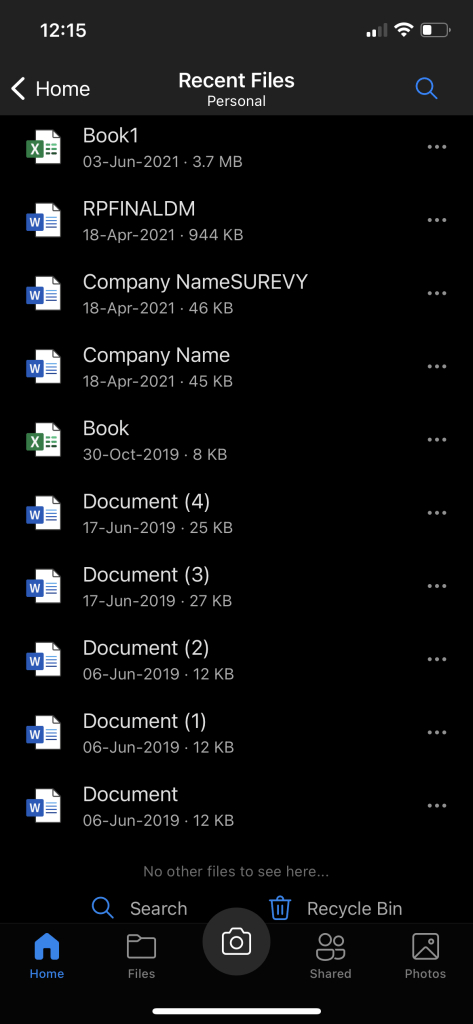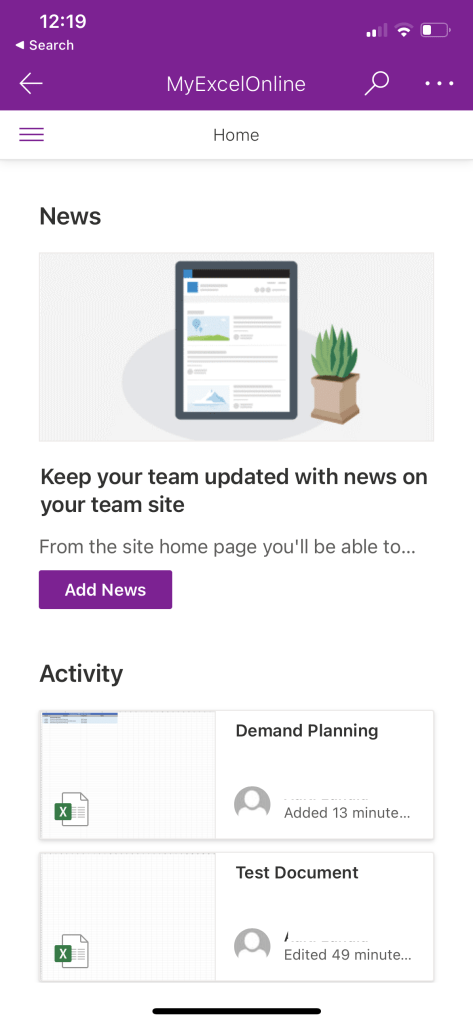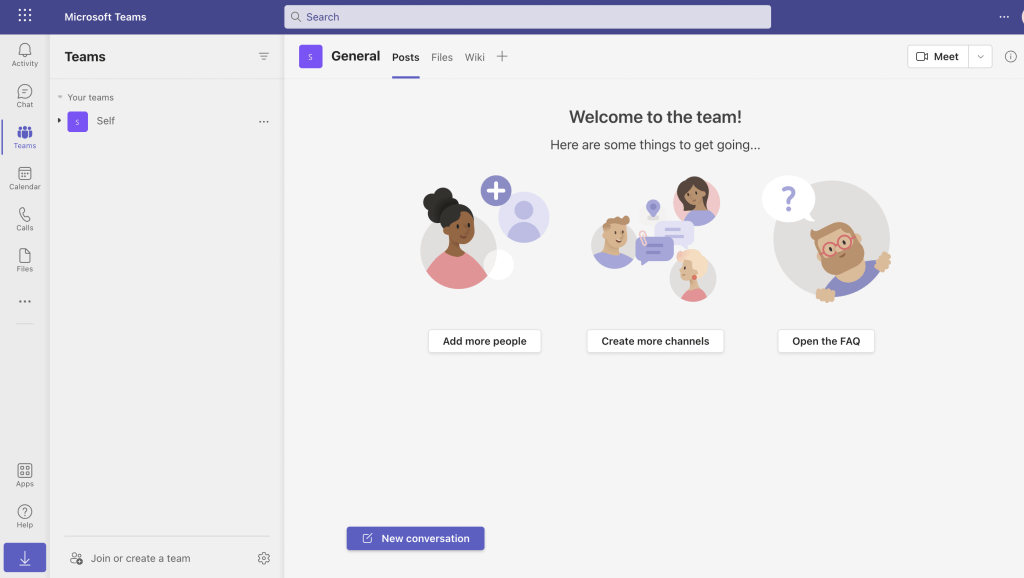In this article, we will cover the strengths of both these services by comparing their features – OneDrive vs SharePoint. You will also understand how to get the most effectiveness out of these file-sharing services and cover how Microsoft Teams fits into file sharing.
Watch the video on when to Use SharePoint, OneDrive, or Teams on YouTube and give it a thumbs-up!
We will be discussing the following functions for each of the file-sharing services:
- Default Sharing
- Concurrent Users
- Notification of Changes
- Version History
- Permissions
- Mobile Access
- Device Syncing
- Process of Using Both OneDrive and SharePoint
- Incorporating Microsoft Teams
OneDrive is an excellent option if you want to work on a file yourself and save it privately. When you upload a file on OneDrive, it is available just for you and you can use it on different devices. By default, every file in OneDrive is private.
It also has an option to share with others if required.
Whereas, if you use SharePoint it saves your files in a shared library. When you upload a file in SharePoint, whoever has access to the shared folder can use it.
So, with OneDrive your default sharing mode is private, and with SharePoint, it is shared. These are just default settings and you can change them if you want.
Both OneDrive and SharePoint allow multiple users to work on the same file simultaneously. All the changes made will be reflected on a real-time basis.
When you share a file on OneDrive, you will not get a notification of any changes made to that file.
But, when you share a file on SharePoint, you will be notified of the changes i.e. if someone is working on a shared file you will get an automatic email that that person is working on the file.
You can select Alert me to access this feature!
Both OneDrive and SharePoint have version history but one is more robust than the other. The version history of SharePoint is stronger as it shows changes made to multiple users at multiple times.
In OneDrive, permissions are assigned by individual files i.e. you need to manage permissions for every file that you upload. Whereas, in SharePoint, permissions are assigned by the group so each file uploaded in the folder will have the same permission.
This gives SharePoint more adaptability and lesser maintenance.
Both OneDrive and SharePoint allow you to access your files remotely on mobile and any other device.
All of your devices can sync to both OneDrive and SharePoint. Click here to how more about how to sync files on OneDrive!
Process of Using Both OneDrive and SharePoint
The process of using these file-sharing services is that you start with OneDrive and end with SharePoint.
You can start with a private file uploaded on OneDrive and you work on it. Once it is completed and ready to be shared with others, you can upload it on SharePoint. In this way, everyone can have access to that file after it is ready.
So, it is not necessary that you need to choose one of the two services. You can use them both as per your requirement.
Microsoft Teams is more like SharePoint. When you use your files on Microsoft Teams:
- It allows access to everyone on your team
- Multiple users can make changes to the file
- You can see other people making changes to your file
You can use SharePoint or Teams, there isn’t much difference between the two!
This article explores the different strengths of the two file sharing services – OneDrive vs SharePoint. The difference between the two is in default sharing, permissions, users, mobile access, syncing, and much more!
Get access to 30+ Microsoft Excel & Office courses for ONLY $1.
Get 1,000 video training tutorials & support covering Formulas, Macros, VBA, Pivot Tables, Power Query, Power Pivot, Power BI, Charts, Financial Modeling, Dashboards, Word, PowerPoint, Outlook, Access, OneNote, Teams & MORE!!
John Michaloudis is a former accountant and finance analyst at General Electric, a Microsoft MVP since 2020, an Amazon #1 bestselling author of 4 Microsoft Excel books and teacher of Microsoft Excel & Office over at his flagship MyExcelOnline Academy Online Course.