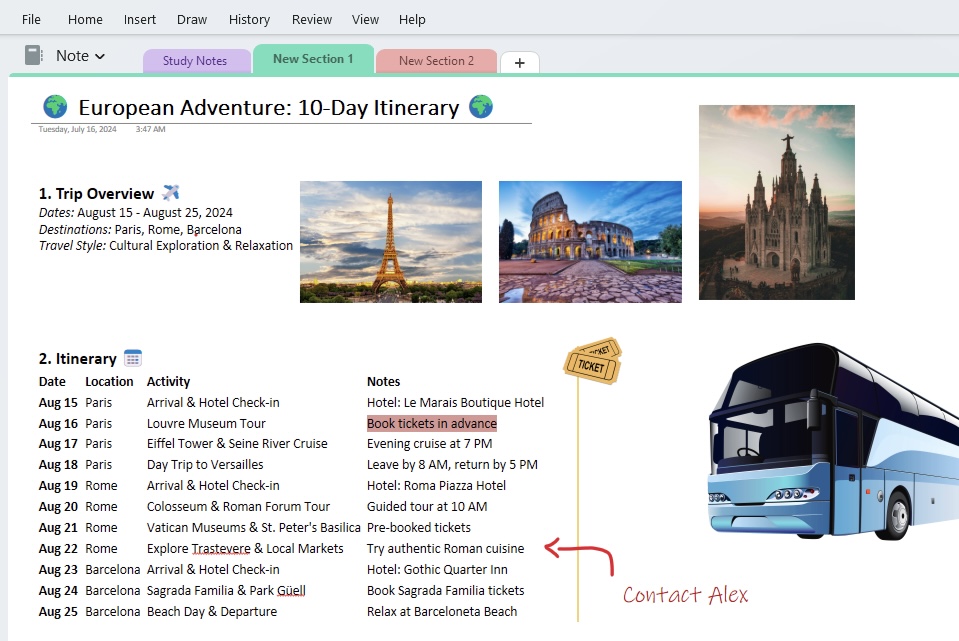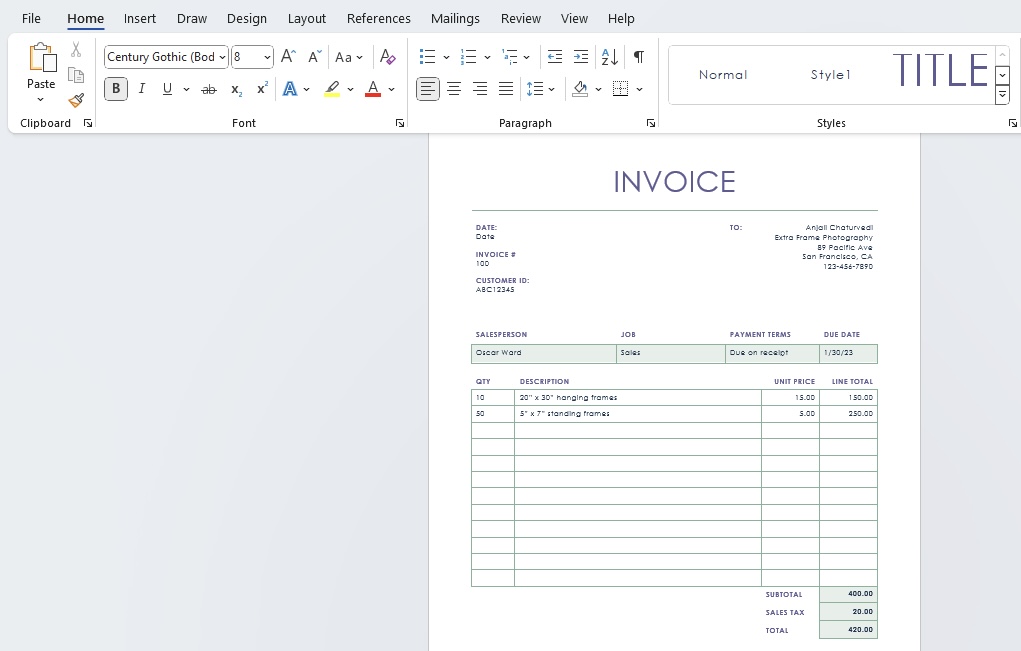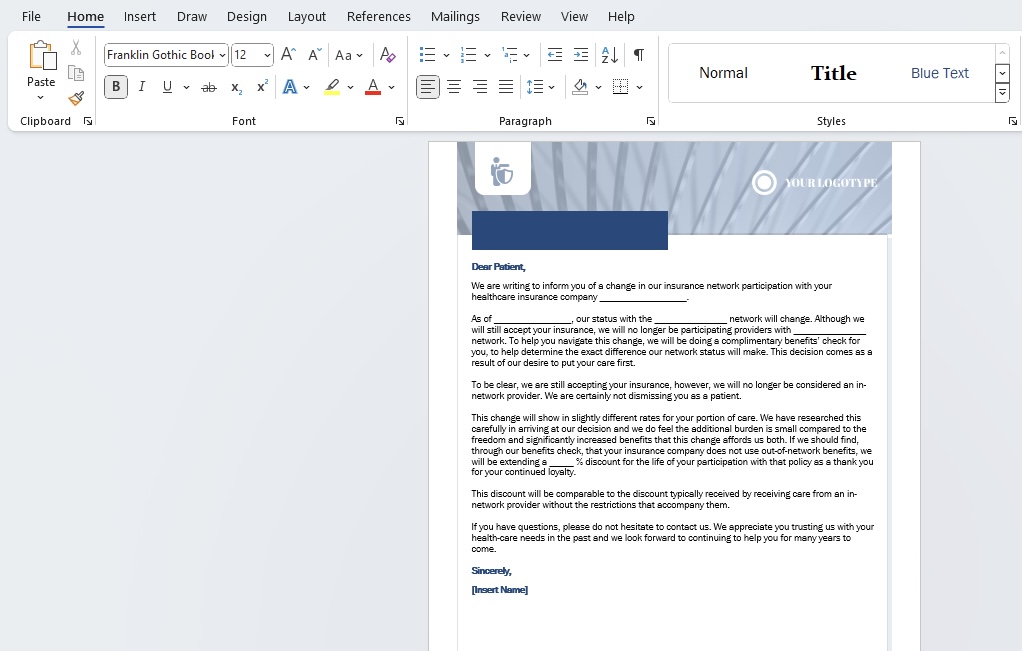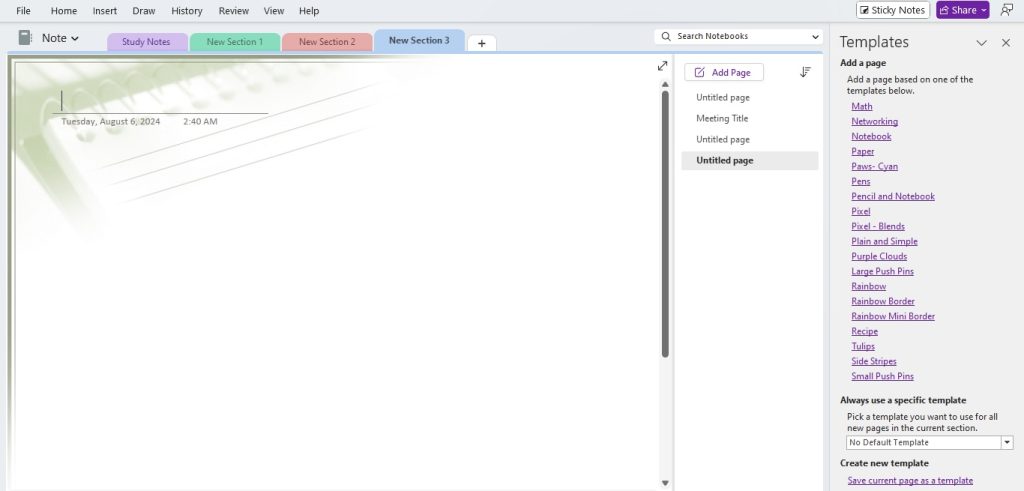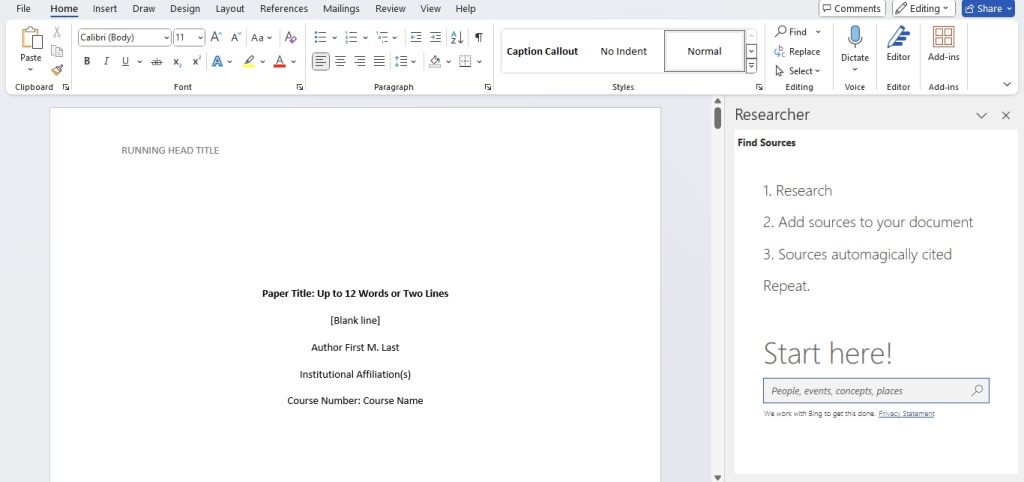When we talk about Microsoft’s offerings in the realm of documents and note-taking, we’re looking at two heavyweight contenders: OneNote vs Word. Each of these applications has cemented its place in our daily digital routines, but they serve quite distinct functions. I’m here to guide you through the nuances that set them apart and help you grasp which one could be the champion of your workflow.
Key Takeaways
- Differences in Usage and Design:
- Microsoft OneNote serves primarily as a digital notepad for capturing and organizing notes and multimedia, allowing for the insertion of images, videos, documents, and audio. It is built for informal gathering of ideas and collaboration.
- Microsoft Word, in contrast, is tailored for creating formal documents such as letters, reports, and manuscripts, providing extensive tools for formatting, layout, and long-form content creation.
- Pros and Cons:
- OneNote’s flexibility to include various media types and its collaborative features are advantageous for brainstorming and idea sharing; however, it has limitations in keyword search functionality and tagging, and some users report difficulties integrating documents from other applications.
- Word is unrivaled for document preparation with its comprehensive editing tools, but lacks the dynamic and non-linear note-taking capabilities found in OneNote.
- Complementing Each Other in Practice:
- While OneNote and Word have distinct functionalities, they are not necessarily competitors. They complement each other, with OneNote being ideal for the initial stages of gathering and organizing information and Word being the go-to solution for producing polished, final documents.
Table of Contents
Dissecting OneNote: The Digital Notebook
Infinite Canvas: Unbound Creativity in Note-Taking
OneNote’s most distinctive feature must be its infinite canvas. The ability to spread out my thoughts without any borders feels liberating. I can jot down notes, scribble some doodles, or paste in images, and there’s no need to worry about running out of space. This freeform layout provides an unbounded creative experience that mirrors a brainstorming session on a vast whiteboard. Here, my ideas are not confined by page breaks or margins, making OneNote a dream for creative brainstorming and non-linear thinkers like myself.
Collaboration and Sharing: Working Together Seamlessly
When it comes to teamwork, OneNote makes collaboration almost effortless. I’ve seen how teams can dive into a shared digital notebook, see each other’s updates in real-time, and build upon ideas without any friction. The level of connectivity that OneNote provides – whether I’m in the same room with my colleagues or across the globe – transforms the collaboration process. Sharing notebooks is a breeze too. With just a few clicks, I can invite teammates to view or contribute, making it perfect for group projects or collective research.
Exploring Word: The Classic Word Processor
Document Structuring: Mastering Formal Layouts
While OneNote throws the doors open to unlimited spatial freedom, Word steps in as the master of formal document structuring. I rely on Word when I need to ensure my documents adhere to specific layout standards, whether it’s for a legal contract, a thesis, or a resume. In Word, formatting reigns supreme; headers and footers, citations, tables of contents, and bibliographies are just a few of the tools I have at my disposal to structure my documents meticulously and professionally.
Advanced Features: Going Beyond Basic Text Editing
Delving deeper into Word’s capabilities, I find a powerhouse equipped with advanced features that go way beyond basic text editing. Track changes and comments become indispensable for manuscript revisions or collaborative editing. Mail merge simplifies sending out personalized bulk communications. And let’s not forget the Design and References tabs which hold a plethora of tools to create visually appealing, well-referenced documents. These advanced options underscore Word’s reputation as the go-to app for polished, professional writing.
Side-By-Side Feature Showdown
The Interface Face-Off: User Experience Compared
When I compare OneNote and Word interfaces, it’s clear that each caters to different user experiences. OneNote welcomes me with a familiar Microsoft ribbon, yet its layout feels more relaxed, encouraging a free flow of ideas. Since OneNote streamlines its interface across Windows, Mac, iOS, and Android, it offers consistent navigation which I find incredibly user-friendly no matter the device.
Word, by contrast, presents a more sophisticated ribbon with advanced features neatly organized in tabs. For those accustomed to other Office tools, it’s a seamless transition to Word’s interface. Although slightly varying across devices, Word maintains its characteristic look, grounding users in familiarity while they work on intricately formatted documents.
Power Tools: Evaluating Advanced Capabilities
In the arena of advanced capabilities, OneNote and Word differentiate themselves through their unique power tools. OneNote flexes its muscles with features like audio recording, which aligns my spoken words to my notes, and the math assistant that helps me solve equations directly in my notes. These tools are tailor-made for dynamic information gathering and spontaneous creativity—ideal for when I’m on the move.
Word, however, showcases its strength with tools for extensive document refinement. Citation managers, reviewing panels, and a rich array of editing and design options empower me to produce documents of the highest caliber. Whether I’m drafting a complex report or creating an eBook, Word’s power tools ensure my document is accurate and aesthetically pleasing.
Real-World Scenarios: Where Each Shines Brightest
OneNote in Action: Optimal Uses for Dynamic Notetakers
OneNote really comes into its own during dynamic note-taking scenarios. Think about a bustling brainstorming session, where ideas are coming thick and fast—this is where OneNote shines. I can swiftly capture thoughts, draw connections between concepts, and categorize information as it evolves. The flexibility to mix text, sketches, and web snippets on an infinite canvas is just what dynamic notetakers need. For students engaged in active learning or professionals in creative fields, OneNote provides a fluid, interactive experience that keeps pace with their thoughts.
Word at Work: Ideal Situations for Structured Documents
When it comes to creating structured documents, Word is my trusted ally. It’s the perfect tool for drafting legal documents, writing formal reports, or preparing academic papers where formatting and precision are crucial. With its robust styling and layout capabilities, Word ensures that my documents meet any professional standard required. It’s particularly handy when I have to follow strict guidelines, such as adhering to APA or MLA style for research papers or ensuring that business communications reflect my organization’s brand.
Pros and Cons from User Perspectives
OneNote: A Deep Dive into Strengths and Weaknesses
OneNote’s strengths are unmistakable: it allows me to harness the power of free-form note-taking, integrates multimedia effortlessly, and syncs across all my devices. This adaptability makes it a haven for creative professionals and students alike. However, it’s not without its drawbacks. Complex formatting can be tricky, and large notebooks sometimes slow down synchronization. Also, those needing rigid document structure for formal reports might find OneNote less accommodating.
- Best for: Professionals and students who value creative flexibility and seamless collaboration over strict formatting needs.
Word: Evaluating its Prominence and Pitfalls
Word stands tall as the epitome of document creation, excelling in structured editing and formatting. Its prominence is carved out by the tool’s potency in handling extensive documents, compatibility with almost every professional setting, and the robust features it brings to the table for refined writing tasks. However, Word isn’t without its pitfalls. Its heavy feature set can be overwhelming for simple note-taking, and it lacks the spontaneous collaborative capabilities seen in OneNote.
- Best for: Individuals who require meticulous formatting and structuring in their writing, such as professionals drafting official reports, administrators creating business documents, or academics compiling research.
Making Your Decision: Which Fits Your Workflow Best?
Analyzing Specific Needs: Tailoring Your Tool of Choice
When selecting between OneNote and Word, I analyze my specific needs to tailor my tool of choice. If my primary requirement is to capture a mix of notes, sketches, and web clips in a flexible, exploratory manner, OneNote would be my go-to. Its ability to handle an array of media and facilitate collaboration makes it a strong candidate for creative and educational applications.
Conversely, if my main objective is to create formal documents that require precise formatting, Word is undoubtedly the better option. Its extensive features for text layout, styles, and references suit tasks that demand a high level of document structure and polish. Matching the tool to the task helps ensure I’m working as effectively as possible.
Future-Proofing: Considering Long-Term Utility and Updates
Considering the long-term utility and potential updates of the software is crucial in future-proofing my workflow. Both OneNote and Word are part of the Microsoft ecosystem, which suggests a commitment to regular updates and integrations with other Office apps. OneNote is continuously evolving, with updates geared towards improving user experience and collaboration. Word, meanwhile, often focuses its updates on enhancing document complexity management and security features.
When I look to the future, I factor in how these updates will align with my evolving needs. If flexibility and adaptability are what I seek, OneNote’s trajectory of innovation seems promising. For tasks that will maintain a consistent demand for structured document creation, Word’s steadfast presence and incremental improvements make it a safe bet.
Frequently Asked Questions
Is OneNote as Powerful as Word for Professional Writing?
No, OneNote is not as powerful as Word for professional writing that requires complex formatting and structuring. It excels in note-taking and free-form idea collection, whereas Word provides a comprehensive set of tools specifically designed for producing and formatting professional documents.
Can OneNote Replace Word for Academic Work?
For some academic tasks, like brainstorming and organizing research, OneNote can be incredibly useful. However, when it comes to writing papers that require strict formatting, citations, and a structured approach, Word remains the gold standard and cannot be fully replaced by OneNote.
How Do Collaboration Features Compare Between OneNote and Word?
OneNote’s collaboration features are geared towards real-time teamwork, allowing multiple users to edit a notebook simultaneously and see updates live. Word also offers collaborative features, such as track changes and comments, but it is more suited for sequential editing where changes are reviewed and applied in stages. Both have strong sharing capabilities, but OneNote excels at dynamic collaboration.
What Are the Mobile Capabilities of OneNote and Word?
The mobile versions of both OneNote and Word are robust, offering many of the desktop features. OneNote accentuates drawing and quick note-taking on-the-go, syncing seamlessly across devices. With Word, I can edit documents, utilize most formatting tools, and even track changes. Offline capabilities ensure productivity even without internet access. While OneNote excels in quick, multimedia notes, Word provides a more structured editing experience on mobile devices.
John Michaloudis is a former accountant and finance analyst at General Electric, a Microsoft MVP since 2020, an Amazon #1 bestselling author of 4 Microsoft Excel books and teacher of Microsoft Excel & Office over at his flagship MyExcelOnline Academy Online Course.