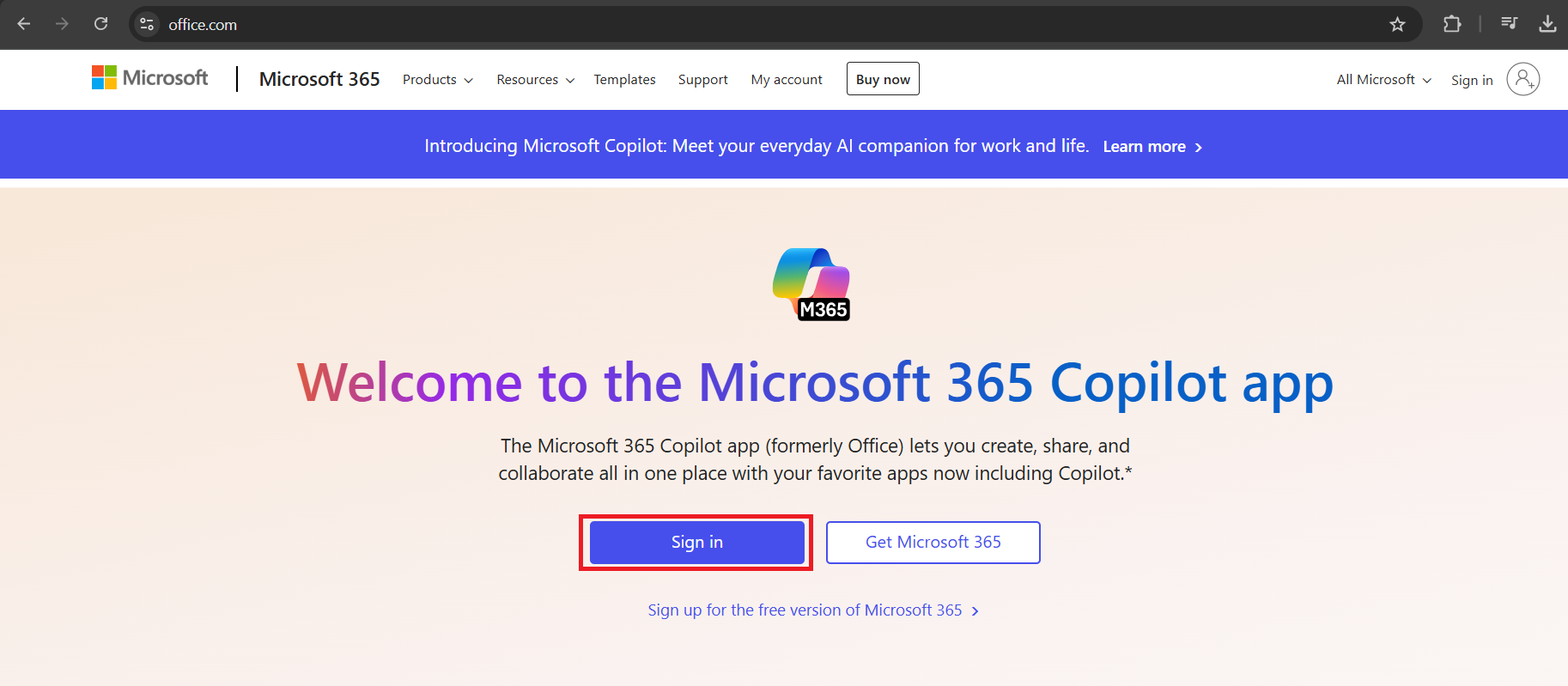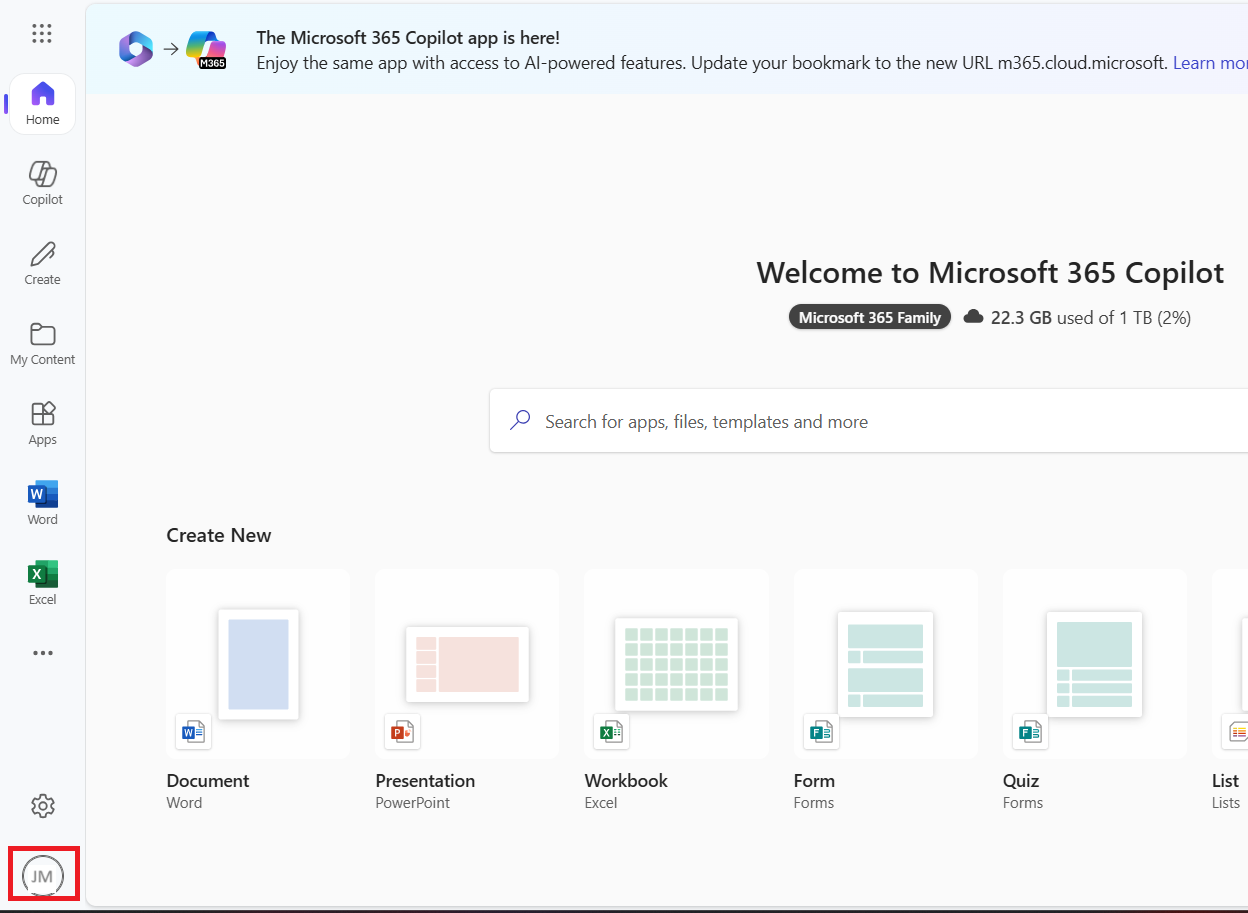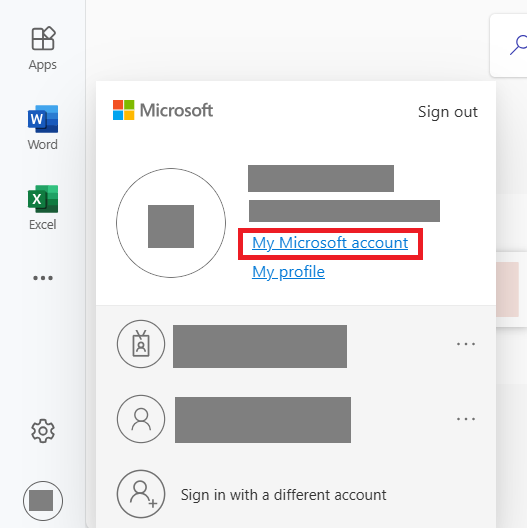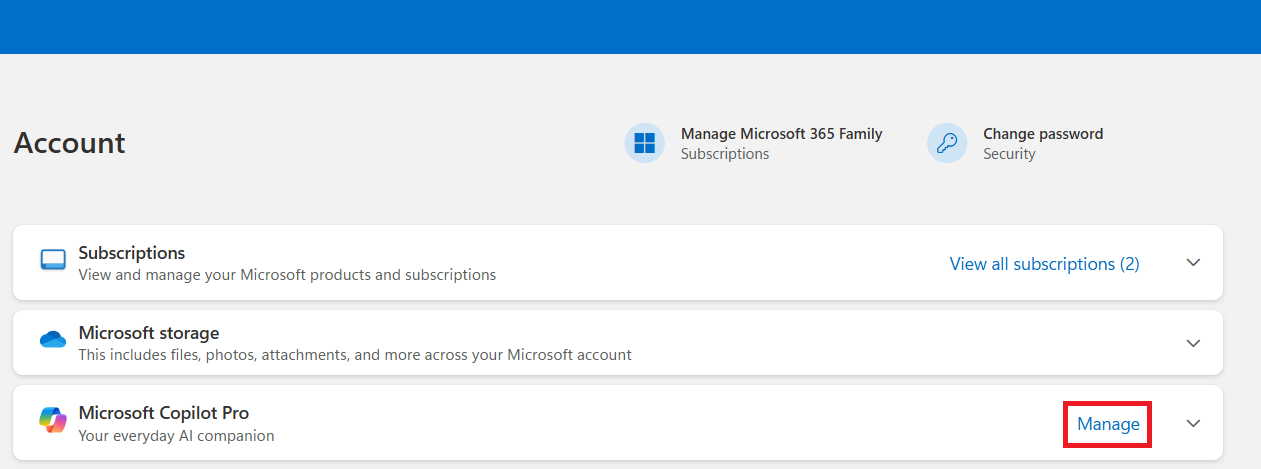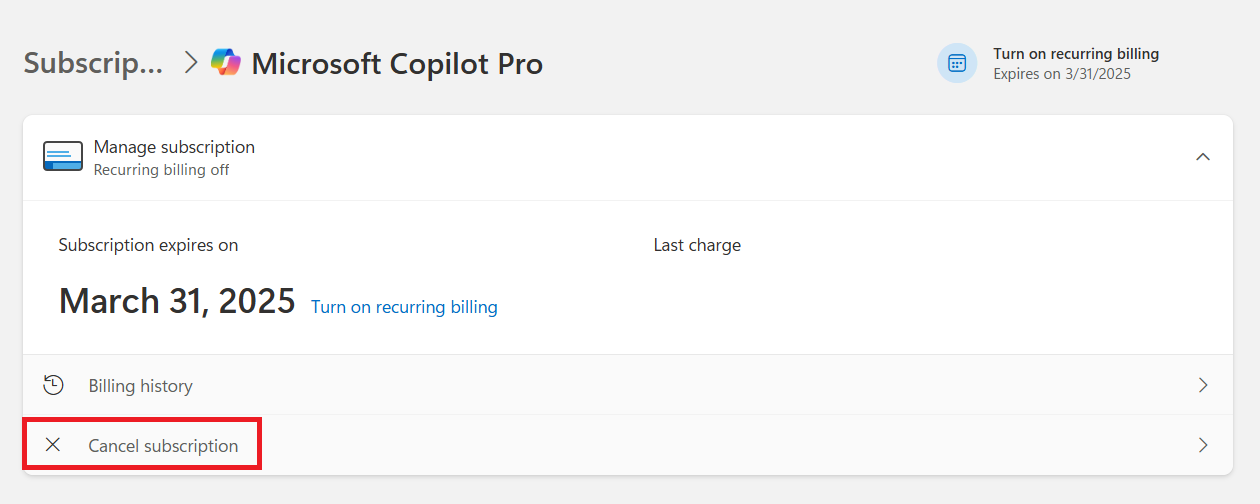Microsoft is rolling out an update that integrates Copilot into Microsoft 365 Personal and Family subscriptions. While this AI-powered feature brings added functionality, it also comes at a cost—approximately $30 USD per year more than what I’m currently paying. Since I prefer to stick with my existing plan without Copilot, I found a way to downgrade my subscription and avoid the additional charge. In this guide, I’ll walk you through the simple steps to opt out of Microsoft Copilot and retain the classic Microsoft 365 experience.
Key Takeaways:
- Excel CoPilot enhances spreadsheet functionality with AI-driven insights, formula suggestions, and dynamic visualizations.
- Some users opt out due to privacy concerns, potential distractions, or compliance restrictions in their organizations.
- The automatic subscription upgrade means users must actively downgrade to avoid additional charges.
- Opting out may impact collaboration, as CoPilot facilitates seamless data-sharing and analysis.
- Disabling CoPilot balances control, privacy, and cost savings against the loss of AI-powered efficiency.
Table of Contents
Navigating the CoPilot Craze in Excel
Understanding the Excel CoPilot Phenomenon
With Microsoft’s move to infuse artificial intelligence into its Office suite, Excel CoPilot has emerged, akin to a virtual assistant inside the spreadsheet application. Users experience innovative features like natural language queries to dissect data trends, formula suggestions tailored to the task at hand, and autogenerated insights that make sense of complex numbers.
Beyond static tables, it breathes life into data with dynamic visualization capabilities. The practical applications are vast, making tasks typically reserved for data analysts accessible to the everyday user.
Why Users Might Want to Opt Out
Despite the innovation that CoPilot brings to Excel, there are reasons why some users might choose to opt out. Privacy concerns take the forefront, as the AI-enhanced features could collect and analyze personal data to deliver its services. Users who handle sensitive information might be wary of their data being processed by AI systems, fearing inadvertent exposure or misuse.
Productivity can be a double-edged sword; while CoPilot promises efficiency, it might lead some users to feel a loss of control over their work. Additionally, the constant suggestions and insights could be distracting for users who prefer a traditional, uninterrupted workflow. Finally, organizations with specific compliance regulations might find that CoPilot’s functionalities clash with their mandated policies.
Lastly, if we do nothing our subscription will automatically upgrade to include Copilot, and we’ll be billed at the higher rate.
How to Opt out of Microsoft Copilot
Since I don’t want to pay extra for Copilot, I followed these steps to downgrade my Microsoft 365 subscription:
STEP 1: Open the web browser and go to Office.com.
STEP 2: Sign in with the Microsoft account linked to my subscription.
STEP 3: I click on my profile icon (usually in the bottom-left corner).
STEP 4: I select My Microsoft Account from the dropdown menu.
STEP 5: I navigate to Manage Subscriptions to see my current plan details.
STEP 6: I click on Cancel Subscription.
By following these steps, I can successfully opt out of Microsoft Copilot in Excel.
Additional Tips and Considerations
Potential Impacts on Collaboration and Productivity
When considering disabling Excel CoPilot, it’s crucial to consider how it could affect workplace dynamics. While opting out might secure data privacy, it could stifle the advanced collaborative possibilities that CoPilot facilitates, such as seamless sharing of insights and interactive data exploration.
There’s also a chance that it might slow down some productivity gains, given that CoPilot can expedite data analysis with its AI capabilities. Organizations will need to weigh these trade-offs, considering whether the benefits of increased control and privacy outweigh the potential for decreased efficiency and innovation.
Weighing the Pros and Cons of Disabling Features
Disabling CoPilot in Excel isn’t just a binary choice; it’s about appraising the advantages and possible downsides. On the pro side, disabling it might offer a more conventional Excel experience free of AI interventions and repetitive notifications, while also enhancing data privacy and saving money.
Conversely, cons include the loss of cutting-edge features designed to streamline complex tasks and auto-generated insights. In essence, the decision hinges on individual needs or organizational policy — whether the old-school simplicity and control is more valued than the modern, AI-driven approach that CoPilot embodies.
FAQs
What is Excel CoPilot, and how does it help users?
Excel CoPilot is an AI-powered assistant that helps users analyze data, suggest formulas, and create visualizations. It streamlines tasks by interpreting natural language queries and automating insights, making complex data analysis more accessible.
Why would someone want to disable CoPilot in Excel?
Users might disable CoPilot due to privacy concerns, distraction from AI-generated suggestions, or compliance with strict data security policies. Some also prefer a traditional Excel experience without AI interventions or wish to avoid extra subscription costs.
How to opt out of Microsoft Copilot?
You can downgrade by signing into Office.com, navigating to “Manage Subscriptions,” and selecting “Cancel Subscription.” This prevents automatic billing for CoPilot and reverts your plan to the standard version.
Does disabling CoPilot affect Excel’s core functionality?
No, disabling CoPilot does not impact Excel’s core functions like formulas, pivot tables, or charting. However, users will lose AI-assisted features such as automated data insights and natural language analysis.
Can I Re-enable CoPilot After Disabling It?
Yes, you can re-enable CoPilot after disabling it. Simply reverse the process: access ‘Options’ through the ‘File’ tab, go to ‘Privacy Settings’, and check the option to enable CoPilot again.
John Michaloudis is a former accountant and finance analyst at General Electric, a Microsoft MVP since 2020, an Amazon #1 bestselling author of 4 Microsoft Excel books and teacher of Microsoft Excel & Office over at his flagship MyExcelOnline Academy Online Course.