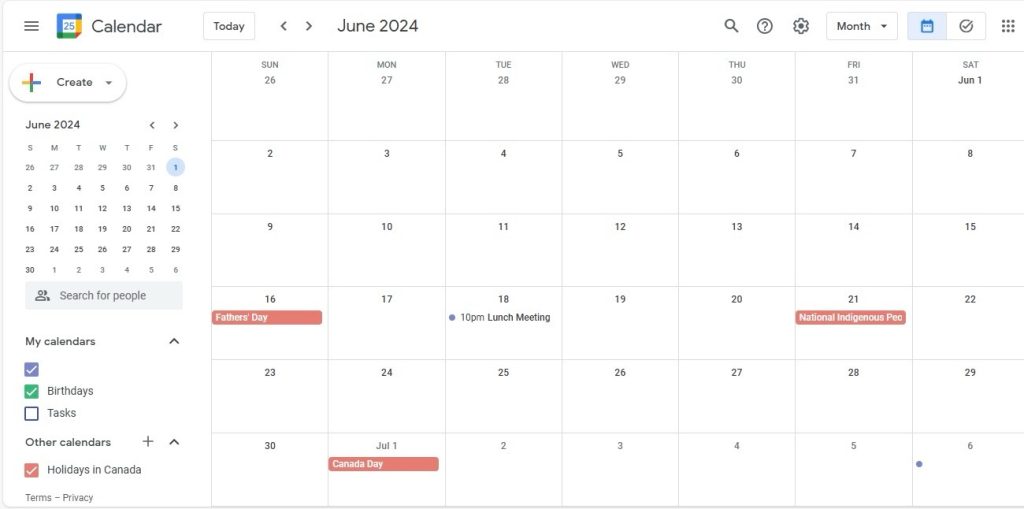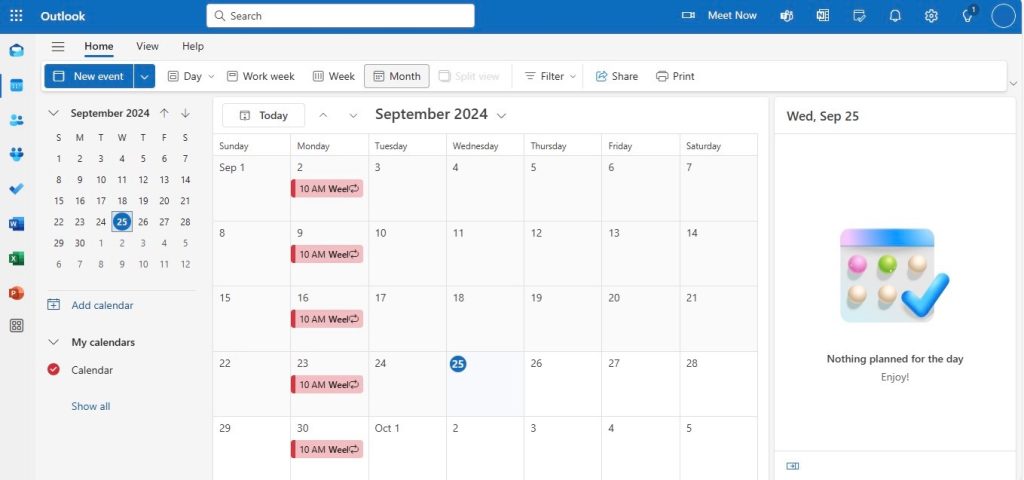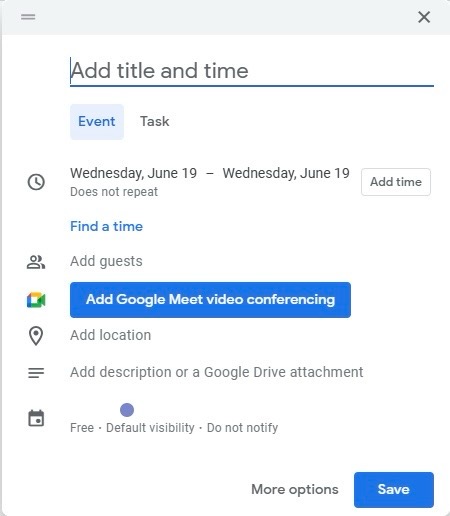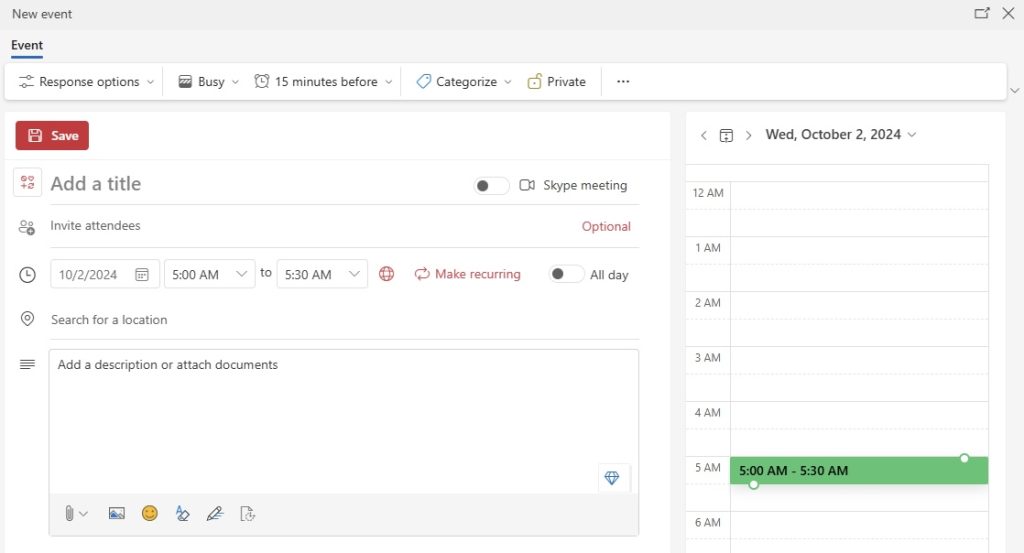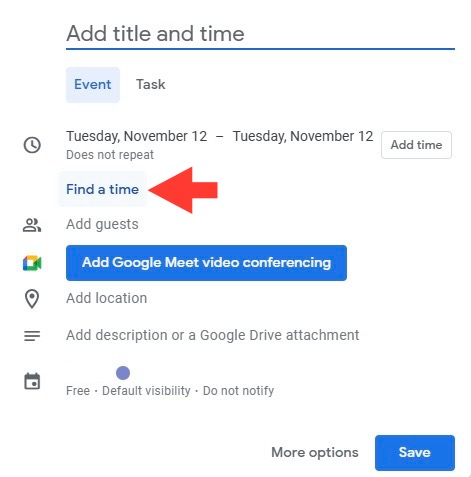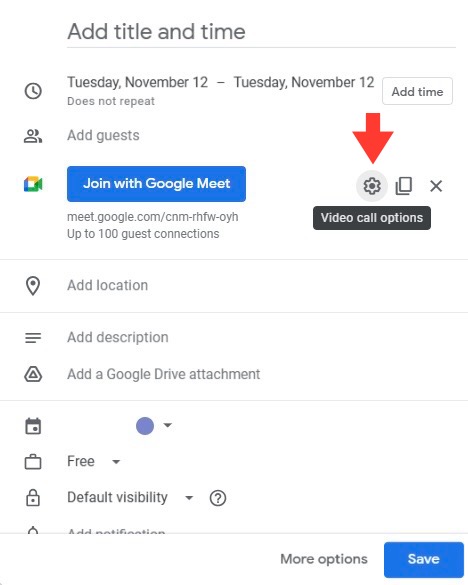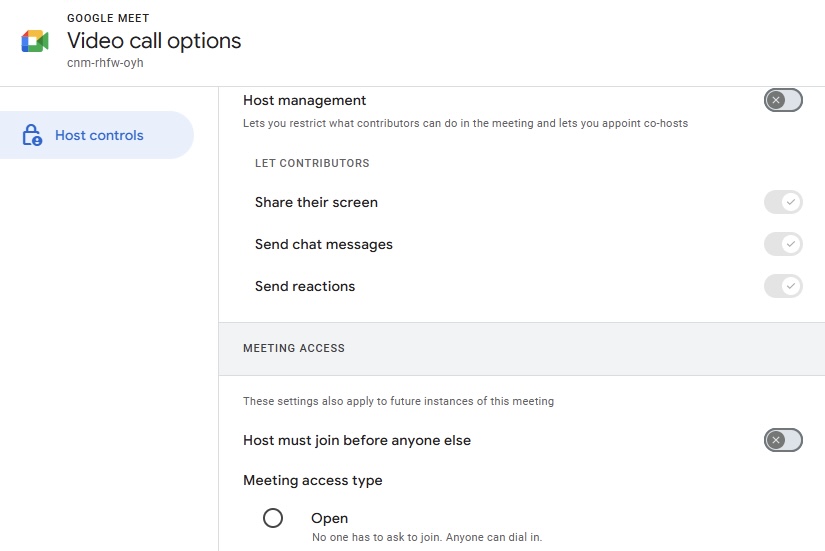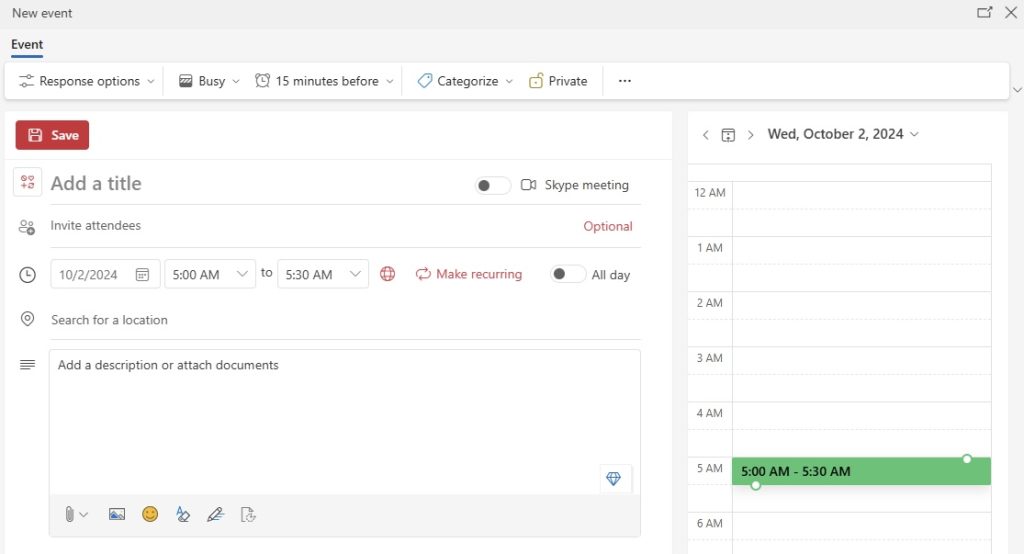Key Takeaways
- Accessibility and Interface: Google Calendar is celebrated for its minimalist and intuitive interface, making it highly accessible for beginners. In contrast, Microsoft Outlook Calendar offers a more feature-rich environment, which can be daunting for new users but provides robust tools for those familiar with its interface.
- Customization and Viewing Options: Both calendar apps offer color-coded event categories for better organization. Outlook allows for extensive theme customization, especially via its desktop application, while Google Calendar offers a simpler theme switch (light or dark) and user-created theme imports. Outlook presents five different view modes compared to Google Calendar’s six, offering slightly more variety for personalization in how one views their calendar.
- Feature Set: The choice between Outlook Calendar and Google Calendar often hinges on the specific features and integration one needs. Outlook is typically integrated with the broader suite of Office tools, which can be ideal for enterprise settings, while Google Calendar excels in seamless integration with other Google services, making it very suitable for personal use and smaller businesses that rely on Google Workspace.
The Rise of Digital Calendars in Organizational Productivity
The surge of digital calendars has been a game-changer for organizational productivity. We’ve witnessed a sweeping transition from physical planners to digital platforms, which allows us to effectively streamline tasks, meetings, and event schedules. The instantaneous nature of syncing across devices means we’re always up-to-date, and reminders ensure we never miss a beat. This rise has also facilitated better team coordination. Sharing calendars and availability has turned into an effortless process, thereby enhancing productivity and ensuring that we’re all in sync.
Table of Contents
Interface Showdown: Usability and Design
User Interface and User Experience (UI/UX) in Google Calendar
Navigating Google Calendar is a breeze, thanks to its clean and intuitive interface. With Google’s minimalist design approach, I find that even new users can quickly become acquainted with the platform. We can personalize our view with various formats such as daily, weekly, monthly, or even agenda-style overviews, which is a boon for our individual planning preferences. The ease of creating and modifying events, coupled with color-coding options, enhances the user experience significantly, making it an inviting space to manage our time.
Navigating Outlook Calendar’s User Environment
Outlook Calendar’s user environment carries the familiar Microsoft Office interface, which many business professionals are already versed in. We find ourselves in a robust platform, equipped for intricate scheduling demands. There are views tailored for work weeks, full weeks or months, and even a schedule view, each propelling our productivity in different scenarios. Although it might appear daunting at first, the integration with other Microsoft apps right within the interface bolsters our workflow manifold. Moreover, the navigation pane and the ability to peek at calendars without exiting the inbox are standout features that contribute to a seamless user journey.
Feature Face-off: What Each Platform Offers
Highlighting Google Calendar’s Versatile Features
Google Calendar stands out for its dependable versatility in features. We can quickly add events with “Quick Add” functionality or through voice commands with Google Assistant, which feels almost like magic. Recurring events set up is a snap, and working across time zones is enormously simplified with its world clock feature. Innovative use of AI provides us smart suggestions for event titles, places, and people, saving us precious time. Moreover, the “Goals” feature, which schedules time automatically for personal objectives, truly showcases Google Calendar’s commitment to not just professional, but personal productivity as well.
Features:
- Quick Add & Voice Commands
- Recurring Events Setup
- World Clock for Time Zones
- AI-Powered Smart Suggestions
- Personal Goals Scheduling
Benefits:
- Saves time with easy event entry
- Handles complex scheduling effortlessly
- Facilitates global coordination
- Personalized, AI-assisted planning
- Supports personal productivity
Cons:
- Limited customization options
- Less suited for non-Google ecosystem users
Best for: Individuals and businesses looking for a user-friendly calendar that neatly ties into the Google ecosystem, aiding with smart, AI-driven suggestions and automation in planning.
Exploring the Functionalities of Outlook Calendar
Outlook Calendar is a powerhouse when it comes to functionalities, tailored especially for those who thrive in the Microsoft ecosystem. Its integration with Exchange server is impeccable, making it a staple in environments where email and calendar synchronization are essential. I appreciate the depth of its scheduling features – from booking conference rooms to arranging complex recurring meetings. Task management is embedded within, transforming it into a two-in-one tool that helps streamline both your schedule and your to-do list. The option for offline access is another compelling feature, allowing us to stay on top of our schedules anytime, anywhere.
Features:
- Microsoft Exchange Server Integration
- Advanced Scheduling Features
- Resource Booking System
- Built-in Task Management
- Offline Access
Benefits:
- Seamless email and calendar synchronization
- Superior for managing detailed corporate schedules
- Direct integration with Microsoft Teams for meetings
- Task tracking alongside calendar events
- Access calendar without internet connection
Cons:
- May have a steep learning curve for non-Windows users
- Some customization features can be complex to new users
Best for: Business professionals and organizations that are entrenched in the Microsoft Office suite ecosystem, or those who require robust scheduling and task management functionalities with reliable offline access.
Scheduling and Collaboration: Keeping Everyone On the Same Page
Meeting Coordination Tools in Google Calendar
Google Calendar equips us with an impressive suite of meeting coordination tools. The ‘Find a Time’ feature is a godsend for scheduling meetings with multiple participants, as it suggests times when everyone is free. Coordinating with external parties is seamless too, thanks to ‘Calendar Sharing’ which can be set with varying permission levels. With one click, we can create a Google Meet for video conferencing and send out invitations embedded with all the necessary details. Real-time notifications keep everyone informed, and RSVP tracking gives a clear view of attendees.
Features:
- ‘Find a Time’ Suggestion Tool
- Calendar Sharing with Permissions
- Integrated Google Meet Video Conferencing
- Real-Time Notifications
- RSVP Tracking
Benefits:
- Simplifies finding mutual availability
- Facilitates external collaborations
- One-click video conference creation
- Keeps everyone updated instantly
- Provides clear attendance visibility
Cons:
- May be less ideal for non-Google Workspace users
- Can be challenging when coordinating with users on different platforms
Best for: Teams and individuals who rely on Google Workspace for business operations and favor streamlined in-platform meeting coordination, as well as those who prefer a simple, one-click approach to setting up video calls.
Collaborative Capabilities of Outlook Calendar
Outlook Calendar’s collaborative capabilities shine in professional settings where coordination is key. The ability to share calendars makes it simple for team members to view each other’s schedules and find suitable meeting slots. What I find particularly useful is the integration with Microsoft Teams, facilitating virtual meetings directly from the calendar. Sharing meeting notes and files through Outlook becomes a unified communication experience. For larger organizations, features like delegate access allow assistants to manage calendars on behalf of others, reinforcing the collaborative power of this tool.
Features:
- Calendar Sharing with Custom Permissions
- Microsoft Teams Integration for Meetings
- Delegate Access for Managed Calendars
- Side-by-Side Calendar Viewing
- Centralized Communication with Meeting Files and Notes
Benefits:
- Enhances visibility of team schedules
- Streamlines scheduling and hosting online meetings
- Allows for executive calendar management
- Helps compare multiple calendars simultaneously
- Centralizes meeting-related communications
Cons:
- Requires a Microsoft 365 subscription for the full feature set
- Some features may be overly complex for smaller teams
Best for: Outlook Calendar is best suited for larger businesses and institutions that leverage the full suite of Microsoft 365 tools and require high-level collaborative features for managing complex schedules and communications within a corporate framework.
Security Concerns: Which Service Protects Your Data Better?
Privacy Measures in Google Calendar
Google takes privacy seriously, particularly with Google Calendar. To safeguard our information, they employ strong encryption protocols for data in transit and at rest. We can rest easy knowing that our events, details, and personal schedules are shielded from prying eyes. Moreover, Google offers two-factor authentication to add an extra layer of security, ensuring that only we can access our calendars. Privacy settings in Google Calendar also allow us to control the visibility of our events and information, providing us the flexibility to keep certain details private or share them selectively with our network. It’s a proactive stance on privacy that places control firmly in our hands.
Features:
- Strong data encryption
- Two-factor authentication
- Customizable privacy settings for events and calendars
Benefits:
- Keeps personal and professional details secure
- Adds an additional layer of account security
- Allows granular control over who sees our information
Cons:
- Some privacy features can be complex to configure effectively
- Reliance on users to activate and maintain appropriate privacy settings
Best for: Individuals and businesses concerned about data protection, security-minded users who want robust measures in place, and anyone preferring granular control over their digital calendar’s privacy settings.
Security Protocols and Privacy in Outlook
Microsoft’s Outlook Calendar is fortified with sophisticated security protocols designed to protect our data. Multi-factor authentication is an available option, a notch above the standard two-factor, providing an enhanced safeguard for our accounts. Their commitment to privacy is evident through the strict privacy policy, and they assure us that our data is not sold to third parties. This extensive security framework is particularly advantageous in professional environments that handle sensitive information. When we use Outlook, we’re entrusting our schedules to a platform that prioritizes our data’s integrity and confidentiality.
Features:
- Multi-factor authentication for robust account security
- A strict privacy policy to protect user data
- Data encryption to ensure the confidentiality of information
Benefits:
- Adds multiple layers of security against unauthorized access
- Assures users of their privacy and data protection
- Keeps sensitive information secure through encryption
Cons:
- Some security features may require technical knowledge to implement
- The rigorous security measures could be daunting for non-enterprise users
Best for: Outlook Calendar is an excellent choice for organizations that handle sensitive information and require stringent security measures, as well as individuals looking for a professional-grade calendar with advanced privacy and security protocols.
Pricing Structures: Evaluating the Cost of Organization
Can You Get By with Google Calendar’s Free Plan?
Absolutely, many of us can get by quite well with Google Calendar’s free plan. It’s rich in features, such as event creation, reminders, invites, and color-coded calendars, which meet most personal and professional scheduling needs. Syncing across devices is a breeze, ensuring we’re always in the loop no matter where we are. Plus, its integration with other Google services like Gmail and Google Meet rounds out an efficient productivity package. Most users, unless requiring advanced enterprise features, find the free version adequately meets their day-to-day planning needs.
Understanding Outlook Calendar’s Price Points
Understanding Outlook Calendar’s pricing involves recognizing it as part of the broader Microsoft 365 subscription. While there isn’t a standalone price for just the Outlook Calendar, the value is bundled with the wealth of other applications and services offered in Microsoft 365. Depending on the package you choose—from personal to business tiers—pricing can vary. We get what we pay for; advanced features, enterprise-grade security, and seamless integration with Microsoft’s suite are all part of the deal. For organizations and professionals that rely heavily on Microsoft tools, this cost is often viewed as a sensible investment in productivity.
Pros and Cons Breakdown: Making an Informed Decision
Advantages of Committing to Google Calendar
Commitment to Google Calendar brings a multitude of advantages. Its simplicity and ease of use mean we can start scheduling within minutes of signing up. The integration with Google’s suite of services makes for a frictionless user experience, where email, video conferencing, and task management sit side by side with our calendar. Notifications and reminders are intuitive and ensure we stay on top of our agendas. Best of all, the mobile app syncs perfectly with the web version, allowing us access from virtually anywhere. I personally find these features critical for maintaining productivity effortlessly.
Features:
- Ease of use and simple interface
- Deep integration with Google’s suite
- Intuitive notifications and reminders
- Perfect sync between mobile and desktop
Benefits:
- Quick event creation and management
- Access to a cohesive productivity ecosystem
- Never miss important events or deadlines
- Manage your time efficiently across multiple devices
Cons:
- Somewhat dependent on Google’s ecosystem
- Might lack some advanced features for complex enterprise needs
Best for: Individuals and small teams seeking a straightforward, highly accessible digital calendar, or larger groups already using Google Workspace looking to integrate their scheduling with other collaboration tools.
Benefits of Choosing Outlook Calendar
Opting for Outlook Calendar reflects a decision that brings numerous benefits, especially in a business context. Its deep integration with other Microsoft applications enhances our productivity by keeping all work-related tools within easy reach. The calendar’s advanced scheduling features are perfect for those of us dealing with complex meeting arrangements, room bookings, and task management. For larger organizations, the security and compliance tools ensure peace of mind. Add to this the offline access, and it’s clear that Microsoft’s Outlook Calendar is built to underpin the needs of demanding professional environments.
Features:
- Seamless integration with Microsoft ecosystem
- Advanced scheduling and task management
- Robust security and compliance standards
- Valuable offline access when needed
Benefits:
- Streamlines workflow by connecting with other Microsoft apps
- Caters to complex planning with enterprise-level features
- Offers secure and compliant data handling strategies
- Ensures calendar access in any situation, online or offline
Cons:
- Cost associated with Microsoft 365 subscription
- May be more features than needed for personal use
Best for: The Outlook Calendar is best suited for users seeking a professional calendaring tool within a larger suite of productivity apps offered by Microsoft 365, as well as businesses that require a secure and extensively feature-rich calendar system.
Downsides of Google Calendar
Google Calendar isn’t without its drawbacks. For one, it’s closely tethered to Google’s ecosystem, which can be a hurdle if we’re not already using Google services. Its offline capabilities, while useful, don’t allow for the creation or editing of events, limiting its functionality when we’re not connected to the internet. Customization and advanced planning options are not as extensive as some of us might crave. There are also legitimate concerns about data privacy, a hot-button topic for any Google product. Lastly, for those of us relying on extensive third-party app integration, Google Calendar may sometimes fall short in compatibility outside its ecosystem.
Cons:
- Dependence on Google services
- Limited offline functionality
- Fewer customization and advanced planning options
- Data privacy concerns
- Potential limited compatibility with non-Google apps
Best for: Individual users and organizations already embedded within the Google ecosystem looking for a reliable, straightforward calendaring solution, but perhaps not as ideal for those requiring complex calendar management or with heightened data privacy requirements.
Limitations of Outlook Calendar
Outlook Calendar, for all its strengths, carries some limitations as well. Integration with non-Microsoft tools can be less than seamless, which might be a deal-breaker for those of us relying on diverse software ecosystems. While it can be accessed on various platforms, its fullest potential is unleashed primarily on Windows, potentially alienating Mac or Linux users. Moreover, the mobile app doesn’t quite mirror the desktop experience, leading to some inconsistency in usage. For newcomers or casual users, the steeper learning curve to master its advanced features can be daunting. And unlike its rival Google Calendar, more of its sophisticated features are gated behind a paid subscription, which could be a concern for budget-conscious users.
Cons:
- Integration challenges with non-Microsoft software
- Optimal experience mostly on Windows devices
- Mobile app limitations
- Steeper learning curve for new users
- Some advanced features require a paid subscription
Best for: Outlook Calendar is recommended for professionals and organizations deeply invested in the Microsoft ecosystem, users who prioritize robust scheduling features over cross-platform compatibility, and businesses that do not mind the additional cost for advanced functionalities.
Final Verdict: Picking the Right Calendar for Your Needs
Weighing Overall Functionality Against Personal Preference
When deciding between Google Calendar and Outlook Calendar, we must weigh the overall functionality against personal preference and existing workflow alignment. Google Calendar offers simplicity and seamless Google Workspace integration, making it a great choice if we already use services like Gmail or Google Drive. It’s straightforward enough for personal use and sufficiently robust for business needs, especially in a collaborative context. In contrast, Outlook Calendar is a must if we’re looking for sophisticated features and deep integration within a corporate environment that relies on Microsoft’s suite. Ultimately, the best choice hinges on the ecosystem we’re already plugged into and the level of complexity our scheduling demands.
Considerations:
- Integration with preferred productivity tools and services
- Required level of scheduling sophistication
- Dependence on specific features (e.g., offline access, third-party app compatibility)
- Personal or business budget for software tools
Personal preference plays a significant role, as the tool we’re most comfortable with is likely the one we’ll use most effectively.
The Bottom Line: Google Calendar vs. Outlook Calendar
The bottom line in the Google Calendar vs. Outlook Calendar debate leans heavily on our specific needs and the digital environment we inhabit. Google Calendar is the go-to for user-friendly, collaborative scheduling within the Google ecosystem, especially for those of us who value simplicity and straightforward integration with other Google apps. Conversely, Outlook Calendar is a powerhouse of scheduling and task management that seamlessly melds within the Microsoft 365 suite, ideal for businesses that require advanced features and an emphasis on security.
Final thoughts:
- Google Calendar for ease and integration with Google services
- Outlook Calendar for advanced, professional scheduling within Microsoft’s ecosystem
No matter the choice, both calendars offer a formidable array of features designed to enhance our time management and productivity in an increasingly digital world. The decision is ours, resting on what we find most critical: the simplicity and ubiquity of Google or the professional, feature-rich environment that Microsoft provides.
FAQ: Clarity on Common Queries
Is Google Calendar or Outlook Better for Personal Use?
For personal use, Google Calendar often comes out ahead due to its no-cost entry point, intuitive design, and ease of use. It integrates smoothly with other Google services that many of us already use daily. However, if we’re already using Microsoft services extensively, Outlook Calendar’s rich feature set could be more beneficial, especially if we need its advanced scheduling options. In the end, it boils down to which ecosystem we’re more invested in and comfortable with.
Which Calendar Tool is More Suitable for Businesses?
For businesses, the choice between Google Calendar and Outlook Calendar often hinges on the company’s size, existing software infrastructure, and specific collaborative needs. Outlook Calendar typically suits larger organizations that rely on Microsoft Office 365, as it offers advanced features tailored for a corporate setting. On the other hand, Google Calendar might be more suitable for small to medium-sized businesses or those heavily embedded in the Google ecosystem, valuing ease of use and smart scheduling features. Both provide valuable collaboration tools, but the overall IT alignment and required feature set will guide the final decision.
How Does Syncing Between Different Devices Work on Both Calendars?
Syncing between different devices on Google Calendar and Outlook Calendar is straightforward and designed for a consistent user experience. With Google Calendar, events are updated in real-time across all logged-in devices as soon as we have an internet connection. Similarly, Outlook Calendar syncs across devices using Microsoft Exchange or Outlook.com, so whether we’re on our phone, tablet, or computer, our schedule remains the same. Both services ensure that we have access to our latest calendar updates, no matter the device we’re using. This cross-device synchronization is vital for keeping us on schedule in today’s mobile world.
Can I Migrate My Data From Google Calendar to Outlook and Vice Versa?
Yes, migrating data between Google Calendar and Outlook Calendar is possible. To move from Google to Outlook, we can export our Google Calendar and then import it into Outlook. Conversely, to switch from Outlook to Google, we first save our Outlook calendar as an iCalendar file and then import it into Google Calendar. While the process requires a few steps, it is designed to be user-friendly, and guides are available online to assist us. However, it’s worth noting that any intricate customization might not transfer perfectly and may need manual adjustments post-migration.
John Michaloudis is a former accountant and finance analyst at General Electric, a Microsoft MVP since 2020, an Amazon #1 bestselling author of 4 Microsoft Excel books and teacher of Microsoft Excel & Office over at his flagship MyExcelOnline Academy Online Course.