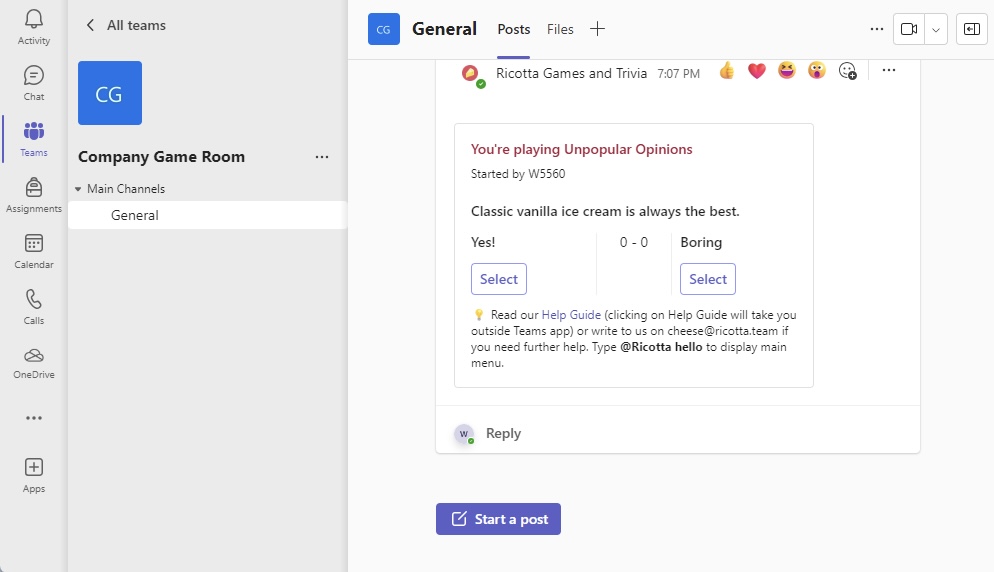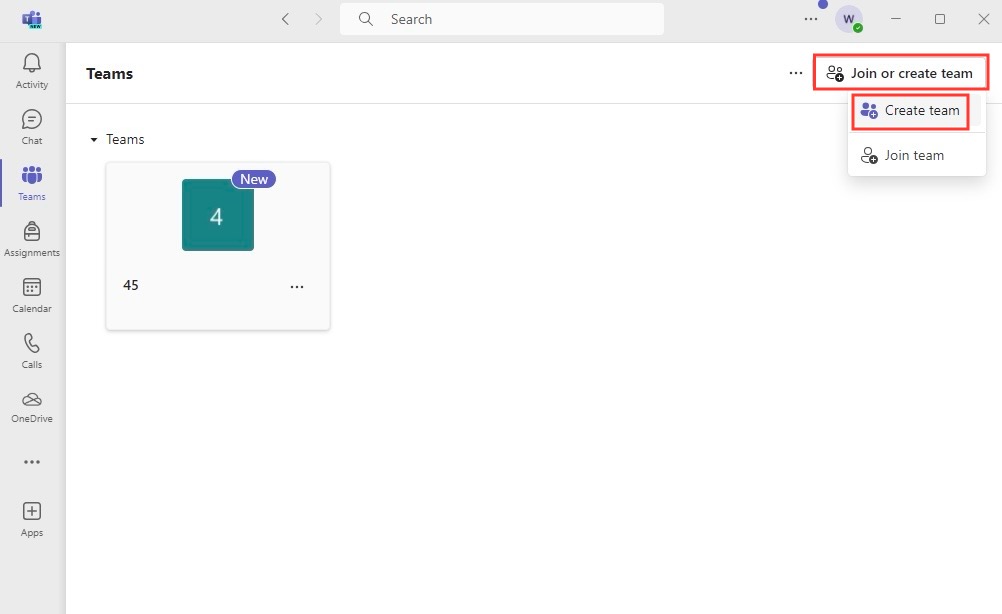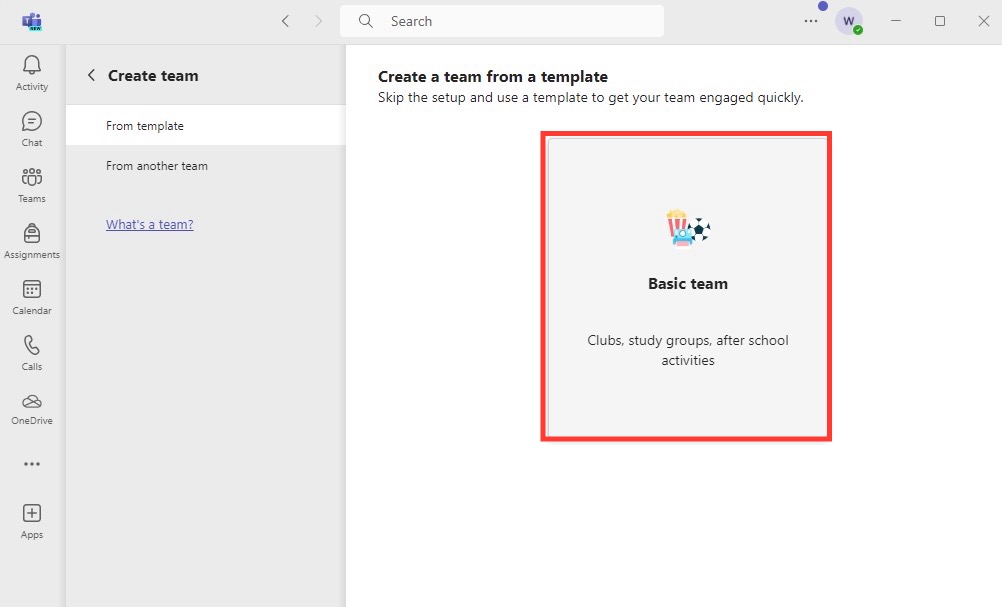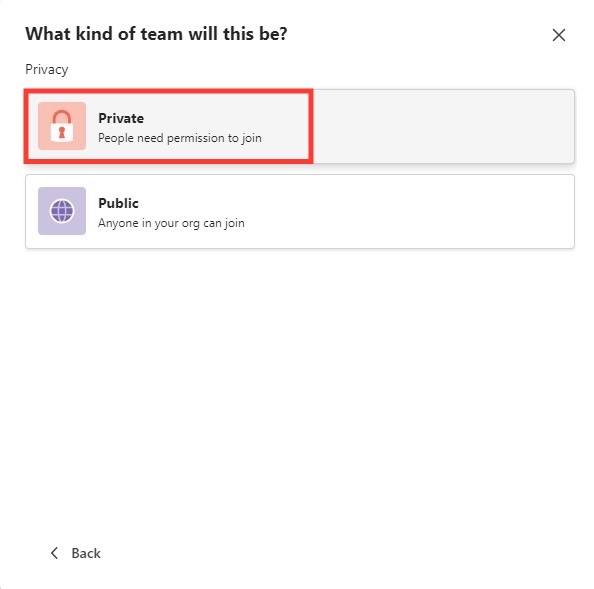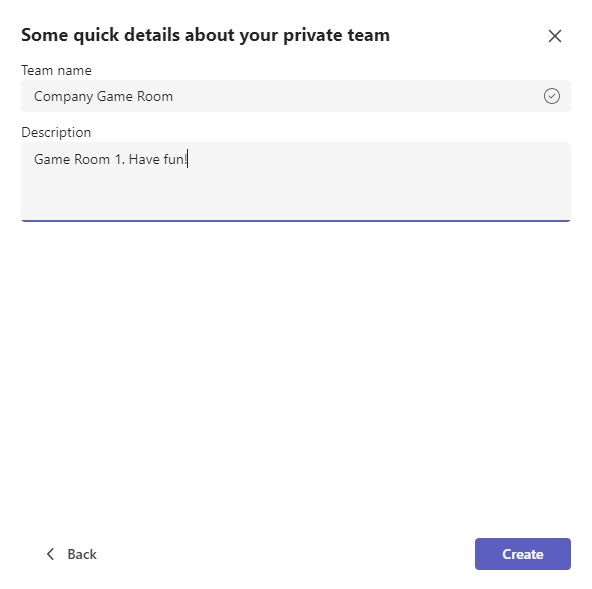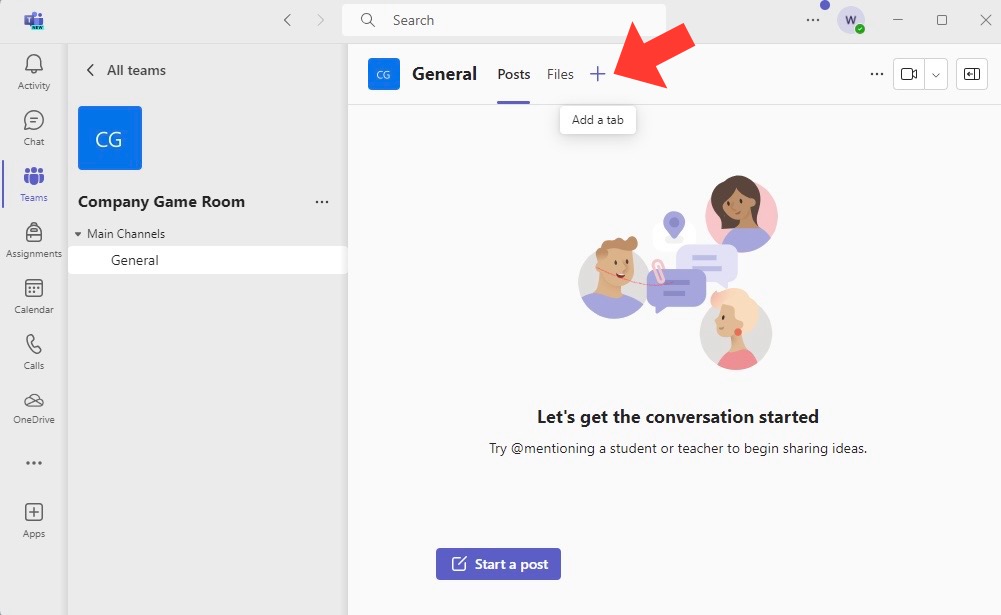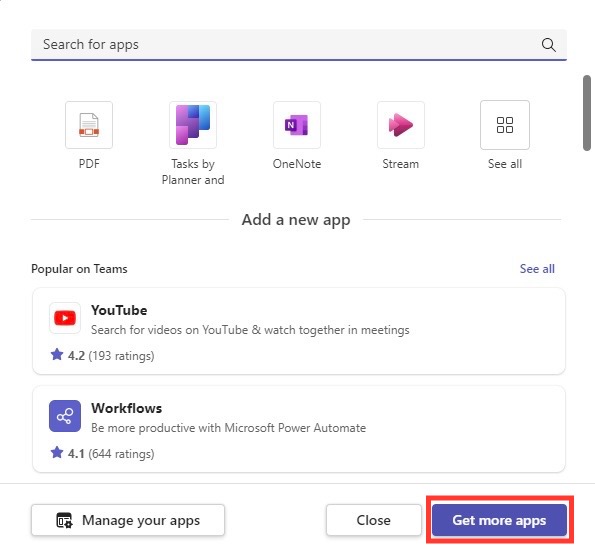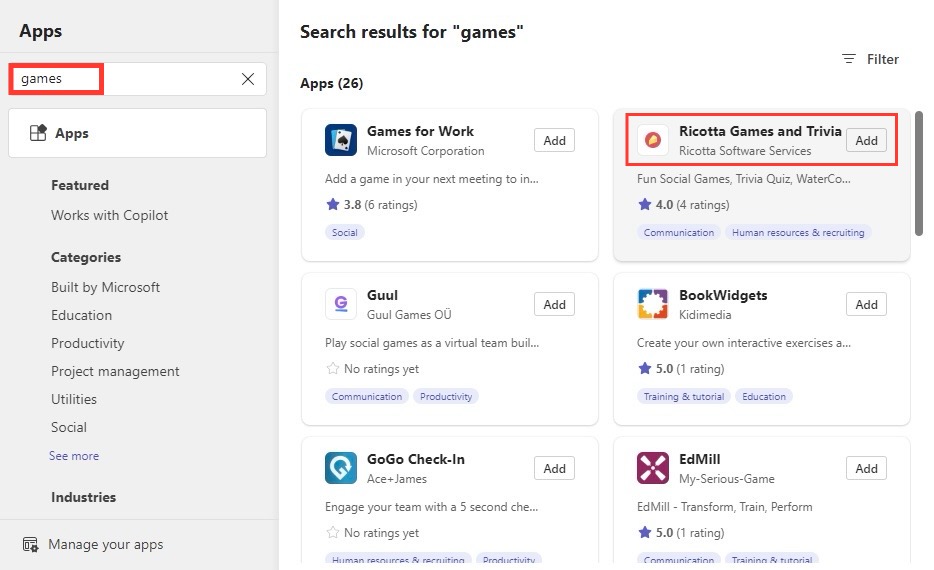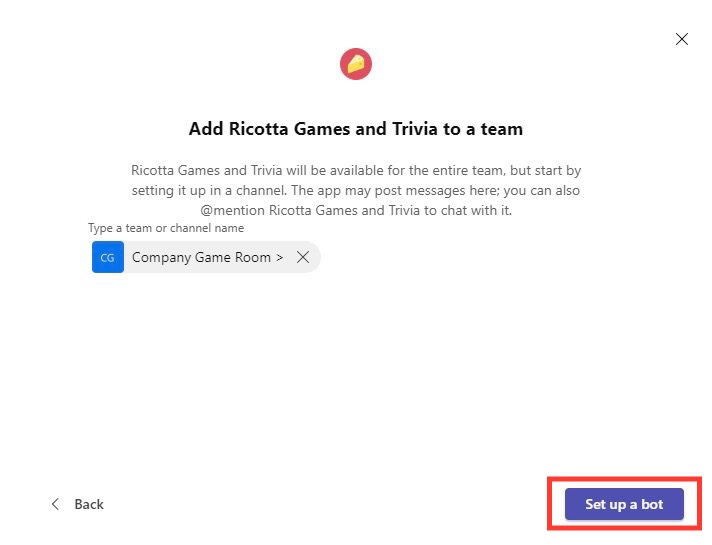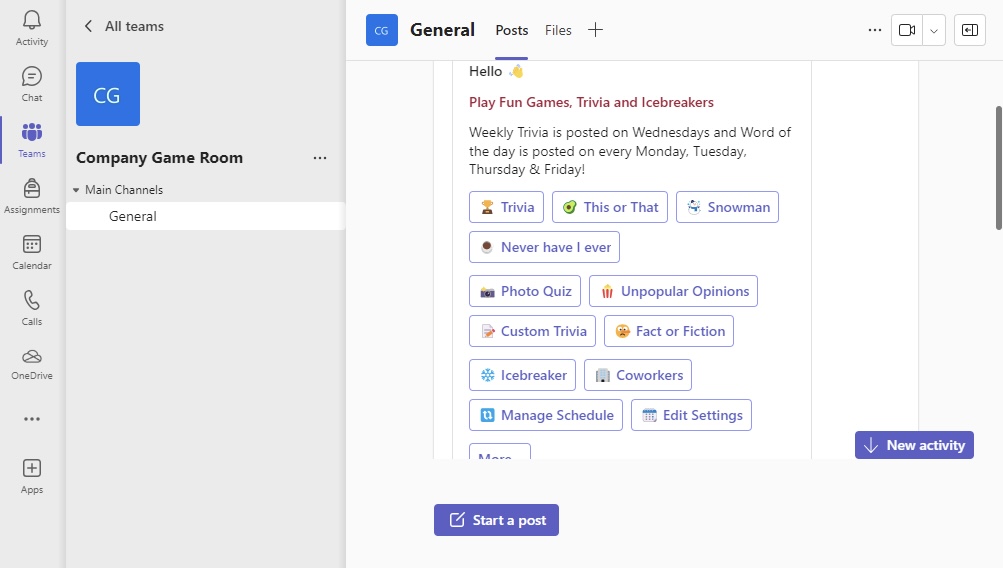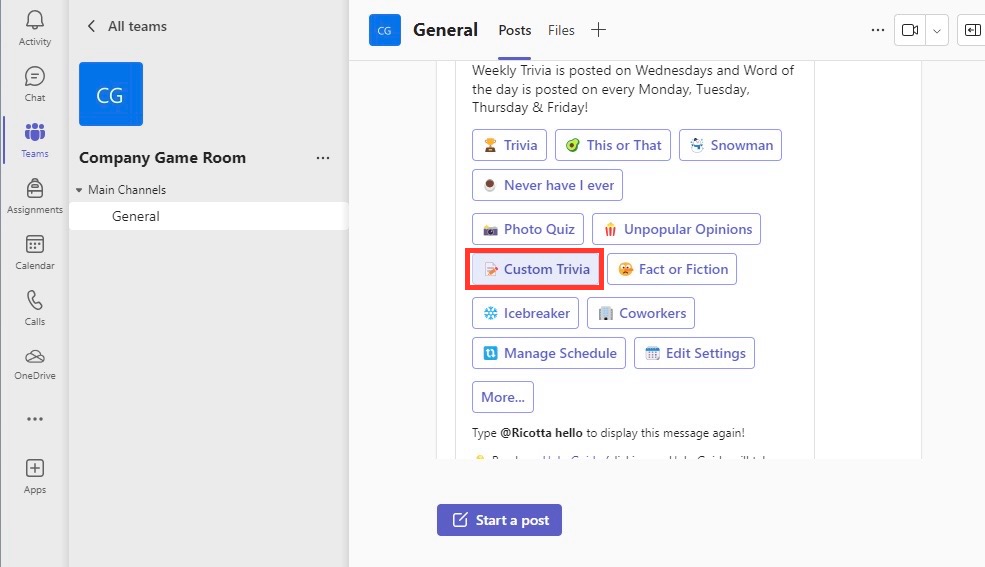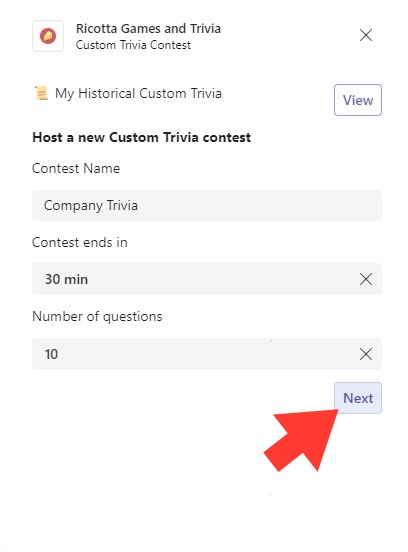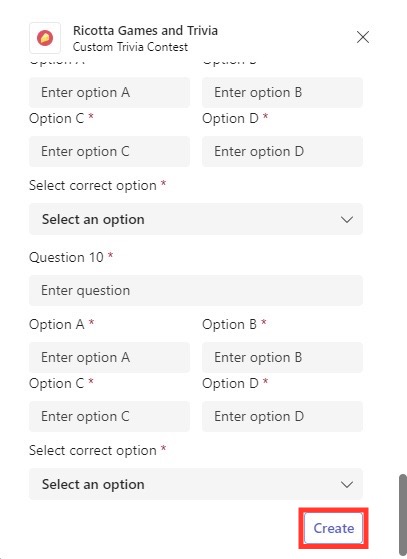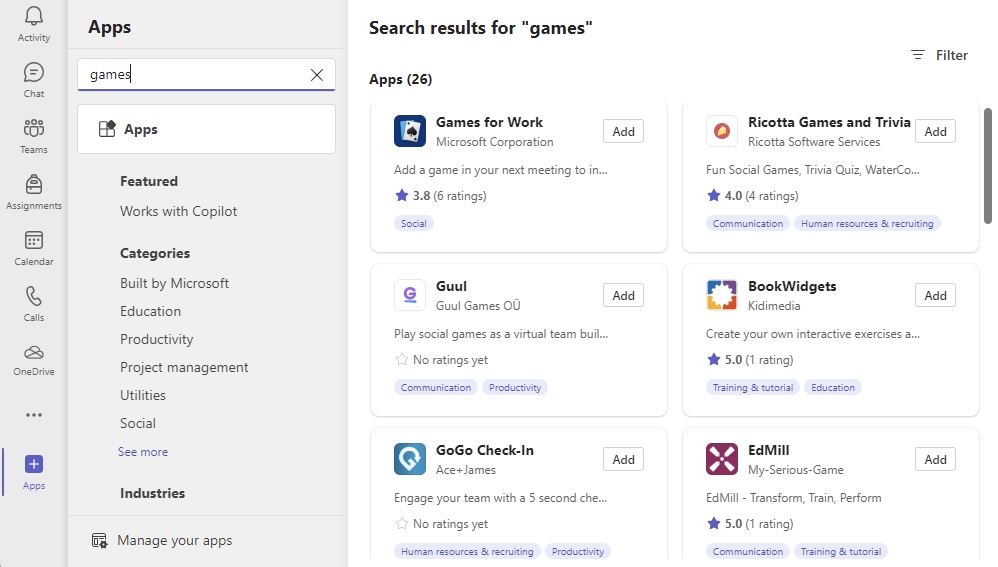Learn more about Excel with our Free Microsoft Excel Online Course!
Key Takeaways
- Access Games: Utilize the “Apps” tab within Microsoft Teams to find and install various games directly within the platform.
- Engage with Team Members: Invite team members to join the game session and foster collaboration, communication, and team spirit.
- Custom Games: Boost your creativity by creating custom games within Microsoft Teams. This can include games like company trivia or puzzles that relate to team projects.
Table of Contents
Getting Started with Games on Microsoft Teams
Setting Up Your First Game with Coworkers
Are you ready to roll the dice on some digital team building? Setting up your first game with coworkers on Microsoft Teams is like a game in itself – easy and fun! To start, pick a time that suits everyone and send an invite for a virtual game session. Once you’ve all gathered, select the game app you’ve installed from the Teams tabs, set the rules, and you’re ready to play. Whether it’s trivia to test your wits or a puzzle challenge to flex those brain muscles, your inaugural gaming session is bound to be a hit.
Popular Microsoft Teams Games for Coworkers
Built-In Fun with Microsoft Teams’ Native Games
Dive right into some built-in fun with Microsoft Teams‘ native games, specifically designed for seamless integration into your team’s workflow. With favorites like Chess and Sudoku readily available, these games are just a few clicks away. Imagine a quick game of Chess between meetings or Sudoku during a coffee break, all within the Teams platform, keeping the gaming experience smooth and convenient, ensuring minimal disruption to the workday.
Third-Party Games That Spice Up Your Team Meetings
Take your virtual meetups to the next level with an array of intriguing third-party games that integrate with Microsoft Teams. From trivia challenges to escape rooms, these games bring a uniquely engaging twist to your meetings, guaranteeing not only a break from work but also an exhilarating bonding experience. To get started, simply explore the Teams’ app store and add the games to your meeting with just a click, catapulting your team into an adventure of fun and teamwork.
Step-by-Step Guide to Playing Games on Microsoft Teams
Selecting and Launching Games during Meetings
When the agenda calls for a team break, selecting and launching games during your Microsoft Teams meetings is a piece of cake. You can bring a spark of spontaneity right in the middle of your meeting by clicking on the ‘Apps’ button. Browse through the list of games and with a simple click, add a game that everyone agrees on. Launch the game so it becomes a part of the meeting’s activities, and watch as the competition or collaboration unfolds, giving everyone a precious moment to recharge and connect.
STEP 1: Open Microsoft Teams and sign in.
STEP 2: Join or create a team where gaming activities take place.
STEP 3: Choose a channel within the team or create a new one for gaming.
STEP 4: Go to the Apps tab and install games available in Microsoft Teams.
STEP 5: Click Get More Apps and Search “Games.”
STEP 5: Click on the game tab within your selected channel to start playing.
STEP 6: Follow the game’s instructions and invite team members to join.
STEP 7: Play and have fun with your team members directly within Microsoft Teams.
Tips for a Smooth Gaming Experience with Your Team
To ensure your gaming escapade with the team is smooth, follow these tips:
- Pre-Game Communication: Send clear instructions ahead of time on how to access and play the chosen game.
- Tech Check: Confirm that everyone has the correct version of Microsoft Teams and any necessary game apps installed.
- Icebreakers: Initiate the session with fun icebreaker activities to set a friendly and relaxed mood.
- Game Variation: Mix things up with different game variations or themes to keep the experience fresh and exciting.
- Support & Patience: Be supportive as team members navigate a new gaming environment, and be patient with those less familiar with digital gaming platforms.
With these simple yet effective pointers, you and your colleagues are sure to have an unforgettable gaming session!
Customizing the Gaming Experience
Creating Custom Games for Team Engagement
If off-the-shelf games aren’t quite cutting it, you have the awesome opportunity to create custom games tailored to your team’s culture and dynamics. Microsoft Teams allows you to design unique game experiences that can range from elaborate quizzes about company trivia to team-building puzzles aligned with work projects. By crafting something bespoke, you ensure not only engagement but also a reinforcing of your organizational values and internal knowledge – all while having a great time.
STEP 1: Sign in to Microsoft Teams.
STEP 2: Join or create a team for gaming.
STEP 3: Choose a channel for the game.
STEP 4: Go to the “Apps” tab.
STEP 5: Look for customizable game apps and install one.
STEP 6: Customize the game rules and content.
STEP 7: Share the game link or invite your team directly.
Interacting and Keeping Score Within Microsoft Teams
Building a competitive edge or simply having fun becomes even more dynamic within Microsoft Teams when you can interact and keep score. Engage with your teammates through the chat function during games to exchange friendly banter or strategic moves. Also, many integrated games offer a leaderboard or scoring system, so you can track performance over time. This feature not only adds a layer of excitement but also stirs up motivation to improve and celebrate each other’s achievements.
Advantages of Playing Games in Microsoft Teams
Improving Team Morale and Reducing Stress
Games in Microsoft Teams are a clever antidote to the common stressors of work life. They offer a casual space for laughter and relaxation, which can positively impact team morale. An impromptu gaming break or a scheduled event provides a necessary diversion, lowers stress levels, and can result in a more energized and refreshed team. It’s a simple yet effective way to shake off the tension of tight deadlines and create moments of joy that team members look forward to.
Fostering Collaboration and Strengthening Relationships
Engaging in Microsoft Teams games is more than just fun; they’re a powerful tool for fostering collaboration and strengthening interpersonal relationships. Games that require team strategy or problem-solving create opportunities for individuals to communicate, delegate tasks, and work towards a common goal. This collaborative environment nurtures trust and rapport, which carry over into work projects. By regularly incorporating gaming sessions into the workflow, you cultivate a team that’s not only effective but also tightly-knit and supportive.
FAQ: Microsoft Teams Games
What types of games can we play on Microsoft Teams?
You can enjoy a variety of games on Microsoft Teams, including classic board games like Chess and Monopoly, puzzles like Sudoku, creative games like Pictionary and Charades, team strategy games like Guess Who, and various trivia and quiz games. Whether you’re into brain teasers, strategy, or just casual fun, Teams has something for every gaming preference.
Do team members need special permissions to access games in Teams?
No, team members typically do not need special permissions to access games in Teams. As long as the app or game is approved and added by the Teams administrator, members can freely join in on the fun. However, some third-party games may require individual accounts or additional access rights.
How do you run a quiz in Teams meeting?
Running a quiz in a Teams meeting is easy; use Microsoft Forms to create your quiz. Then, during your meeting, share your screen to display the quiz, and have participants answer in real-time. You can review the results together after everyone has completed the quiz.
What can I do if a game is not showing up?
If a game isn’t showing up in Microsoft Teams, click the Refresh button at the top right of the game screen to reset it. If issues persist, check for updates or reach out to your IT administrator to ensure the game isn’t blocked on your network.
John Michaloudis is a former accountant and finance analyst at General Electric, a Microsoft MVP since 2020, an Amazon #1 bestselling author of 4 Microsoft Excel books and teacher of Microsoft Excel & Office over at his flagship MyExcelOnline Academy Online Course.